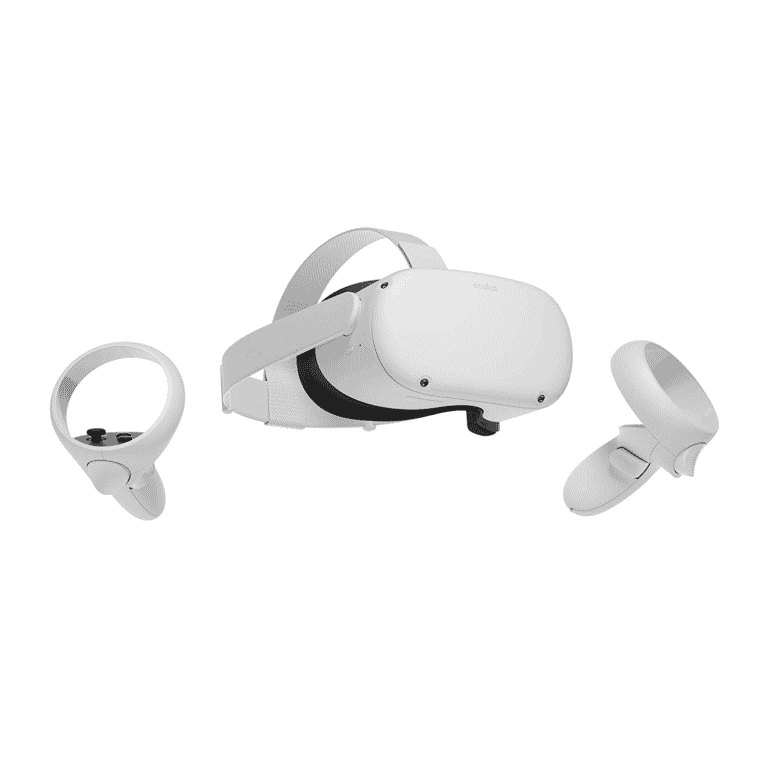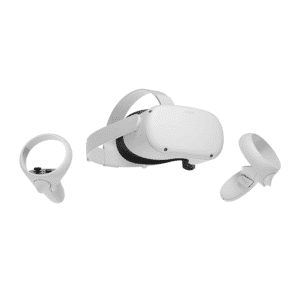As software upgrades improve the Quest 2 experience, it’s critical to keep your headset up to date. Here’s how to update the software on the Oculus Quest 2.
The Oculus Quest 2 is an excellent VR headset that continues to improve owing to regular software upgrades. The Oculus Quest 2 software is nearly unrecognizable relative to the software it arrived in 2020, with a slew of additional features and UI improvements sent out to the headset over time to enhance the experience and function.
As a result, Oculus Quest 2 software updates are critical – how do you ensure you’re running the most up-to-date software? here show you how to install software on your Quest 2 both automatic and manual right here.
What we will see here?
What’s the latest software update for the Quest 2?
At the time of writing, Meta is in the process of launching v37 to Quest 2 customers, which will include the Horizon Home framework and the ability to (finally) move around the virtual Home environment. Friends cannot currently join your Horizon Homeplace, but this will change shortly.
It also includes a new Static Guardian mode that uses the passthrough camera instead of a wireframe, increased visual clarity through Oculus Link, and other enhancements. As with other Quest 2 updates, it may take a few days for the update to reach your headset once it is published to the world, so if you aren’t seeing it right now, just wait.
How to automatically keep the Quest 2 software up to date?
The good news is that if you use your Oculus Quest 2 frequently, it should keep it up to date. Of course, it won’t download and install updates while you’re wearing the headset, but it will conduct the update process while it’s connected to Wi-Fi, turned on, and not in use. There are a few requirements to initiate the automated update process, so if your Quest 2 isn’t automatically installing outstanding updates, follow these guidelines:
1. Maintain the charge of your headset.
2. Check that your headset is turned on.
3. Check that your Quest 2 is linked to an active Wi-Fi network.
4. Allow the headset to sit on a level surface for an extended length of time to ensure that none of this is blocking the inner sensor.
It’s worth mentioning that if your Quest 2 is asleep or entirely turned off, it won’t automatically install updates. While the latter isn’t surprising, the former is, given that the headgear falls to sleep after 15 seconds of being removed.
How to manually download Quest 2 software updates?
Because of the problematic nature of automated Oculus Quest 2 software upgrades, Meta was compelled to incorporate a typical manual update mechanism into the headset — a capability that, strangely, was not accessible at launch in 2020.
The good news is that manually activating a software update is a simple process that requires you to don the headset to reach the Settings menu. Here’s how to manually obtain the most recent Quest 2 software updates:
1. Put on your Oculus Quest 2 headset.
2. To access the universal menu, click the Oculus button on the right controller.
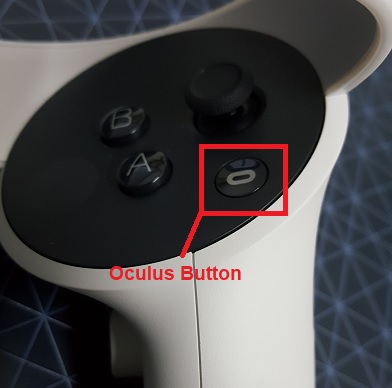
3. To enter the Quick Settings menu, click the time in the bottom-left corner of the universal menu.
4. In the top-right corner, click the Settings (cog) icon.
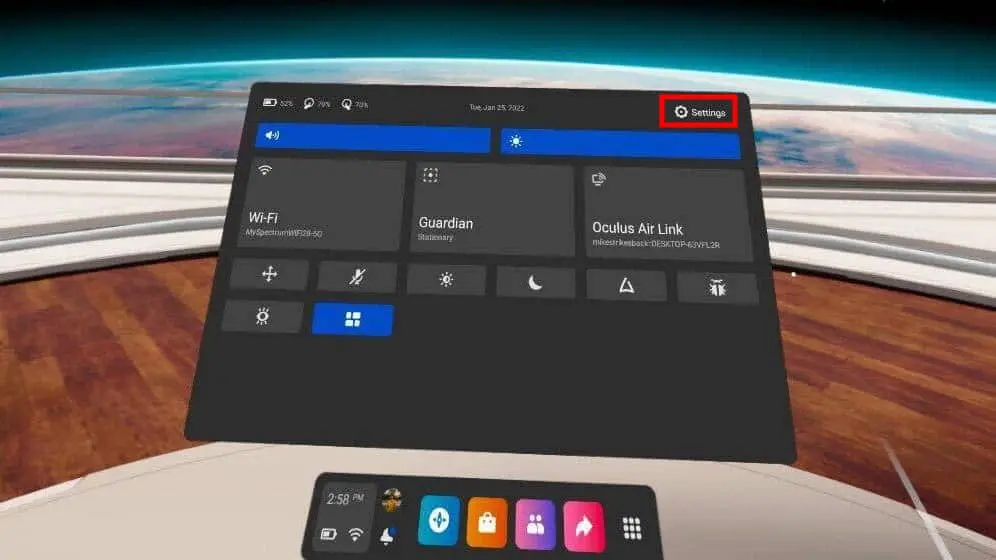
5. select the system
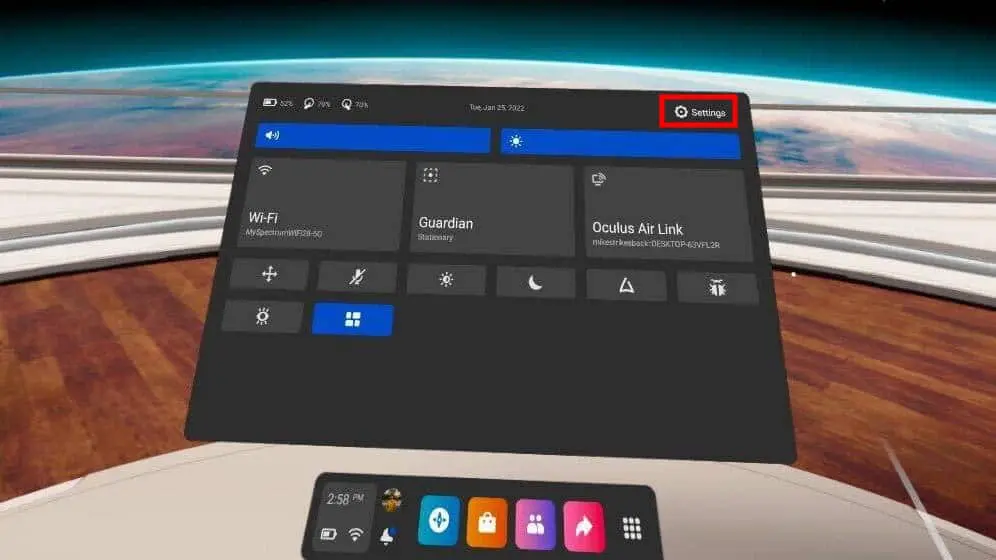
6. From the left-hand menu, select Software Update.
7. If a software update is available, click the Get Update button to begin the installation process.
Conclusion
The Oculus key on your right joystick opens the Quest menu in the headset. A new version of the program may be found by clicking ‘About’ just at bottom of the Settings page. Check the ‘Software Update’ label to check whether one is available.