Since the AirPods Pro 2 are equipped with the W1 and H1 chipset, they connect with Apple devices without a hitch. Cross-platform users can also connect the AirPods Pro 2 are also present. You can utilize Siri, make phone calls, and listen to music using AirPods Pro 2. To learn how to set them up and connect them to your devices, keep reading. Learn how to pair up AirPods Pro 2 to an iPhone, Android phone, Windows computer, and other Bluetooth devices by scrolling on.
What will we see here?
Connect AirPods Pro 2 with non-Apple/Android devices


To put it simply, connecting your AirPods to an Android smartphone, a Windows device, or any other device or gaming system is similar to connecting any other Bluetooth headphone set.
- Open the charging case for the AirPods first.
- Now, for around five seconds, or until the light flashes white, push and hold the pairing button on the back of the case.
- Open your device’s Bluetooth settings.
- Your AirPods can be chosen from the list.
- Finally, validate the pairing.
This is a universal method of connecting the AirPods to all gadgets. Let’s examine the process for pairing your AirPods Pro 2 with your iPhone, iPad, and other devices.
PAIR AIRPODS PRO 2 WITH IPHONE, IPAD, OR IPOD TOUCH
Make sure your device has the most recent version of iOS or iPadOS loaded before you begin.
- On your device, go to Settings, choose Bluetooth, and then turn Bluetooth on.
- Unlock your gadget. Go to the Home screen if your smartphone has already been unlocked.
- Then, press the pairing button back for around five seconds, or until the light flashes white, while holding the AirPods Pro 2 case with the AirPods inside close to your smartphone and opening the lid.
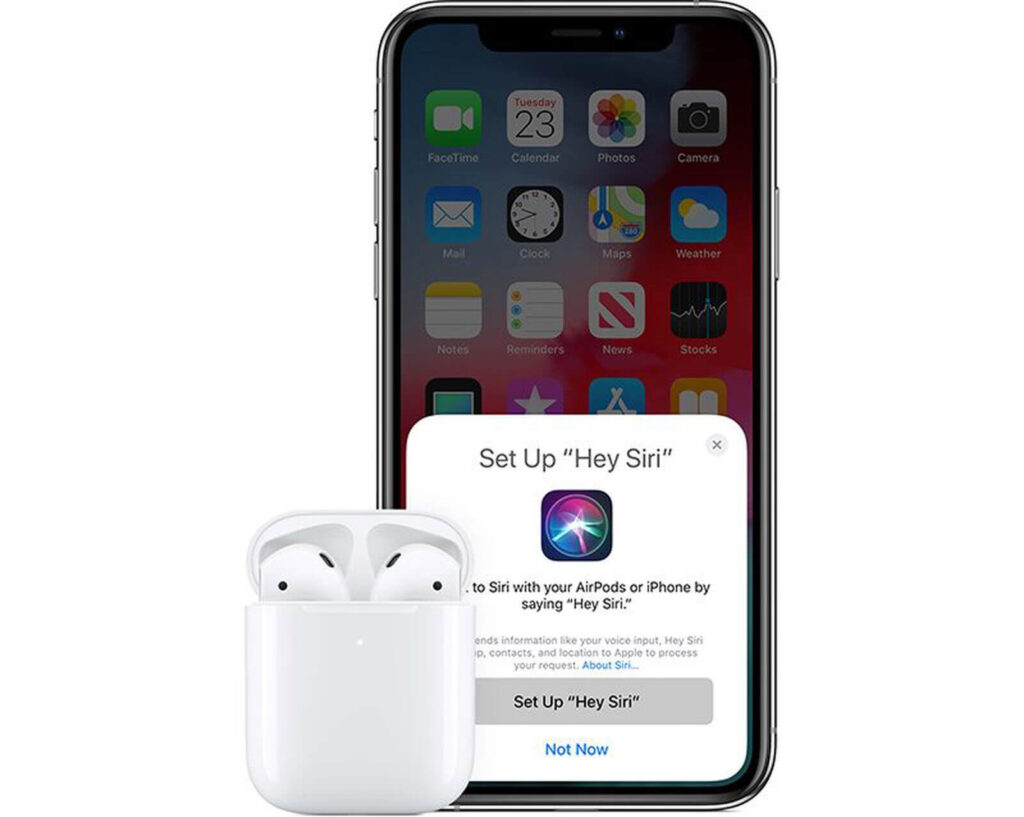
- A setup animation will eventually show on the screen of your device, so be patient.
- Press Connect.
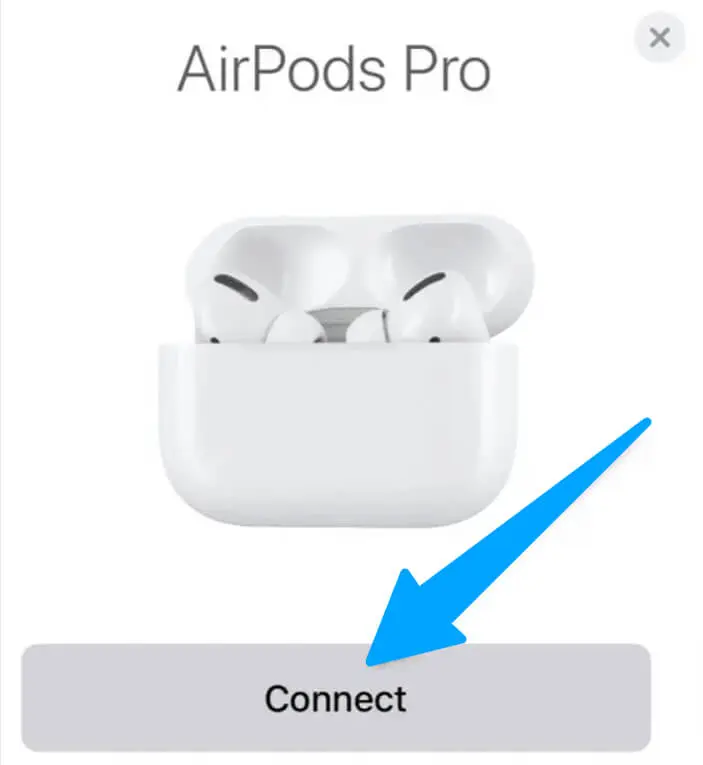
- If you want to allow Siri to read incoming messages to the AirPods Pro without unlocking your iPhone, the setup procedure will ask you this choice.
- Only iOS versions 13.2 and later are compatible with this functionality.
- Give this function permission to access “Announce Messages With Siri.”
- And choose “Not Now” if you don’t want to give Siri permission.
- Finally, press the “Done” button to finish the configuration.
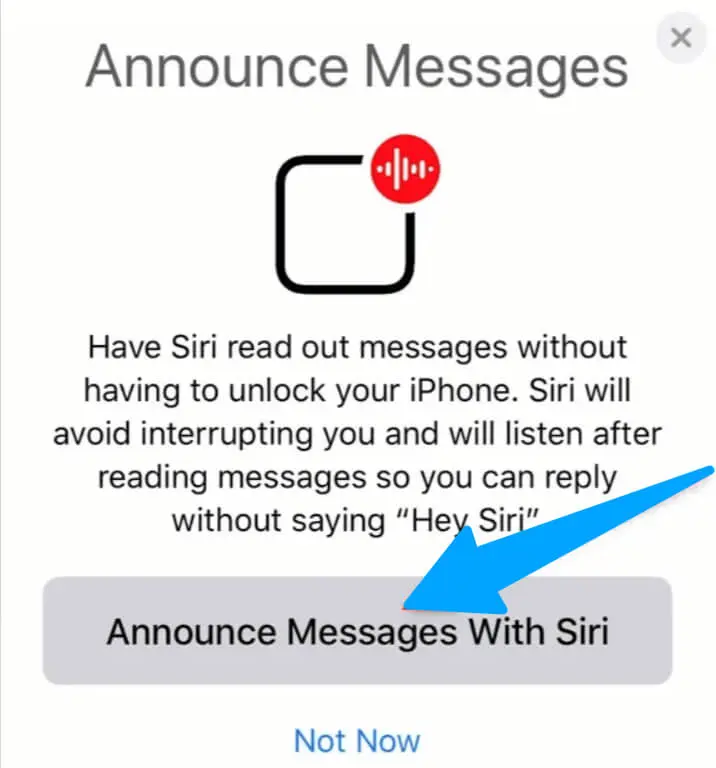
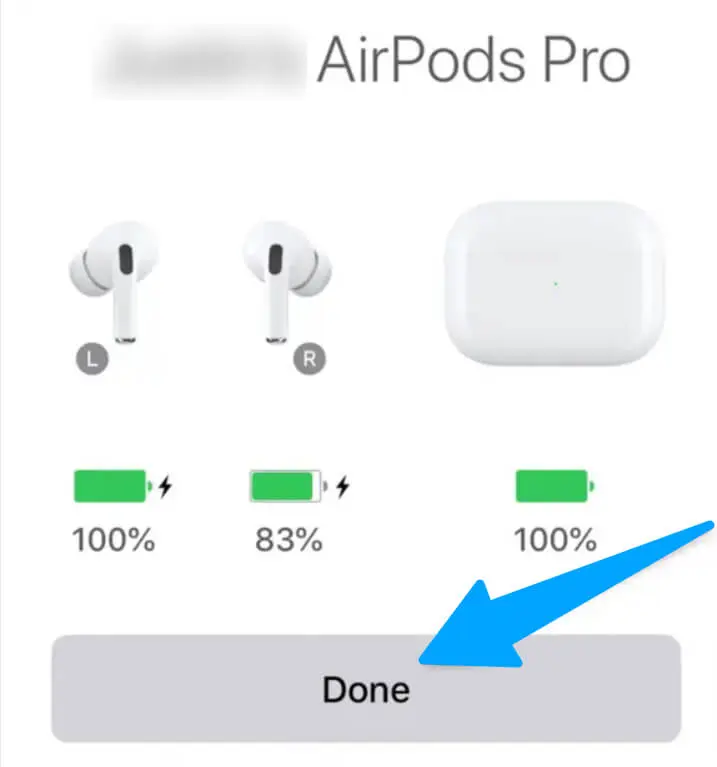
And that’s it. Your AirPods Pro 2 now pair with your device whenever you go to use them.
MANUALLY PAIR YOUR AIRPODS PRO 2 WITH THE APPLE WATCH
In the unlikely event that the AirPods don’t connect with your Apple Watch, you may pair the devices manually.
- Close the charging case after putting the AirPods inside.
- Leave the AirPods inside the charging case after lifting the top.
- Five seconds should pass after pressing the charging case’s button before the light flashes.

- Open the Settings app on your Apple Watch.
- You may also choose the gear-shaped symbol by selecting the Digital Crown side of the watch and pushing there.
- Choose “Bluetooth.”
- Select “AirPods” when it appears in the list. It will eventually shift to the Devices area and display “Connected” after some time.
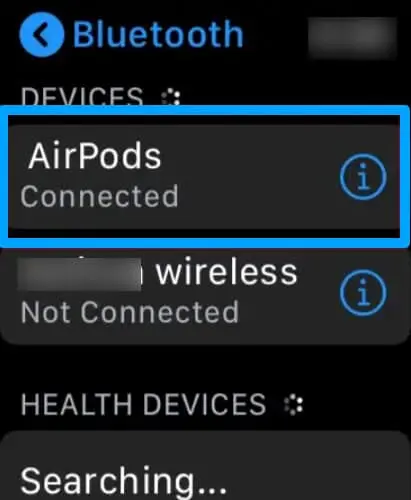
PAIR AIRPODS PRO 2 WITH MAC
Make sure your Mac is running the most recent macOS version if you wish to pair your Airpods Pro 2 with it.
- Hold the case near to your Mac after opening the lid with your AirPods inside.
- For around five seconds, or until the light flashes white, press and hold the setup button on the back of the AirPods case.
- Select the Apple menu on your Mac by clicking in the top-left corner of the display and hit System Preferences.
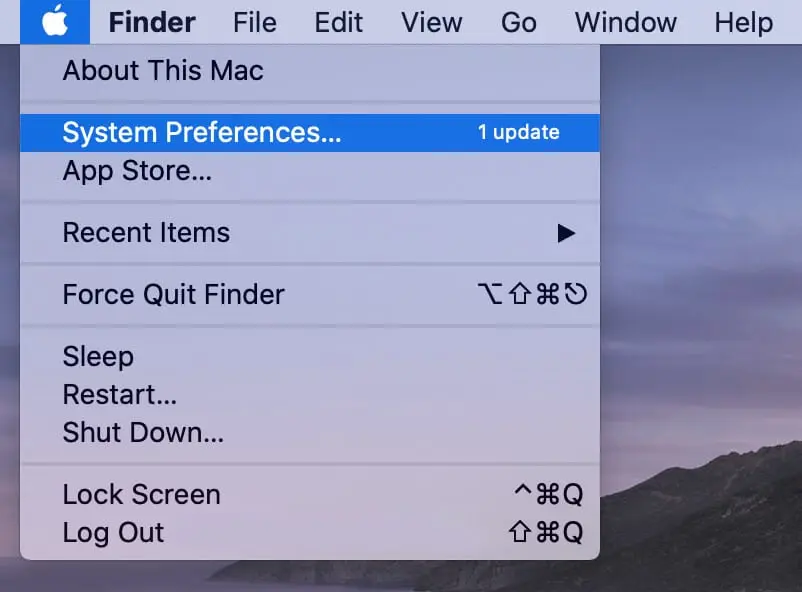
- Toggle Bluetooth.
- Select your AirPods Pro 2 from the list of devices, then click Connect.
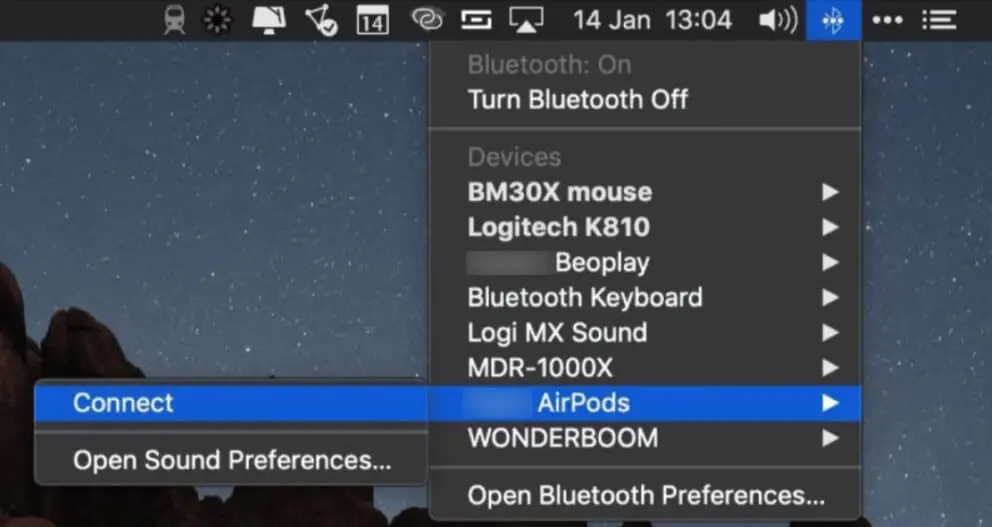
PAIR AIRPODS PRO 2 WITH APPLE TV
Ensure that your Apple TV is running the most recent version of tvOS if you wish to pair your Airpods Pro 2 with it.
- Hold down the TV button on the Apple TV remote control.
- Select Settings next.

- Select the Remotes and Devices option after scrolling down.
- Then pick Bluetooth.
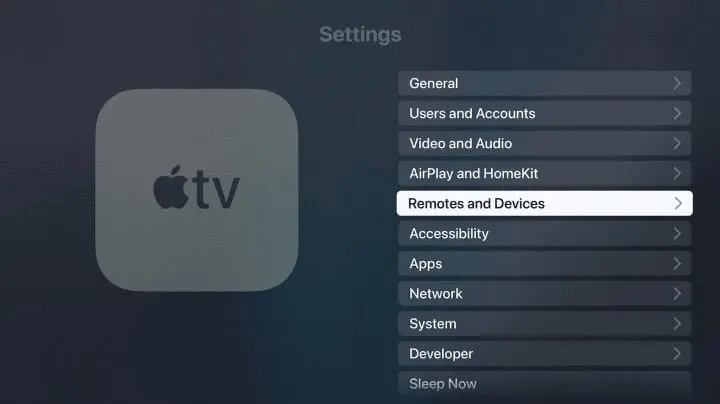
- When the light starts to flash white, open your AirPods case and press and hold the setup button on the back of the case for roughly five seconds.
- You may view all nearby Bluetooth devices, including your AirPods Pro 2, under the Bluetooth menu. Select your AirPods Pro 2 once you’ve located them.
CONCLUSION
To sum up, connecting your Android or Windows phone, tablet, or computer with AirPods Pro 2 is the same as pairing any other Bluetooth device. You now possess a brand-new set of AirPods Pro 2. Additionally, you pair them with your devices to commence streaming movies, listening to your favorite music, and other activities. If you perform the above steps listed above, you ought to be good to go.

















