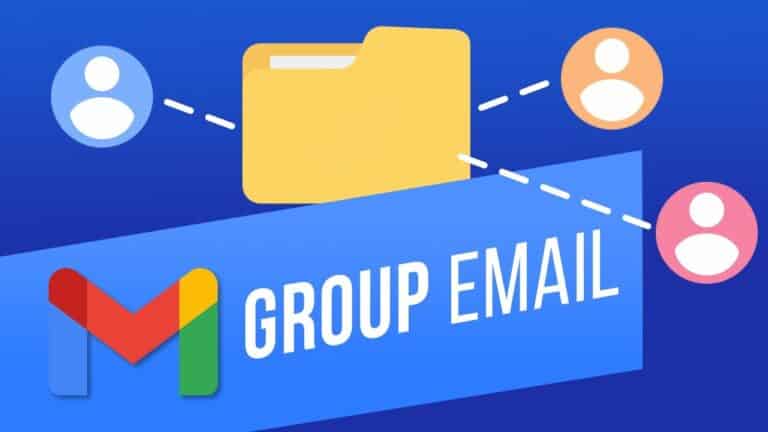Gmail makes it simple to add numerous persons from your contact list as recipients to an email. If it’s more than a few individuals and you need to do this frequently, it’s better to put them in a group, name it, and then just input the name of the group every time in Gmail you need to send an email to those people.
It’s not clear how to accomplish this, hence why you’re reading this right now, so without any further ado, here’s what you need to do. Please keep in mind that we’re utilizing the desktop version in an internet browser.
What will you see here?
Create a group of contacts
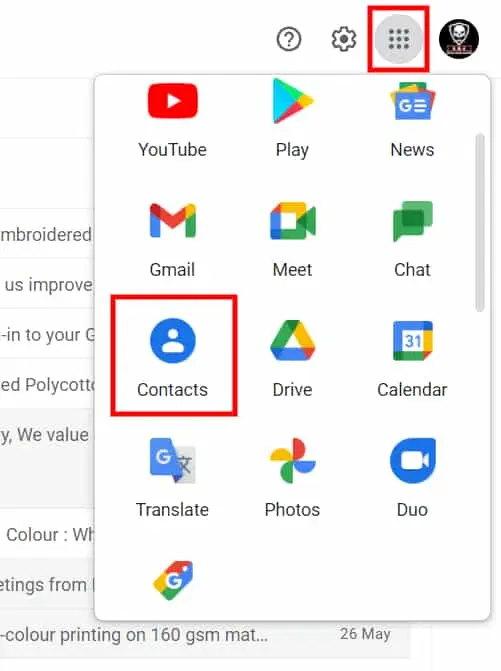
- Go to Google Contacts after entering into Gmail in a web browser. To do so, click on the menu symbol at the top right, followed by the Contacts icon.
- Move your cursor over the contacts you want to add to the list and click the tick box that appears. Because you cannot use the search tool to discover and add individuals, you may have to browse down a long list of contacts to find them all.
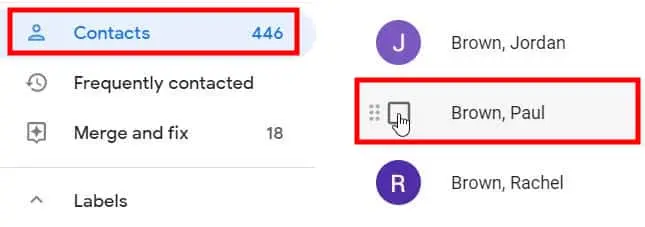
Look for the ‘Labels‘ icon above the list of contacts. It seems to be an arrow heading to the right.
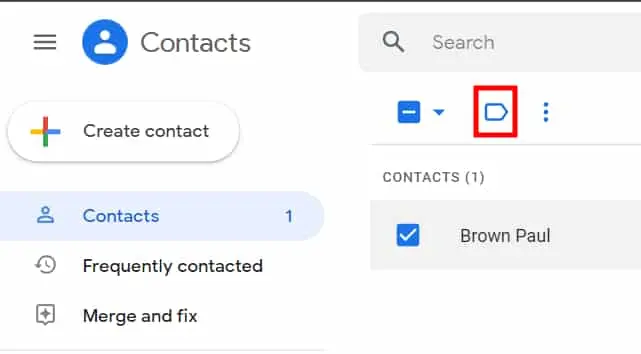
Click it and then select Add New label. Now, give the group a name, such as Family, Friends, or Hockey Club. All you’re doing is assigning a ‘label‘ to those connections. It’s similar to tagging emails in Gmail.
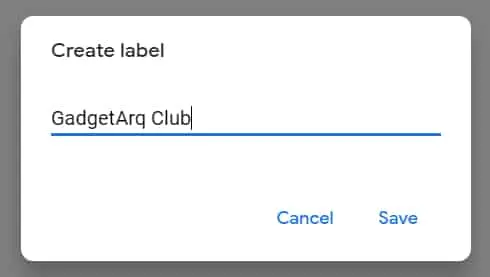
Click Save, then de-select the contacts by clicking anyplace on the webpage with white space.
How to send an email to a group in Gmail?
You may now send an email to the members of your newly formed group.
- Return to Gmail by clicking the same menu button in the top-right corner of your web browser, or go directly to www.gmail.com.
- Click the ‘Compose’ button on the left-hand side, and then put the name of the group you recently named in the box where you would normally type an email address.
- Gmail should provide the group as a choice to click on, and if you do, the email addresses of the members of the group will be added to the ‘To‘ field.
- Click on Cc or Bcc on the right-hand side to send oneself the email so you’ll have a record in your mailbox and cc everyone in the group.
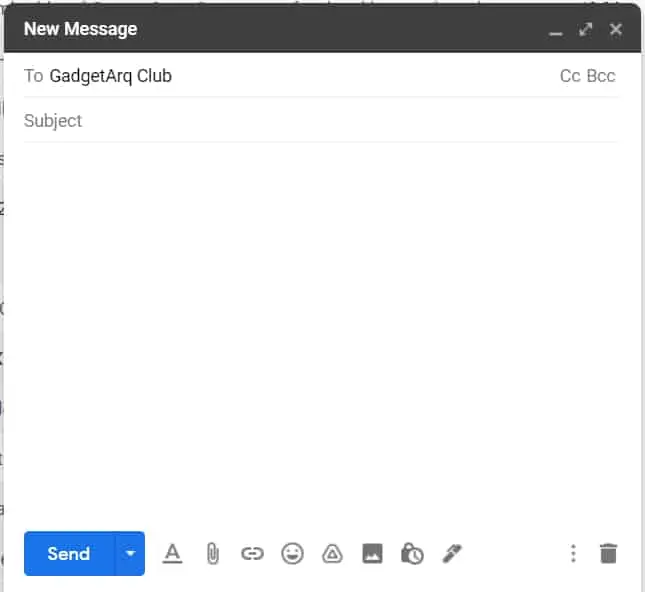
- Simply put the group name into one of those sections, keeping in mind that Cc allows everyone to see who else got the email, whereas Bcc only shows them their own email addresses and yours. They’ll have no idea who else you emailed it to.
It’s fine if Gmail doesn’t show anything when you begin typing the username of your group. Simply click ‘To,’ and a new window will appear.
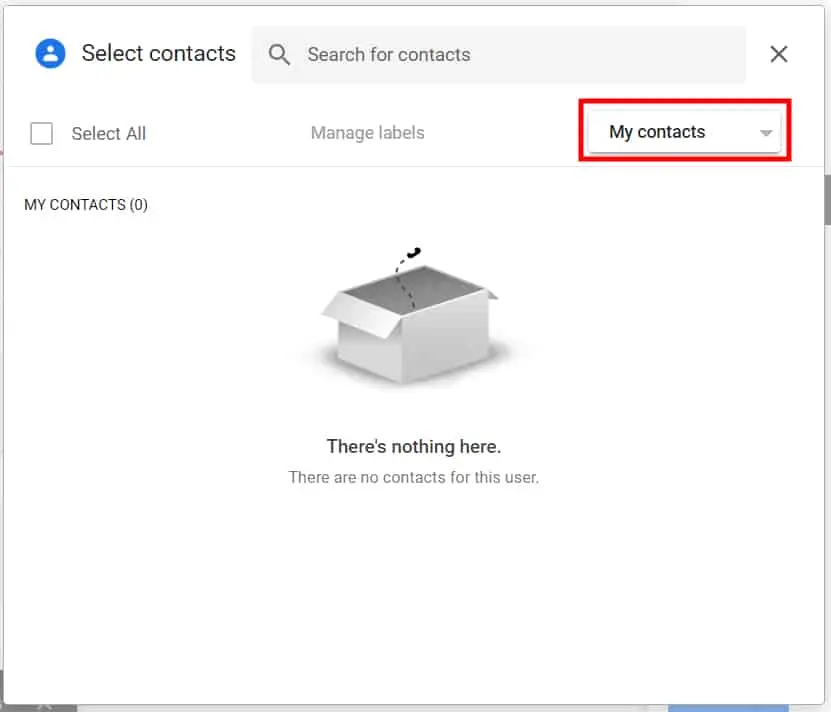
- Select your group from the My Contacts drop-down box to see everyone in the group.
- Then, on the left, click the ‘Select All‘ box, and lastly, on the bottom right of the window, click Insert.
- You may obviously pick only those you wish to include, or you can use Select All and then uncheck one or more persons you don’t want to send an email to.
- Return to Google Contacts to add or remove people from the group.
- To add members, select the contacts to be added to the group, click the Label icon, and then pick an existing group name from the list. To delete someone, pick them in the same manner, then click the Labels icon, followed by the group name. The blue tick to the right will be removed as a result.
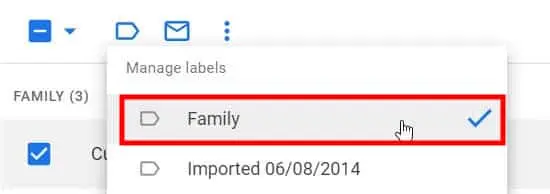
What is Gmail’s daily sending limits?
Creating groups in the manner indicated above has no effect: Gmail still has a daily limit of 500 emails, and sending one email to a group of 500 persons is the same as sending 500 distinct ones.
- Creating a Google Group is one approach to sidestep these daily restrictions while sending messages.
- Then you may send an email to the group email address, which will reach all of the group members but will not count against the standard 500 limits.
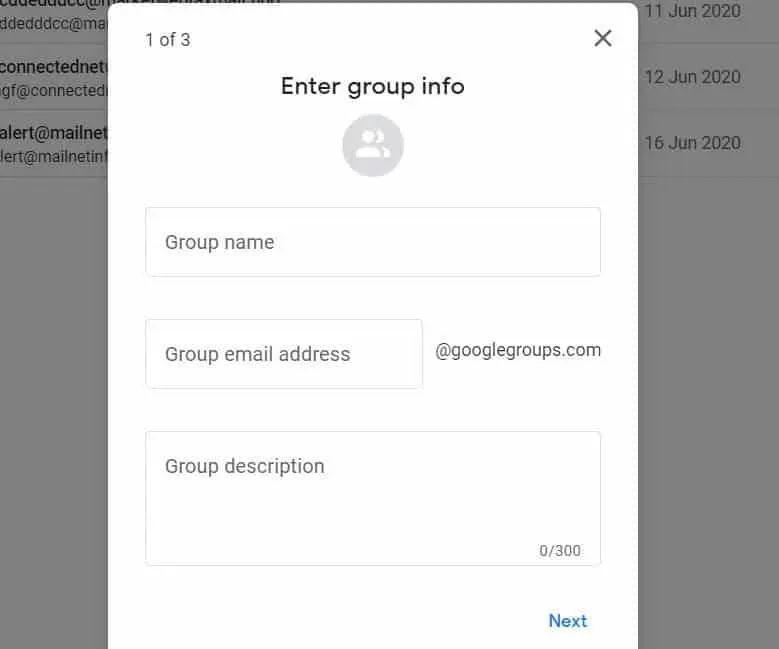
Depending on who you need to contact, this may or may not be appropriate: Google Groups’ primary goal is to connect people with similar likes so that they may establish discussion groups.
However, because it is free, you may explore it, test it, and see whether it works.
Conclusion
Knowing how to build a group in Gmail contacts can save you not only time but also effort. When sending Emails to a big group, you don’t have to individually fill in addresses. With a label group on Gmail, you can be guaranteed quick and easy communication and can send Group Emails in Gmail. If you want to exclude a few individuals from a list when sending a group email, you can always amend your list by eliminating a specific message before sending it.
Read More:
- Find and Organize your Google Gmail Contacts!
- We bet you will find these Gmail features truly amazing!
- All the Basics about Gmail-Must know information !
- Gmail Labels: What are they and how to use them?
- Gmail quick tip: Use color-code your Gmail labels/folders!