The implementation of Amazon Fire Stick TVs has made it simple and handy for consumers to watch their favourite shows whenever possible. Over time, Amazon has upgraded the versions, including their appearance and the power management feature. If you want to improve your audio experience, you can link Echo devices with the Firestick. Below, the step shows how to connect Echo devices with the Firestick.
Many features are in Echo devices; Amazon Echo devices can place calls & send messages. Contacting the device name will connect the users to another Echo device or speaker inside the home. Users can also contact and message other Echo users. You can pair an Echo device with the Fire TV Sticks to take advantage of it.
What will you see here?
Some conditions to link Echo devices with Firestick
- Launch the Alexa app on your phone.

- Add a device that can be found by opening More and then hitting settings.


- Choose Amazon Echo, followed by Echo, Echo Dot, Echo Plus, and more options.
After following the above instructions, you must link Echo dot with Firestick in simple steps.
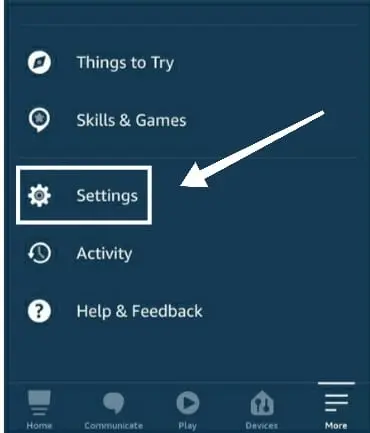
- Ask your Echo to access the main menu.
- Firstly, navigate to the setting option.
- Go to the TV and Video section next.
- After that, Select your Fire TV Stick.
- Lastly, tap the link device option to confirm the connection.
View and manage linked Fire TV Stick and Fire TV devices:
- Ask your Echo to access the main menu.
- Firstly, navigate to the setting option.
- Go to the TV and Video section next.
- After that, Select your Fire TV Stick.
- Next, pick the Manage devices option.
Link your Fire Tv with Alexa device
To connect your compatible Alexa device to your Fire TV Stick, use an Alexa app to ensure that your Alexa device can operate your Fire TV.
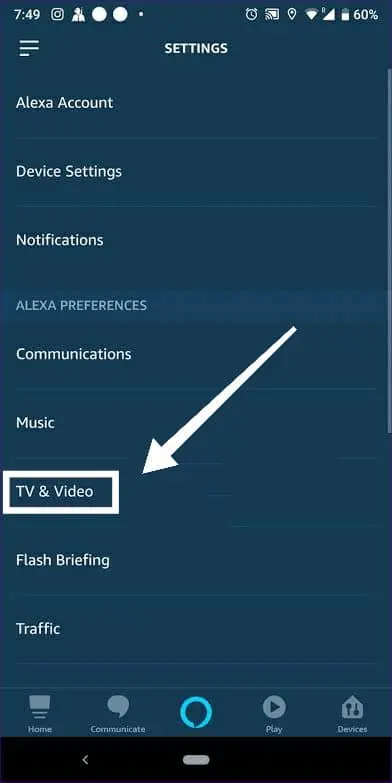
- Open the Alexa App.
- Open more and choose a setting option.
- Choose TV and video.
- After choosing, select Fire TV.
- After that, choose the link Alexa device and follow the screen instructions.
Which Echo and Amazon Fire TV gadgets are suitable?
Echo devices that can be linked with Fire TV:
- Echo Studio
- Echo Plus (1st Generation)
- Echo Plus (3nd Generation)
- Echo (4th Generation)
- Echo Dot (4th Generation) with clock
- Echo Dot (3rd Generation)
- Echo Dot (2nd Generation)
Fire TV devices which can be connected:
Another way to link Echo device
The best way to link Echo devices with any Fire TV sticks. Follow the instructions to remain connected to it.
- Attach your Fire TV and Echo devices to the same Wi-Fi connection and use the same Amazon account.
- Tap the “Gadgets” button at the bottom of the Alexa app, followed by the “+” sign.
- On the next screen, select “Home cinema” after selecting “Combine Speakers” from the pop-up menu.
- Choose your suitable Fire TV device, then click “Next” to give your new home cinema system a name.
- Choose the Echo device you want to use for your smart tv setup.
Finally, your Echo device is linked or connected with the Fire Tv stick.
Connect and link through Bluetooth
- Visit settings on your TV
- Choose “Controllers and Bluetooth” devices.
- Choose “Other Bluetooth devices.”
- Then hit “Echo Profile” to link.
Is Echo compatible with Fire TV?
Much further audio control of Fire TV is compatible with all versions of Fire TV & Fire TV Stick and all versions of Echo speaker.
Does Echo have Bluetooth capabilities?
You may use Echo as a Bluetooth headset for any media on your phone, like your personal music library, Spotify, or audiobooks. Simply configuring Echo as a Bluetooth headset is all that is required.
What are the Echo device features?
The device’s functions include to-do list creation, alarm setting, voice interaction, music playback, podcast streaming, audiobook playback, weather, traffic, and other real-time information.
Conclusion
You can use Echo devices for various tasks and make your day go more smoothly. You may ask her to play music, order an Uber, play the weather, and even manage your smart home devices.
Read more:
- Echo Show 8 (2021) 2nd gen with a new camera and features!
- Amazon Echo Dot 3rd Generation Review
- Amazon Echo Dot (4th Gen) Kids Review-Something colourful, fun, and frolic for your kids!
- Amazon Echo Buds (2nd Gen) review- Is it worth buying?
- Best smart speakers that can virtually assist you effectively!

















