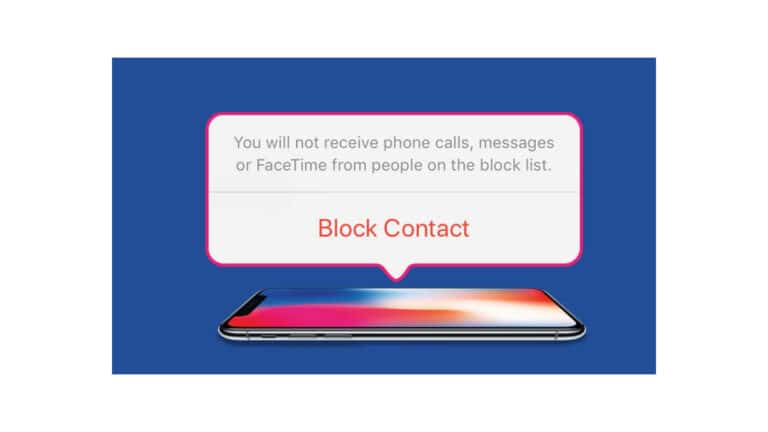Spam messages may range from a bothersome annoyance to a sneakily destructive attack on your personal information. Users have been bombarded with spam calls, SMS messages, and emails at some time. Even if you’ve used a third-party replacement, the alerts that come with them might still be inconvenient. Apple has made it simple for iPhone owners to reject and report unwanted calls and messages. It is a great idea to be aware of the programs and services you can use to stop spam calls and texts because they are undoubtedly annoying and disruptive.
What will you see here?
Report texts on iPhone
The user must activate an Unwanted Communication Reporting modification, also known as an SMS Reporting extension, in the Settings app under Settings > Phone > SMS Reporting to report SMS and messages as spam. The user can only enable one Unwanted Communication Reporting feature at once.
The good news is that most significant service providers, like AT&T, Verizon, and T-Mobile, allow you to report spam texts to the same number.
How to Report texts on iPhone
- Start the messaging app.
- Select the conversation that the spam message is in.
- Tap Report Junk under the spam text if you notice the option.
- Select “Delete” then “Report Junk.” This will delete the message from your Messages app plus notify Apple of the situation.
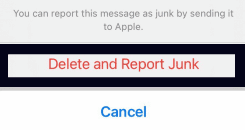
Report spam calls on iPhone.
Use Silence Unknown Callers or third-party software to prevent spam calls on your iPhone.
Activate Silence unknown callers
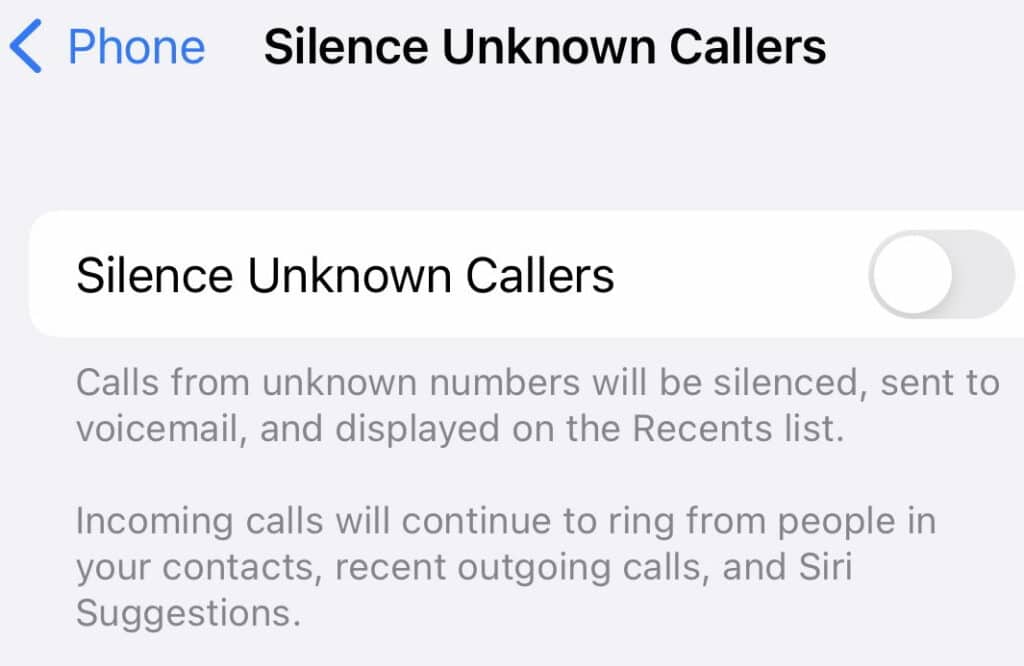
The easiest and best way to handle robocalls or spam calls is to use the built-in feature on iPhones operating iOS 13 and later to quiet unknown callers. Do this to enable the Silencing of Unknown Callers. It is advantageous since it can discern which numbers you wish to engage with. Both numbers provided via email and contacts on the phone list will work.
- Open the Settings.
- Click Phone after swiping down.
- Tap on Silence as you scroll down.
To avoid missing any crucial phone conversations, it’s a good idea to ensure that the individuals you usually contact are in your Phone contacts if you have this function activated.
Install a spam call filtering and detection app
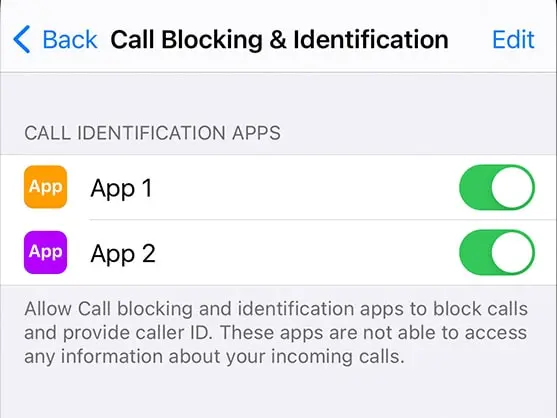
- Download a spam call detection and blocking app from the App Store. With this function, you can download and install numerous apps from various app providers.
- Select Phone under Settings.
- Hit the Call Blocking & Identification button.
- Under Enable These Apps To Block Calls And Provide Caller ID, set the app on or off. You can also rearrange the apps in priority order. Select Edit, then drag the programs into the desired order.
Block texts on iPhone
When you restrict texts from a particular number, regular and FaceTime calls from that number will also be blocked. Since the procedure has evolved, look at how to block texts on an iPhone with iOS 15 and 14 and iOS 13 in the sections below. One thing to remember is that while blocking a specific number using the procedure below works to stop future spam or texts from that number, junk mail that uses new numbers can still reach you.
How to block messages on iPhone
- In the Messages app, select a message from users to want to block.
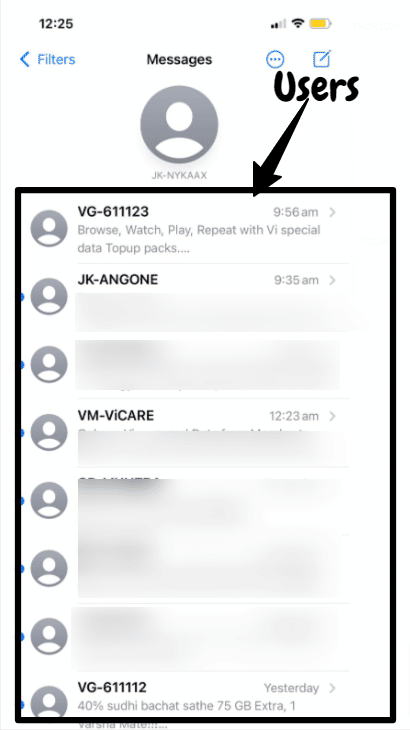
- Just above the top number, tap the contact symbol.
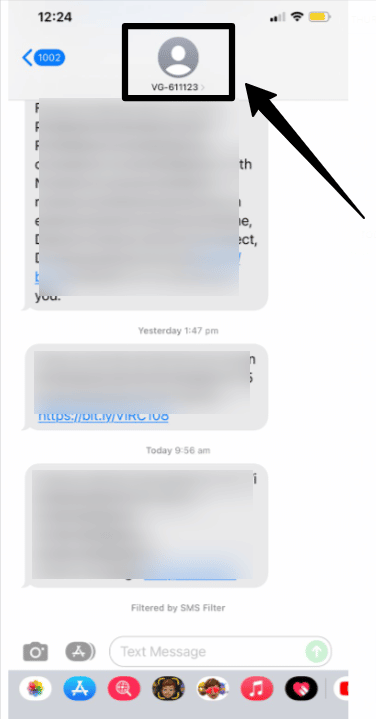
- Select the information on the top right.
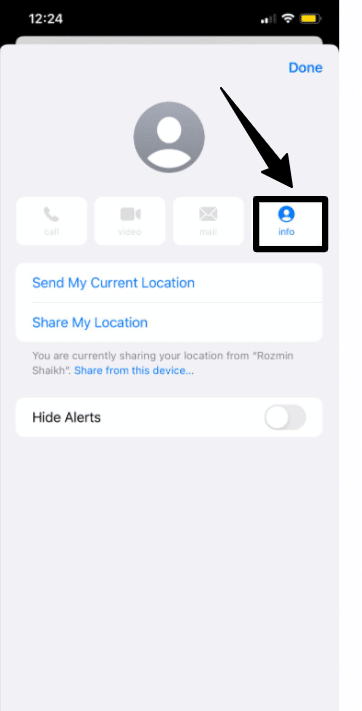
- iOS 15 and 14: tap info once more
- In iOS 13, click the arrow next to the number.
- Your screen’s bottom will have a Block this Caller button.
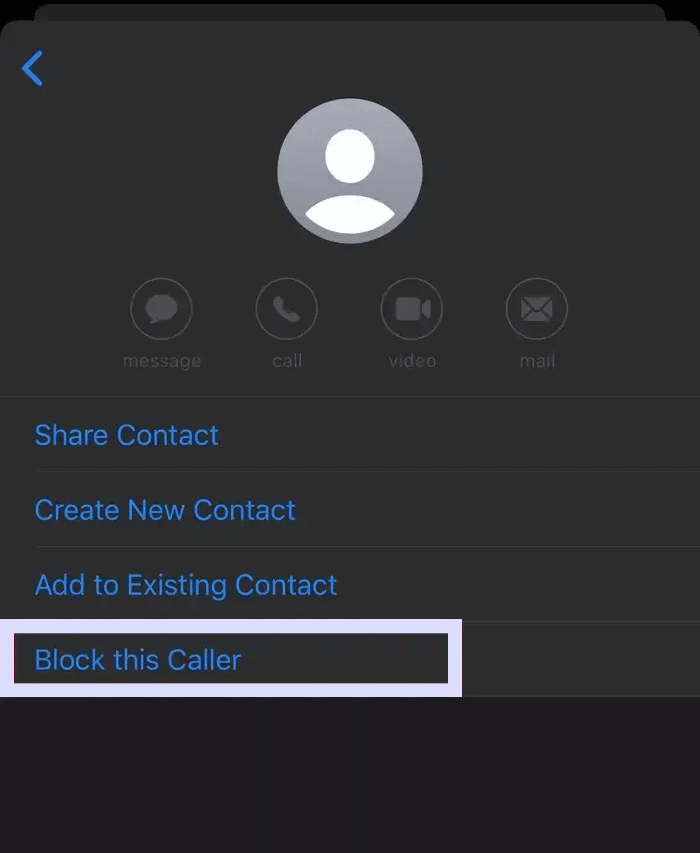
Block Spam calls on iPhone.
Numerous calls that disturb a user through messages and messages occur every day. These odd disturbances are what lead to an uncontrollable scenario. However, iPhone owners can now pause spam calls, stopping the scammers in their tracks. Even Apple has warned third-party apps to block obtrusive calls and messages. Beginning with iOS 9 can effectively restrict the calls. It features a built-in spam mechanism that filters incoming calls from spammers and scammers and blocks them.
How to block spam calls
- The iPhone user must open the phone app.
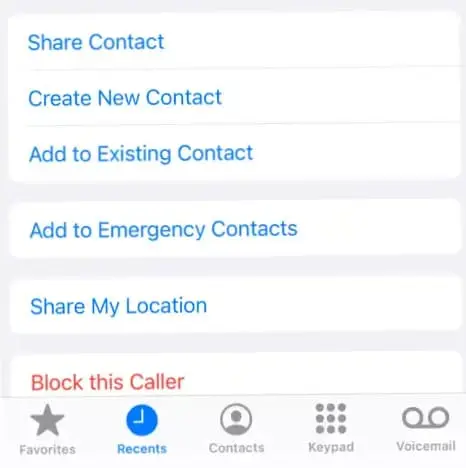
- Select Recents and then click the I button beside your phone number.
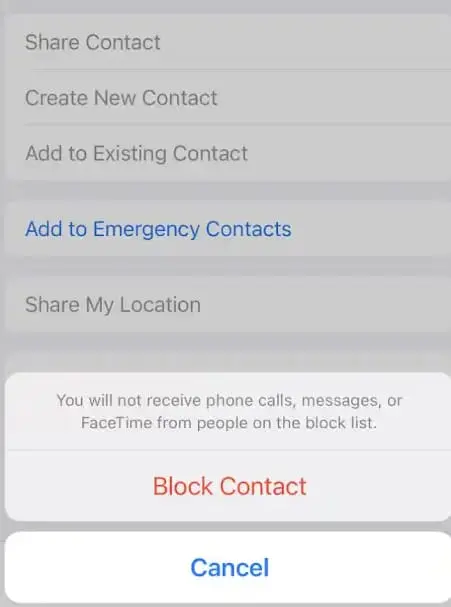
- To block the number, scroll down and click “Block this Caller.”
Why am I receiving so many spam SMS all of a sudden?
If you frequently receive spam SMS, the sender is likely attempting to obtain your data, including passwords, bank accounts, social security numbers, internet IDs, and more. Spam texts are not sent from a different phone.
On an iPhone, what happens if I open a spam message?
According to what you said in your message, there is no need for concern. You should be concerned only if you entered any information on the website that the spam mail directed you to. Moreover, you can block and report spam calls and texts on your iPhone to protect your data.
Will unwanted calls ever end?
By going to www.donotcall.gov, you can add your name to the list. Contrary to recent claims, once you’ve registered, your status on the Do Not Call Registry is permanent. According to the FTC, allow 31 days for legal telemarketing sales calls to stop.
Conclusion
iPhone users can use several strategies to stop robocalls, scammers, unpleasant unsolicited texts, and much more. While some of them are available for free as part of iOS, some are premium services that can be more useful. However, the following were the ways to block and report spam calls and texts on iPhones.