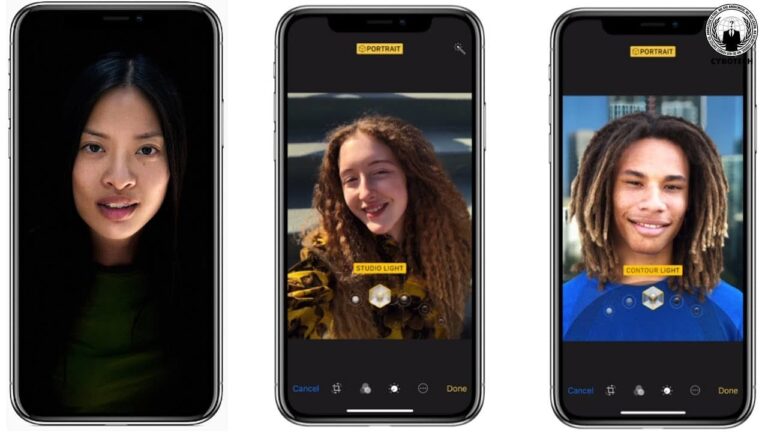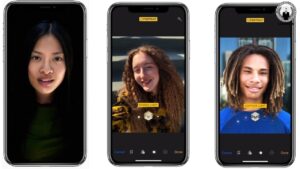If you are someone who is always up for a selfie, then the TrueDepth front camera of the iPhone is just for you. You can click pictures for your social media account or your memories; the pictures will not be less than any DSLR camera. You are at the right place if you want to know some tips and tricks for good selfies. Here is how you can take excellent Portrait lighting selfies on your iPhone.
What you will see?
What do you get with Portrait Mode?
Before starting with the tips and tricks, let’s learn the Portrait mode. The Portrait mode was launched with the iPhone 7 and has continued. With the Portrait mode, the camera lens separates the background from the subject. And in turn, it adds a blur effect to the stage to give a DSLR kind of effect. Also, the Portrait mode has some lighting effects, which you can use to highlight the subject of your picture. This lighting effect is called Portrait lighting.
Although the iPhone has the Portrait mode for the rear camera, with the TrueDepth front camera, you can get the same effect. You can do this because even though the front camera doesn’t have multiple lenses, it uses sensors to detect the depth. The TrueDepth system checks this the makes a depth map for the picture.
Take selfies in Portrait mode.
Here is how you can take selfies in Portrait mode:
- Open the Camera app on your iPhone.
- Scroll over to go to Portrait mode.
- Click on the Camera Swap button. This will switch the camera to the front-facing camera.
- You can select any Portrait Lighting effect.
- If your camera is not placed correctly, you will get prompts to adjust that. You can get prompts to change the light, use flash, or simply put the camera at the correct distance.
- When everything is set, you can click your selfie.
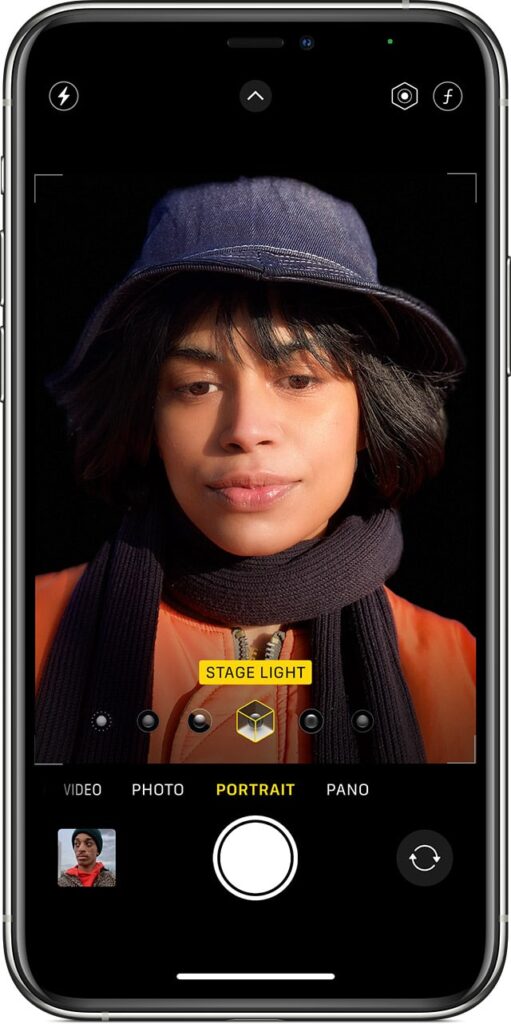
Portrait lighting selfies with iPhone
For picture-perfect selfies, the following tips can be helpful:
Portrait mode Selfie
Although you can get a good selfie with your iPhone 2-megapixel front camera, you won’t get a depth effect with this. Thus, you will have to take your selfie in Portrait mode to get a depth effect. But remember that if you want a Live Photo, you will have to take your picture in the default front camera.
Set the angle slightly upward
If you click a selfie from a lower angle, it will give you a picture with a double chin and a big nose, which might not look that great. So, take the picture slightly upward to get a good selfie. Moreover, if you take the selfie from a way too high a tip, you will get a surprised face with a frown, which you might not want to share on your social media.
For the perfect selfie: firstly, set your mobile in front of your face and keep your hand at a right angle. Move your camera towards the side you feel you look better. Them slightly move the camera upward and try to get a slight view of the top of your head. Click your selfie at this angle to get a great selfie.
Adjust the brightness- Portrait lighting selfies with iPhone
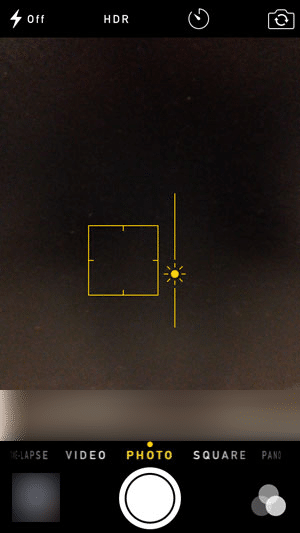
When you click a selfie, your camera will automatically adjust the brightness. Sometimes it may result in a picture that looks overexposed or too dark. You can follow these steps to adjust the brightness of your selfie:
- You will see a small sun with a slider when you open the camera. If you move it downwards, it will lower the brightness.
- Otherwise, you can change the Portrait mode’s light metering to get better lighting.
Click your selfie with the volume button.
The volume button will act as a Shutter button for your camera. Clicking pictures with the volume button is more comfortable than clicking on the screen. This is helpful as you don’t get the Burst Mode in Portrait. So when you are ready to click your selfie, you can press the volume up button, and it will snap your picture.
Use Retina Flash and Portrait Lighting for your selfies
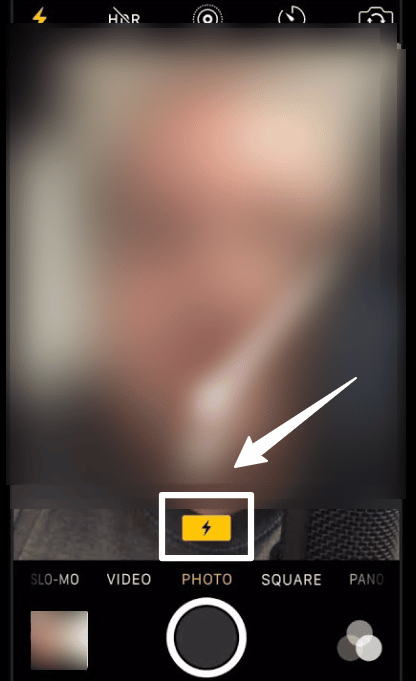
You can use the Retina flash or add a Portrait Lighting feature to get great selfies. To start the Retina Flash, you must turn on your Flash and click your selfie as usual. Although you can add the Portrait Lighting while taking the picture, adding it later might be more effective. Here is how you need to proceed with this:
- Pop up the Photos app.
- Open the picture in which you want to add Portrait Lighting.
- Click on Edit.
- Click on the cube. It will bring different lighting features.
- Select the one you want for your picture.
- Click on Done.
Stage Light Selfies
If you want to altogether remove the background for your picture, you can add the Stage Light or Stage Light Mono to your picture. You can do this because of the TrueDepth system of the iPhone X.
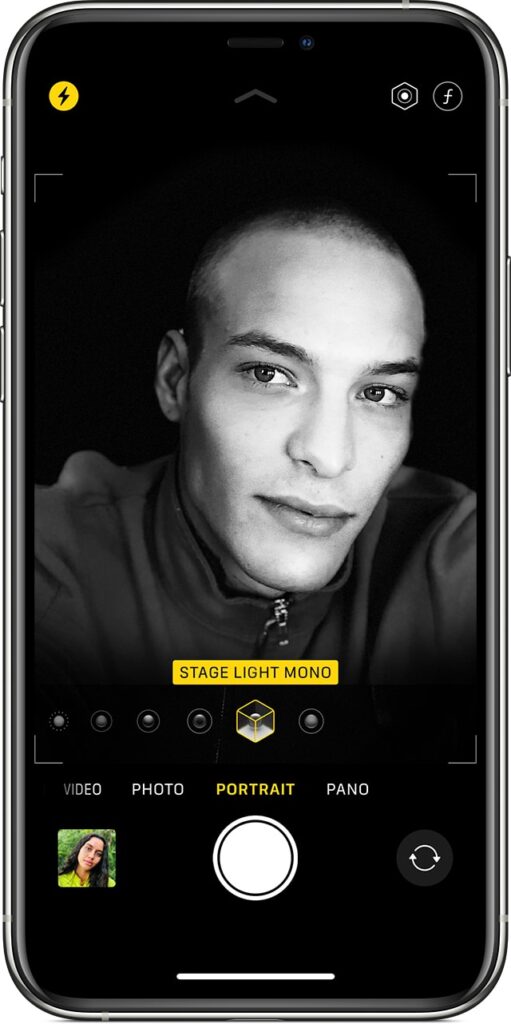
Click selfies with friends- Portrait lighting selfies with iPhone
In portrait mode, you must be careful while taking a selfie with your friends. If the angle is not right, the others might get detected as background and will get blurred out. You can altogether remove the blur effect from the picture, too; here is how you proceed with:
- Pop up the Photos app on your device.
- Open the picture from which you want to remove the blur.
- Click on Edit.
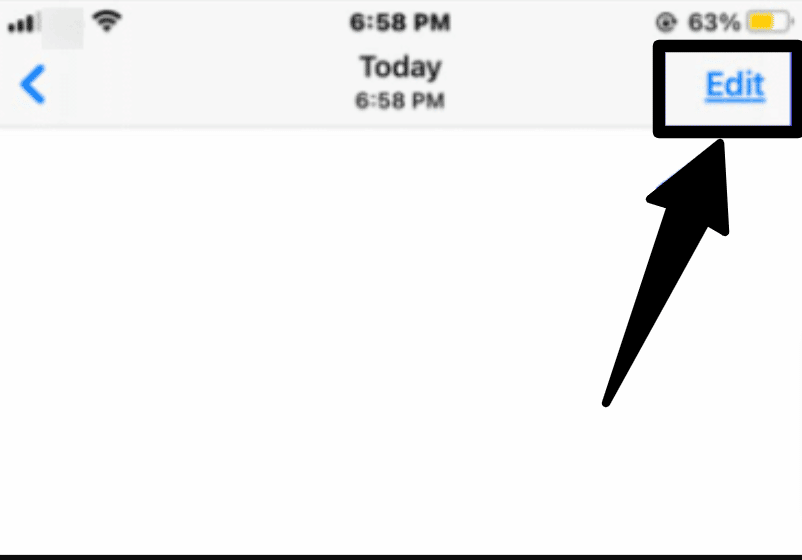
- You will find a yellow Portrait button on the top of the picture. Click on it, and it will turn off the portrait mode in the picture.
- Click on Done.
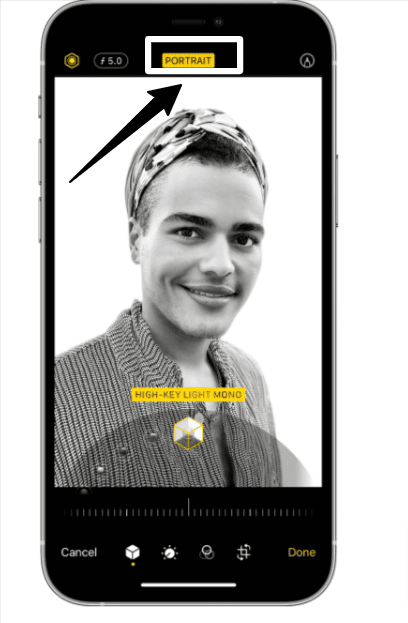
Although, if you don’t want to obliterate the blur effect, you can use an editing app like Focos. Here is how you proceed with that:
- Open Focos on your iPhone.
- Select the picture you want to edit.
- If you click on the farthest person in the picture, you can try to adjust the focus.
- Although, if it doesn’t work, click on the Effect pane, which will show you the depth map.
- You can use the slider to adjust the depth map.
- You can check the Preview of the picture to see if the blur is removed from the person.
- Click on Save.
Try different expressions
You can either follow the trend and do a pout for your selfie or do something different from the trend. To add a little spice to your selfies, you can try other expressions that you can share on your social media or with your friends. You can use these different expressions to react to a friend’s message. This can be a fun and fantastic way to click selfies. You don’t need to put up a big smile for your selfies or do a pout. You can make some silly faces to share with your friends.
Conclusion- Portrait lighting selfies with iPhone
With Apple‘s TrueDepth system in iPhone X and above, you can take selfies in Portrait mode. Although the iPhone X doesn’t contain multiple lenses in your front camera, the TrueDepth system draws a depth map for your picture. With this system, you get the blur effect for your background, which can create an excellent effect for your selfies. For better effect, you can even use Retina Flash for your selfies. Also, you can add Portrait lighting features to your picture to play with it. Moreover, with stage light, you can make the background completely dark.