There were old times when there was so much struggle using laptops & cable TVs to watch our favorite movies & TV Shows. However, after the launch of
Meanwhile, they’ve upgraded their software to make it seem better than ever, so you can discover the movies you want to watch and dive straight into the action. However, this article will show you some useful shortcuts for Firestick TVs Remote, which will amaze you and save you time. Go through this article, learn some new shortcuts, and enjoy your shows from your sofa.
What will you see here?
Firestick remote shortcut to Restart your Firestick

What happens when you’re watching your favorite movie, and suddenly your TV gets frozen? This approach will be useful if your Firestick stops responding and you want to restart it but are too lazy to get up. Therefore, press and hold the SELECT + PLAY button to force restart your Firestick for 10 seconds. This is the same as unplugging & replugging the power cable. So next time, give this shortcut a try lying on your sofa.
Firestick remote shortcut to Adjust Firestick Display Resolution
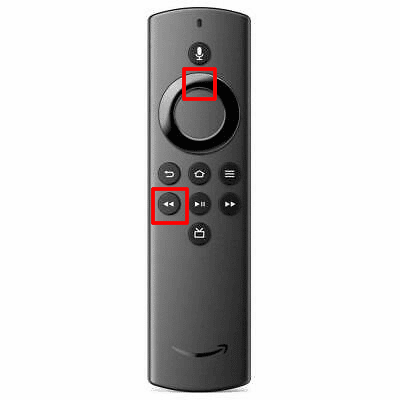
If you’re already a Firestick user, you would know that Firestick automatically adapts to the resolution of your TV. However, you can do it manually if you want to alter the resolution at your will for any eyesight reasons. Simply press & hold the UP Navigation + REWIND buttons on the Firestick remote for 10 seconds, and you will get to see the current resolution. The Firestick will cycle through all available resolutions, and you may select a resolution by hitting the Select button on the remote.
Firestick Remote shortcut to open System Menu

This has to be the most used menu all Firestick users navigate. However, this menu contains all the necessary and vital settings of your Firestick TV Stick. There’s good news, though, there’s a shortcut on your remote that you can activate, which will lead you directly to the system menu of your Firestick TV. Just keep Long pressing the HOME button on the remote, and quickly bring up the Quick Settings menu. Now you can easily access Mirroring and Settings and even put your Firestick to sleep. It’s extremely useful.
How to reset your Firestick Remote?

What happens if you’re trying the above shortcuts on your Firestick TV remote and suddenly it freezes and stops working? Or what if you have assigned some action to your keys, and now you have to revert it back to the factory setting? Don’t worry.
There’s also a shortcut for that on your Firestick remote, which you can go through, and it will reset your firestick remote. However, if you find your remote to be not working, you should always first check for the batteries if they are dead. If you check the remote batteries and they are fine, then you should try this shortcut which will reset your remote.
With and without microphone button; new gen remote
Suppose you have the old gen of Firestick remote, which doesn’t have a Microphone button on it, then follow this shortcut:
Hold down the HOME button. While still holding the HOME button, click the MENU button three times. Release the HOME button & then press the MENU button nine times.
OR
If you have a remote which has a Microphone button but no power button or volume buttons, then follow this shortcut: For around 12 seconds, press and hold the LEFT & MENU buttons simultaneously.
New gen remote
Lastly, if you have the new gen Firestick TV remote, follow this shortcut: Hold down the LEFT, MENU, and BACK keys simultaneously for around 12 seconds. After you’ve reset the remote, wait at least 10 seconds before removing the batteries.
To connect your remote to your Fire TV, disconnect and replug the Fire TV, wait around 1 minute, and then replace the batteries in your remote. Finally, for about 10 seconds, press and hold the HOME button on your remote, and it should connect with your Fire TV.
How to use Alexa Hands-Free?

With the latest integration of Alexa with Firestick TV, users can now enjoy a full Hands-Free TV experience. After Alexa, you don’t have to press the voice button and say the name of your favorite movie to watch.
To use Alexa Hands-Free, you just need another Alexa-enabled device like Echo Speaker. Simply pair your Alexa device with the Fire TV by going to the Alexa app on your phone, searching for Bluetooth settings, and adding Fire TV as a new device, and the two are paired. Alternatively, simply ask Alexa to connect to your Fire TV.
Extra features – With the help of an Echo Speaker paired with a Firestick TV, you can execute beneficial features. Features that will save you time and offers a hands-free experience. You can stop, play content on the TV or adjust the volume. Apart from this, you can also manage and see your door video camera, change the colors of your smart bulbs in the house, etc.
Firestick remote shortcut to control Bluetooth earphone volume

This feature is going to be very useful for users with Bluetooth peripherals. However, this feature will only work if you have a device running Fire OS 7, like the third-generation Fire TV Stick, Fire TV Stick Lite, or Fire TV Stick 4K Max. If you have the requirement OS Firestick, then your remote can adjust the volume of Bluetooth headphones or speakers. To get this feature to work, just pair your Airpods with your Firestick TV. Now, you can adjust the volume of your Airpods from the remote itself.
Firestick remote shortcut to Factory Reset Firestick TV

What if you were watching your favorite movie, and your Firestick just froze and started to force-stop? Factory resetting your Fire TV is the best approach to cure any problem. Note : But keep in mind that doing so wipes everything clean as if it were a new device. But what if your Firestick is not responding and you are stuck on some screen? Then you just have this remote shortcut to reset your firestick TV easily.
To activate this shortcut, simultaneously press and hold the RIGHT & BACK keys for around 10 seconds. After holding it long enough, a selection screen and countdown will display, allowing you about 20 seconds to stop the factory reset before it begins automatically. After your Firestick is reset, it will restart, so wait a while and enjoy your favorite movie without hiccups.
How to Open Network Diagnostic Menu?

Suppose you are suffering any slow network issues on your firestick TV and are curious to know whether it was caused by your network or anything else. Firestick TV has a secret Network Diagnostic Tool that you can launch to monitor your network behavior.
Solution: To access the Network Diagnostic Menu, simultaneously press and hold the REWIND and LEFT buttons for around 5 seconds, then release both keys and hit the MENU button. This menu contains helpful information such as your WiFi signal strength, noise level, and channel numbers. You may also do a throughput test by clicking the “More” option.
Firestick remote shortcut to enable Screen Magnifier

This feature is going to be a lifesaver for old people or people with weak eyesight. The Screen Magnifier feature allows you to magnify the entire screen on your display.
Solution : You can zoom in or out, pan it or see any portion of the screen in magnification. Pressing and holding the BACK & FAST-FORWARD buttons simultaneously for roughly 5 seconds will enable or disable the Screen Magnifier feature.
Will any remote work with Fire Stick?
Universal infrared (IR) remotes will not operate with the Fire TV Stick or other Fire TV devices. Because Fire TVs connect with their remotes using Bluetooth rather than IR, your universal remote must be Bluetooth-capable.
Can one replace just the Fire Stick remote?
If you’ve misplaced your Firestick remote, you may replace it with a new one that functions with the Firestick. Official & third-party models are both available. You may also add or change the remote using the Firestick app.
Conclusion
So there you have some useful and time-saving Firestick remote shortcuts that will improve your Firestick TV experience.

















