Most mainstream users coming from Windows or Mac OS are unfamiliar with the concept of a desktop environment as a separate entity from the operating system.
But that’s simply another example of Linux’s flexibility. A desktop environment is, for all intents and purposes, just another piece of software, although a large and complex one. At the end of the day, it’s just like any other piece of software to install.
Many desktop developers also make sure that their work fits smoothly into your current configuration. Apart from the famous ones like Gnome, KDE, Cinnamon, Mate, Xfce, and LXDE, which come pre-installed with one of the mainstream distros, here are some of the lesser-known ones.
What you will see here:
Deepin DE: Linux desktops

The Deepin desktop is a subsystem of the Deepin operating system. It’s made with HTML5 and WebKit, and many of its elements are a blend of QML and Go.
Aside from the desktop itself, the application launcher, dock, and control center are important Deepin components. A hidden panel folds into the desktop and provides access to all of Deepin’s tweakable parameters.
Deepin’s desktop strives to imitate Mac OS X’s usefulness and aesthetics, with a simple and clutter-free interface that only features the dock at the bottom of the screen. On the desktop, touch-screen gestures are available. The desktop contains customizable hot corners that let you reach the programs menu and the control panel, which you may use to customize all aspects of the desktop by default.
Many distros don’t officially support the desktop, although several have community-supported spins. You can get the desktop for your installation via third-party repositories.
LXQt
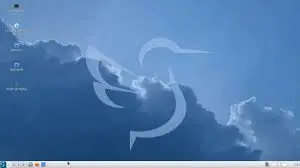
The LXQt desktop environment is a hybrid of LXDE, a GTK-based lightweight desktop, and Razor-Qt, a Qt-based desktop that was similarly lightweight but significantly less mature. LXQt achieves the look and feels of a modern desktop without consuming a lot of resources thanks to this combination.
The desktop will look and feel quite at home on a modern system. But it’s still light enough to reactivate an out-of-service device with a status bar filled with icons at the bottom of the screen. It sticks to the old but familiar desktop metaphor. The apps menu has both a standard classified list of apps and a search bar to aid app launch.
LXQt provides a good amount of tweakable settings for customizing the desktop’s most often used features. Modules are essentially desktop-independent tools for certain desktop functions. On the desktop, they used, and the panel supports plug-ins. LXQt is available in almost every distro repository.
Budgie: Linux desktops

The Budgie desktop, created and used by the Solus distribution, is built from the ground up using components from the Gnome stack.
The Raven unified notification and customization centre. These also offers you easy access to the calendar, media player controls, system settings, and power options, which is the desktop’s highlight. All desktop features, such as the program menu, are implemented by using applets.
Budgie is simple to modify and extend, with many options to help you shape it the way you want. Budgie, for example, doesn’t show icons on the desktop by default and only has one workspace. But both of these features easily adjust through the Budgie Desktop Settings programs.
The Budgie Menu, which now organizes category names alphabetically, and the Icon Tasklist applet. That has various new features and behavior enhancements, are just a few of the fundamental parts of the desktop that have been updated by the developers.
Budgie spins are available for several distros. Including Ubuntu and Manjaro, and Fedora users can get it from the COPR source.
Enlightenment

Enlightenment is a desktop environment that is quite unique. Because it lacks taskbars, panels, and even menus, it is more of a window manager. Unlike many lightweight environments. However, the Enlightenment desktop has all of the eye-candy you’d expect from a full-fledged environment. But at a fraction of the cost.
From the menus to the numerous desktop widgets, there are subtle movements packed into practically every piece of the desktop. The desktop has a first boot wizard that allows you to customise numerous aspects of its behaviour and look. For example, you may change the text size in the windows. This is a really helpful feature, especially if you’re using Enlightenment on a display with a high DPI.
There are plenty of modules and setting choices on the desktop to keep you occupied without overwhelming new users. However, you’ll need to devote some effort to customize it to your preferences. Configuring the desktop takes time and patience. As well as a willingness to experiment with different options and learn what they accomplish. Enlightenment is available in all major distributions’ official sources.
Pantheon: Linux desktops
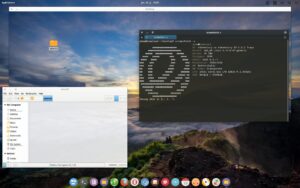
The Elementary OS Pantheon desktop is another simple but attractive desktop that has established itself as an elegant and user-friendly desktop environment.
For a nice user experience, the desktop employs Gala, a Mutter-based window manager that takes cues from the Mac OS X desktop. The Plank dock, the top panel (dubbed Wingpanel), and the Slingshot application launcher are all beautifully integrated into the desktop.
The desktop’s nearly all activities are minimally animated, but it manages to find a balance between form and utility. To change the desktop, use the Pantheon Tweaks tool. You may use the tool to change the design of your desktop, set fonts, control animations, and more after it’s installed.
Many of Pantheon’s default programs. The Calendar app and the Code text editor were built from the ground up to blend in with the rest of the desktop. Without using the mouse, keyboard warriors can reach practically all areas of the desktop.
Other distributions do not officially support Pantheon. It can, however, run over Arch, Ubuntu, OpenSUSE, and Fedora.
Conclusion
Linux is a fantastic desktop operating system for power users and anyone else who wants more control over their machine.
Deepin’s desktop aspires to be as useful and attractive as Mac OS X. That a minimalist and clutter-free interface that simply has the dock at the bottom of the screen. Touch-screen gestures are now available on the desktop.
Budgie is easy to customize and extend, with a variety of choices to help you make it your own. Budgie, for example, has only one workspace and no icons on the desktop by default. However, with the Budgie Desktop Settings app, both of these features are easily modified.
















