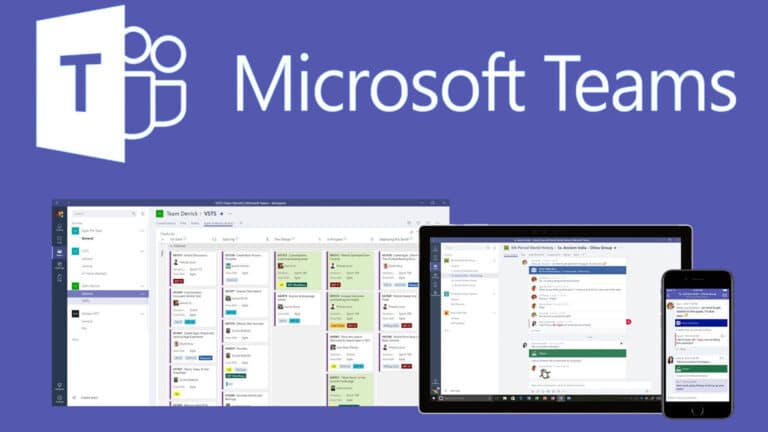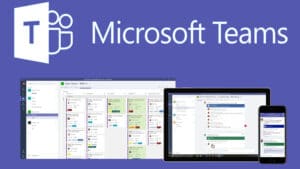Microsoft Teams is among the company’s most popular apps, especially given that so many of us are still working from home. While Teams can be a good tool for remote meetings, not everybody uses or wants it installed on their computer. This tip is for you if you’ve ever wondered how to stop Microsoft Teams from opening on startup.
Even if an application you don’t use launches every time you start your Windows 11 computer isn’t bothering you, closing it may help your PC load up faster. It will also free up RAM on your computer for other tasks.
Here we will discuss, how to stop Microsoft Teams from opening on Windows 11 in the section below. We’ll even go over how to uninstall the app completely. Because this is a how-to for Windows 11, users of Windows 10 won’t be able to follow it step by step, however, the process is nearly identical to Microsoft’s prior operating system.
What you will see here?
How to prevent Microsoft Teams from opening up regularly?
There are numerous methods for preventing Microsoft Teams from opening at startup, but we’ve picked the simplest and most direct one. This method can be used to prevent any program from running at launch.
1. On the taskbar, click the magnifying glass symbol next to the Start symbol.
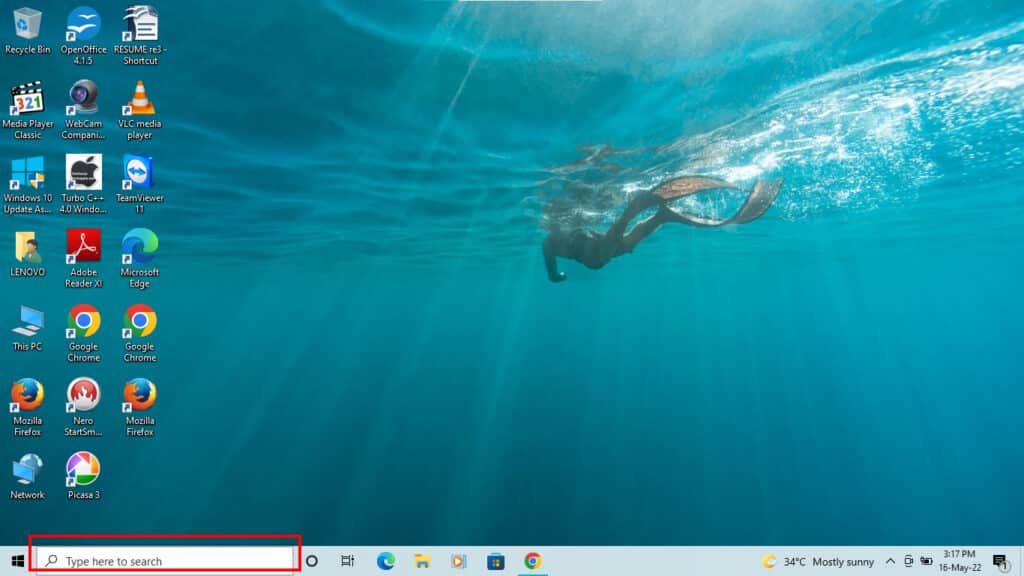
2. In the search field, type “settings,” then select Settings.
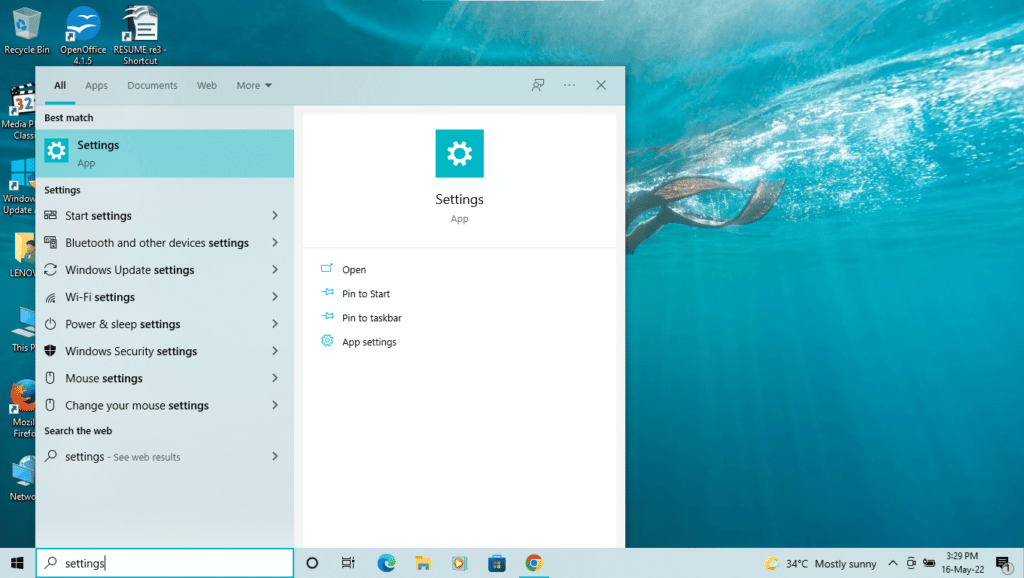
3. In the upper left search field, type “apps.” Choose Apps for Startups.
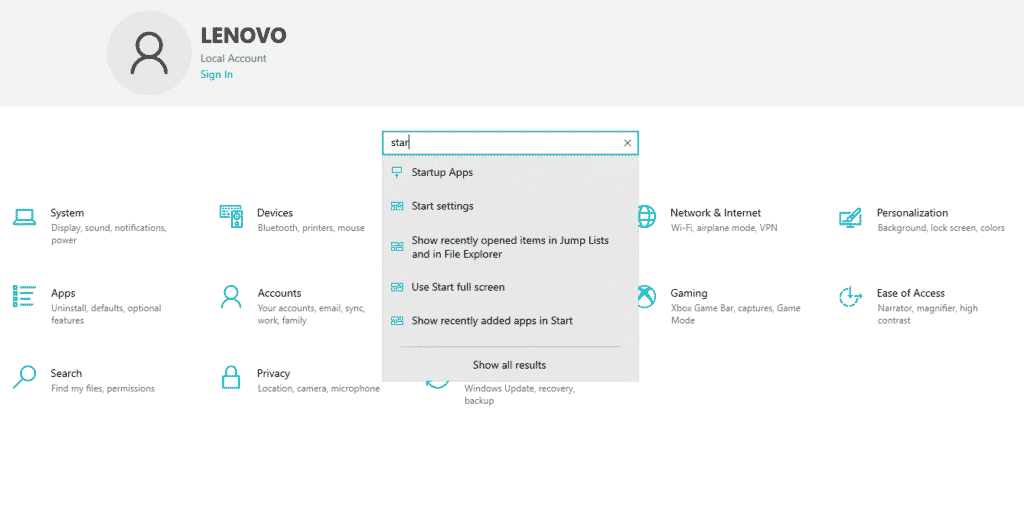
4. Toggle off Microsoft Teams by scrolling down till you locate it.
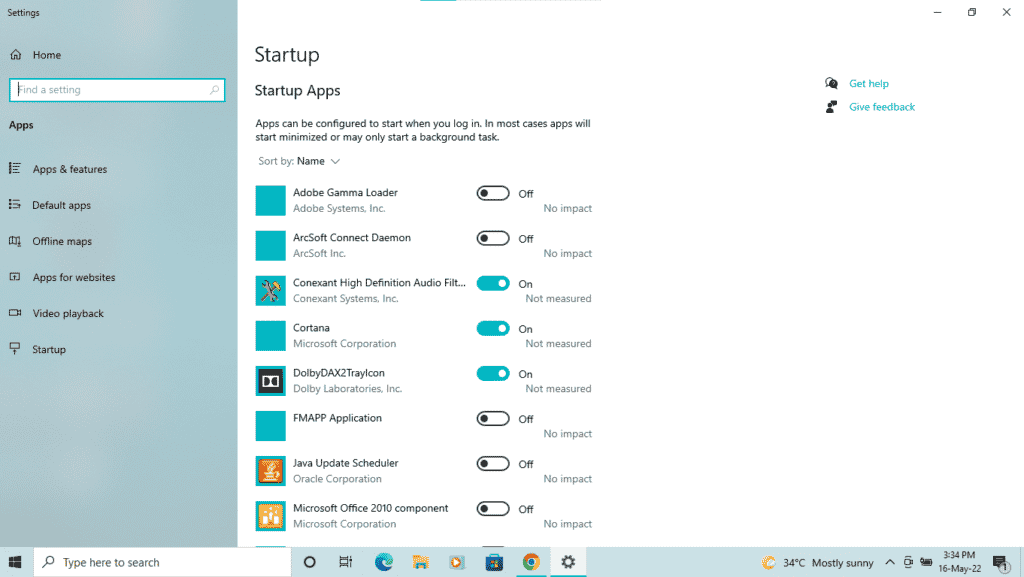
How to uninstall Microsoft Teams?
Follow these steps to uninstall Microsoft Teams from opening completely from your computer.
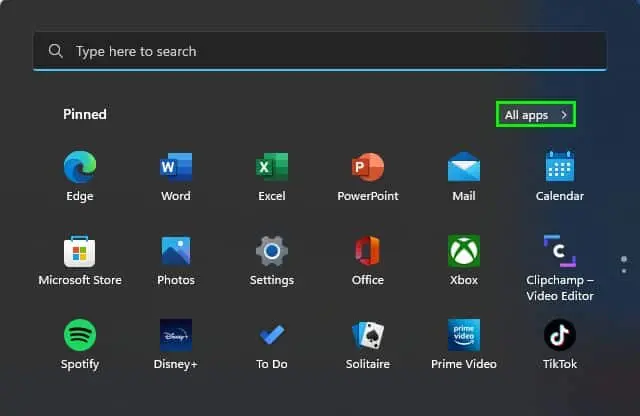
1. In the taskbar, click the Start icon, then All apps.
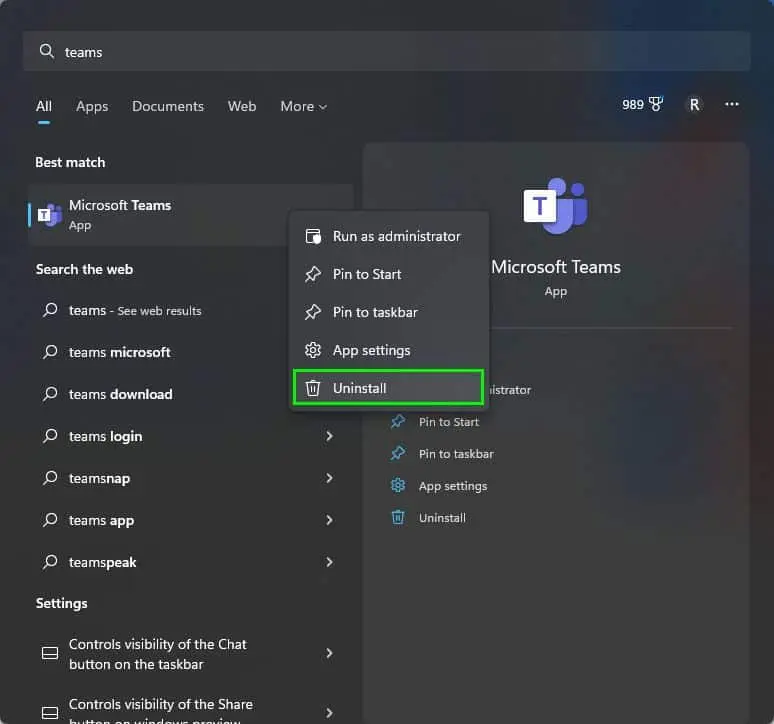
2. In the search bar, type Teams. Uninstall Microsoft Teams by right-clicking on it.
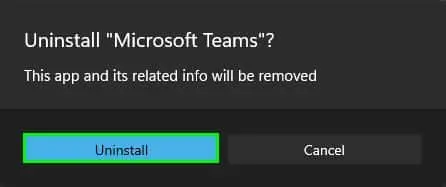
3. In the next window, select Uninstall.
How can I get Microsoft Teams off my taskbar?
Even if you disable the app’s starting, the Microsoft Teams icon stays on your taskbar. To disable Teams from the taskbar, follow the steps below.
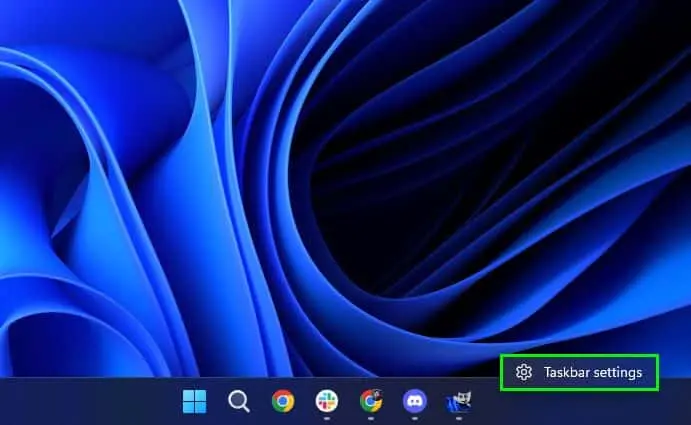
1. Right-click everywhere on the taskbar & select Taskbar settings from the context menu.
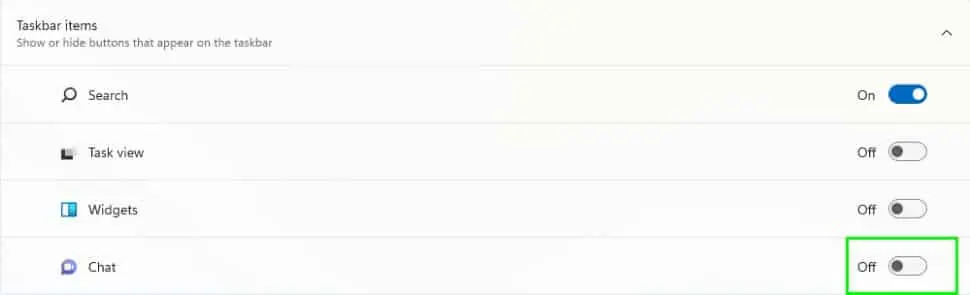
2. Toggle off Chat in the taskbar icons window.
Conclusion
Microsoft Teams is a major player in the communication and collaborative software world, especially for remote teams. Over 100 million individuals use the tool every day because of its incredible features and functionalities. Microsoft Teams, on the other hand, has an unpleasant feature that millions of users despise: it immediately launches whenever you turn on your computer.
Its auto-start feature has genuine applications and benefits, particularly for those who use the program on a dedicated work computer. If you want to stop Microsoft Teams from opening on startup on your computer (Windows or Mac), try Settings at the end we could say.
Read more:
- Windows 11- Everything you need to know about this outstanding upgrade!
- MS Windows 11: New-look, requirements, widgets, and much more!
- How to download and start using iTunes on Windows 10?
- Best iPhone 12 Pro Max Clear Cases in 2020- Which one to buy?