Many of us have been using various advanced applications and even have subscribed to some platforms for our daily tasks and for entertainment or educational purposes. But if we consider our commitment to using this platform for long periods isn’t confined to a certain period. We all fluctuate from one app to another seeking better performance and functions. So there hasn’t been appropriate membership for years. We will have to subscribe manually or monthly according to the desired period. Here we have taken the
This is one of the major problems that has been frequently asked to cancel membership and get a refund for the same. So you have got to the right place. Here we will provide you with the details to cancel your
What will you see here?
Steps to cancel Amazon Prime subscription
To cancel your Amazon Prime you just need to follow some basic and simple steps. You need to worry about the complex steps and hassle to get work done. Just get some list of steps and then follow that cancel your Prime subscription or
Mobile Application
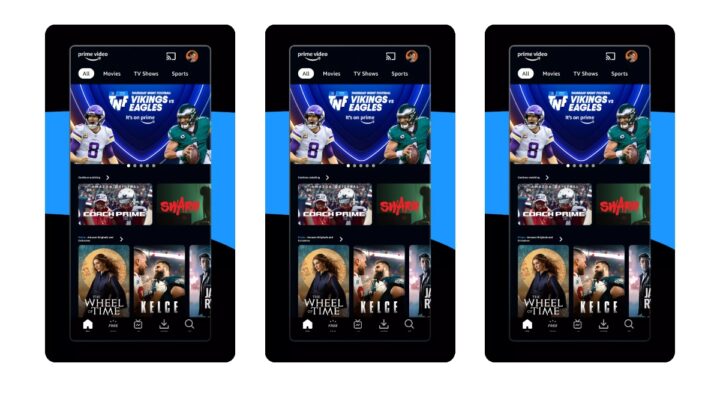
- Open up your mobile devices whether iOS or Android. Then sign in to your account with your appropriate credentials.
- After you log in to your account, tap the dashboard and select the profile icon visible at the bottom of the screen.
- You will be directed to certain options under which you will have to select “Your Account”.
- As your account opens, you scroll down a bit and then tap the membership and subscriptions option to manage your canceling account query.
- You will be directed to the drag menu. You will have to select and click on the prime membership settings.
- Click on Manage Membership and click to continue the complaint.
- There will be a list of options available for you to choose and select. You will have to click the Update, Cancel, and More options.
- Click on the End Membership option.
- This cancels your membership and you will also use your acquire to the Prime Benefits.
- If you want your membership intact and want to continue to cancel your
Amazon benefits, then select the option accordingly. - Now ignore the benefits and click “Continue to Cancel”.
Desktop:
- Log in to Your
Amazon Account: Open your web browser. Go toAmazon ‘s website, and log in to yourAmazon account. - Go to “Account & Lists”: Hover your cursor over the “Accounts & Lists” option in the top right corner of the
Amazon homepage. - Click on “Your Prime Membership”: Under the “Your Account” section, you’ll see an option that says “Your Prime Membership.” Click on it.
- Manage Membership: On the Prime membership page, you’ll find information about your Prime subscription. Look for the “Manage Membership” button on the left-hand side and click on it.
- End Membership and Benefits: On the next page, you’ll see the details of your Prime membership. Scroll down until you find the “End Membership and Benefits” link on the left side, and click on it.
- Confirm Cancellation:
Amazon will ask you to confirm your decision to cancel Prime. Read the information carefully, and when you’re ready, click the “End My Benefits” button. - Follow Any Additional Prompts: Depending on your account and location. You might see additional prompts or offers to continue your membership. Follow the on-screen instructions accordingly.
- Confirmation Email: You should receive an email confirming the cancellation of your
Amazon Prime membership.
Know more about Amazon Prime
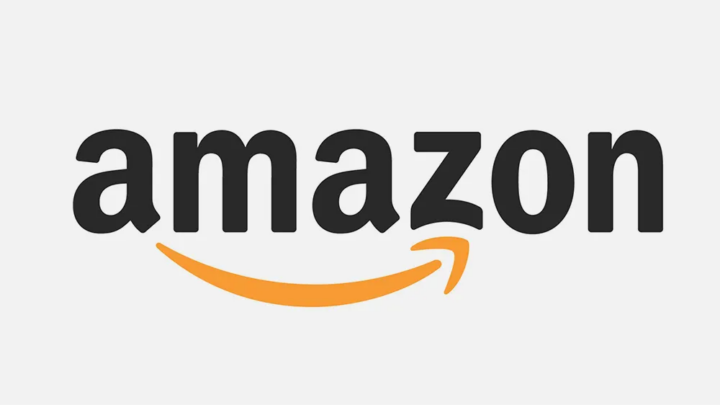
As we all know
Apart from movies, and TV shows, it has an approach to providing free monthly game downloads and also the game content to gamers who subscribe the
Amazon Prime Cancellation Policy
Amazon Prime customers have a liberal cancellation policy. You can terminate your Prime subscription at any time and will not be charged an early termination fee. If you cancel within the first three business days of joining up or changing from a free trial to a paid membership, you will be refunded in full.
If you cancel at any other time, you will receive a full refund if you have not made any eligible purchases or used any Prime perks since your most recent Prime membership charge. However, if you used any Prime advantages, the value of those benefits will be withheld from your refund. Before it is processed. To cancel your
A few more things to keep in mind: If your Prime membership is packaged with another service (for example, Sprint or Student Prime), you must contact that service to cancel. Memberships obtained via the use of gift or promotional codes are not refundable. There are no fees for canceling during the free trial period.
Features of Amazon Prime
There are various features and benefits available for
Free unlimited photo storage with Amazon Photos
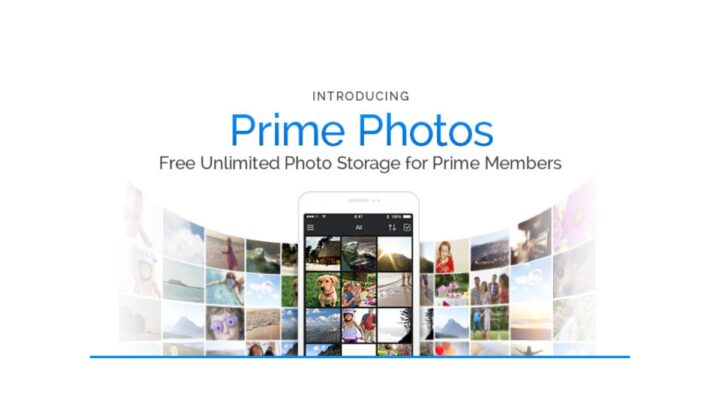
Amazon offers its members unlimited photo storage and 5 GB of free video storage. This however helps that you can even upload numerous photos you need and that will not be counted as for storage limit. This way you can easily acquire the photos and will be backed up automatically.
Amazon Elements
Amazon Elements is an exclusive feature of
Unlimited movie and TV & music streaming
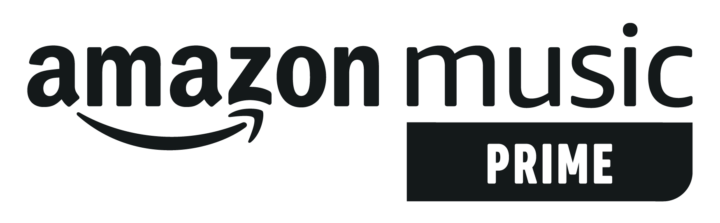
Amazon Prime offers unlimited movie and TV streaming, allowing you to access a vast library of films and TV shows without any additional charges. Additionally, it provides unlimited music streaming, letting you enjoy a wide range of songs and albums, making it a comprehensive entertainment package for subscribers.
How to get a free Amazon membership trial?
In order to get an
Conclusion
Here in this blog, we have compiled the
In a world where digital services have become an essential part of our daily lives, knowing how to gracefully cancel a subscription is a useful skill. You’ll be well-prepared for your journey if you have the
















