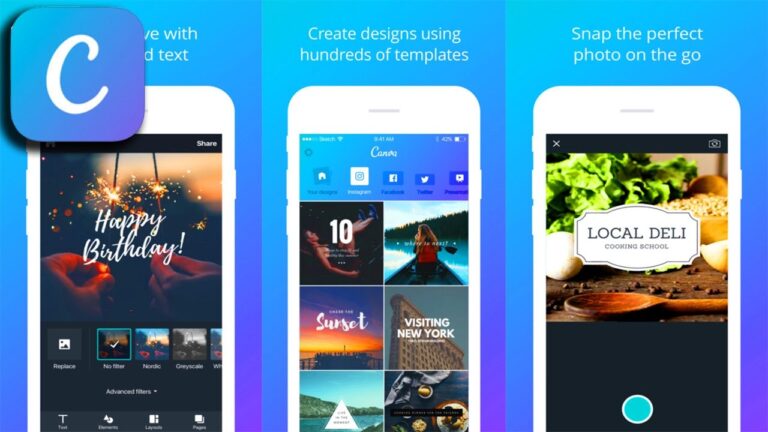If you are looking for a good graphic designing application, Canva is something you can look up to. If you want to try it out and want to know more about it, here is a review of the Canva Design App.
What you will see?
Canva Design App
Canva is an app with a set of visual design tools that you can use on the web. You can even use it on Android and iOS devices. You can use it to create a wide range of goods, from newsletters to social media posts. Canva Design App can be your one-stop-shop for all things graphic design. Everything from printables to PDFs to bills to flyers to infographics to websites may be designed in this app. You can either start from scratch or use their templates, depending on your experience. You can add text and stickers to a photo or fully rework the style of a brochure with the tools that come with the app. Even if you aren’t a professional designer, you can easily use Canva.
Pros
- Large number of templates and graphics
- Can create any kind of visual project
- Intuitive interface
Cons
- Best features need subscription
- Advanced users will want more options
- Doesn’t work when you’re offline
Price and Plans
Canva Design App is absolutely free to use. This is a great way to get a feel for the service and see if it’s right for you. You’ll get access to 8,000 templates, over 100 different types of design projects, and layout and editing tools. It’s actually a fairly generous free tier, and you might not even need the premium version. Canva has three basic subscription types: free, pro ($12.99 per month for up to five individuals), and enterprise (custom pricing). It also offers two other options for charitable organizations and verified kindergarten through 12th-grade teachers. Both these are free but require an application. Users with a free account can only create two folders and save up to 5GB of material.
The Free plan allows you to collaborate with others, but it lacks numerous capabilities. It includes the ability to create custom templates with your brand’s logos and fonts. Also, you can upload your work straight to social media accounts. For the Pro plan, you get a discount if you pay annually rather than monthly. If you need more than five people in your account, each additional user costs $7 per month. You can get a 30-day free trial of the Pro plan. However, this requires you to provide payment information. The Pro account includes unlimited folders, 100GB of storage space, custom templates, and the ability to publish directly to social media. You also get 100 Brand Kits for saving custom sets of logos, colors, and fonts for brand consistency. Moreover, there are more templates, stock photos, and design tools.
Enterprise accounts come with everything in the Pro tier, plus additional administration features, workflows that help teams manage the approval process for designs. You also get 500 Brand Kits, unlimited storage, and more.
Features
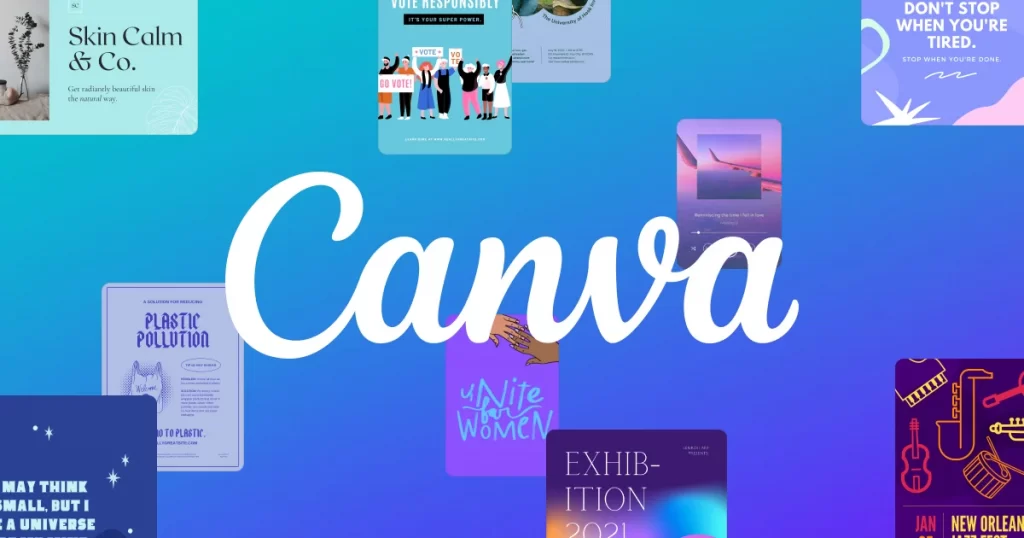
Photo effects to improve photos
Canva Design App provides a number of photo-enhancing features. You can apply effects to Canva-provided photographs as well as your photos. When you select a photo, they appear at the top of the editor. With this, you can flip, trim, apply filters, and alter brightness, contrast, saturation, tint, blur, and more. In the Effects tab, you get Duotone, Background Remover, Liquify, and other effects. The free plan allows you to access most effects, but some functions, such as Background Remover, require a membership.
Access to photos, videos, and templates
If you get the Pro subscription, you can access 75+ million photographs and videos, as well as 420,000+ templates. In the Editor, click the Templates tab to access the templates. Canva will identify templates for you based on the design type you chose. You can browse or search for templates based on color or language. You can find photos in the Photos tab and upload them using the Upload tab. The More tab is another area to look for photographs. Pexels, Pixabay, Facebook, Flickr, YouTube, Instagram, Dropbox, Google Drive, and other sites provide immediate access to photographs and videos. Moreover, you can watch videos on the Video tab.
Access to icons, shapes, and stickers
Icons, shapes, stickers, charts, grids, gradients, and more are in the Elements tab. You can edit the color, transparency, and size of them after they’ve been added to your photographs.
Font library
Under the Text section, there is a font collection with dozens of typefaces ranging from simple to sophisticated. Individual fonts and font pairs can also be found there. When you search for a font, Canva will show you the exact font as well as fonts that go well with it. You can pick a pair and customize it with your text. Although, to upload fonts you need a Pro account. However, if only you have permission to use that font, you cannot upload any font.
Drag-and-drop editor
Working with pictures, videos, templates, objects, and typefaces is simple with the drag-and-drop editor. The best part of using Canva is that when you choose what you want to make, Canva shows you everything you need. You can make changes and add them using the drag-and-drop method. In no time you should be able to generate your designs. If you’ve used the templates previously, you’ll be able to make them in a matter of seconds.
Animate images
You may use animation effects in Canva by selecting the Animate option from the drop-down menu. Block, Breathe, Fade, Pan, and Rise are among the free animation effects available. With this, you can create stunning photographs, particularly for social media.
Publish to social media or schedule
Similar to other photo editing apps, Canva allows you to publish your photographs directly to some of the most popular social media platforms. They just introduced the ability to schedule posts to your social media accounts. This includes platforms like Facebook pages, Facebook groups, Twitter, Pinterest, LinkedIn profiles, LinkedIn pages, Slack, and Tumblr, among other platforms.
Content planner
With Content Planner, you can see all of the photographs you’ve scheduled there. You can click the ‘+’ icon to add an existing design or start from scratch.
Brand Kit
The Band Kit is a place where you can keep all of your brand assets, such as fonts, colors, and logos. Moreover, you can get to the assets quickly when designing. Thus, saving time and ensuring that all of your designs have the same look. Only Pro and Enterprise accounts have access to the Brand Kit. With a Pro account, you can create one Brand Kit. You must upgrade to Enterprise in order to create more. This feature benefits design firms that work with a variety of customers or organizations with several brands.
Interface
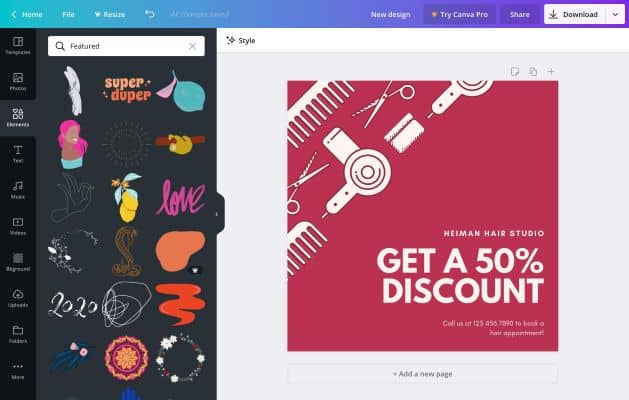
Canva is simple to use, and everything is really well put out and structured. As soon as you start creating on Canva you’ll be presented with a plethora of various templates and layout options. One of Canva’s strengths is the sheer amount of templates available even in the free version. Putting elements together is simple once you have a template or a blank page in front of you. With a few clicks, you may modify a design’s complete theme, including colors, fonts, and background pictures. As a result, modifying the basic design to your business image won’t take long. Although, Canva is a little more restricted in terms of layouts than the top-tier professional tools. You have complete control over the design, but there isn’t quite the same level of pixel-by-pixel customization. Even if you are a beginner, Canva does an excellent job of keeping things easy yet providing lots of capabilities for more advanced designers.
As you drag items around the page, helpful instructions emerge to help you keep everything aligned and consistent. Moreover, swapping out pieces of a design is as simple as clicking a few buttons. The same approach is visible in mobile apps. Although managing and adapting designs on a smartphone screen is obviously more difficult, the Android and iOS apps are just as user-friendly as the main online page. You might be amazed at the quality of work you can produce on your phone, which proves Canva’s well-designed and powerful capabilities.
Templates, Tools, and Use Cases
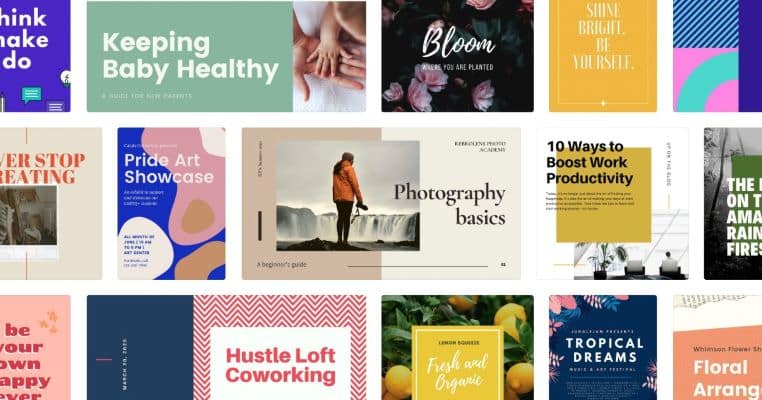
Canva is a library of stock photographs and images as well as templates for creating your own content. From marketing and advertising graphics to printed brochures and reports, the app provides templates and tools to help you create all kinds of visual materials. Presentations, social media content, films, print products, marketing, and other types of projects are all possible with this app. Templates for specific types of materials, such as infographics, logos, mobile-first presentations, Instagram stories, and more, can be found within those categories. Templates and resources for designing physical goods such as personalized paper invitations, mugs, business cards, hooded sweatshirts, stickers, and more are present in the Print Product category. You may also order actual things directly from Canva’s website.
You can look for photos to use in your designs without having to look around websites, search, and download them. Canva includes templates for collaborative brainstorming and team development in addition to its branded content templates. The Resize tool can be found at the very top of the editing interface. It allows you to instantly adjust the proportions of your design. You can enter in a custom size or choose from a list of possibilities presented in plain English, such as Facebook Post, Instagram Post, Instagram Story, Logo, and so on. You can view the precise dimensions in pixels when you hover over one of these preset settings.
Collaboration Capabilities
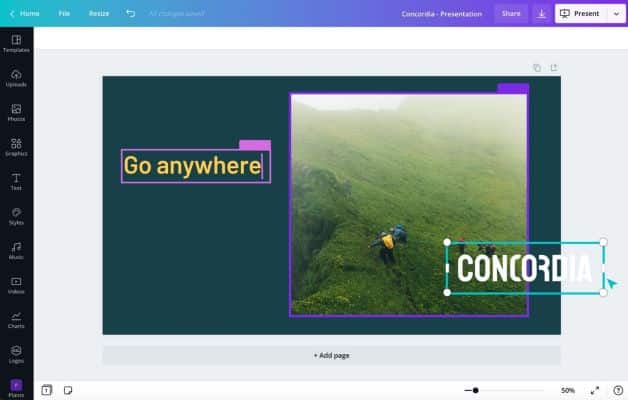
Canva lets you co-edit and co-create files in real-time. When you are collaborating, you always have the option to give people editing access or view-only access. If you give someone access to edit files, they must create a free Canva account to start working on the project. During co-editing sessions, you don’t see each person’s cursor as it moves around the file. However, you can see their activity as soon as they select an element or add a new one. Elements get a colored frame around them that shows the person’s name. Whether you collaborate in real-time or asynchronously, everyone can leave comments on the file and reply to comments.
Canva doesn’t have any built-in voice or video calling facilities or even screen sharing. It also doesn’t work with video conferencing software like Zoom or Microsoft Teams. Although this is not an important factor, certain teams may wish to be able to communicate with one another while reviewing and editing a file. In collaborative whiteboard apps, video calling, audio calling, and screen sharing are all becoming common.
App Integrations
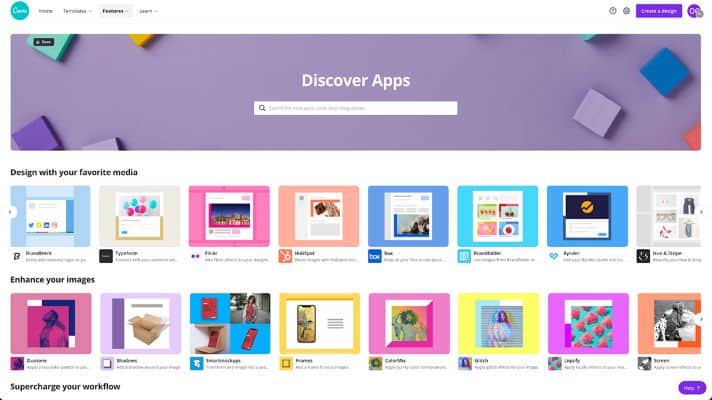
You may combine Canva with other apps in addition to permitting communication with social networking sites to automatically schedule posts. You can link Canva to Google Drive, Dropbox, and Box. This can be done to extract files from those online storage services. Moreover, this also allows you to import images from Facebook into Canva. You can also use Brandfolder, Bitmoji, Flickr, Giphy, and other sites to get content. Other options focus on linking Canva to the rest of your company’s activities. Posting Canva designs to Slack, Mailchimp, and other platforms is one of these alternatives.
Accessibility Features
In the Account Settings, you will find several language accessibility options. All of the interface text is converted to the specified language once you choose your favorite language from the selections. Moreover, you’ll be able to add text and choose fonts using the relevant character sets. The only other noticeable accessibility feature is the ability to make single-key shortcuts that need a Modifier Key. This option is also included in the Settings section.
What you might not like?
- Cannot create unique elements– You can’t make elements in Canva. These are pre-made designs and design enhancements. This include lines, frames, icons, shapes, and stickers that you can use in your projects. You can only utilise the ones they provide. Colors and sizes can be changed, and they can be rotated and moved about. However, this is the limit. Although, you could make these products from scratch if you used Photoshop or Illustrator.
- Photos and templates appear generic– Canva contains millions of pictures and thousands of templates. They look amazing and appear to be better than other free platforms. However, they can have a generic appearance. It’s due to Canva’s inflexible. It’s difficult to come up with something unique. Design resource sites like Freepik and
Adobe Stock may have more unique templates and photos. However, Canva is more economical because it offers a large number of high-quality free and premium photos for a low monthly fee. - Not the best photo editor– Canva includes photo editing options, but it can’t do the heavy lifting that tools like Photoshop can. If you work with a lot of photos, you should acquire Photoshop or use Canva along with Lightroom.
- Hard to use on small screens– There is a mobile app, but it’s more difficult to use due to the small screen space available. On the computer, the experience is far superior.
Who is Canva best suited for?
Canva is for small company owners, online entrepreneurs, and marketers that need to design anything quickly. Photoshop is an excellent tool for creating creative designs. However, if you are not equipped with this software being accustomed to it might take a long time. Moreover, it’s possible that you’ll need to upgrade to a more powerful and expensive PC. Also, it will cost you more money and time. Canva, on the other hand, allows you to do everything with a single drag-and-drop tool. It’s also more user-friendly and free. There’s even a monthly fee of $12.95 for the paid edition.
Conclusion
If you don’t want an app with a high level of complexity and a large number of features like
Which app do you use to create your designs? Tell us in the comments section below.