Even though the iPod is no longer in production. Music is still alive and well. Thanks to a variety of streaming systems such as Apple Music,
So, without any ado, here’s how to cancel your Spotify account in the simplest method possible.
What will you see here?
How to cancel Spotify
Here are the fundamental steps for canceling Spotify Premium. More information and screenshots are provided below to assist you with the process.
- 1. Login and click on ‘Account’
- 2. Click on ‘Change Plan’
- 3. Under ‘Spotify Free’, click ‘Cancel Premium’
- 4. Confirm by clicking ‘Yes, Cancel’
Because you can’t cancel your account from within the app, the very first step is to go to Spotify’s website in a web browser. Also, if you joined up through a third-party service, such as iTunes or your broadband provider, you must contact them directly to cancel.
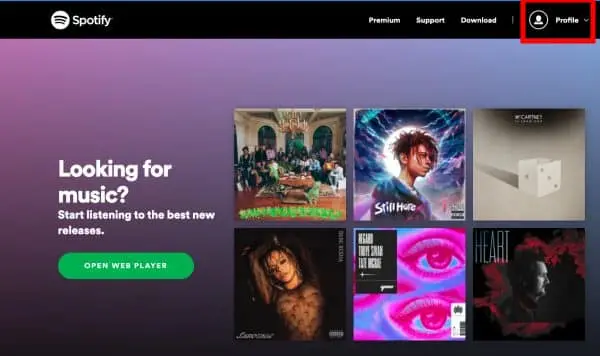
- Next, make sure you’re signed in to Spotify. Go to the upper right-hand corner of the webpage and look for the profile button. Hover over this and choose ‘Account.’
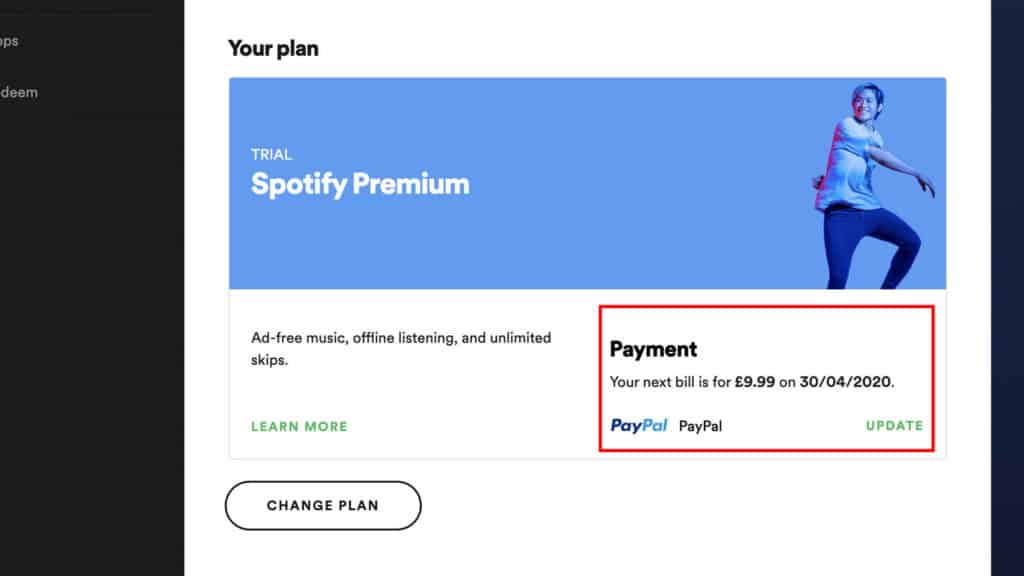
- You’ll be taken to the account summary page from here. Scroll down to the card labeled ‘Your Plan,’ and then select ‘Change Plan.’ You may also get to the next page by clicking on ‘Available plans’ on the left side.
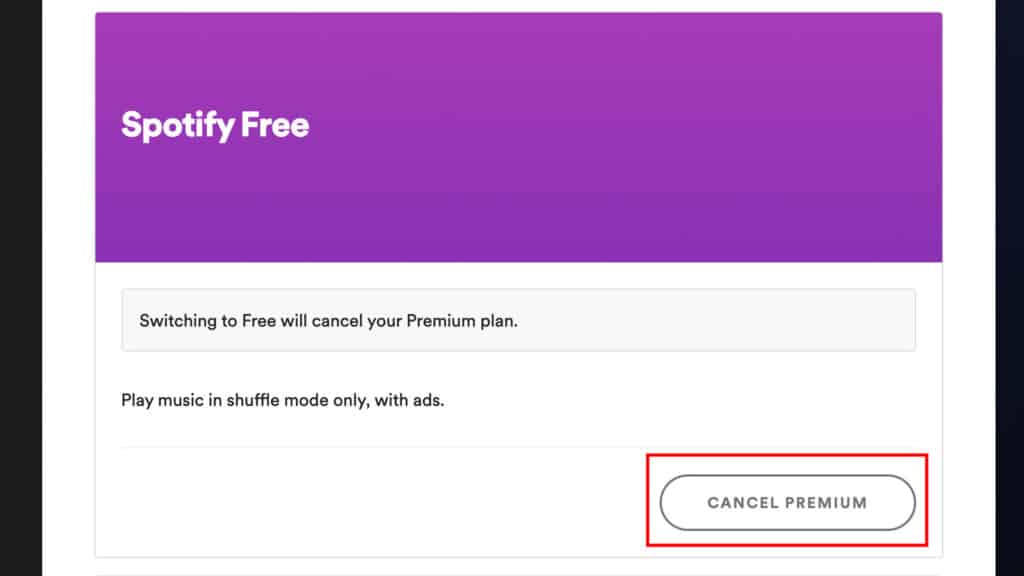
- This page will lead you to all of Spotify’s various plans. Continue scrolling until you reach the purple card labeled ‘Spotify Free.’
- On the bottom right corner of the card, click ‘Cancel Premium.’
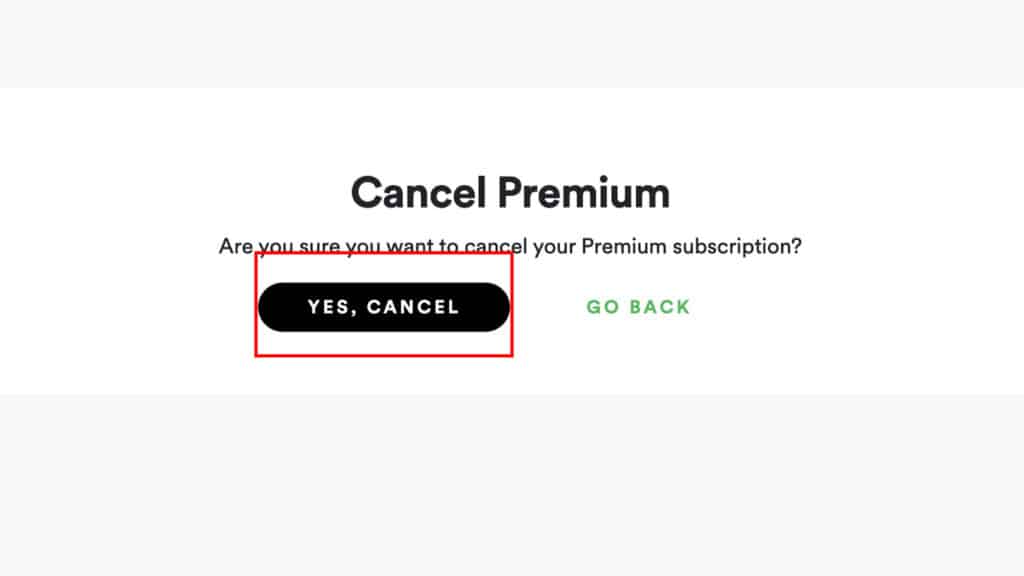
- To confirm your decision, click ‘Yes, cancel.’
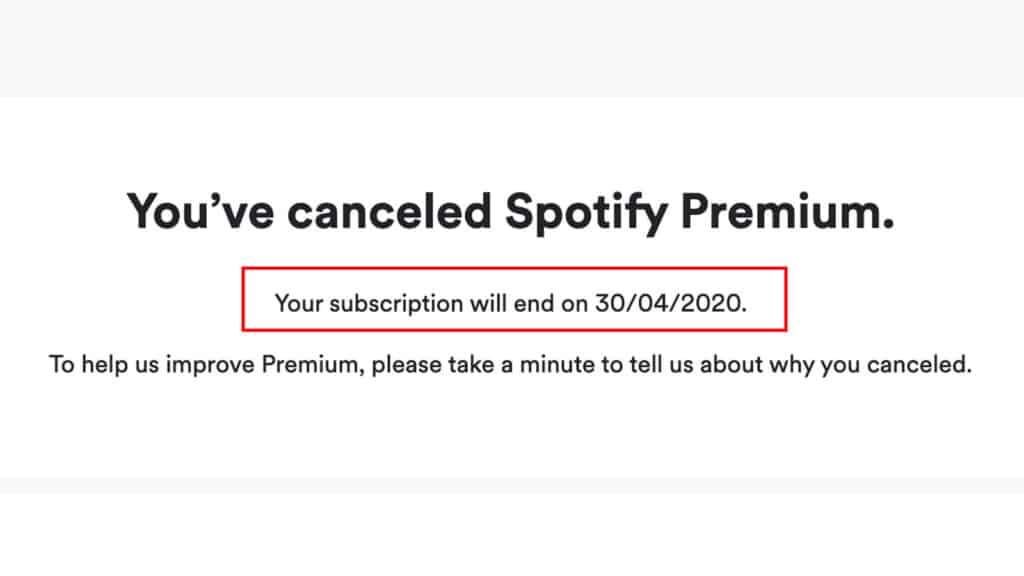
Important to note while canceling your membership
The following screen will provide confirmation of your cancellation. As well as an area for optional input on your decision. You should also receive an email with your proof. Verify how much you’ve spent (£0.00/US$0.00 if you cancel before the free trial finishes) to retain for your records.
It’s important to note that canceling your membership before your free trial ends will not prevent you from using Spotify Premium.
You may continue to listen to Spotify’s library after switching to Spotify Free. However, you will only be able to listen to music in shuffle mode, with advertisements. You may always reactivate your Premium subscription or look into alternative options like Spotify Family or Spotify with Headspace.
Is Spotify Premium hard to cancel?
It’s not difficult to cancel Spotify Premium. But it’s also not a clear procedure. The software does not allow you to change your account settings. However, you may cancel your Spotify Premium membership on the Spotify Website using any mobile or desktop browser.
Can you cancel Spotify premium during the free trial?
After the Free Trial Period, you will be charged the then-current monthly fee of the Spotify Premium Service. And the payment method you submitted will be charged. Unless you cancel before the Free Trial Period.
Conclusion
If you are a Spotify premium client, there may be a point at which you need to drop your membership plan. There might be any justification for it, whether you have chosen some other help or you will be presently not ready to legitimize the expense.


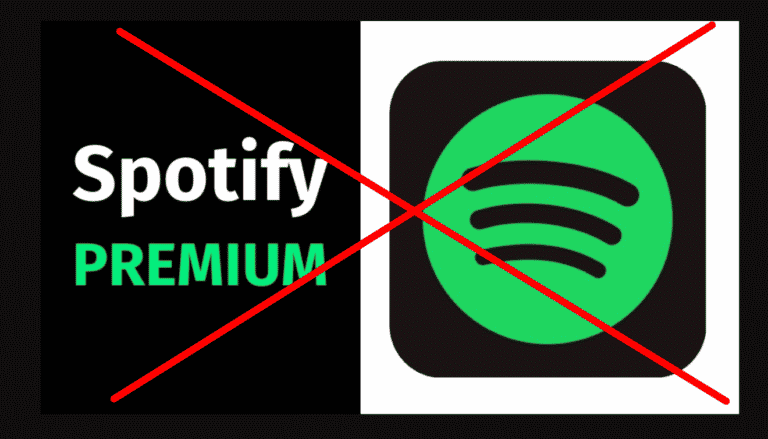
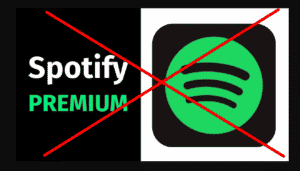













1 Response
Thankfulness tÖ… my father who shared with me about this weÆ…page, thÑ–s webpage is really remarkable.