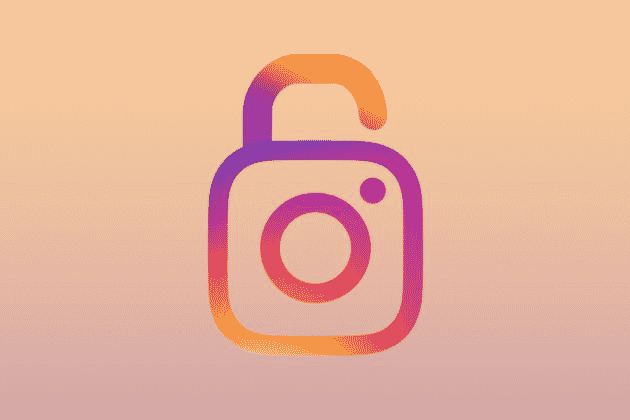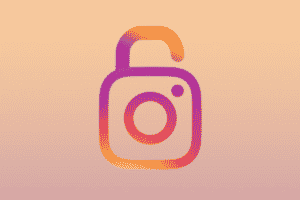With all of the reported hacking and other security problems that occur online, changing your passwords on a frequent basis is a smart idea. With access to many of your friends all around the world, Instagram is a potential target, so here’s how to change the password on Instagram. It will only take you two minutes.
What will you see here?
Change the password on Instagram
Open the app and press the Profile icon (the one that looks like a silhouette of a person’s head and shoulders) in the bottom right corner.
Tap the three lines in the upper right corner again, and then choose Settings from the list that displays.
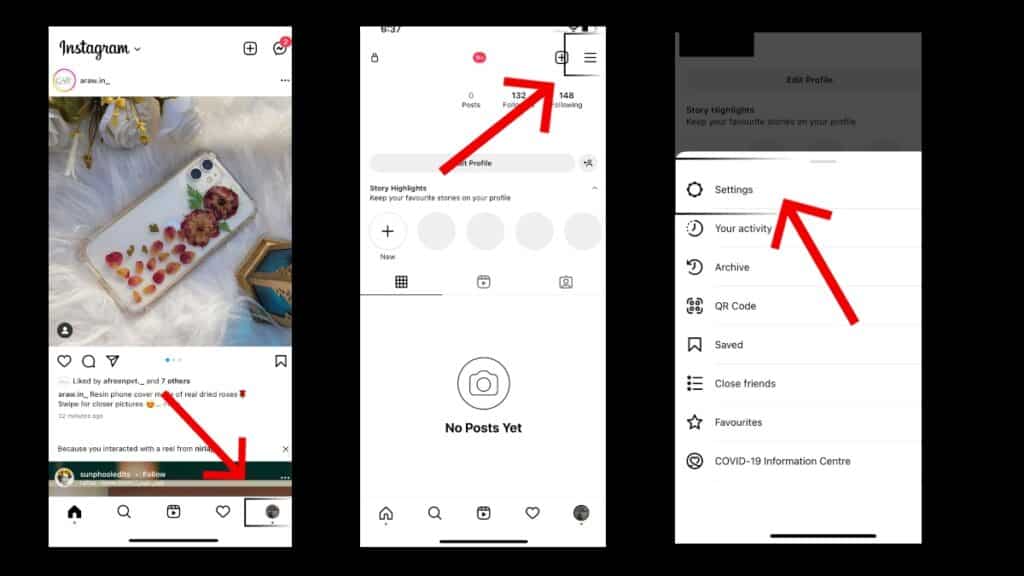
Tap on Privacy and security, then go for the Security area, where you’ll see a Password option.
By selecting this, you will be sent to a new page where you must enter your current password, followed by the new one. To construct a robust code, Instagram suggests using a mix of ‘at least 6 numbers, letters, and punctuation marks.’

Confirm the amended information by entering the password again, then touch the Save button or tick the symbol in the top right corner to finish. That’s it; you may now re-enter the app using your new password.
If you have forgotten my Instagram password!
If you wish to change your password because you’ve forgotten your existing one, it’s simple to do so. When you open the app, users should see an option that says ‘Get assistance signing in’ on the login screen. Tap here, then follow the instructions to be up and running in no time.
Securing your account with two-factor authentication
You should also activate two-factor authentication for enhanced security. This means that anytime you connect to your account on a new device, Instagram will give you a text message with a code that you must enter before proceeding. This stops hackers from accessing your account unless they also have access to your phone.
Go to Settings > Privacy and security > Two-factor authentication and touch the Get Started button to enable it. To activate the function, follow the on-screen instructions.
You might also be interested in learning how to simply switch between numerous Instagram accounts.
Use a password manager
Now that you’ve changed your security information. You should think about using a password manager to save not only your Instagram password, but also the passwords for all of your other online accounts, whether they’re with Facebook, Amazon, or anyone.
Many of the top managers can not only keep your information private. But also automatically log you in, save receipts from online transactions, and instantly generate strong passwords to replace your boring combination of pet names and birthdays.
How do you change your password on Instagram on my phone?
Navigate to the Instagram app’s login page. On Android, choose “Get help logging in.” On an iPhone, touch “Forgot password.” You will be able to reset your password by entering your username, email address, or phone number. Instagram will send you a link with reset instructions to your linked email address.
Conclusion
Knowing how to change or reset your Instagram password is a crucial element of maintaining strong account security. It’s a good idea to renew all passwords on a regular basis, and Instagram is no exception even though it’s probably less of a target for attackers owing to the absence of credit card information contained therein. So, whether your login was compromised in a data breach, you want to make things more secure. Or you just forget what you chose the first time, here’s how to change or reset your Instagram password.