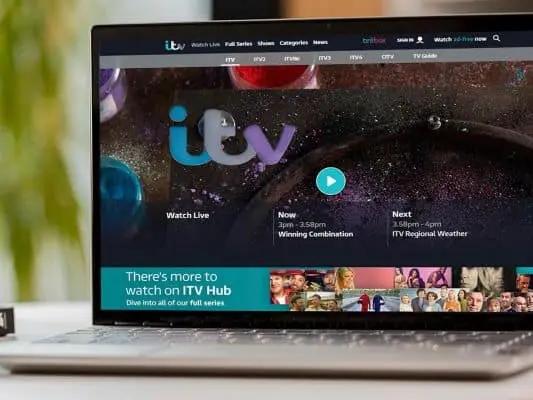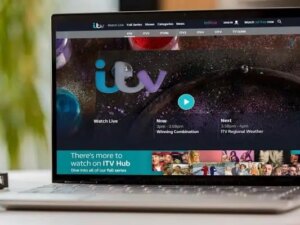When you are watching your favourite TV show, the most frustrating thing would be when your ITV Hub stops working. You can try some basic methods to solve this issue. Here is how you can troubleshoot ITV Hub not working issue.
What you will see?
Why is ITV Hub not working?

The non-working problems on your ITV Hub could be caused by a variety of factors. It could be anything from a scarcity of accessible shows to issues with your watching experience.
Server issues
Server issues may cause this streaming service to become unavailable at times. It’s possible that there’s a technical issue on their end when this happens. Thus, the only thing you can do now is waiting for them to rectify it.
Freezing or Buffering
If their server is up and running, the only problems you’ll have accessing their material are freezing or buffering. When you click on your selected show, you may receive error messages or a blank screen. If your ITV isn’t working, it could be due to a lack of updates on your device or a poor internet connection.
Error Message
However, if you encounter warnings like “Program presently unavailable” or something similar, you won’t be able to watch the episode. This might be because the show you are seeing may not have exclusive digital rights. So, if your device displays unavailable warnings, there is little you can do about it. Rather, you would have to put it on hold until the show’s online rights are acquired.
Basic troubleshooting techniques to Troubleshoot ITV Hub
On nearly any device, troubleshooting strategies for getting your Hub up and running are identical. Fixing your connection to the internet or updating or reinstalling your ITV app are the most common solutions. So when these general fixing approaches fail to get your app back up and running, you may need to fix the device you are using to stream their content.
Connect to a more stable WiFi
You’ll need roughly 800 kbps to see exclusive ITV Hub content. The streaming service will quickly adjust its video settings to meet your bandwidth if your internet speed is sluggish. As a result, if your WiFi is weak, you should expect poor visual quality. To get the best reception, put your router in the middle of your room. You can also adjust it to a higher and more open position. Make sure there isn’t any electrical interference or walls in the way of the transmission.
Clear app data
You can also sometimes try deleting your cache after ensuring that your internet is steady and reliable. Try these simple steps to use this method:
- Shut off the ITV Hub app on your device.
- Switch off the television.
- Before turning on your television, wait at least one minute.
- Then, open the app and see whether the problem continues.
Specific troubleshooting techniques to Troubleshoot ITV Hub
If the standard troubleshooting approaches listed above don’t get your app back in operation, you may need to take a new tack. The best approach to do so is to diagnose the problem utilising the device that you’re using. The procedures for debugging specific streaming devices are shown below. Nothing will be able to get in the way of you watching your favourite shows if you use these strategies.
ITV not working on Smart TV- Troubleshoot ITV Hub
When linked to the internet, smart TVs provide access to a large range of entertainment. So, as long as your WiFi is working properly, you may only need to change the settings on your device. If you’re having trouble using your ITV Hub on Smart TV, try the techniques listed below.
ITV Hub not working on Samsung TV
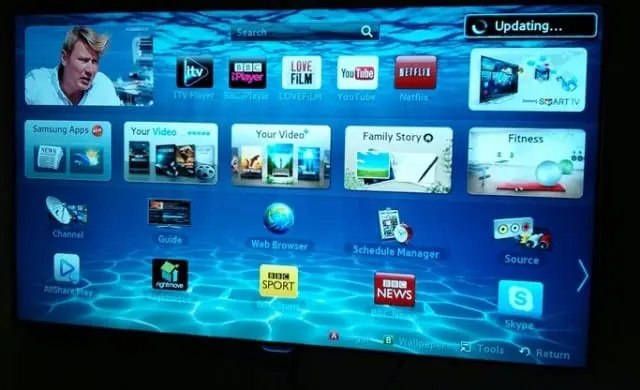
Samsung televisions are popular in the United Kingdom. However, they, like any other smart TV, have streaming difficulties. Here’s how to get your Samsung TV’s ITV hub to operate again.
Update device software
To run multiple apps, including ITV Hub, most TVs would need to have the most recent software. Even though you can select to have it updated automatically, here’s how to update your Samsung Smart TV manually.
- Ensure that you’re in “TV” mode instead than “Smart Hub” mode.
- On your remote, press MENU.
- Select Software Update from the Support menu.
Hard Reset
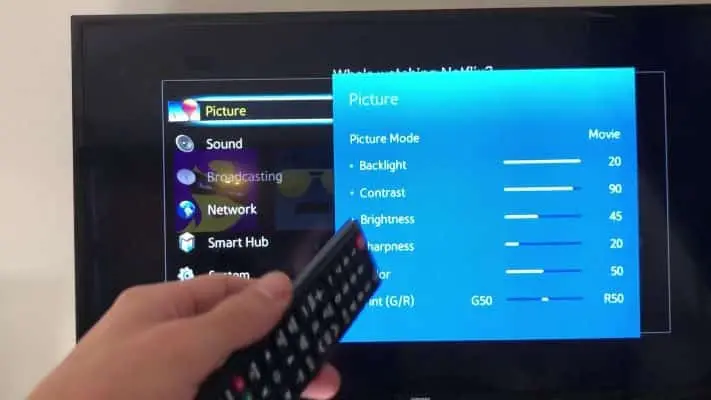
It’s simple to do a hard reset on your Smart TV to return it to its factory original settings. Simply follow the on-screen directions, and your tv will be just like brand new.
- On your Samsung Smart TV, press the Menu button and select Support to do a hard reset.
- Select Reset from the Self Diagnosis menu.
- Enter your Security PIN when prompted. If you forget your password, press the following buttons on your remote to reset it: Mute> 8> 2> 4> Power.
- Select Confirm once you’ve arrived at the factory reset screen.
Update the app
When connected to the internet, Samsung TVs upgrade their apps automatically. If the same function doesn’t work, you’ll have to manually update your ITV Hub app. Here’s how to go about it:
- Firstly, go to the Smart Hub by turning on your television.
- Go to Apps and select the ITV Hub app.
- Press Update after selecting Update Apps.
ITV Hub issues on Panasonic TV
However, unlike Samsung Smart TV, your Panasonic TV will require the installation of Viera Connect to access the content. The latest Panasonic televisions come with this software pre-installed. You might try clearing your cache if you already have it installed. You can also conduct a hard reset or upgrade your system software.
Clear cache
You can do the following to erase the cache of your app on your Panasonic television:
Keep your Panasonic remote control’s Menu button pressed. Select the ITV Hub app and concurrently tap the following buttons.
Up x2
Down x2
Left x1
Right x1
Left x1
Right x1
Up x4
Finally, press Deactivate and wait a few moments. Return to your account after that.
Update device software
You must connect your Panasonic television to the internet in order to update its software to the most recent version. Then, take the following steps:
- Keep your remote control’s Menu button pressed.
- Locate the Network menu and select Software Update from there.
- Allow the device to check for new updates before proceeding.
- To install updated software, use the on-screen directions.
Hard reset
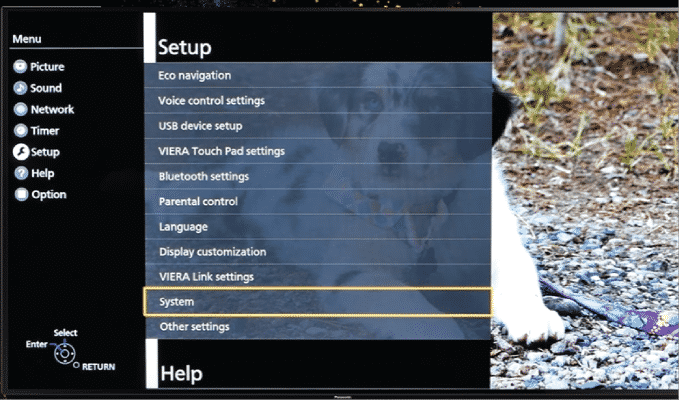
You can also do a hard reset on your Panasonic television. This is how it is done:
- Keep your Panasonic remote control’s Menu button pressed.
- Select System from Settings drop-down menu.
- Lastly, select Factory Default from the drop-down menu and Confirm.
ITV not working on Sony TV
However, if you have a Sony TV, follow these procedures to resolve the streaming issues:
- Go to the Settings menu under Home.
- Select the TV tab and then Apps.
- Look for YVServiceHostAPK under System Apps.
- Select Clear Data from the Clear Cache menu.
ITV not working on Firestick
When using your Fire Stick, you may encounter a number of issues. To get the streaming service back in operation, use any of these Fire Stick troubleshooting methods.
No Signal
If you don’t get a signal from your Fire Stick, make sure you have a good connection to the internet and a working HDMI connector. Wait a few seconds before plugging your Fire Stick back into your TV’s connector. Alternatively, you’ll need to have your HDMI or Fire Stick inspected.
Blank screen
Until then, reconnect your Fire Stick if you see a blank screen when loading your video. Also, you can return it to its original factory settings. However, in a few instances, you’ll need to wipe the data on your Fire Stick to avoid crashes whilst streaming.
ITV not working on Roku
You may fix ITV not functioning issues on your Roku streaming devices by doing a hard reset, just like smart TVs. You can, however, stop its network pings or change the bandwidth. Follow the steps below if you’re having trouble with the ITV Hub on Roku.
Hard reset

In much less than a minute, you may execute a fast hard reset on your Roku box. To do so, follow these steps:
- Check at the back of the box or stick for the RESET hole.
- To reset a pin, hold it down for roughly 30 seconds.
Disable network pings
When you’re having trouble connecting or seeing an error 014 message on your screen, swiftly click the buttons on your remote.
Home x5
Fast Forward x1
Play x1
Rewind x1
Play x1
Disable Network Pings will appear as you reach a new screen. Go back to the Connection Set-up screen and reconnect to the internet.
Adjust data settings
If the picture quality on your ITV Hub videos is poor, hit the following buttons on your remote control to improve the streaming experience on your Roku player.
Home x5
Rewind x3
Fast Forward x2
Select Automatic when you get a screen with several frequency selections, then return to your program.
ITV not working on NOW TV
NOW TV changes your video automatically based on the speed of your connection to the internet. It’s possible that your data settings are causing ITV Hub difficulties on NOW TV. If this occurs, you can stop network pings or alter your network settings in the same way as Roku boxes do. However, you can attempt the troubleshooting solutions listed below.
Update device software
To continue using the app, you may need to update your device’s operating system to the most recent version. To do the same, press the following buttons on your remote control in the following order:
Home x5
Fast Forward x3
Rewind x2 Select the Update Software option after hitting these buttons. Even if your device’s screen indicates that you have the most recent version installed, press OK.
You can also try the following to resolve the ITV Hub difficulties on NOW TV:
- Select System from the drop-down menu in the Settings menu.
- Click on System Update from there.
- Wait until your device finishes installing new updates before pressing Check Now.
Hard reset
By doing a hard reset on your NOW TV box or smart stick, you can resolve the majority of ITV, not working difficulties. Through the Advanced System Settings, you can do so on-screen. On the one hand, clicking the Reset button on your player can fix ITV Hub not working on NOW TV issues.
No sound on TV
The majority of ITV Hub problems are related to streaming video. Thus, if your gadget isn’t delivering any sound, you should double-check your volume settings. Check to see if it’s on mute. However, if you’re only facing problems with the app, you should contact ITV customer service at once.
Customer support
Through their website, you can contact their customer service team. All you have to do is complete the form on their website. You only need to fill out their contact form. Ensure to include your current contact information as well as your specific query. You will get a response within a few days.
Conclusion-Troubleshoot ITV Hub
If your ITV Hub is not working, there can be multiple reasons for it. You can try different troubleshooting methods for different problems with the ITV Hub. As basic solutions, you can try checking the internet connection and resolve it, if possible. However, if you are using a Smart TV, the solutions can be different according to the company of the TV. Although, you can try clearing the cache or ultimately hard reset the device to solve the issue. Moreover, if nothing works, you can contact customer support and ask for their assistance.
If you have questions, you can ask us in the comments section below.
Read More!
- The ultimate guide to HomeKit hubs- Everything you need to know!
- Best Google Assistant compatible devices for your smart homes!
- How to troubleshoot your HomeKit accessories in iPhone and iPad?
- How to troubleshoot iCloud Music Library and Apple Music problems?
- How to troubleshoot Apple Books problems- A problem-solving guide!