You may come across a file that refuses to delete from your Laptop or PCÂ no matter how many times you press the Delete key as well as drag it to the Recycle Bin. This might happen for a variety of causes, but the end result is always the same: it’s extremely aggravating. So, here are five distinct approaches that should help you completely get rid of these pesky files.
Keep in mind that Windows system files are normally protected against removal. As doing so can create issues with the operating system. So be sure you’re not deleting them. Of course, making a full backup in case something goes wrong is always a good idea.
If you’re having trouble deleting files from your laptop or PC, follow these instructions.
What we will see here?
Close applications
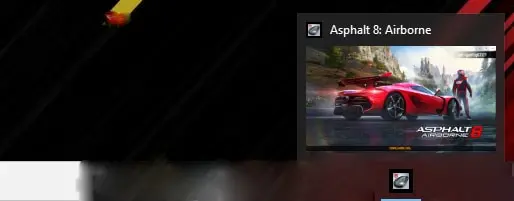
A file that cannot be deleted is typically affected by software that is presently using the file. You may not be aware that the software in issue is doing all of this, but the simplest solution is to close all active applications on your laptop or PC.
Once everything is shut off, try deleting the file. And hopefully, it will vanish without causing any further issues.
Close Windows Explorer:
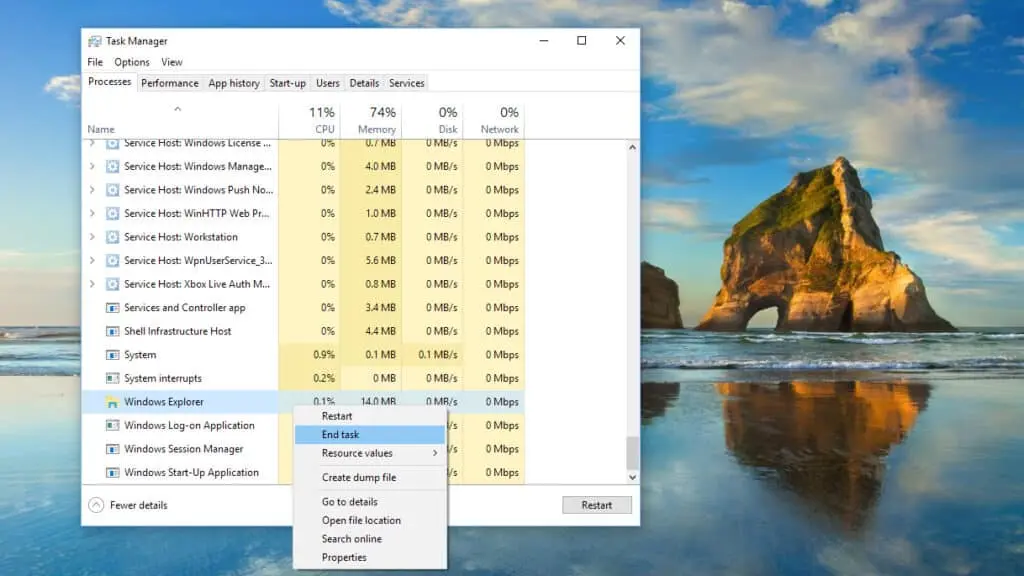
Although closing all of your apps may help, it’s also conceivable that Windows Explorer. Commonly famous as File Explorer is preventing the file from deleting.
To close it, open Task Manager (right-click on the taskbar, then pick Task Manager from a pop-up menu) then scroll down until you see Windows Explorer. Select End activity from the menu by right-clicking on it.
Reboot Windows
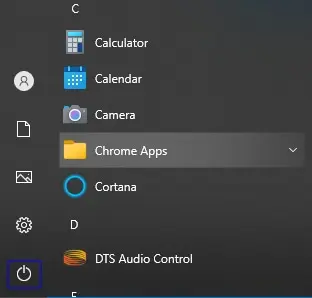
Before moving on to more complex solutions, try resetting your laptop or PC. It’s not scientific, but apps and even Windows themselves can go into strange states that impact how things work from time to time. In many cases, a simple reboot will solve the problem.
Try to Use Safe Mode
When none of the techniques above have worked, the next step is to boot into Windows Safe Mode. This just loads the operating system and a few files and drivers. If the file you’re trying to remove has been protected in some way, Safe Mode might be able to unlock it.
For further information, see How to start Windows 10 in Safe Mode, or reboot your machine and keep hitting F8 when it restarts if you’re running Windows 7.
Now go to the file & attempt to delete it. If everything goes well, it should accept its exile without complaint.
Use a software deletion program:
If the file is stubbornly resistant to deletion, it may be an opportunity to invest in some kind of a third-party app that specializes in this field. File Assassin, Long Path Tool, and Microsoft’s own Process Explorer are some of the alternatives.
The latter is completely free and often considerable as a good tool for unlocking and deleting files. Install Process Explorer on your computer after downloading it.
When you open the app, you’ll see a window that appears quite similar to Windows Explorer. Select Show Details over All Processes from the File menu in the upper left corner.
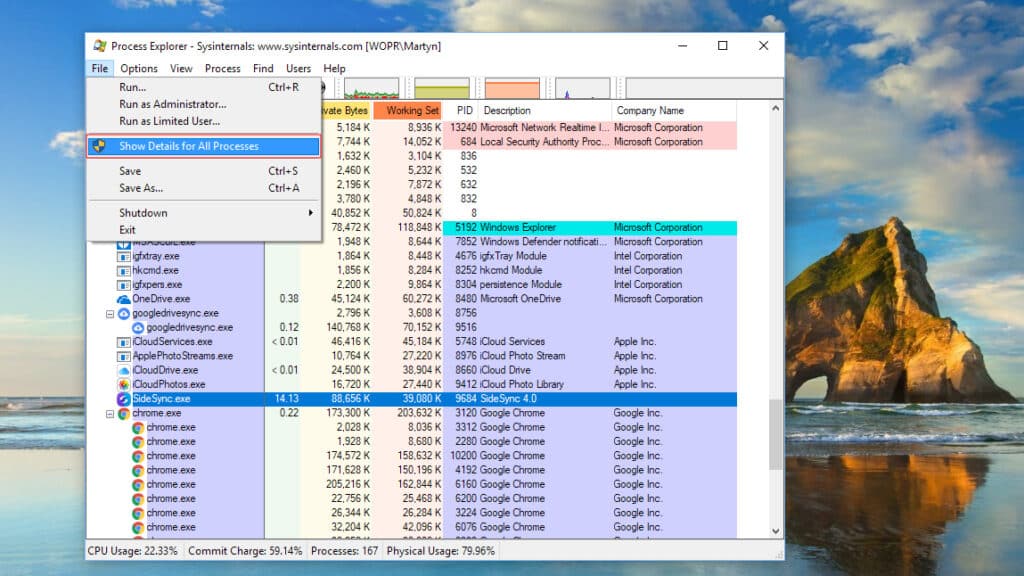
You can now simply scroll through the list till you find the file, or use the Search option there in the menu bar at the top of the window and pick Find Handle or DLL to find it quickly.
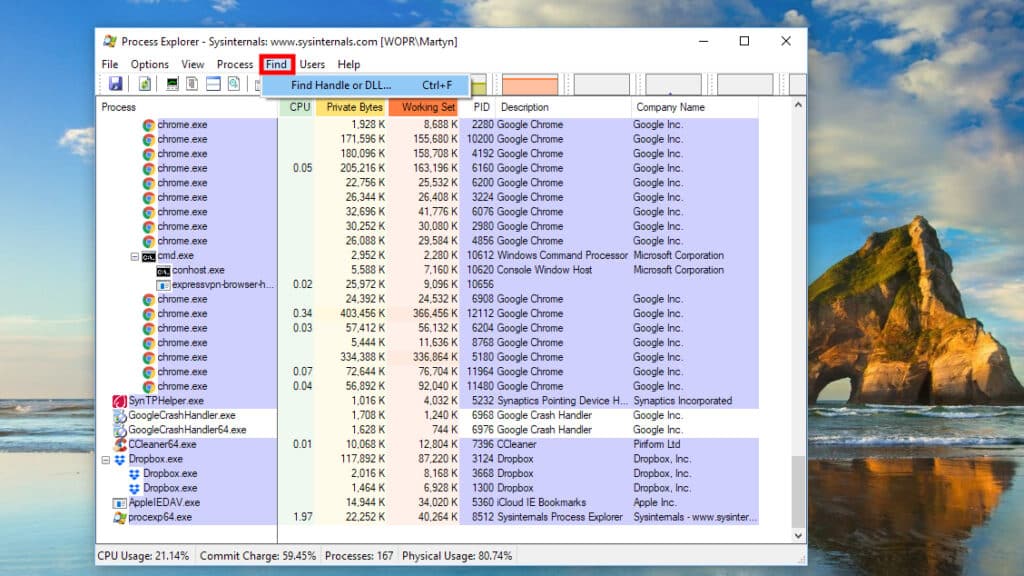
In the search field, type the file name, click Search, and if the file name appears, click it to see the information in another Process Explorer window.
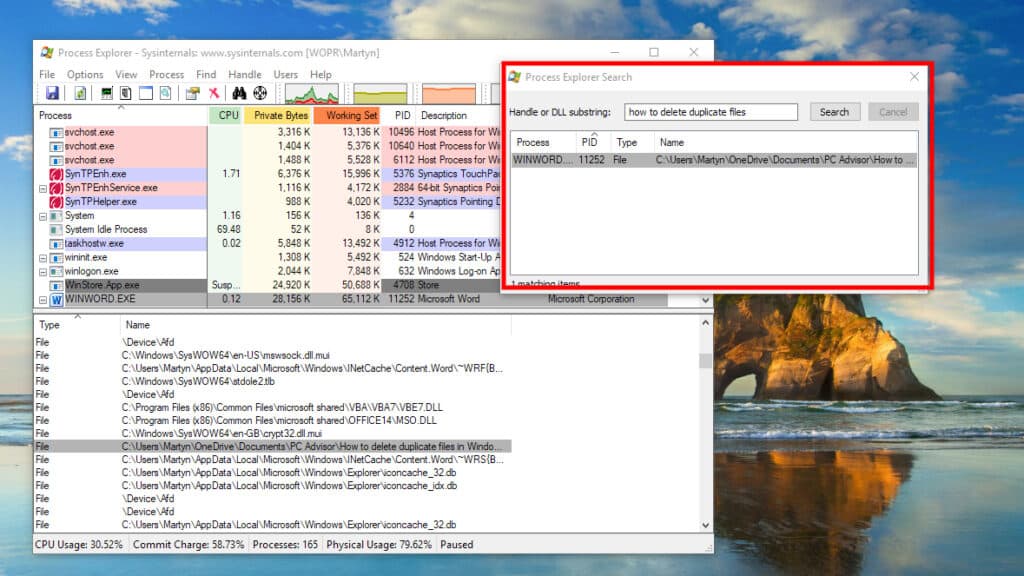
Now, right-click just on the file listing inside the Process Explorer window then select Close Handle or Properties from the menu.
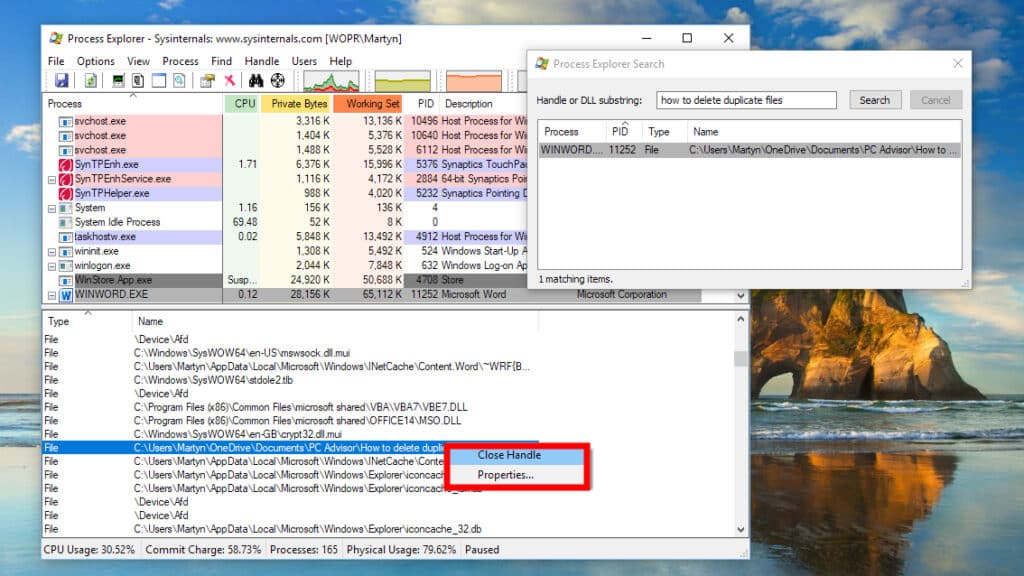
Select Close Handle to unlock the file from the program. If the file is being held by many apps, you may have to repeat this final step.
After that, you should be able to delete the file completely.
What happens when you remove anything on a computer?
When you remove a file, it is thrown to the Recycle Bin, Trash, or similar location on your computer, dependent on your operating system. When you send something to the Trash or Recycle Bin. The icon alters to show that it contains files and, if necessary, allows you to restore lost data.
Is it true that removing a file from a computer deletes it from the hard drive?
When you delete a file from a typical desktop computer. It is first transferred to the “recycle bin” or “trash,”. Which simply means that the data is transferred to a better location. When you empty your recycle bin, the file is deleted. However, much of the data is still inside the hard disc.
Is it possible to delete files permanently?
Formatting and erasing a hard drive are not the same thing. Data can still be recovered from formatted hard discs. If you want to permanently remove files, you’ll need to use special software to overwrite the data.
Conclusion:
You may come across a file that refuses to erase no matter how many times you press the Delete key or drag it to the Recycle Bin. This might happen for a variety of causes, but the end result is always the same: it’s extremely aggravating. If you’re having trouble deleting files from your laptop or computer. You will obtain a better result if you follow the given guidelines.
Read more:
- Best Sleeves for MacBook Air for enhanced and portable protection!
- How to Recover Deleted Photos In Windows, iOS & Android?
- How to delete old iCloud backups- Clear some iCloud space
- iPad 2 Wallet Case-Best for keeping your cards,money essentials,etc.
- How to use Apple Music without iCloud Music Library?
















