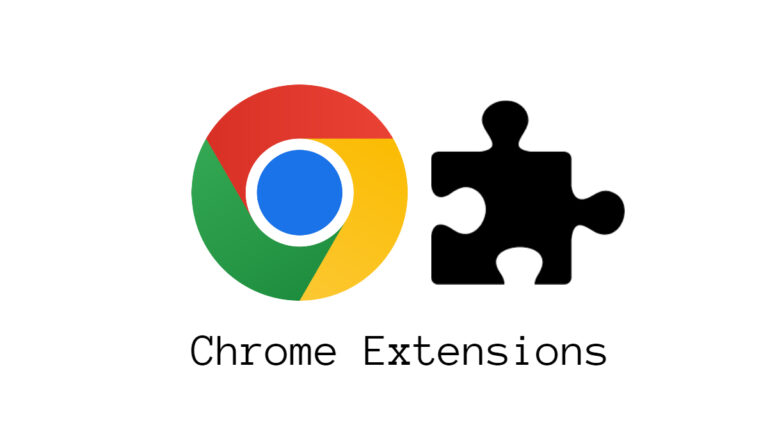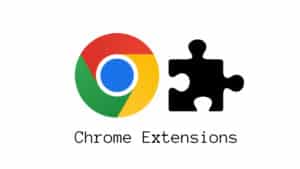Even though Chrome is a fantastic browser that is quick, attractive, and loaded with capabilities, that is only the beginning. The vast library of chrome extensions that provide Chrome with many new features and functionalities is its genuine strength.
In fact, there are so many extensions in the Chrome Web Store. So, it may be difficult to determine which ones would actually improve your regular surfing.
What will you see here?
Evernote Web Clipper
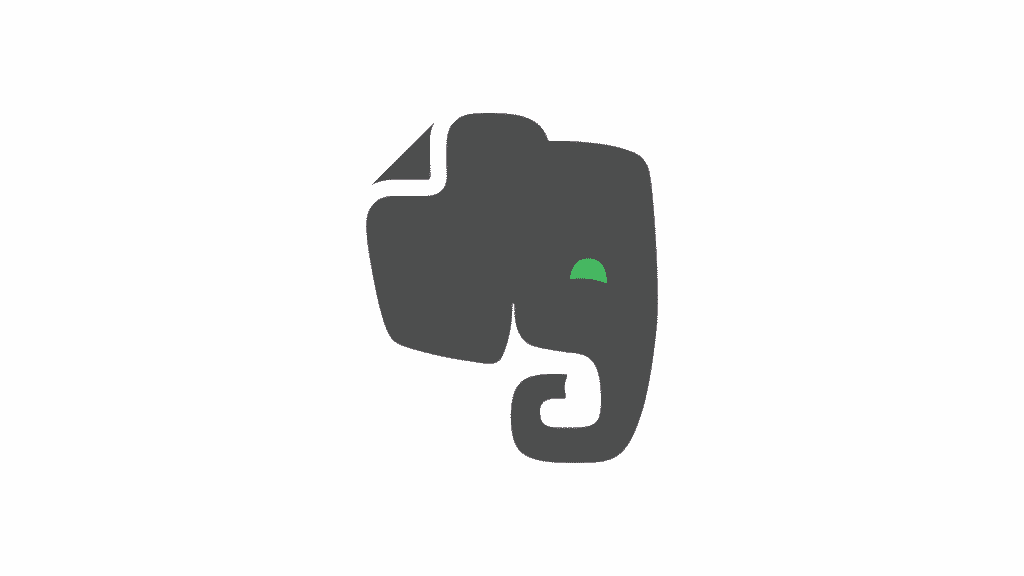
Evernote Web Clipper is great if you’re doing project research or simply find yourself being sidetracked by intriguing articles while attempting to work.
When you locate a piece of content you wish to read just click the elephant icon. Afterward, Evernote will allow you to save the complete piece, a condensed version of it, a screenshot, an entire page, or just a bookmark.
The notebook to which it should be attached may be selected, and optionally tags and notes can be added. With just 2 clicks, you can quickly clip something. When saving a new clip, Evernote Web Clipper by default uses the settings you last used.
Additionally integrated into the context menu, Evernote Web Clipper allows you to clip a page, snapshot, or bookmark by clicking a page. Additionally, there are programmable keyboard shortcuts available.
All you’ve clipped will be available for reading when you go into your profile on Evernote.com. Moreover, also on the web application when you have some free time.
Sortd – Email extension
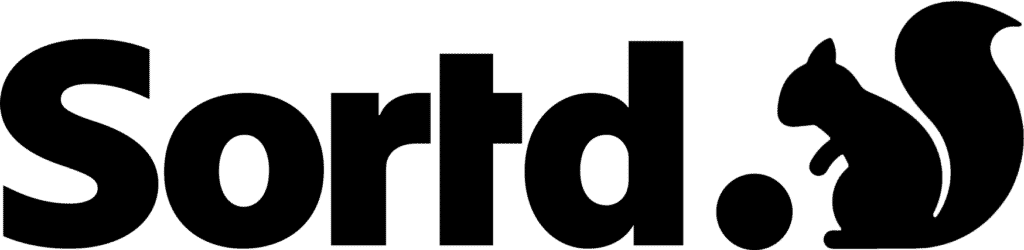
When Google announced that its Inbox by Gmail service will be discontinued, there was understandable gloom in the air. The productivity-focused Gmail alternative offered users options to prioritize the items that were most important to them and manage their inboxes.
Even while the Sortd Chrome addon isn’t a perfect substitute, it functions enough. After installation, it effortlessly connects with Gmail and enables users to drag & drop messages into certain columns. In a sidebar of Sortd, you may also make notes and maintain a to-do list.
The finest feature is that, with just a click of a button, you may instantly return to the standard Gmail interface for any reason.
Grammarly
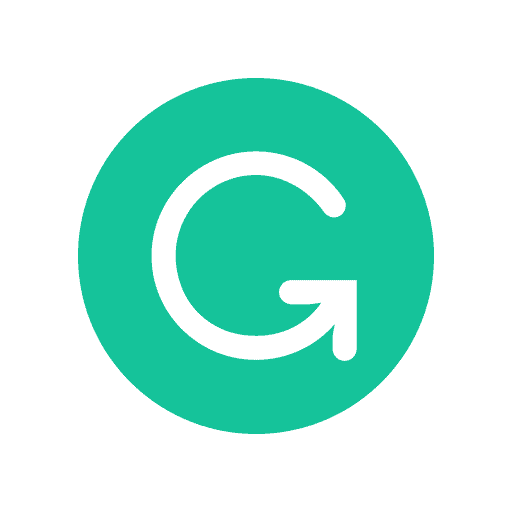
One of the most widely used Chrome extensions is Grammarly. It has a clear and uncomplicated design and is a grammar and spelling checker. Users may quickly change the settings for their spell-checking, with only one click, they can check for plagiarism.
Its premium edition has options for changing the formality, word choice, as well as tone. Any writer who wishes to edit and improve their written content should use Grammarly.
Save to Google Drive
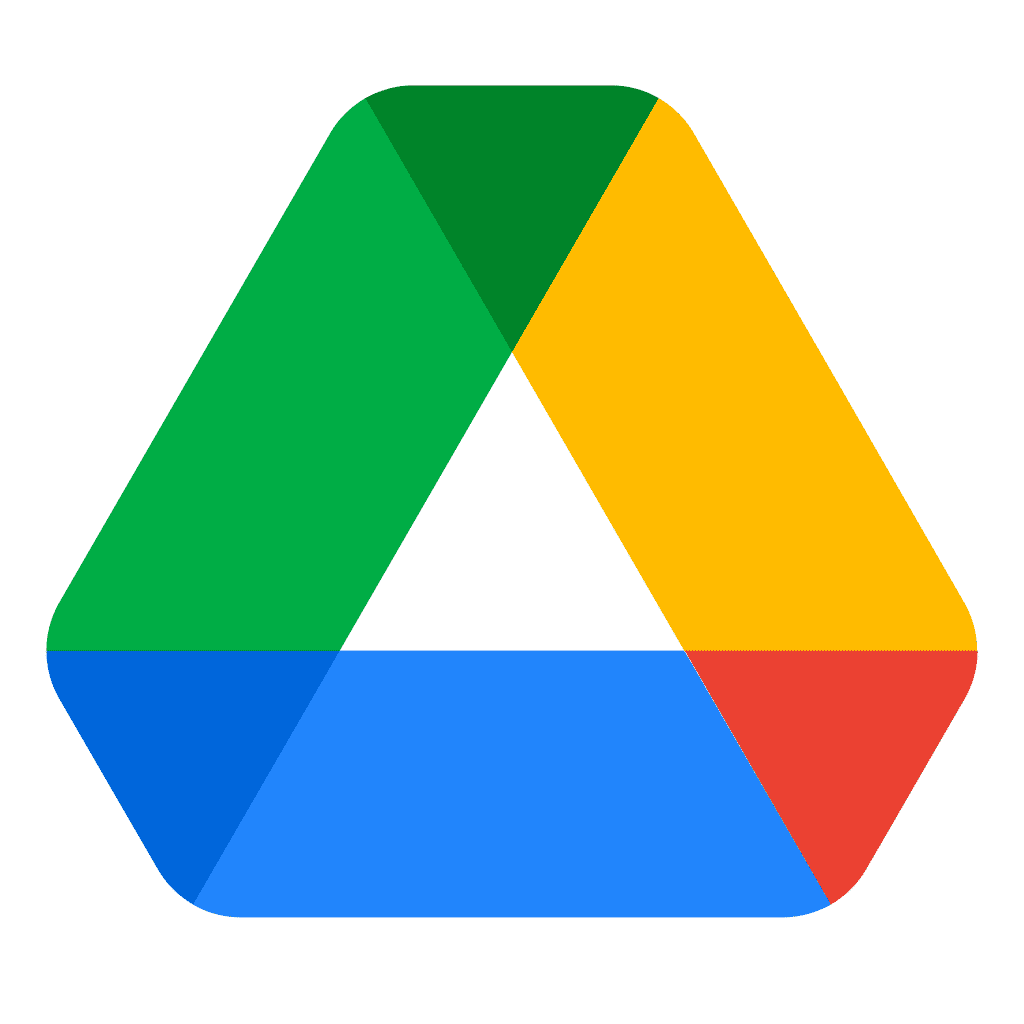
This one is really simple and self-explanatory, yet it excels at what it does. One has to click the Save to Google Drive icon in the top right corner of the browser. By doing this the current page is sent to your Google Drive account for future references. Additionally, there is a choice for more specificity in the right-click menu.
It can save pictures, music, and video in addition to taking screenshots. Again, there isn’t much to this extension, however for anyone who really needs to move files across devices, it’s a quick and easy method to send stuff to cloud storage.
LastPass – Password extension
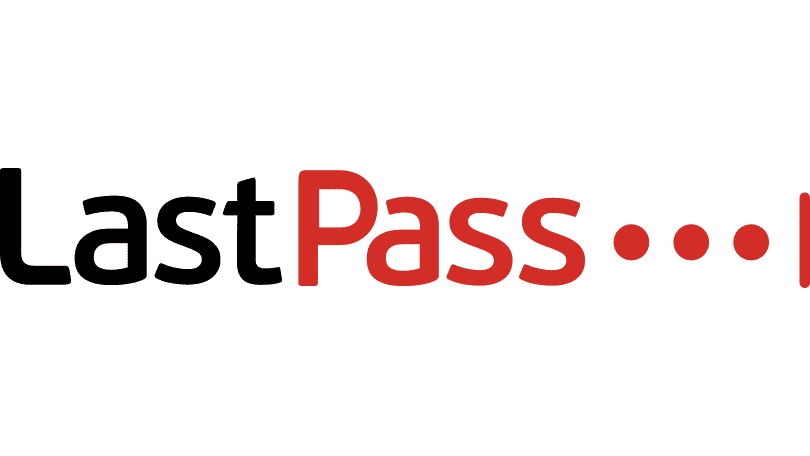
Although it’s common knowledge that using strong passwords everywhere is essential to being safe online. It might be tempting to use 123456 rather when anything like gLR6@z!kklEc is so challenging to remember.
By generating unique, secure passwords for each website, storing them locally in an encrypted locker, and automatically filling out web forms and logins as necessary, LastPass addresses the problem. LastPass manages practically everything by itself; you just have to remember one master password.
It’s not necessary to enter all of your usernames & passwords into a database before using this password manager, in contrast to some others. Simply install the extension, and each time you connect to an online account, a save request will be shown to you. It’s really practical chrome extensions.
Everhour– for tracking time
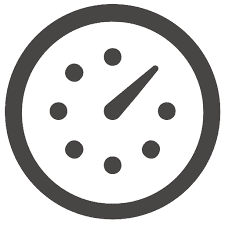
For small company teams and independent contractors who want to track the time spent on various tasks and generate billable invoices based on it, Everhour is an online time-tracking plugin that may be used. Although the extension has a clear and straightforward design, it also has a lot of practical functionality.
FoxClocks

A straightforward concept handled masterfully is the FoxClocks chrome extension. It saves you the trouble of searching for the same information on Google by displaying the time in many countries beneath your browser. All done.
You can be sure you won’t be an hour late for a crucial meeting or deadline thanks to FoxClocks’ consideration of daylight saving time. Also, you may view the time in the format of your choosing.
To add something to Chrome’s status bar, select a timezone or do a city search. If that seems crowded, you may also access places by clicking the button next to the address bar of your browser.
HTTPS Everywhere– For detecting security
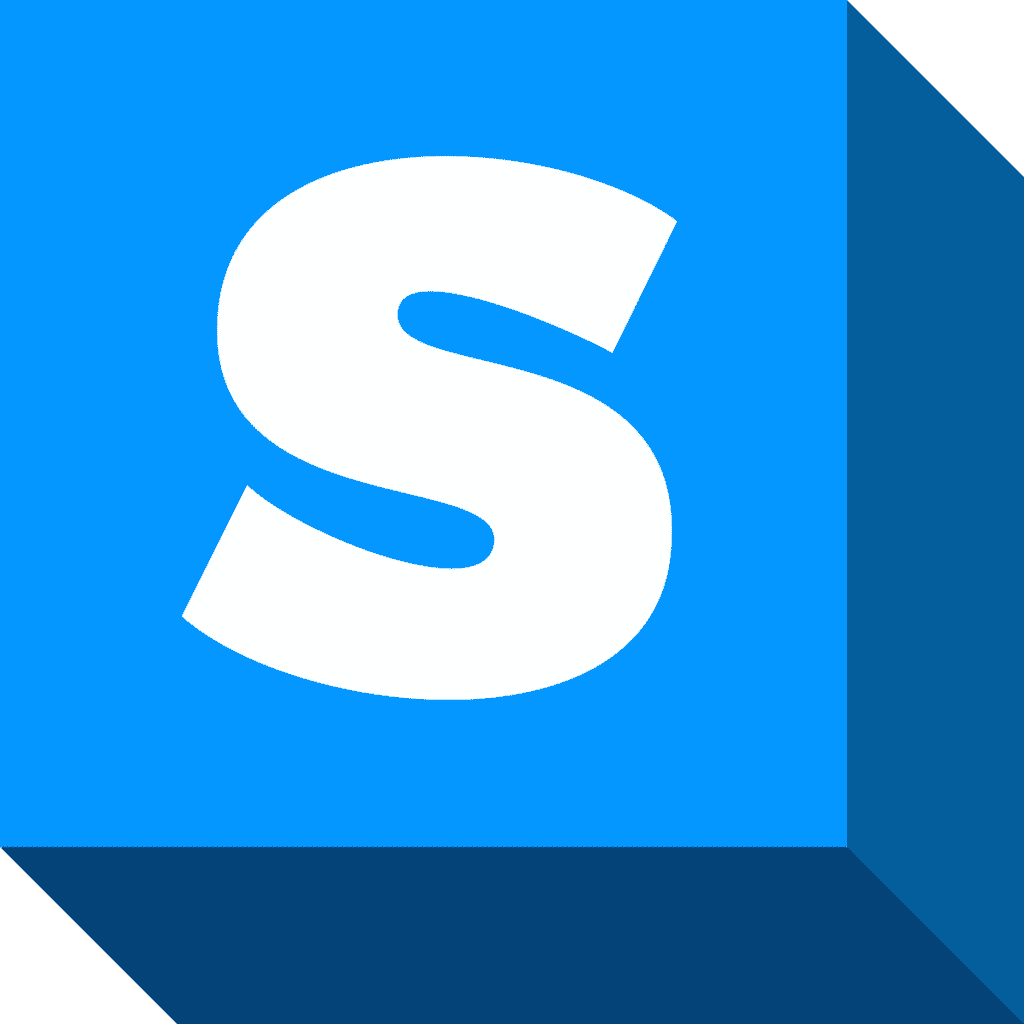
Surfing the internet can be dangerous. Anyone can take your information at any moment, seemingly from anyone. Thus, it can be challenging to determine whether websites are secure or not.
In response,they created HTTPS Everywhere. You an change any website from the usual “http” to “https,” which, in simpler terms. This indicates they have encrypted it and made more secure, using the straightforward Chrome plug-in. HTTPS Everywhere just has one task, but it does it effectively. It is impossible for a single browser extension to fix every issue with the internet.
The great suspender– for Tabs management

Chrome is a famous memory eater, and when you have a lot of tabs open, it can cause even powerful PCs to grind to a halt. By suspending any tabs you aren’t utilizing right now, The Great Suspender solves the issue.
It’s clever too. You can block tabs that are now playing video or showing forms . So you don’t lose any input data, and you can whitelist specific sites and URLs you’d like not to suspend.
This extension is a game-changer if you don’t wish to stop using Chrome but are tired of its RAM-sucking habits.
Where can you locate your Chrome extensions?
- Click the menu symbol in Chrome’s upper right corner, select “More Tools,” and then select “Extensions” to access your extensions page. Additionally, you may use Chrome’s Omnibox to enter the URL chrome:/extensions/.
Are Chrome extensions downloaded securely?
The performance of your preferred browser may be greatly increased by using browser extensions. However, poor Chrome extensions sometimes do more harm than good. You don’t need them on your system if they consume a lot of system resources, gather your data, install ads, reroute your searches to spammy websites, or do anything similar.
Are browser extensions recommended?
A malicious extension might unintentionally download adware, malware, and trojan horse infections as well as track every website you visit, and collect your passwords and other sensitive information.
Conclusion
The number of browser extensions available in the Chrome store is both one of the finest and worst features of Google Chrome. It’s the greatest because users have virtually endless options for enhancing their Chrome experience, yet it’s also the worst since, if you don’t look for extensions, you might not realize how many amazing ones you’re losing out on.
Read More:
- Grammarly Review- The most powerful online grammar checker!
- How to use a password manager?
- Use extensions in the Photos app for iPhone- Make your Photos more fun!
- How to See File Extensions in Windows 11?
- The best password managers in 2025 to get your passwords easily done!