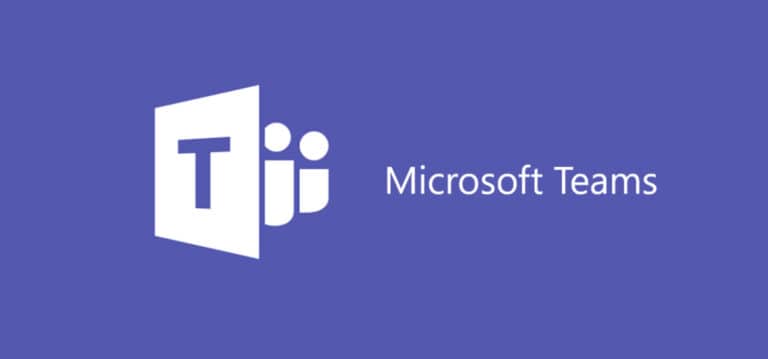If you’re presenting in an online meeting, you’ll most likely need to share your display so the audience can view your slides. Although you may share your whole desktop. Microsoft Teams also allows you to share your screen or a single app, so attendees just view the presentation, which can be from any software, such as Keynote or PowerPoint.
Here’s how to share your screen through video conference and chat using the desktop software, step by step.
What will you see here?
What is Microsoft Teams?
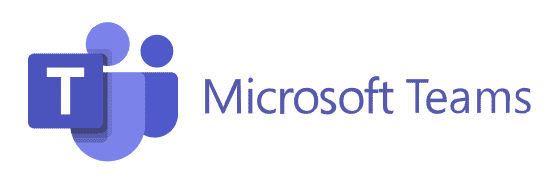
Microsoft Teams is a hybrid work collaboration tool that keeps you and your team informed, organized, and connected – all in one location. Discover how Teams can help you and your coworkers connect no matter where you are: Chat – Text someone or a group to discuss business, projects, or simply for fun.
Anyone with a business or personal email account may sign up for Teams right now. People who do not already have a premium Microsoft 365 commercial subscription will be able to use Teams for free.
Share screen during Microsoft Teams call (Windows / macOS):
On a Teams call, you may share your screen with one or more individuals.
1. Begin by joining a meeting, then click the screen sharing button at the bottom of the window.
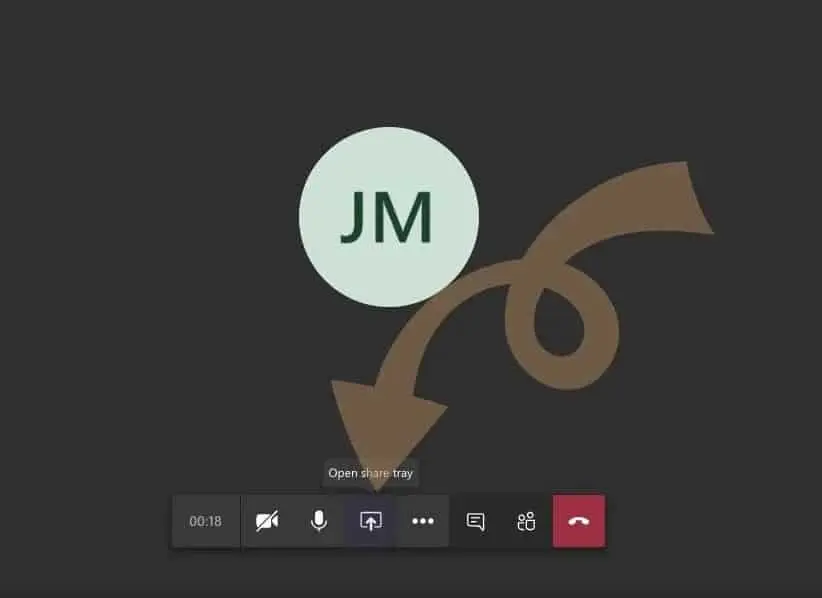
2. Choose a screen from the Desktop or a Single Window to share. The windows displayed will contain all active programs, and you will be able to share a second screen if you have more than one link.
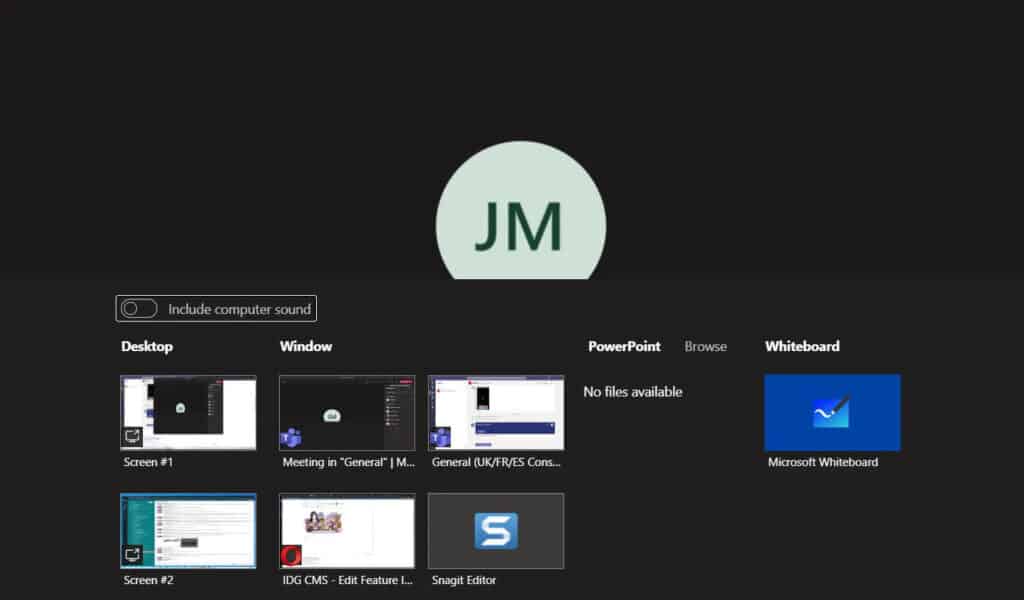
The screen will begin sharing automatically for those in the call.
3. Finally, on the call’s bottom tab, click ‘stop sharing.’
Share screen on Microsoft Teams (iOS / Android)
Steps performed on iPhone are the same on Android.
1. During the call, press the three dots at the bottom of the screen, then tap ‘Share.’
2. Then, select ‘Share screen.’ Allowing Teams to record the screen may be requested by your device, therefore grant this permission.
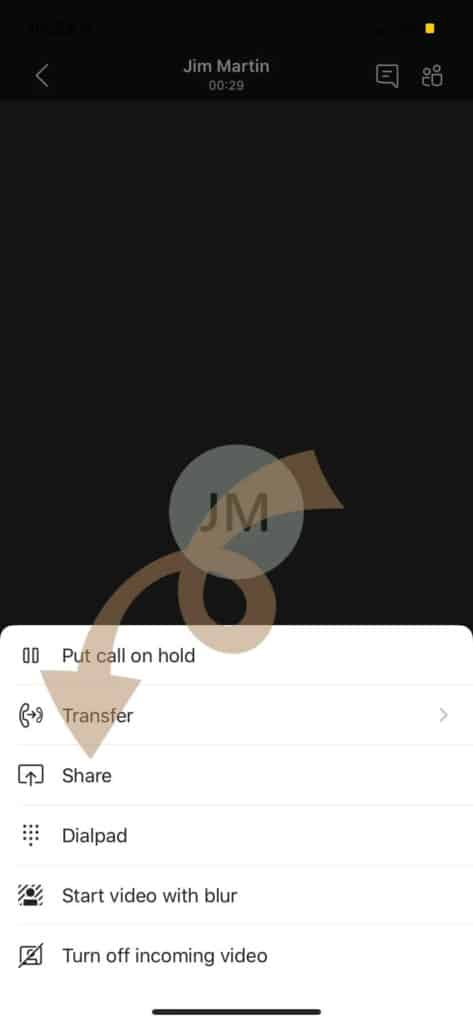
3. Press the ‘start broadcast’ button.
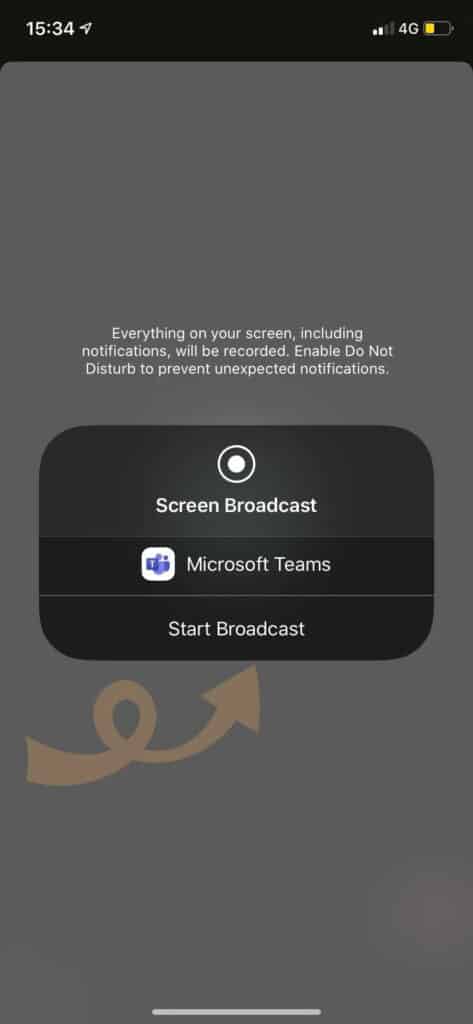
4. Until you switch to the app you wish to share with them, viewers will see the Teams app.
5. Return to the Teams application and hit ‘Stop Broadcast’ to end broadcasting on your screen.
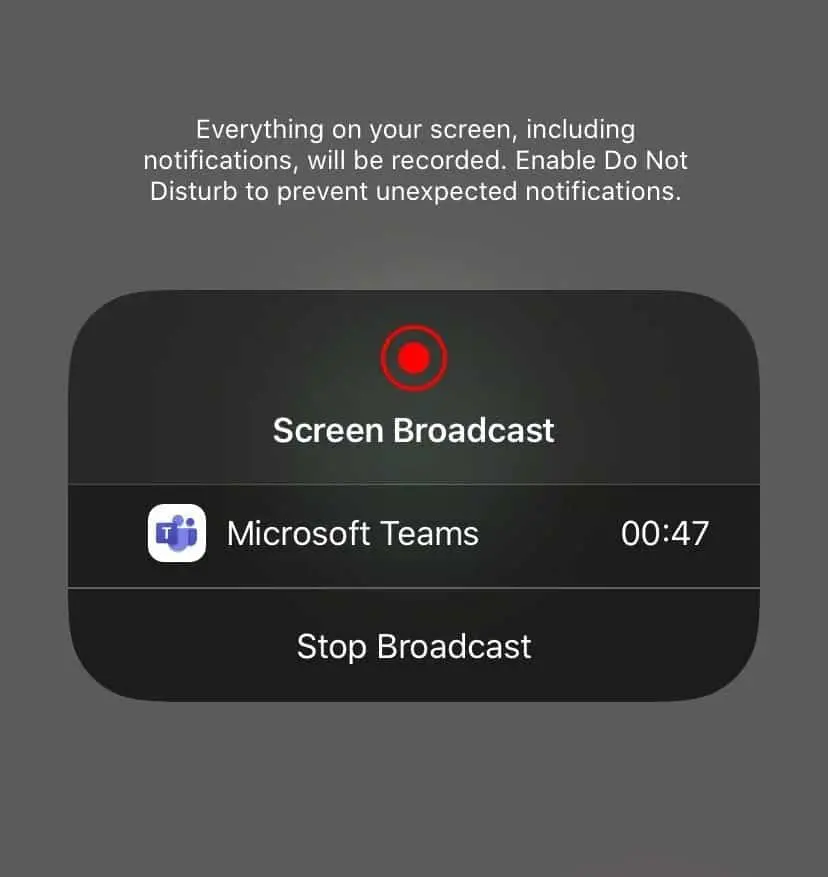
Share screen on Microsoft Teams Chat
You may wish to share your display with someone while utilizing Teams’ chat function in specific instances.
This feature is accessible in both the macOS and Windows apps. On mobile, you must first initiate a video call before selecting the Share option, as shown above.
- In the upper right corner of the chat message, click the screen-sharing icon.
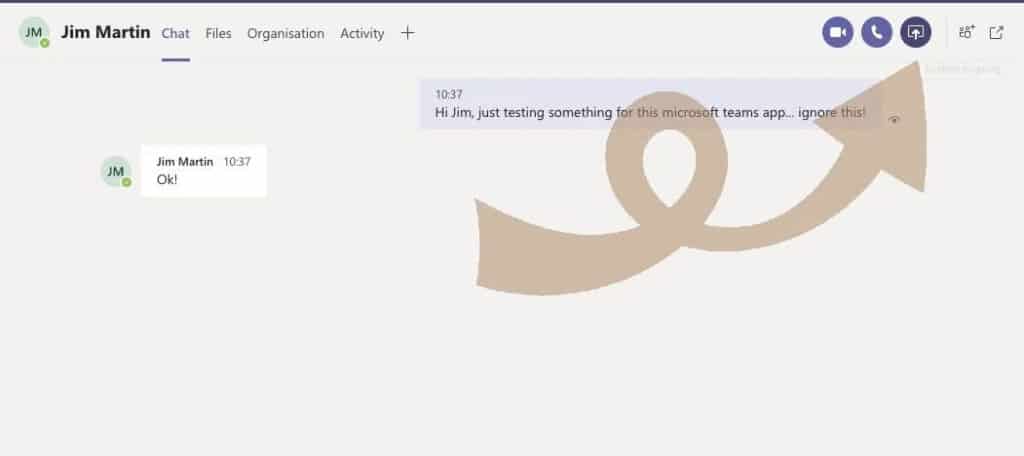
2. Next, depending on the area of your screen you want to share, choose ‘Screen 1’ or one of the applications mentioned under ‘Window.’
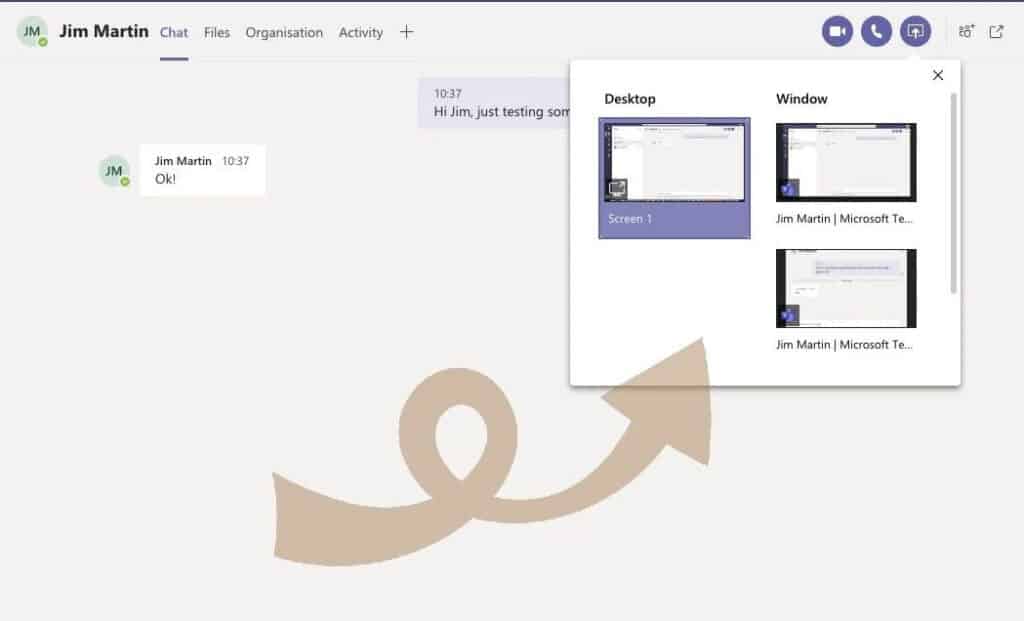
Options for the many windows you have open, like the browser, PowerPoint, and so on.
3. Screen sharing will commence immediately when you select it.
4. Finally, on the top bar, click ‘stop presenting’ to stop sharing your screen.
What is the fundamental reason for Microsoft Teams?
Microsoft Teams is a steady chat-based joint effort stage total with document sharing, online meetings, and a lot more very helpful elements for business interchanges. Having a superb group space is critical to have the option to settle on innovative choices and speak with each other.
Are Teams calls recorded?
Any Teams meeting or call can be recorded for future review. The recording catches audio, video, and screen sharing action, and you can share it safely across your association.
Could teachers at any point see your screen in Microsoft Teams without you knowing?
No… it’s absolutely impossible that an instructor can see your screen in Microsoft teams… your screen is your own screen which is simply showing all that it has been told to show around then. So there’s no possibility anybody can see your screen aside from yourself… however indeed, on the off chance that you need to share your screen, she will see it.
Conclusion
Microsoft Team has a screen-sharing function that enables real-time workplace collaboration with a large number of teammates and coworkers. Meeting participants may view what their classmates and colleagues are doing simply by sharing the same screen material, such as a graph, chart, or photograph.