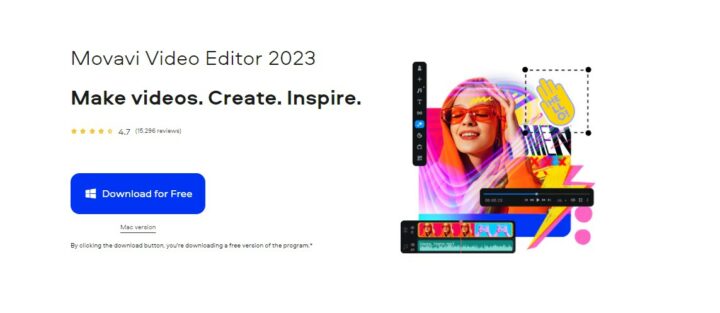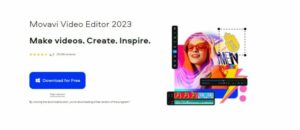The video editing landscape has seen an upsurge of various tools to simplify content creation. Apple’s iMovie has long dominated the macOS space. It’s free, offers a user-friendly interface, and has plenty of features useful for beginners and professional video makers.
But what if you are a Windows user? Is there an iMovie for PC alternative that can give you a similar experience and features as Apple’s free video editor?
Enter Movavi Video Editor 2023 — a robust tool that not only meets the needs of Windows users but also provides a fluid experience reminiscent of the seamless editing on iMovie. Is it the ideal iMovie for Windows alternative? Let’s dive in.
User Interface: Familiar Yet Unique
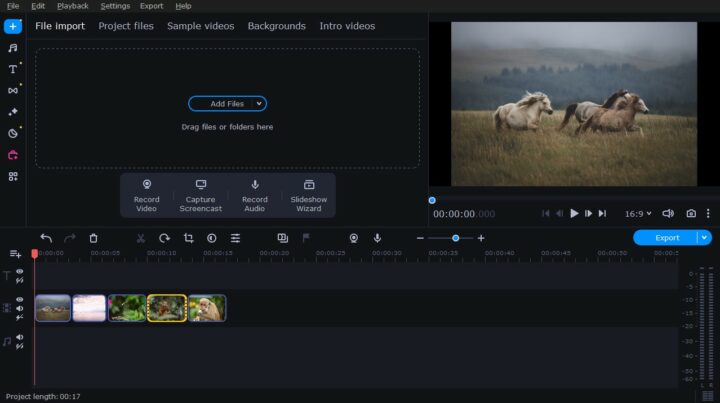
From the outset, it’s clear that Movavi Video Editor is designed with the end-user in mind. The intuitive drag-and-drop interface resembles iMovie, offering familiarity for those with previous encounters with Apple’s editing tool. The timeline, media panel, and effects sidebar are all within easy reach, ensuring that even novices can get started with minimal fuss.
The user-friendly interface also makes it easy to navigate and search for features. You can quickly switch between the available editing modes, tailor your video’s layout, or apply transitions with a few clicks. The tool also allows you to customize various aspects of your finished product, such as resolution, aspect ratio, and frame rate.
Key Features: Power-Packed Efficiency
When you download iMovie for Windows, or rather, when you wish you could, you’re looking for a comprehensive suite of tools that gives you creative freedom without overwhelming complexity. Movavi Video Editor answers this call beautifully.
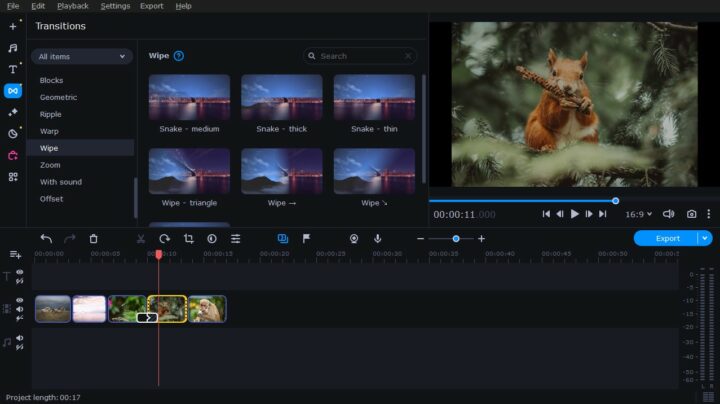
Transitions and Effects
Movavi boasts an extensive library of transitions and effects, and some echo the elegance of iMovie’s offerings. You’ll find myriad options to bring your video to life, from dissolves to wipes to fades.
Titles and Text
Like the iconic text effects in iMovie, Movavi’s editor offers plenty of titling options, from animated titles to simple captions, all customizable to fit your project’s aesthetic. You can also adjust color, font, size, positions, and other options.
Video Editing
In this video editor, you can split, trim, and join clips as you see fit, while the precise timeline allows for frame-by-frame adjustments. Some advanced tools are also available, such as picture-in-picture, color correction, AI background removal, animation, etc.
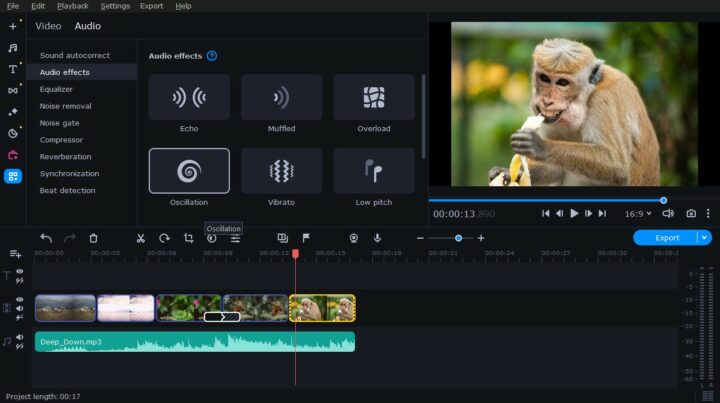
Audio Editing
Movavi’s audio editing capabilities are second to none. Not only can you control the volume of your video file, but you can also add background music or voiceover if desired. You can adjust pitch and tempo, silence audio tracks, create sound effects, and eliminate noise. Movavi is perfect for podcasts, vlogs, and other audio-centric projects.
Chroma Key
Have you ever imagined placing your subjects in exotic locales without leaving your backyard? Movavi Video Editor comes with an impressive chroma key feature that allows you to superimpose images or videos over each other. This means you can add a green or blue screen effect to your video and place a subject against any backdrop you choose, just like in professional editing software.
Video Stabilization
Got shaky footage? The software helps you to smooth out those unwanted jitters with a slick video stabilization feature. The tool automatically analyzes the video and detects shaky movements, then it reduces camera shakes to give you smooth, professional-looking footage.
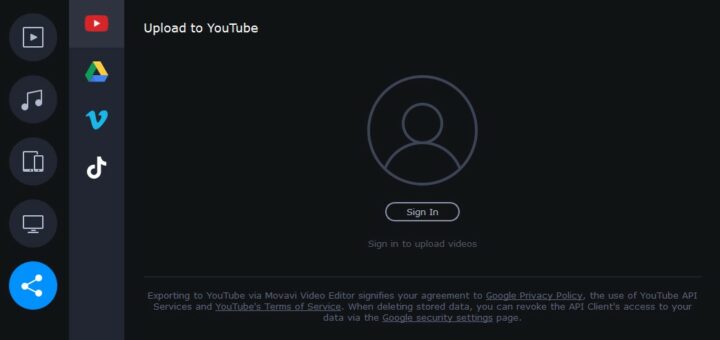
Performance and Export Options
One area where many video editors falter is in rendering speeds. However, Movavi Video Editor has significantly improved in this department. Its Fast Track HD feature helps optimize clips for quick performance. Moreover, the software supports hardware acceleration, which allows you to save videos faster and smoother.
Speaking of exports, Movavi Video Editor supports a wide range of formats, from MP4 and MOV to AVI and WMV. With just one click, you can even share your clips to platforms like Google Drive, YouTube, Vimeo, and TikTok from the export window. You can also adjust the output file size, quality, and resolution to suit your preference.
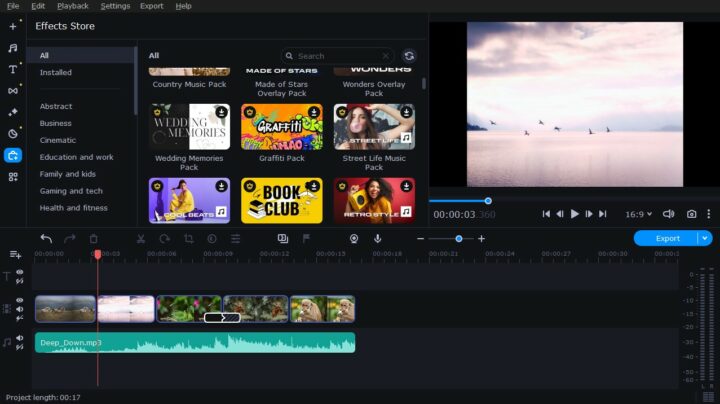
Movavi Effects Store
If you have exhausted the provided library of effects, Movavi also provides access to the Effects Store. You can find thousands of transitions, music tracks, titles, overlays, and more to spice up your video. You can try out many of these for free, but eventually, you’ll have to purchase the ones you’d like to use to avoid a watermark on your projects.
How to Get Started with Movavi Video Editor?
Getting started with Movavi Video Editor is easy. Here are the steps you need to follow:
- Download and install the software on your Windows PC.
- Launch the app and look through the available options.
- Drag and drop media files into the timeline.
- Use the necessary video and audio editing tools to improve the quality of your project.
- Preview the final result to make sure everything is up to your standards.
- Export your video in any format you want.
Pricing
While iMovie comes free with macOS devices, Windows users seeking the iMovie experience only have a 7-day free trial to test the features of Movavi Video Editor. Paid plans include:
- Annual subscription: $54.95/year per user
- Lifetime license: $79.95 per user
Plus, with regular discounts and bundle offers, it remains an affordable iMovie alternative for Windows enthusiasts.
Conclusion
It’s safe to say that Movavi Video Editor is an excellent iMovie for Windows alternative. It supports an intuitive design, and its feature set and performance are top-notch.
The software is ideal for experienced editors who want to add a professional touch to their work. But it’s also great for beginners and casual users looking for an easy way to create stunning videos without the learning curve. Movavi Video Editor delivers on its promise of providing exceptional video editing capabilities with a minimalistic approach.