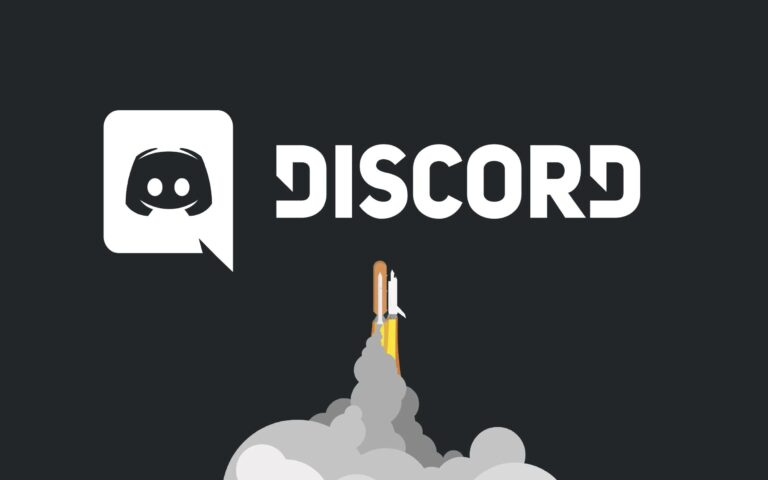It takes a lot of work to run a Discord server. You can take your server from Discord if you don’t have the time to operate it. We’ll walk you through how to delete a Discord server on PC, browser, and mobile.
Discord deletes all of your shared data when you erase a server. Before removing your server, you must be very confident since you cannot get it back. After that, the server’s Discord menus are empty.
Whatever your worries, if you’ve had enough of your Discord group, it might be an opportunity to give it to someone else or erase it. Here is what you must do to learn how to delete a Discord server.
What will you see here?
However, there are a few factors you need to remember.
- A server may only be deleted by its owners. You must have made it, or someone else must have given you ownership of it.
- If you have 2FA enabled, you will be unable to remove the server without the password. Don’t worry if you’ve forgotten. The backup codes are simply accessible from another login device.
- The server can only be deleted by downloading the software. The browser on your mobile or desktop will not allow you to accomplish this.
How to remove a Discord server from the desktop app?
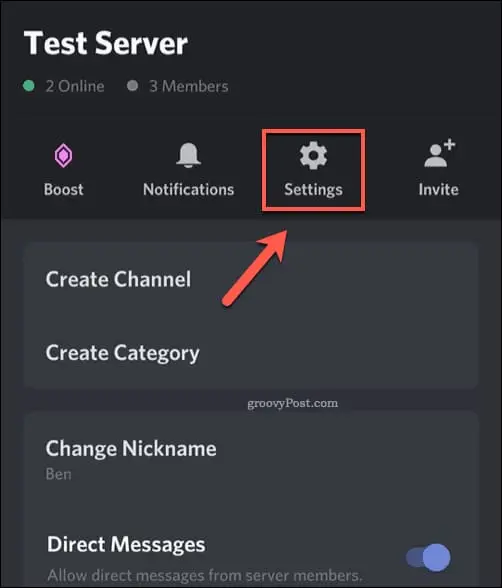
You must follow the guidelines below to delete a Discord Server from a Desktop app.
- Start by manually looking for the “Discord” program in the Startup menu:
- If you wish to remove a Discord server, find it on the left-side panel after starting the Discord program.
- Select “Server Settings” from the drop-down menu that has just appeared by clicking the gear symbol. Once you’ve done so, Discord will direct you to the chosen Discord server settings.
- Find the “Delete Server” option and click it on the Server Settings window’s left sidebar.
- Once the preceding step has been completed, a confirmation dialogue box will show on the screen, requesting that you provide the “SERVER NAME” that is no longer necessary before clicking on the “Delete Server” button.
Let’s now examine how to remove the Discord Server from the Mac.
How to Uninstall a Discord Server from a PC or Mac?

- For PC users, the procedure is easy to understand. Users using the Discord desktop app for Mac and the Discord website must follow the same procedures.
- Firstly, launch the Discord app and log in. Click the server name inside the server, then select Server Settings from the drop-down menu.
- Select “Delete Server” from the left-hand menu side of the Discord server setting screen.
- You must confirm that you wish to proceed before deleting your Discord server. To do so, enter the name of your server and confirm by clicking Delete Server.
- Be extremely sure that you want to proceed before committing to this action since you won’t be able to go back and undo it.
Your server will be disabled from Discord after it has been verified. All messages and material will be deleted and no longer be accessible to any service users.
Remove a Discord Server from a mobile device
Use the Discord application on an iPad, an iPhone, or an Android phone to terminate a server.
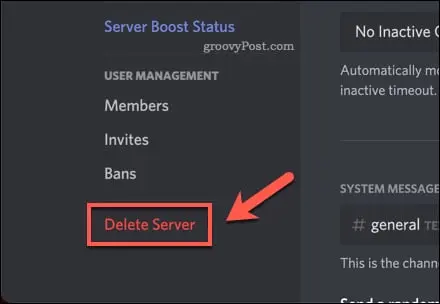
- Accordingly, launch the Discord software on your phone to get started. In the right or the left corner, click the three horizontal bars.
- Select the server you wish to remove from the menu that appears after touching the three horizontal lines.
- Tap the three dots in the top-right part of the server screen.
- Choose “Settings” from the three-dot menu.
- Select the three dots in the top-right part of the “Server Settings” screen that appears.
- Tap “Delete Server” from the three-dot menu.
- A “Delete” prompt will appear. Click the “Delete” button here.
Finally, your chosen Discord server has been deleted.
Android and iOS
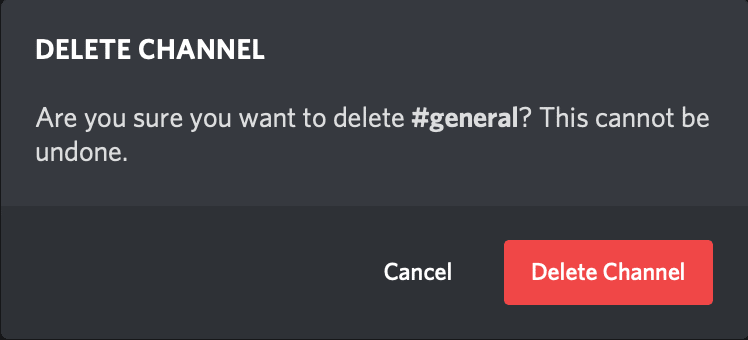
- To access your server, open the Discord application & hit the server icon. Click the button located above all the server lines at the top.
- Select Settings. Tap the button in the upper right section of Server Settings.
- And lastly, there will be a delete server button. When prompted, press it and, if necessary, type your Discord login code. If not, just hit Delete.
In 2020, how can I remove a Discord server?
Servers can be deleted from the mobile app.
On an iPhone or an Android device, launch the Discord app. Firstly, Click on the server you wish to remove to select it. There will be a pop-up window. An icon for the setting may be seen at the bottom of the screen.
Exactly, how can I remove my own server?
Immediately below the server name at the top of a server page, click the down arrow symbol. Click the down-arrow symbol to reveal a menu, then choose “Server Settings” from the list. Choosing “Delete Server” from the bar on the left will bring up the “Server Overview” page.
Why am I unable to remove my Discord server?
Additionally, you won’t be able to delete the server after that because only the new server owner would have that ability. Finally, Open the desktop Discord application or go to the Discord website to change a server’s owner.
Conclusion
At the point when you delete a server, Discord eliminates every one of your information shared on the server. This server then no longer shows up in your Discord menus. You should be entirely sure before erasing your server, as you can’t get it back whenever it’s erased.