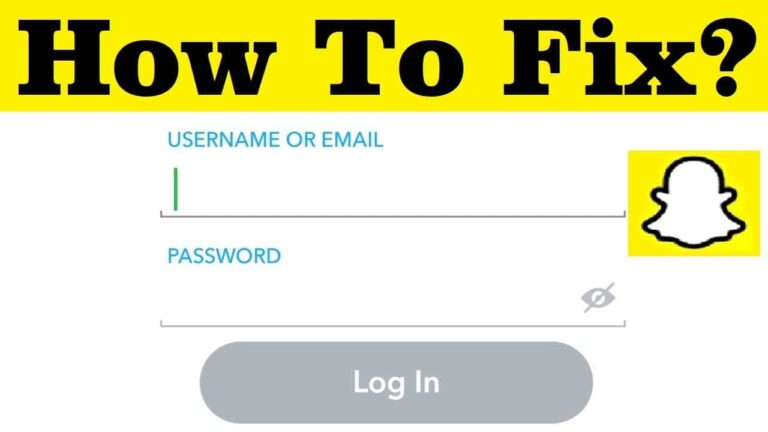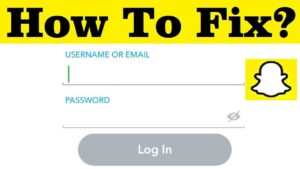Snapchat is a fun way to keep up with your friends — everybody loves sending ephemeral photos and videos these days, and Snapchat is the platform that largely started the trend. There are a few reasons you might be having trouble logging in or creating a new Snapchat account. Please check your connection and try again,” or “Could not connect,” .You may get such messages many a times when trying to login into Snapchat even though you know you typed in the correct login password. There may be a number of reasons why Snapchat is keeping you from your adorable dog filters and flower crowns, like Snapchat just being down temporarily. Here we will see hoe you can fix login fail error on Snapchat.
1) Update Your Snapchat
One of the easiest ways to fix login fail error on Snapchat or any other software application problem is to update the App. If you’re having a login issue on Snapchat is checking to see if the app needs any updating.
- Launch the App Store from your Home screen.
- Tap Updates in the bottom row.
If there’s an update for Snapchat waiting, it’ll show up here. Tap Update to force it.
2) Reset Network Settings
Other way to fix login fail error on Snapchat is to reset Network Settings .Here’s how you do :
- Launch your Settings from your home screen.
- Tap General.
- Tap Reset. It’s at the bottom of your screen.
- Tap Reset Network Settings.
- After you restart your iPhone, try logging into Snapchat again.
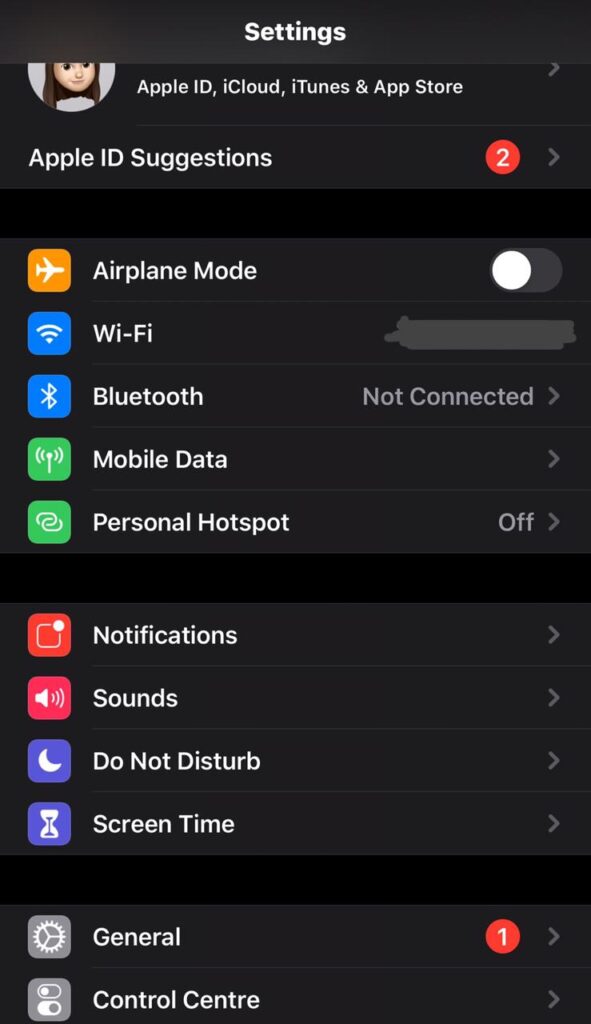
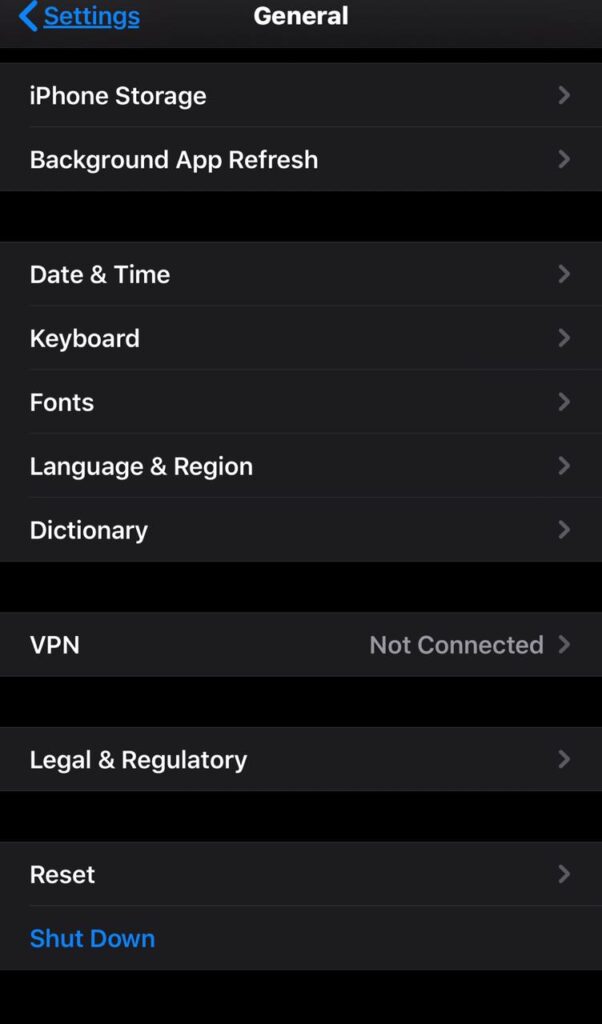
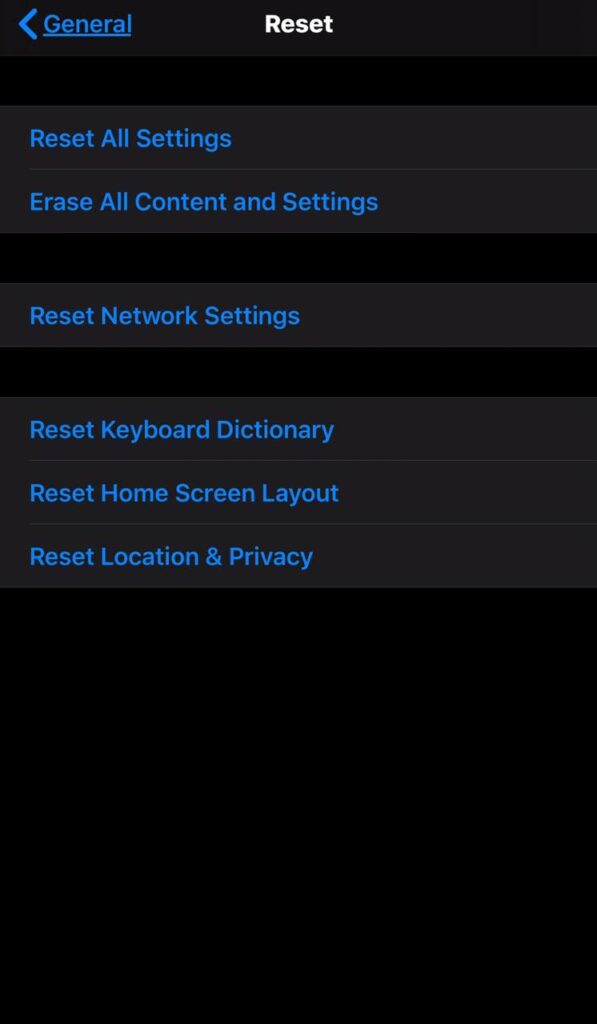
3) Uninstall and Reinstall
Sometimes you need to uninstall and reinstall Snapchat again.
Once you’ve deleted Snapchat off of your phone, restart your phone. Then reinstall Snapchat the way you normally would through the App Store and try logging in again.
This technique has worked the best out of all listed here .
4) Check for server outages
If you’re having trouble signing into your Snapchat account, the first thing you should do is check if Snap’s servers are down. There are plenty of sites that report on site and service outages. For instance using Downdetector.
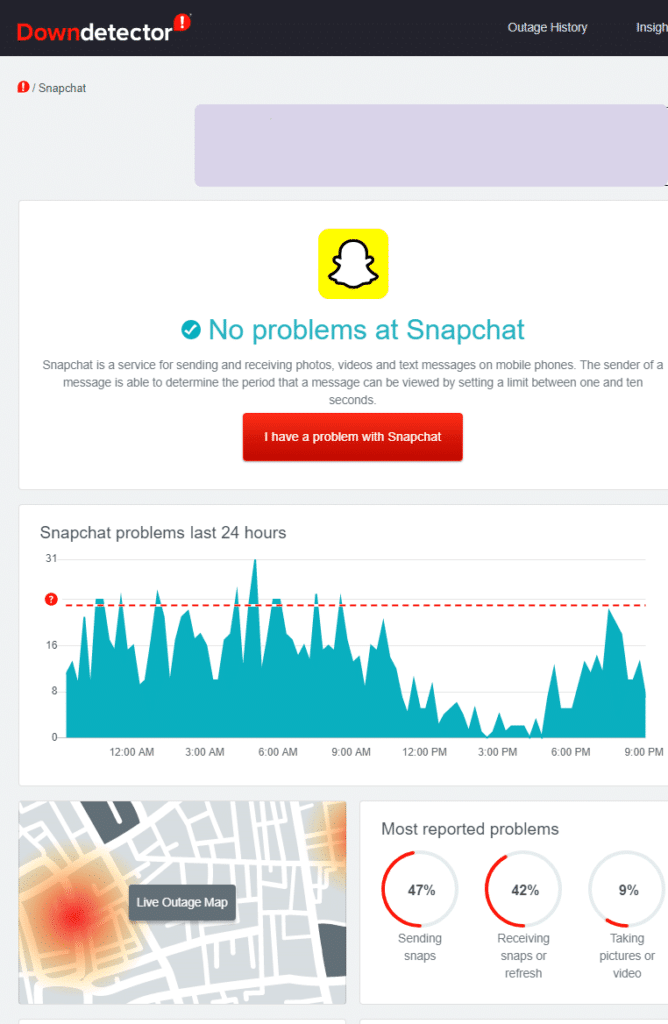
You can look up the status of any service using Downdetector’s search bar, but one of its conveniences is that the site highlights the latest outages directly on the homepage. You can see a basic timeline of outage reports from the homepage, and clicking on the service takes you to a more detailed page with specifics on the particular problems users are having and how many people have reported them.
5) Try restarting your Wi-Fi and cellular data
If Snap’s servers are up and running but you still can’t sign in, it could simply be an issue with your data connection. Toggling airplane mode on and off generally fixes this, as it temporarily disables both Wi-Fi and mobile data, but if you’d rather toggle each connection manually, the process is still fairly simple.
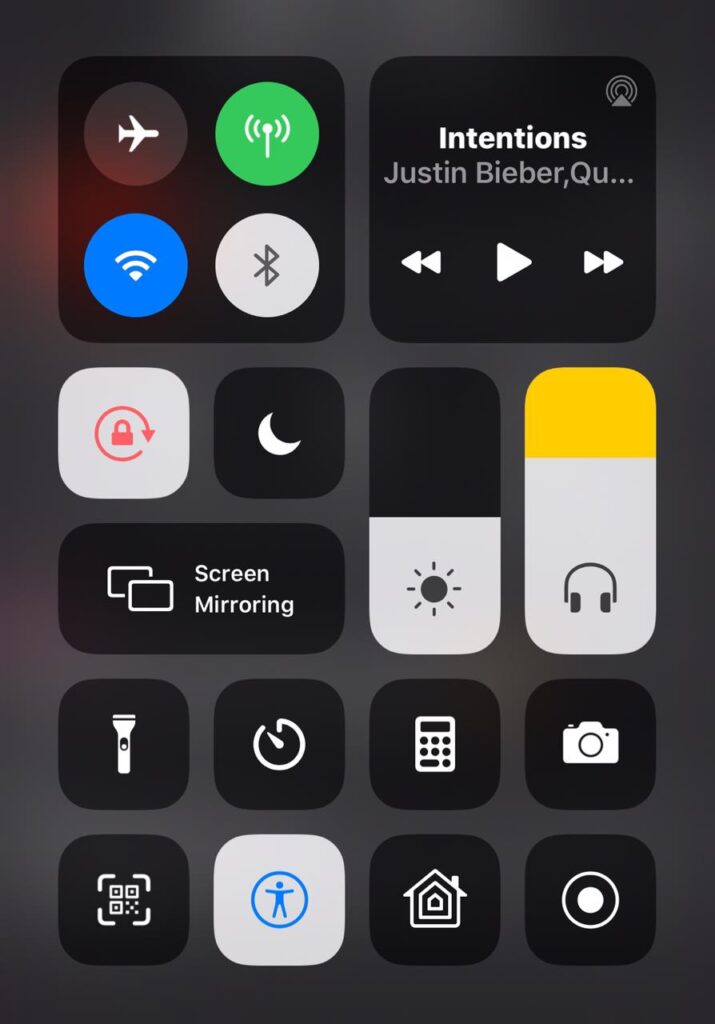
- Swipe down from the top of your phone’s screen to access the notification shade.
- On most phones, you’ll see a quick toggle button for your Wi-Fi at the top of your notification shade. Tap it to turn Wi-Fi off, wait a few moments, then tap it again to reconnect.
- To restart your cellular data connection, open your phone’s Settings app.
- Tap the search button at the top of the list and type “mobile data.”
- Then Tap the search result of the same name, then tap the toggle next to the menu item to disable mobile data.
- Tap the toggle once more to re-enable your data connection.
6) Restart your phone
It’s a tried and true joke amongst sarcastic troubleshooters, but restarting your phone really can be the necessary fix. It gives your phone a chance to shut down any unneeded background tasks and even takes care of restarting your network connections for you. Give it a try — you’ve got nothing to lose, and you could wind up with a fully functioning Snapchat app.
7) Make sure you aren’t using unauthorized services
A deeply personal service like Snapchat requires a commitment to security, and for that reason Snap Inc. isn’t a fan of modified experiences. Rooted phones and VPNs are a nonstarter with Snapchat, and third-party apps and plugins are equally discouraged.
Snap’s site lists a few examples of unauthorized third-party apps. In general, it’s a safe assumption that if you’re using anything but the official Snapchat app, you’ll run into trouble signing in and using Snapchat.
8 )Uninstall Unauthorized Apps and Plugins
The ‘Could Not Connect’ error message may be shown if Snapchat detect the use of unauthorized third-party apps or plugins. This will stop you from being able to log in or make a new account 🙅â€â™€ï¸
If you’re using an unauthorized app or plugin, then uninstall it and only use the official Snapchat app.
9 )Avoid Using a VPN with Snapchat
Some Snapchatters using a VPN (virtual private network) to connect to Snapchat may have issues creating an account or logging in.
If your device is on a VPN and you’re having login issues, try switching to a different network and logging in again
Conclusion
Conclusively ,the most important tip of all, however, is to just be patient. Generally speaking, the issue is likely on Snapchat’s side, which can be frustrating, but there’s nothing you can do besides wait. Maybe try Instagram — it stole Snapchat’s best features, anyway.