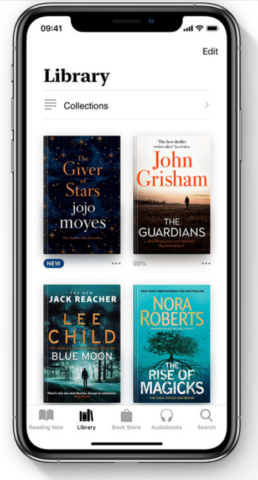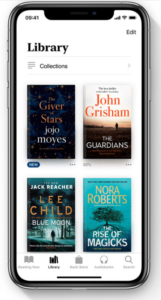While you read your books on Apple Books, you would like to make certain things according to your choice. You would want to change the page colour, text size, brightness or something else. The digital books are flexible to changes according to your needs. These changes will give you a whole new experience of reading. Here is how to customize Apple Books on iPhone and iPad:
What you will see here?
Changing how a book appears on-screen
This is accessible from within the book you’re reading. Open the Apple Books app to get started.
How to customize Apple Books to control brightness?
If you are travelling and the light varies time to time, you can adjust the brightness of your page accordingly.
- Tap any book. If a row of icons does not appear at the top of the screen, tap in the middle of the page to display them.
- Select the text button; it looks like a small and a large capital A.
- Tap and hold the slider. Dragging it to the left will dim the screen; dragging it to the right will brighten the screen.
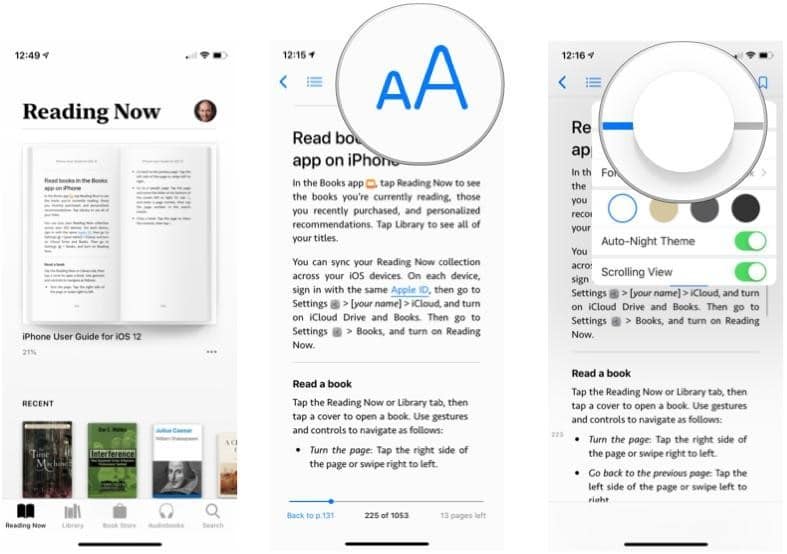
Change font size
Is the size of the fonts too small for you? Customize Apple Books with your desired font size which is comfortable to you.
- Tap any book. If a row of icons does not appear at the top of the screen, tap in the middle of the page to display them.
- Select the text button; it looks like a small and a large capital A.
- Tap and hold the slider. Dragging it to the left will dim the screen; dragging it to the right will brighten the screen.
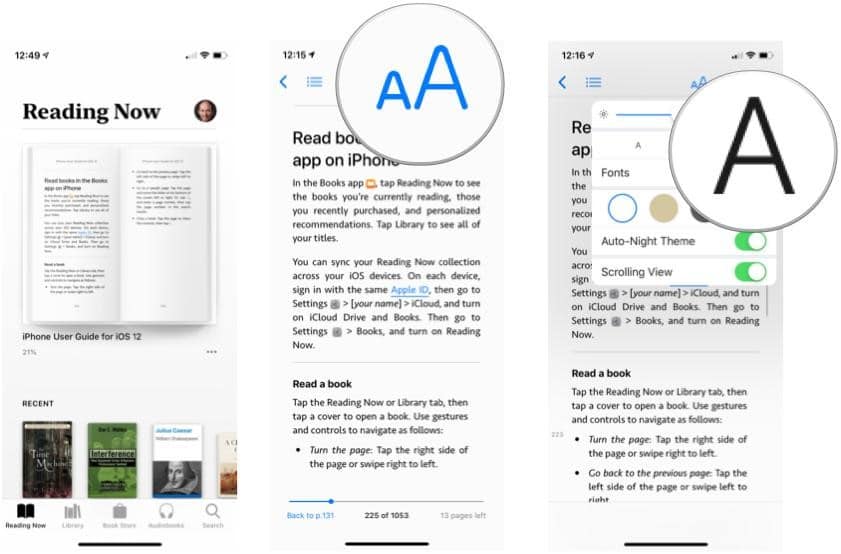
How to change the font?
If you don’t like the font you can change it simply into whatever font you like.
- Tap any book. If a row of icons does not appear at the top of the screen, tap in the middle of the page to display them.
- Click on the text button; it looks like a small and a large capital A.
- Tap the name of the current font.
- Select the font you want.
- Tap Back.
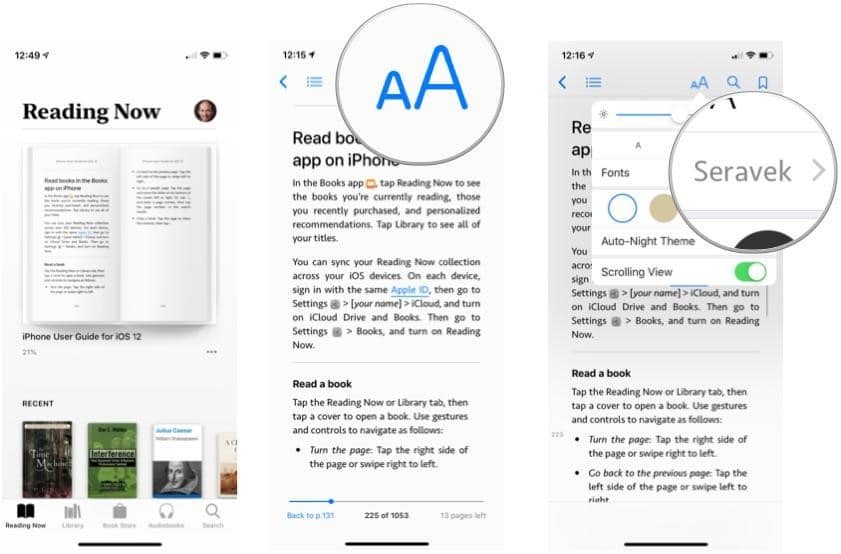
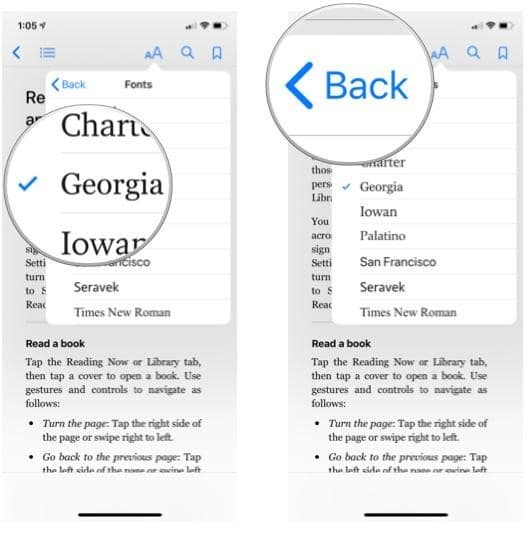
Customize Apple Books to change page colour
If you are bored with the bland white pages. You can change the colour of the pages and customize Apple Books as you like.
- Tap any book. If a row of icons does not appear at the top of the screen, tap in the middle of the page to display them.
- Select the text button; it looks like a small and a large capital A.
- Tap a page colour.
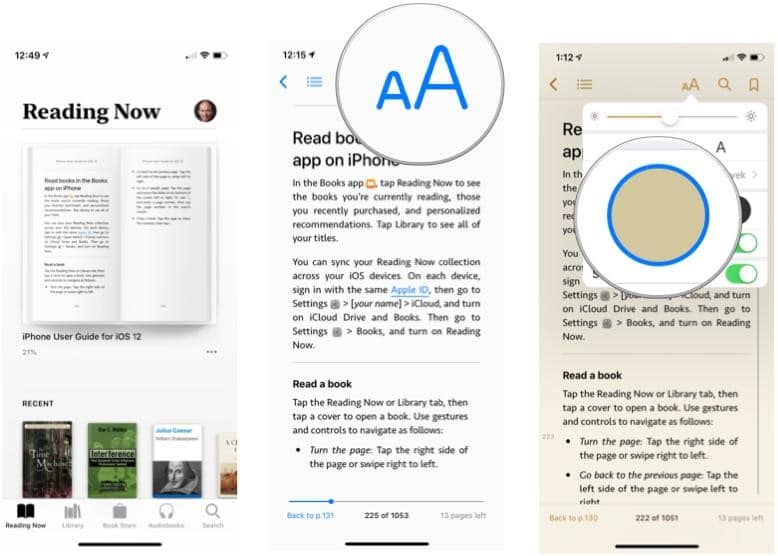
How to enable Auto-Night Theme?
When you are reading at night, you would like to change the theme into the night theme to relax your eyes. This will automatically adjust the page colour and brightness when you are reading in low light.
- Tap any book. If a row of icons does not appear at the top of the screen, tap in the middle of the page to display them.
- Click on the text button; it looks like a small and a large capital A.
- Turn on Auto-Night Theme.
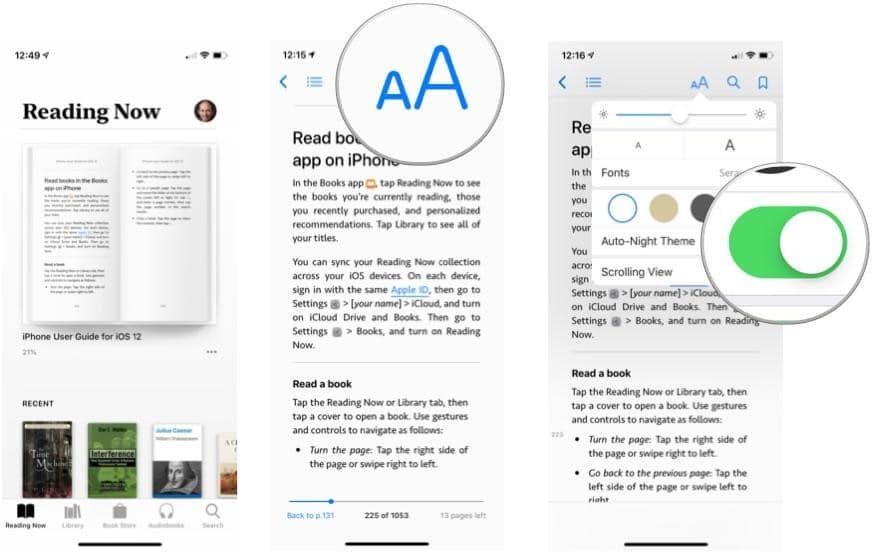
Customize Apple Books for layout and navigating books
This affects the layout of all books and how to navigate a book while you’re reading it.
How to turn off Full Justification?
If you don’t want your text spread on the whole page and want to change it. You can make the texts left-justified or right-justified as you wish, here is how to do so:
- Tap Settings.
- Select Books.
- Tap the switch to turn off Full Justification.
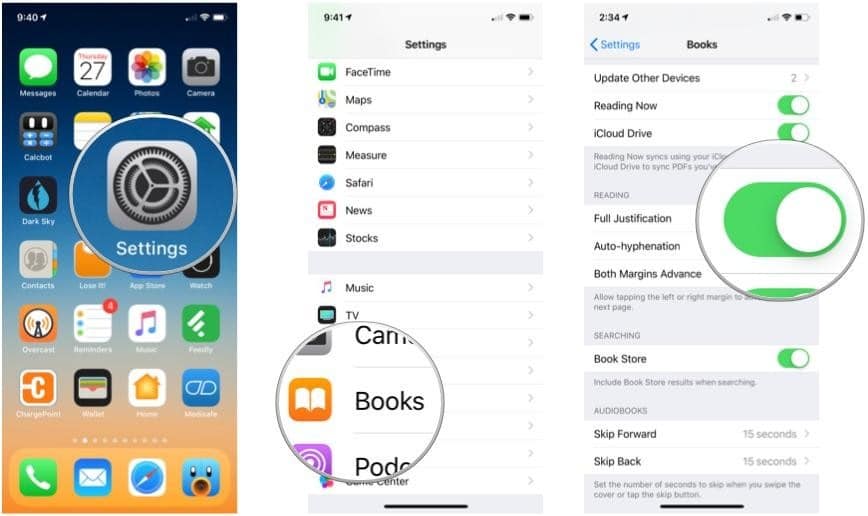
Turn off Auto-hyphenation
If you don’t like your text separated by hyphens at the end of the sentences, you can simply turn off the settings. This will prevent large gaps between words and make it comfortable to read. Here is how to do so:
- Click on Settings.
- Tap Books.
- Tap the switch to turn off Auto-hyphenation.
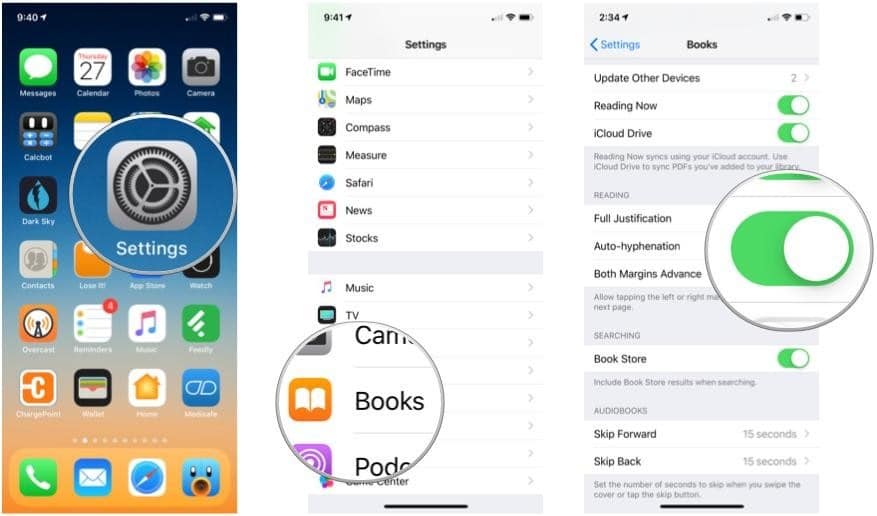
How to customize Apple Books to enable Both Margins Advance?
When you are not reading in scrolling view, then with a tap you can change the page. By tapping on the right side you will move to the next page whereas, by tapping on the left side you will move to the previous page. If you would like to enable change of page by tapping on both the margins, here is how to do so:
- Tap Settings.
- Click on Books.
- Tap the switch to turn on Both Margins Advance.
If you turn this feature on, you’ll need to swipe from left to right across the screen to go to a previous page.
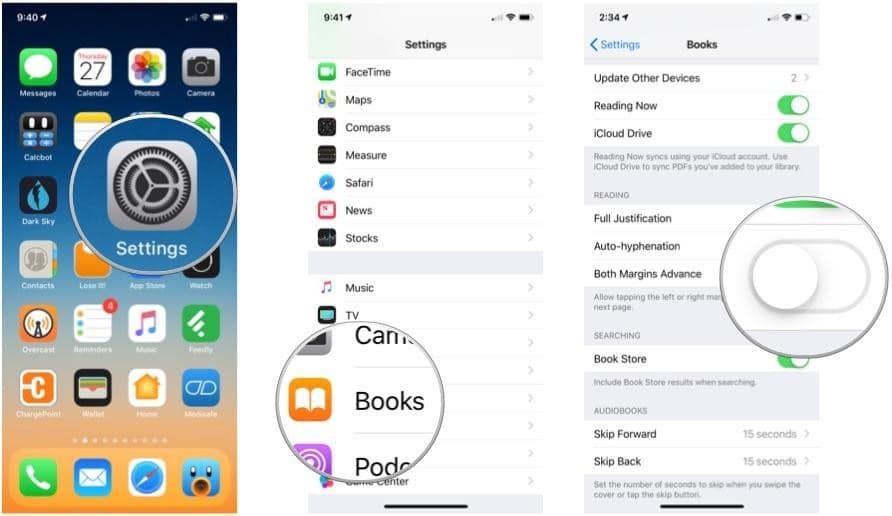
Enable Scrolling View
If you don’t like to tap and change the page of your book, you can scroll through the pages by enabling scrolling view.
- Tap any book. If a row of icons does not appear at the top of the screen, tap in the middle of the page to display them.
- Click on the text button; it looks like a small and a large capital A.
- Turn on Scrolling View.
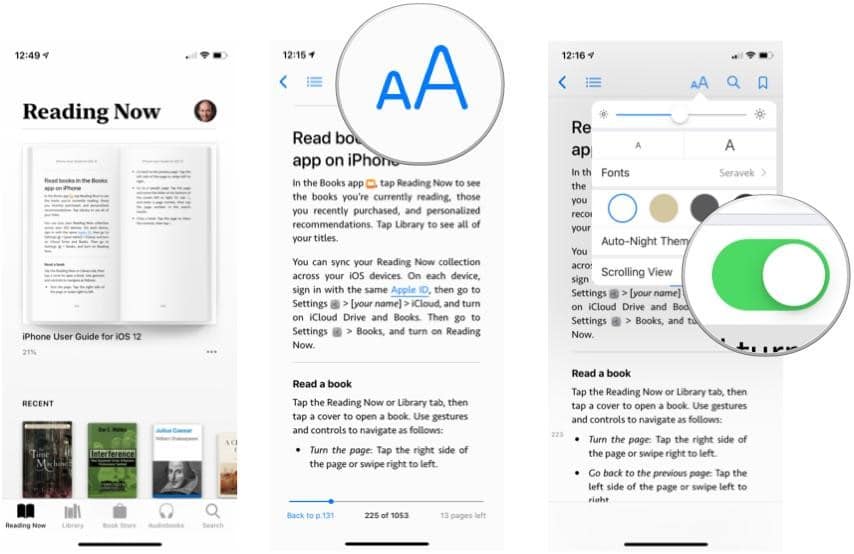
Conclusion
When we read an actual book, sometimes things might get difficult, like too small text size or the need to turn on lights while reading at night. These things are easier in digital ebooks. You can customize Apple Books easily with different settings like changing the page colour to changing the justification. There are plenty of options available.