When comparing
Now, let’s delve into
What will you see here?
Overall Comparison
|
3.5
|
3.5
|
|
N/A
|
N/A
|
|
Widely favored by both pros and newbie filmmakers, Premiere Pro stands out for its cool features and easy-to-use setup. Digging into its toolbox, you'll find loads of editing options, letting you shuffle clips effortlessly and get creative without any limits. The cool part? You can shape your story just the way you want with the non-linear editing timeline. Premiere Pro also rocks when it comes to giving your videos a boost. It has built-in motion graphics that add life to your creations. Plus, it plays nice with other Adobe apps like After Effects and Audition, making your editing tasks smooth and easy. But, fair warning, if you're just starting out, Premiere Pro might feel a bit overwhelming. It's a bit trickier to get the hang of compared to simpler editing software. Luckily, Adobe's got your back with tons of tutorials and online communities to help you out. One thing to keep in mind, though, is that Premiere Pro comes with a subscription fee. It keeps you updated with the latest stuff, but it might be a turn-off if you're not into ongoing costs. |
Lightworks is a cool video editing tool used by both pros and newbies. It's got all the fancy features you'd find in those high-end editing apps, like multi-cam editing, color tweaks, titling, effects, and audio mixing. What's neat is that you can use it on Windows, macOS, or Linux, so everyone's invited to the party. If you're just dipping your toes into video editing, Lightworks has a free version with the basics. But, fair warning, it might be a bit much for beginners compared to simpler tools out there. Now, here's the catch with the free version: it comes with some limits when you're exporting your masterpiece. So, if you're thinking pro, you might hit a roadblock there. But hey, if you want speed and efficiency, Lightworks is your go-to. It's like the Flash of video editing, letting you zip through your projects in a snap. And sure, there are other players in the game, like Adobe Premiere Pro and friends, but Lightworks holds its own with its speedy, responsive mojo. |
|
|
|
|
Widely favored by both pros and newbie filmmakers, Premiere Pro stands out for its cool features and easy-to-use setup. Digging into its toolbox, you'll find loads of editing options, letting you shuffle clips effortlessly and get creative without any limits. The cool part? You can shape your story just the way you want with the non-linear editing timeline.
Premiere Pro also rocks when it comes to giving your videos a boost. It has built-in motion graphics that add life to your creations. Plus, it plays nice with other Adobe apps like After Effects and Audition, making your editing tasks smooth and easy.
But, fair warning, if you're just starting out, Premiere Pro might feel a bit overwhelming. It's a bit trickier to get the hang of compared to simpler editing software. Luckily, Adobe's got your back with tons of tutorials and online communities to help you out.
One thing to keep in mind, though, is that Premiere Pro comes with a subscription fee. It keeps you updated with the latest stuff, but it might be a turn-off if you're not into ongoing costs.
- Quick and reliable
- Outstanding transcription utilities
- Automated audio blending
- Compatible across multiple platforms
- Exclusive subscription requirement
- Possibly challenging for beginners
Lightworks is a cool video editing tool used by both pros and newbies. It's got all the fancy features you'd find in those high-end editing apps, like multi-cam editing, color tweaks, titling, effects, and audio mixing. What's neat is that you can use it on Windows, macOS, or Linux, so everyone's invited to the party.
If you're just dipping your toes into video editing, Lightworks has a free version with the basics. But, fair warning, it might be a bit much for beginners compared to simpler tools out there.
Now, here's the catch with the free version: it comes with some limits when you're exporting your masterpiece. So, if you're thinking pro, you might hit a roadblock there. But hey, if you want speed and efficiency, Lightworks is your go-to. It's like the Flash of video editing, letting you zip through your projects in a snap. And sure, there are other players in the game, like Adobe Premiere Pro and friends, but Lightworks holds its own with its speedy, responsive mojo.
- Free of charge
- Compatible across multiple platforms
- Abundant enhancements
- Suitable for beginners
- Upgrades are required for advanced tools.
- Inability to export in 1080p or higher resolutions
Price and availability
Adobe Premiere Pro
Step up your video editing game with
Lightworks
Lightworks has a free version, but for the best results, check out the Create and Pro subscriptions at $9.99* and $23.99* per month. Create suits YouTube content creators and streamers, while Pro is for serious filmmakers and broadcasters. If you want a one-time payment deal with no ongoing costs, grab a perpetual license for Lightworks Create or Pro. It won’t get you the latest updates, but you won’t miss out on the features. Take your video editing to the next level with these options.
Platform

Adobe Premiere Pro
Many folks who edit videos lean towards using Apple Macintosh computers, and Premiere Pro fits right into that preference. It’s not just available on Mac, but it smoothly adapts to the new Apple Silicon-based computers. The macOS version keeps up with its Windows counterpart, feature-wise. I gave it a spin on a 3.1GHz MacBook with an Intel Core i5 and 8GB RAM—not exactly a powerhouse for video editing, but Premiere Pro still handled it well. So, if you’re working on a Mac, it seems like Premiere Pro is a solid choice, making video editing feel right at home in the Apple world.
Lightworks
Since ’89, Lightworks has been shaping digital video editing. It’s a freemium champ, making non-linear editing a breeze. No matter if you roll with Windows, macOS, or Linux, Lightworks is there to turn your editing game up a notch. It’s not just software; it’s a journey into the world of limitless creativity.
Interface
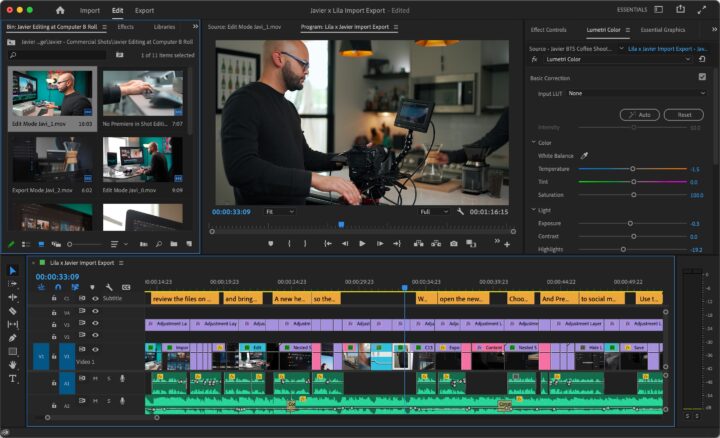
Adobe Premiere Pro
Premiere Pro has a cool, user-friendly look, especially after
The default four-panel layout is handy, showing your video previews and editing tools neatly. The touch-screen feature is nice, letting you move things around with your finger and zoom in or out effortlessly. You can also mark specific points in your video with just a tap.
Importing footage is a breeze, whether it’s from a professional camera or your smartphone. Premiere Pro supports high resolutions up to 8K and even lets you use proxy media for faster editing. If you’re coming from
Overall, Premiere Pro’s updated look, easy touch-screen controls, and broad import options make it a go-to for video editing. It’s got the flexibility and simplicity that both new and experienced editors can appreciate.
Lightworks
Setting up Lightworks is quick and easy—just register with a name and password. Once in, you’ll find a neat interface with project tiles for your work.
The main window has four tabs: Log, Edit, VFX, and Audio. Log lets you add details, adjust timelines, and use cue markers. Editing is where you’ll spend most of your time. VFX has effects and color adjustments, which are handy for fine-tuning. Audio covers various sound controls. Unfortunately, there’s no built-in help, but you can check LWKS.com or YouTube for guides and videos. LWKS is updating its forum, so more advanced tutorials might come later.
Workflow
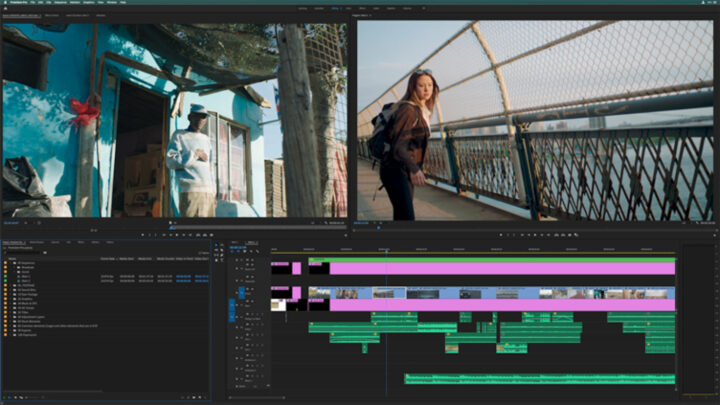
Adobe Premiere Pro
Unlocking the full potential of a top-notch video editor seamlessly tailored to your creative flow is a game-changer. Enter the Pro—a true powerhouse built to effortlessly handle hefty workloads, from one clip to the next, track after track. It’s all about making your editing journey logical and efficient. The spotlight is now on media import, featuring a fresh interface that prioritizes simplicity. Just pick your clips, hit Import, and watch them seamlessly integrate into your sequence. While Sequence Settings are up for customization, the Pro simplifies the process, letting you dive straight into editing in their native format. No unnecessary complexities—just smooth, intuitive editing at your fingertips.
Lightworks
Lightworks makes video editing a smooth experience, and it’s pretty easy to grasp, especially if you’ve used other editing tools before. It’s efficient and divides its features into four workspaces: log, edit, VFX, and audio.
For newbies, Lightworks is friendly. It welcomes you with a Startup Wizard where you can pick your language, keyboard shortcuts, and layouts. Plus, there’s a little helper that gives you tips and advice the first time you try something.
Creating a new project is simpler now. Instead of fussing with frames per second, it copies the format and frame rate of your first clip. Just give your project a name, and you’re good to go—keeping up with what most modern video editing software does.
Adding clips to different layers is straightforward—just drag and drop. However, it doesn’t automatically adjust the audio like some other editors do. But if you’re a pro looking for more control, you might appreciate this.
Excitingly, Lightworks now supports Apple ProRes codecs, making real-time editing better on all devices. With its user-friendly approach and continuous improvements, Lightworks stands out in the world of video editing tools.
Performance
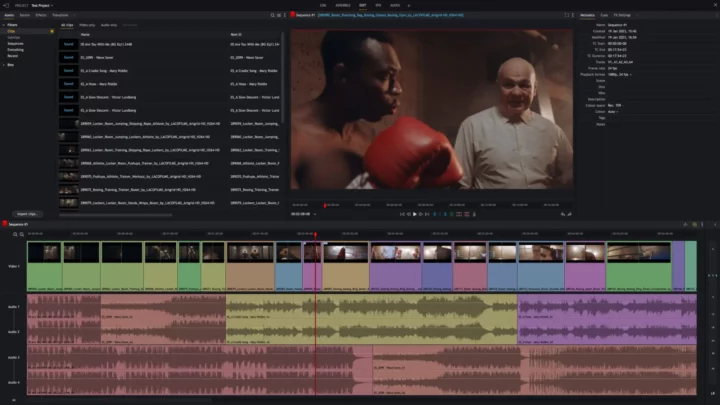
Adobe Premiere Pro
Adobe Premiere Pro is the best video editing tool known for its strong performance. It’s like a reliable workhorse in the industry, getting the job done with impressive speed and stability. While it might not be as fast as Apple Final Cut Pro in exporting and rendering, recent updates have made it much better.
One cool thing is that Premiere Pro now works seamlessly with Apple’s M1 chip, making HEVC exports faster on macOS 12 and M1 Macs. It even supports hardware encoding for DCI 4K and 8K HEVC exports, making things run even smoother. This shows that
What’s great is that Premiere Pro rarely crashes, thanks to its robust structure. They’ve also added an auto-save feature, acting like a safety net for editors working on important projects. To sum it up,
Lightworks
Lightworks proves itself as a trustworthy video editing tool, offering a stable and consistent performance. It doesn’t boast the fastest export speeds, but what it excels in is reliability. The application rarely crashes, and its auto-save feature ensures your work is secure, providing a safety net for unexpected situations.
Although it may not match the speed of some competitors, Lightworks focuses on providing a dependable editing experience. Recent updates have enhanced its real-time editing capabilities, ensuring a smooth workflow. The support for Apple ProRes codecs has also contributed to improved performance across different platforms.
Lightworks stands out with its easy-to-navigate interface and contextual hints for beginners. It may not have all the flashy features, but if you value stability and a straightforward editing process, Lightworks proves to be a reliable choice in the
Tools and effects
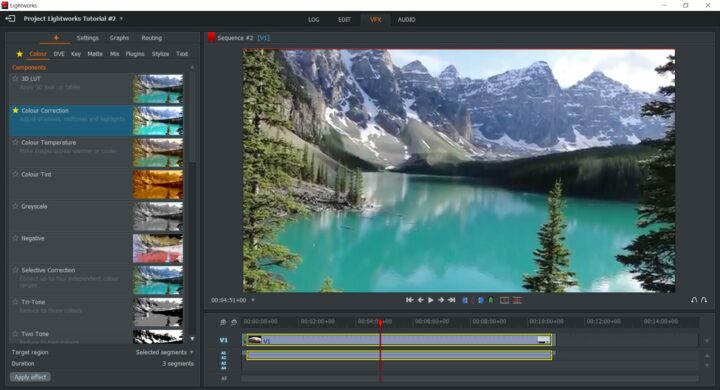
Adobe Premiere Pro
Premiere Pro is like a superhero for video editing. It has all the cool stuff you need, even supporting super-high-quality videos and VR editing. What’s even cooler is that it gets updated often, making it better and better.
One awesome thing it does is change spoken words into text in your videos.
But here’s the real magic
We tried it with an original track, and the results were amazing. What used to take hours of hard work now happens in just a few seconds. Premiere Pro, with its cool AI tricks, is the go-to for making your videos awesome without fancy words like “captivating” or “cutting-edge.”
Lightworks
Lightworks, in its free version, has your basics covered with standard titling, transitions, and a music library that should please most casual video editors. However, if you’re eyeing premium features like advanced effects and an audio editor, be ready to shell out some subscription bucks. Oddly enough, the premium package throws in HD exports, leaving free users stuck at 720p while subscribers enjoy the 4K goodness. So, if you’re gunning for that professional look, the free Lightworks might not quite cut.
Once you leap the paid version, you’ll discover a bunch of perks like enhanced scopes for Create and Pro users and nifty features like Split View and CIE, exclusive to Pro. There’s also end-to-end 10-bit support, a pro-only treat. Pro subscribers even get their hands on Automated Quality Control, a handy tool for broadcast editors dealing with international delivery standards.
When it comes to cloud storage,
VFX
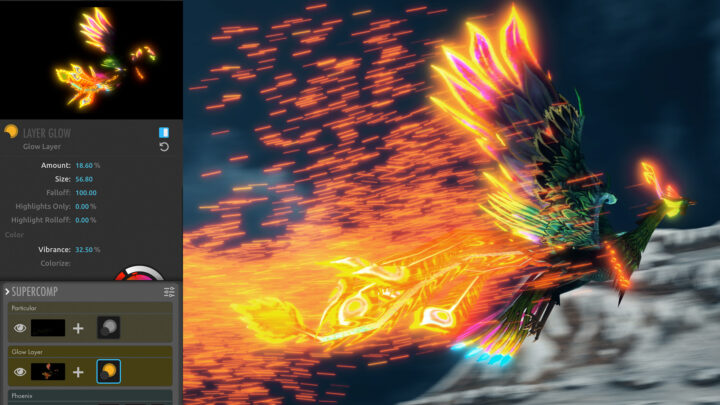
Adobe Premiere Pro
Creating eye-catching visuals relies heavily on using visual effects, and
Premiere Pro is good for simple effects, but it shines when combined with
These tools work seamlessly together, just like other creative apps in the
Lightworks
Discover a whole toolkit in Lightworks’ VFX space: transitions, color tricks, filters, and nifty Look Up Tables (LUTs) to stash away your favorite color tweaks. The catch? The fancier vectorscopes are VIP access, just for Pro users. Level up with TotalFX and OpenFX plugins—a treat only for the pros. But here’s a secret: if your footage waltzes with Premiere Pro or Lightwork, let the cool
How does the rendering speed compare between Adobe Premiere Pro and Lightworks?
When it comes to rendering speed,
Is it possible for several users to collaborate on a project in Adobe Premiere Pro and Lightworks?
So, when it comes to editing videos together,
Conclusion
Choosing between
On the flip side,
Read More:
- Lightworks Video Editor: Stuffed with all the features that one needs!
- Lightworks 2022 Review: An Effective Free Tool for Expert Editing!
- Adobe Premiere Pro 2022 Review: Excellent editing software!
- Adobe Premiere Elements 2022: A platform to create incredible videos!
- Best free video editing software for Mac you definitely can give a try!


















