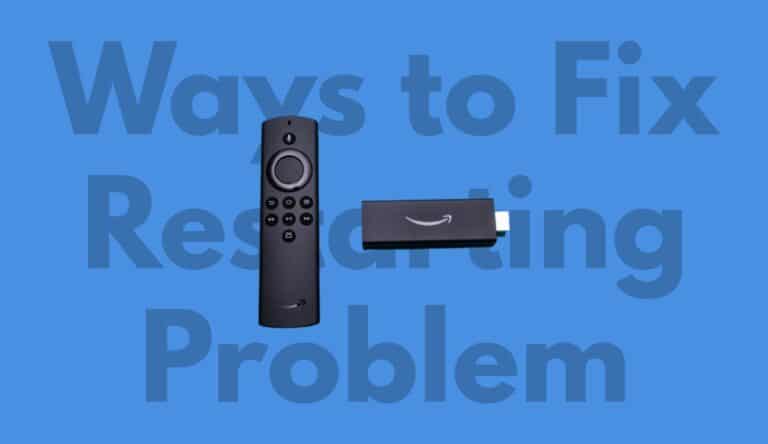Amazon Fire Tv stick is a streaming device which lets you make your TV smarter. One can watch videos, install various apps and play music as it is based on the Android operating system. In simple terms, one can operate their TV similar to their mobile. Suppose you are watching your favourite show, and in the middle of it, your fire tv restarts; what a terrible experience that would be. This scenario will ruin all your excitement or can ruin your movie night. So here we are to solve your problem. Below are various ways to fix the
There are several reasons behind the fire TV stick that keeps restarting. The most common one is the constant power supply. If the device doesn’t get the proper continuous supply, it tends to turn off or restart on its own. So what to do to fix this? To know the answer, just keep reading below.
What will we see here?
Avoid using any other power adapter instead of 2A.

Is your fire TV stick suffering from restarting problem? If yes, then check your power adapter. Most of us repeat this mistake. Once a company’s power adapter deteriorates, we use the power adapter available at home or buy some standard power adapter without looking at their specs. Most power adapters have 0.5 amp output, which is unsuitable for the
Use the original adapter or cable.

Many avoid using the original adapter with the
So to avoid this problem, one must use
Remove the Plug and then replug after some time.
The most common thing one can perform during this period is to replug the
You have to perform this activity to ensure no weak connection. Check each port, replug the cable, and ensure you replug them properly. Because of a loose connection, the power supply hinders, restricting your movie night.
Disconnect HDMI devices other than the TV stick.

If your fire tv stick keeps restarting many times while you are enjoying it, there might be a problem which you have to solve to enjoy non-stop entertainment. Nowadays, many televisions have numerous HDMI ports to connect various devices simultaneously. And suppose you have multiple devices associated with your television. In that case, you must remove HDMI cables of devices other than the
Directly connect the adapter to the plug.
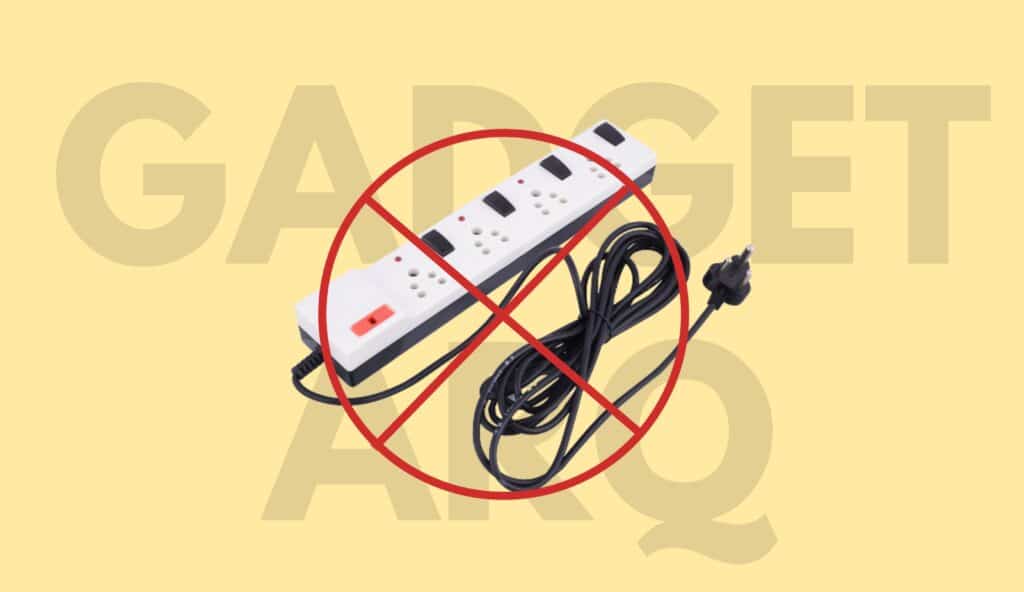
If you use some power mediator between the adapter and power outlet, kindly remove it. This ordinary extender gets heated up quickly and can cause a restarting problem. The reason for using this extender might be that the adapter that comes with the fire tv stick doesn’t support your power outlet. However, try to replace it with a branded extender to enjoy the show smoothly. Moreover, if it doesn’t help, try getting a proper socket which supports the adapter.
Delete Cache
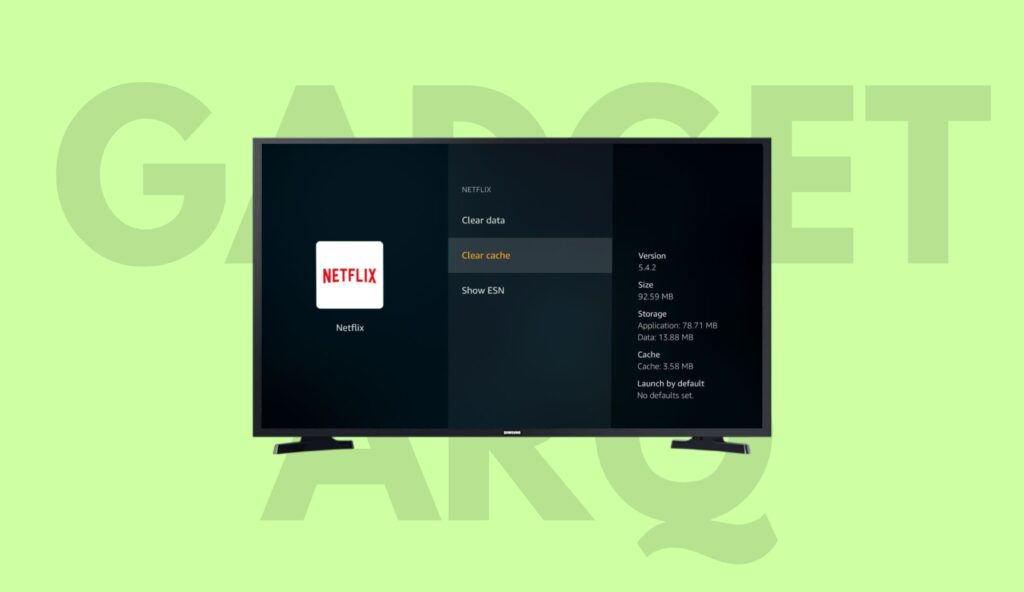
Any smart device these days collects data to store your credentials or know your recent watches.
Now, the question arises of how to delete cache data in the
- Open Settings on your
Amazon fire tv stick. - Click on the Application option in the settings menu.
- There you will see three options of which you have to select “Manage Installed Applications”.
- Now, navigate to the most used application from which you want to delete a cache and click on it.
- Finally, click on the “Clear Cache” to delete that application’s cache data.
By doing so, one can conquer the restarting problem of their
Disable HDMI CES if it is turned on.
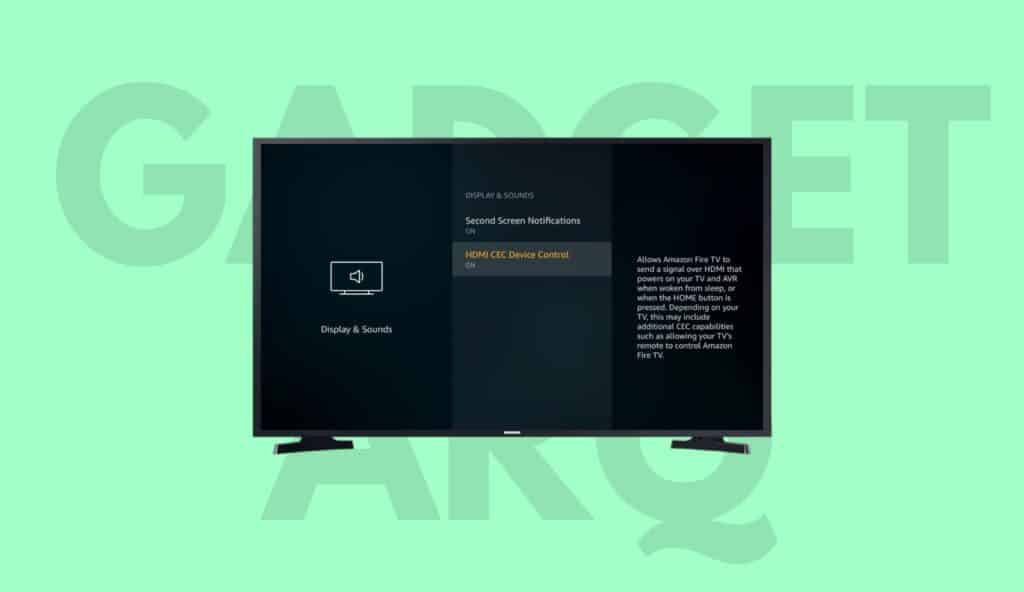
Many televisions give access to control some functions to the connected devices. A device connected through an HDMI cable, such as an
- Go to settings on your
Amazon fire tv stick. - Navigate to “Display & Audio”.
- There you will see HDMI CES device control settings. Click on it and turn it off.
Reset Amazon fire tv stick
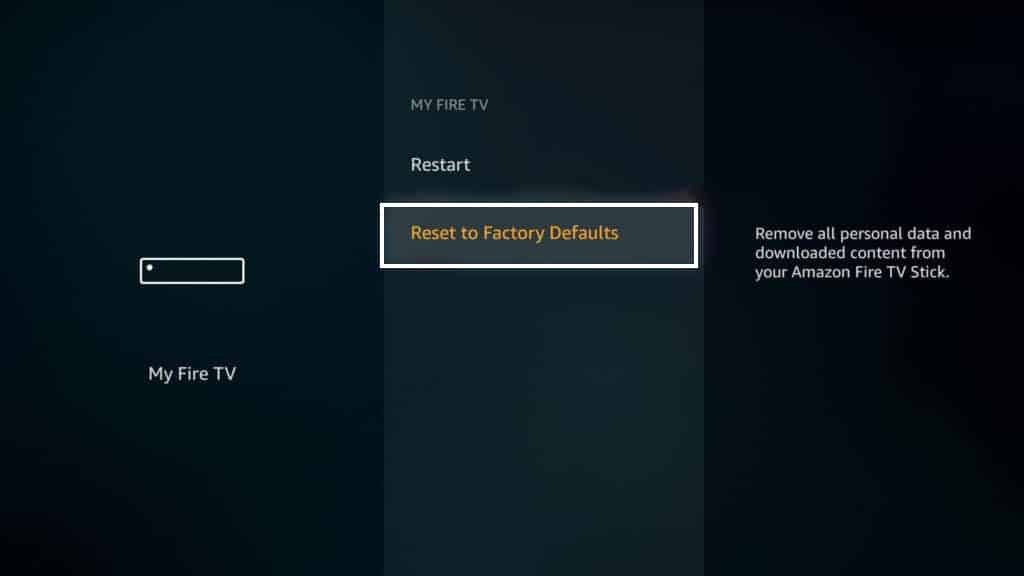
This is the riskiest way to fix the fire TV stick restarting. Riskiest in a way that you will lose all your data and applications installed on your
- Click on the Settings option on your Fire tv stick.
- Go to the My Fire Tv option.
- Then, click on Reset to Factory Defaults.
This process will erase all your data along with the applications and their cache and provide you with the
Uninstall the Third Party app if you have any.
Third-party apps are very easy to download. But remember, Google or
- Open the Settings menu on your fire tv stick.
- Navigate to Applications.
- Click on Manage Installed Applications.
- Select the Application you want to uninstall and click on it.
- Lastly, click on the uninstall button to remove the application.
Check that your Fire TV Stick has the latest software update.
Many operating systems do not function properly if their update is due. If there is an update and you haven’t installed it, then there is the possibility that due to this, you are facing the restarting issue in your
To install the latest version of Fire OS, please follow the below steps.
- First, go to the Settings menu.
- Navigate to the My Fire Tv option.
- Click on the About section.
- You will see “Check for New Updates”; click on it.
- If it shows some updates pending, then install it immediately. It will solve the
Amazon fire tv stick’s restarting problem.
Check with another HDMI port.
If your
Check Firestick with other TV.
There should be a problem with your Tv if your
Replace Batteries

One should check the batteries of the
Contact Support

Once you have tried all the ways mentioned above and didn’t get a result, the last thing left with you is to contact
For how many years does a fire tv stick lasts?
As with other electronics, uncertainty factors attach to it in terms of lifespan, as they are prone to crashes, hardware defaults, software issues etc. However, the lifespan of an
Conclusion
If you are experiencing a restarting issue with your