The Amazon Fire Tv Stick is the best streaming device available for downloading apps, watching streaming shows, listening to music, and other activities. The Fire Stick attaches to your TV’s HDMI connector and resembles a USB flash drive. Despite its tiny size, it is a helpful streaming player that can turn practically any TV into a “smart” TV. One needs to clear cache on
Many consumers are worried about the storage capacity of the
What will we see here?
Check the FireStick’s remaining storage.
First, look at the Firestick’s storage capacity. You’ll receive the message if there is less than 500 MB of storage space. You must first navigate to the Fire TV settings, choose My Fire TV, and then select the storage option to view the storage information.
You may view internal and external storage information on the right panel if connected through OTG. Better performance requires 1.5 GB or more of free storage space.
There are many ways to make space available, from deleting apps to cleaning up app caches. Because everything is deleted and the Fire Stick is returned to its original form when you reset it, it also frees up space.
The steps to free up space on a Fire Stick are listed below:
Clear App Cache and Data
Space can be made available in a variety of ways. Clearing the cache on
1) Go to the FireStick home page and select Settings.
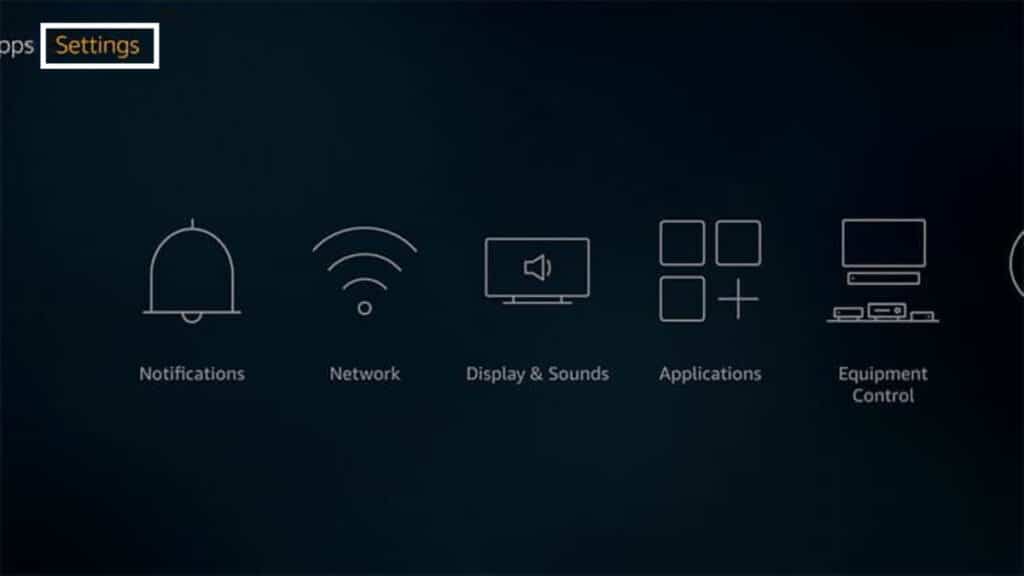
2) Click the application bar.
3) Click Manage Installed Applications after that.
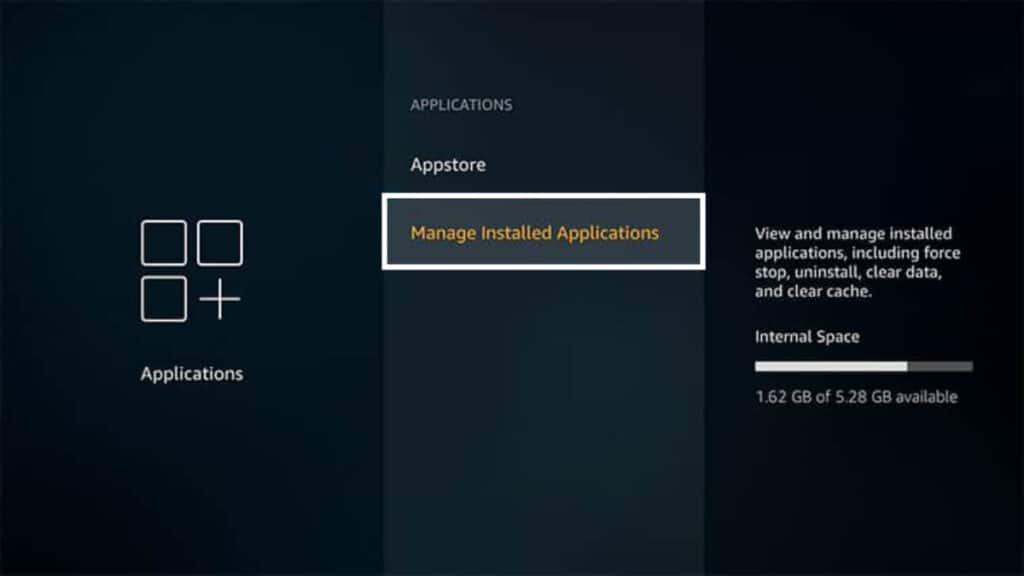
4) Choose the application whose cache you want to clear and clear the cache
5) To reset the app to factory settings, select Clear Data.

Delete the apps
If your Fire Stick is overflowing with applications, you may uninstall the ones you want to add to the space. However, some programs require a lot more space than others, so you could need to remove a couple or just one
1) Go to the FireStick home page and select Settings.
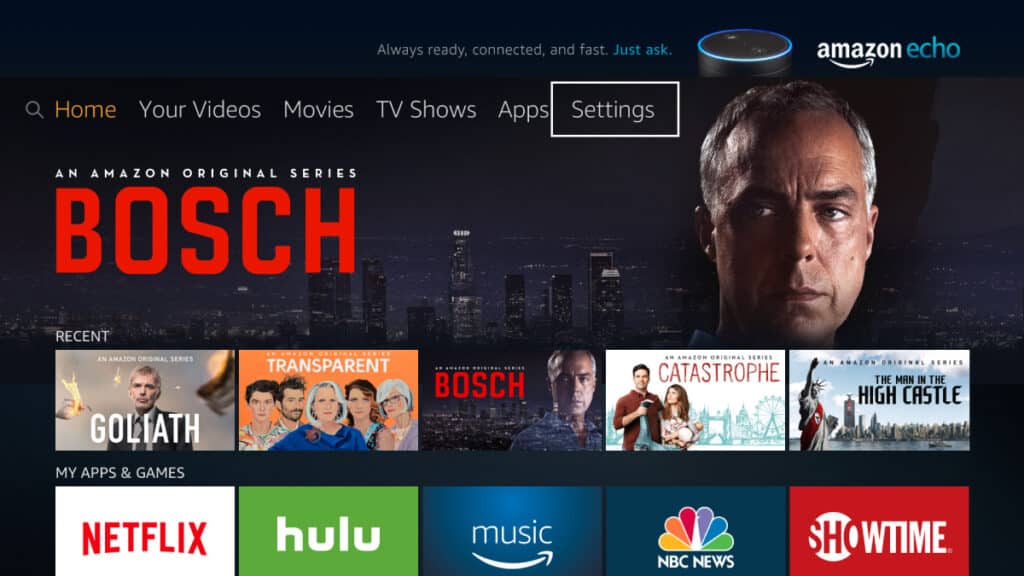
2) Beginning with selecting the Application option on the
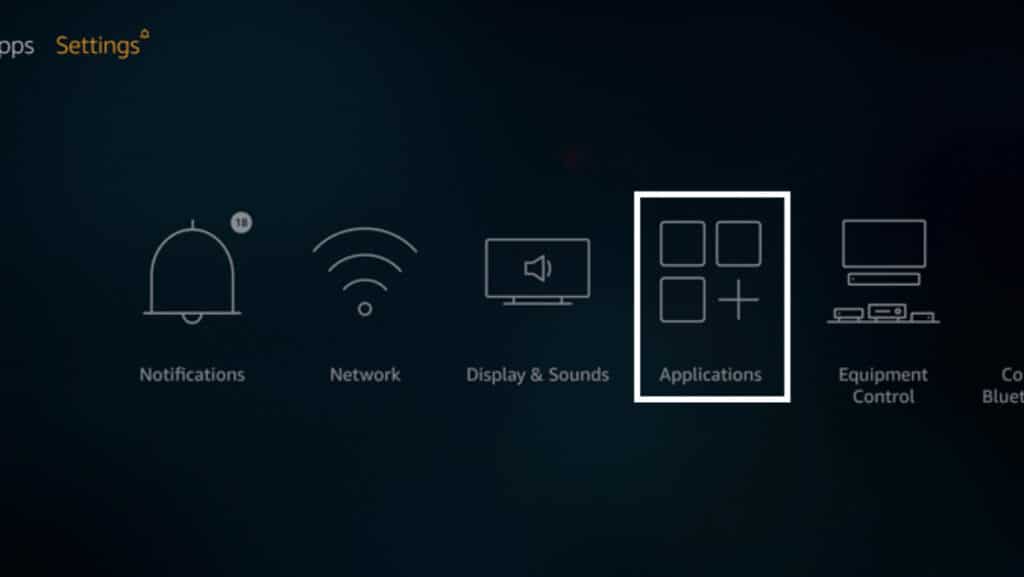
3) Select Manage Installed Applications after that.
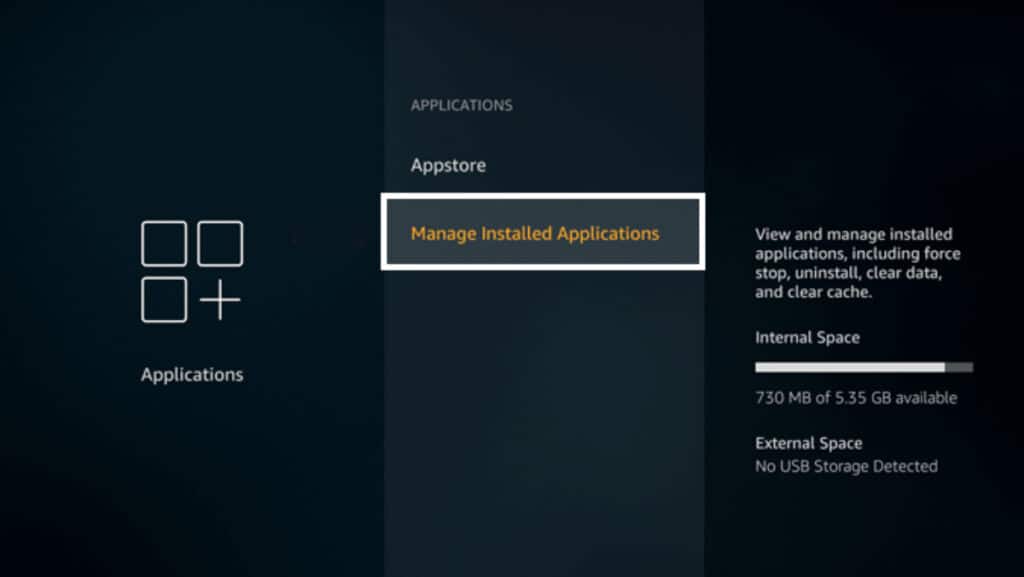
4) Click the Uninstall button after selecting the application you wish to remove. For e.g., BBC iplayer
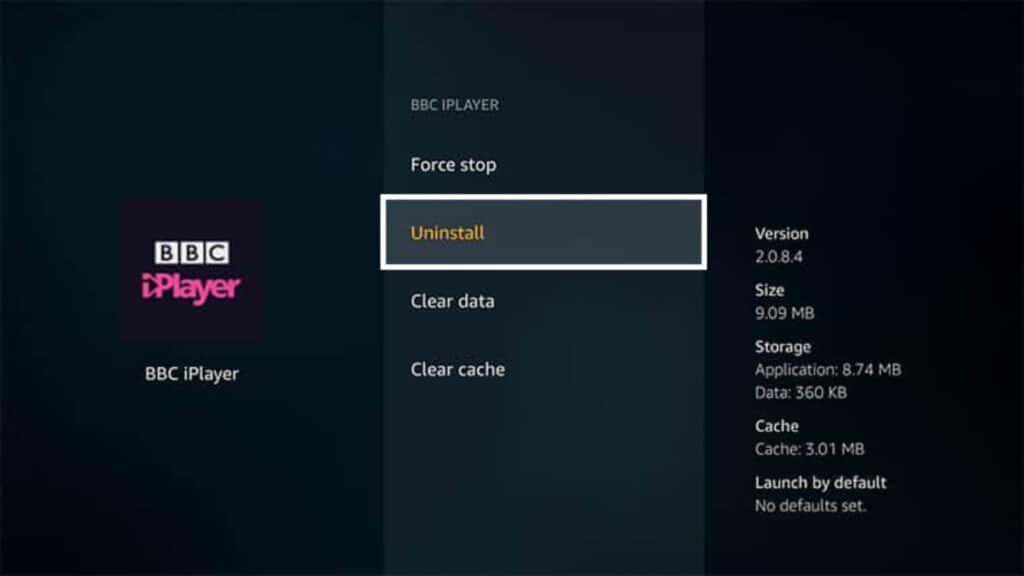
5) A notification will ask you to remove the app before moving further; touch it to do so.
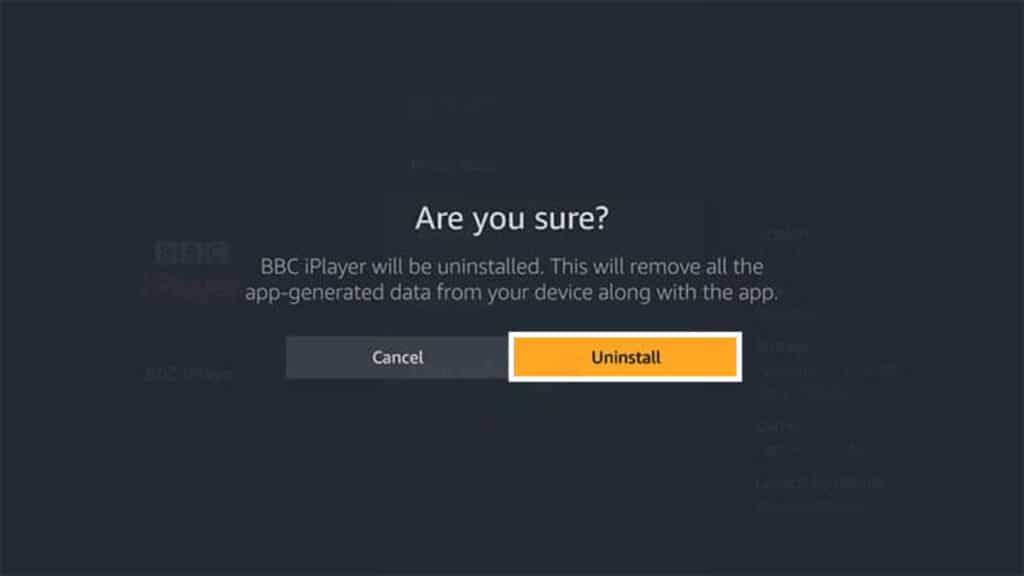
Reset your Fire Stick from Amazon
Your
1) First, click the Home button to go to the Home screen.
2) Simply select the setting.
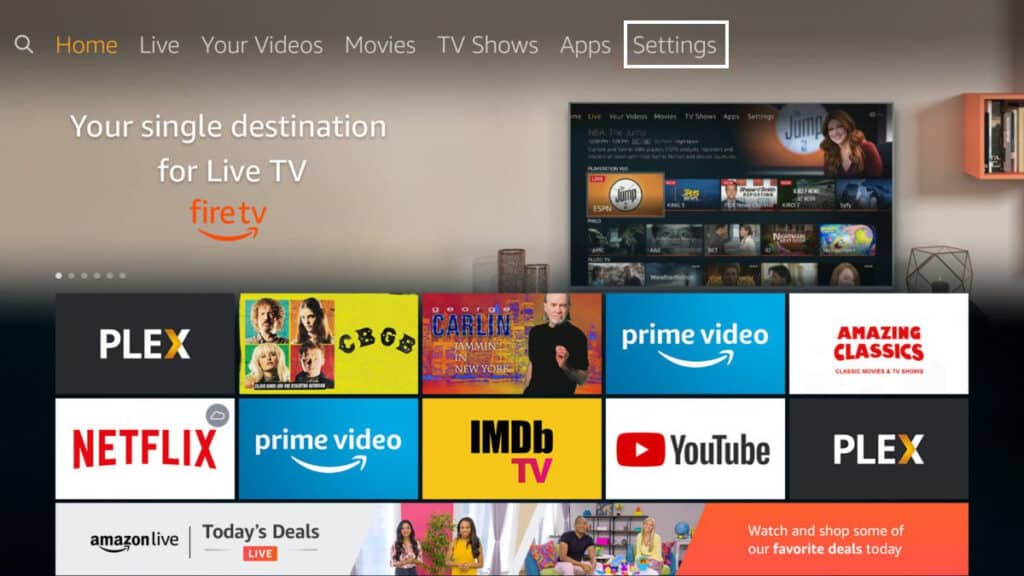
3) Right-hand side of the screen, select My fire TV or System.
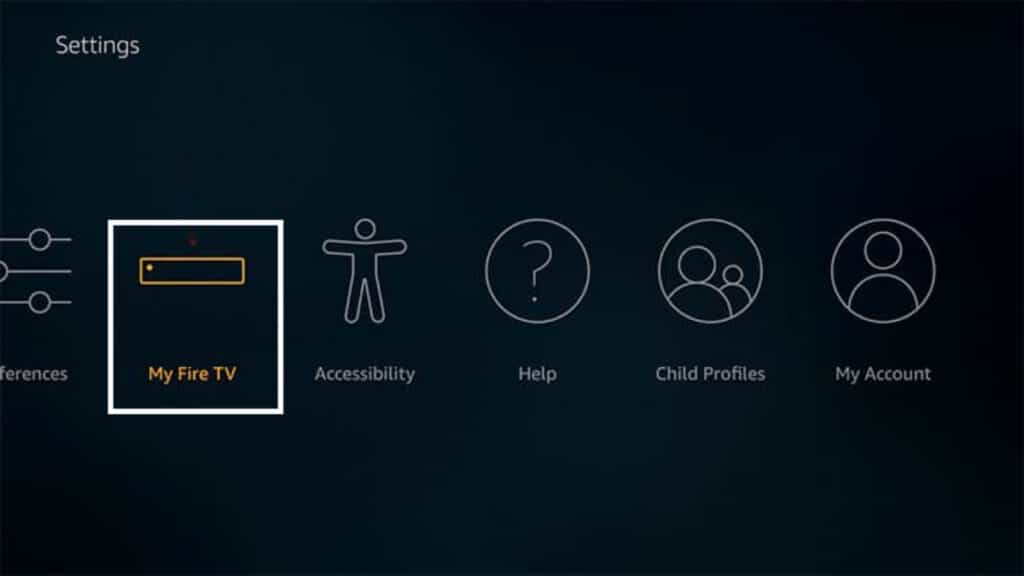
4) You now have the option to Reset to Factory Defaults at the bottom.
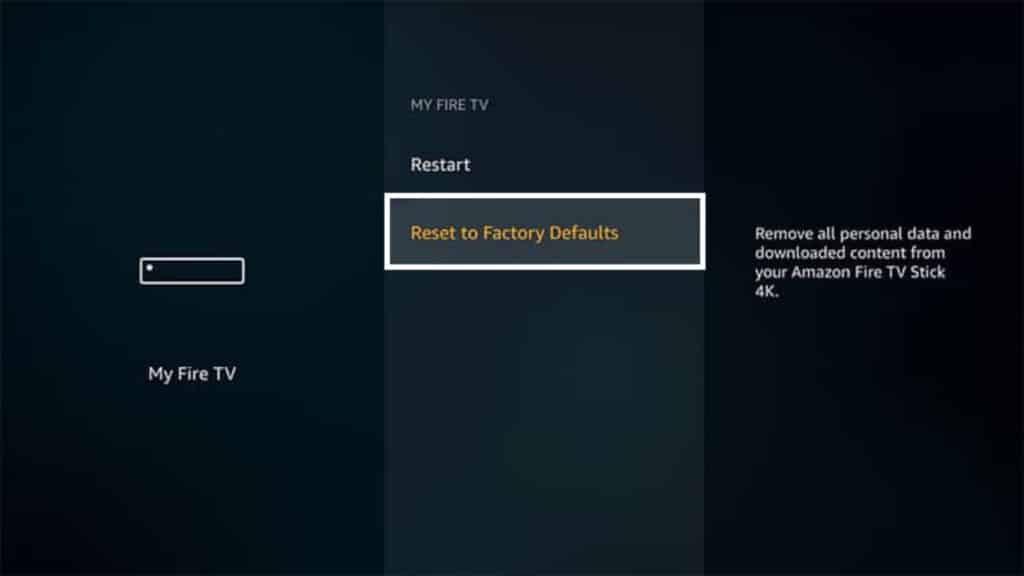
5) A warning notice now states that you will reset your
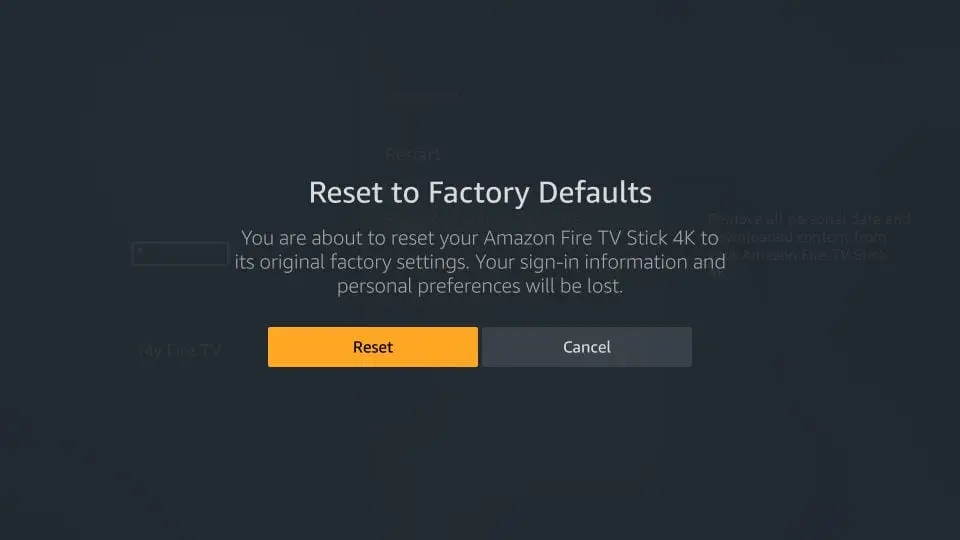
6) Then press the reset button.
Make use of Clean Master for Firestick.
Utilizing the Clean Master for Firestick is helpful. Usually, problems like slow speeds and software crashes may be fixed by clearing the cache on your Fire TV Stick. If this doesn’t help, you may need to remove your cookies or reset your Fire TV Stick to its default settings.
1) From the FireStick menu, select My Apps.
2) And then open the Clean Master app.
3) After the Clean Master App has completed checking your FireStick for rubbish, cache, temporary files, and unnecessary apps, click on Boost.
4) After the cleanup process is finished, you’re free to uninstall the app to save even more space.
Use the support team.
If any of the ideas above prove successful for you or you don’t feel like restarting your
What happens when you precise data on a FireStick?
While deleting the cache may remove temporary data storage, cleaning the data will restore programs to their default condition. Users suggest deleting the store first, as removing data necessitates re-entering the program.
What does clear cache mean?
Utilizing a browser like Chrome, it retains cookies and other information it has cached from websites. Removing them can fix several issues, such as sluggish site loading or incorrect site layout.
How frequently should the cache be cleared?
It is frequently sufficient to remove caches once every two to three months. At that time, your browser will often begin to build a cache large enough to likely slow things down. If you often visit various websites, it is safer to select to clean your cache more frequently.
Conclusion
Amazon Fire TV Stick is a trending device for downloading apps, watching streaming shows, listening to music, and other activities. But the problem many users face is the device’s storage capacity. To support the regular speed, your device should have a minimum of 500 MB of storage space. If you have less than this, you receive a critically low storage space notification. To clear the cache on
Read More:
- Downloading and installing apps and games from the App Store!
- New Amazon fire TV sticks- From 4K to 4K Max!
- The complete guide to how you can set up Firestick Without Remote!
- Amazon Fire TV Stick Lite: Affordable and efficient streamer!
- How to add, cache, search for, and delete songs from Apple’s new Music app?
















