Many low-cost Android phones have only 16GB of storage which is insufficient for a large number of apps, high-resolution photographs and videos, and a music collection. Fortunately, the great majority of Android phones contain a memory card port that can be used to insert a low-cost microSD card to move data to SD Card.
You may save data from your Android tablet or smartphone to an SD card beginning with Android 4.0. SD cards with capacities of up to 2 TB are inexpensive. Before you purchase a MicroSD card, check the max capacity that your phone supports.
What will you see here?
How to Move Files to an SD Card From an Android Device?
On smartphones and tablets, the buildup of applications, data, images, and updates drains system resources, resulting in slower functioning. Transferring files to an SD card is one approach to free up space and enhance the efficiency of your Android device.
If you receive a notification after inserting the microSD card, press it to begin the file transfer. Alternatively:
1. Launch the app My Files. You might have to look for it.
2. Browse to the files or folders you want to relocate by tapping Internal Storage (or one of the alternatives provided under Categories).
3. Click the three dots in the top corner once you’ve entered the folder containing the files you wish to transfer.
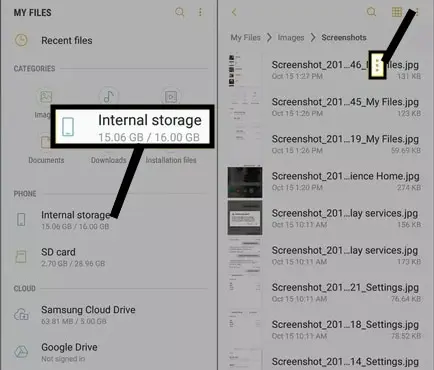
4. Click Edit.
5. Select All in the top corner to transfer all of your files.
6. Click Move from the three dots in the top corner.
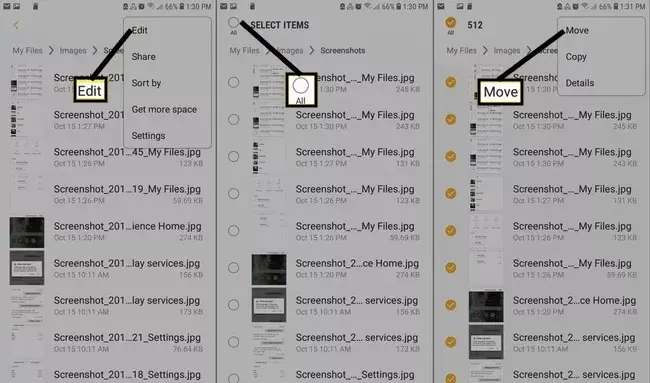
7. Activate the SD card.
8. Select Create folder or choose the appropriate destination folder.
9. To finish the transfer, select Done.
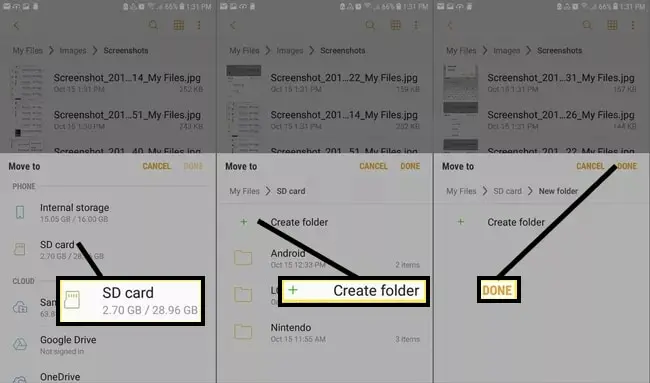
How to Move Applications to an SD Card?
You can move applications from and to the SD card in Android OS:
1. Tap Apps in the Settings menu of your smartphone (or Apps and notifications).
2. Select the app you wish to relocate.
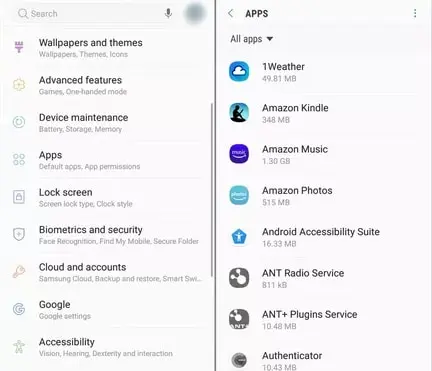
3. Click Storage.
4. Tap Change.
5. and select SD Card.
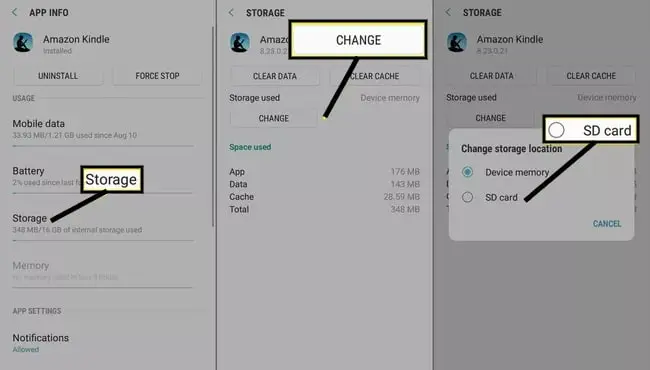
How can you change your camera’s default storage to an SD card?
You may set your camera’s default storage destination to the DCIM folder on the SD card, which will save all of your photographs and videos:
1. To access Camera Settings, launch the camera app and press the gear icon.
2. Choose a storage location.
3. Click the SD card.
How can one make their Android utilize an SD card as its internal storage?
Wait for your Android phone to identify the SD card before inserting it.
1. Navigate to Settings > Storage.
2. Select your SD card by tapping its name.
3. In the upper right corner of the screen, click the three vertical dots.
4. Select Storage Options.
5. Choose Format as an internal option.
How can one download apps to their external memory?
On your smartphone, go to Settings.
1. Click Apps.
2. Choose an app to transfer to the microSD card.
3. Click Storage.
4. If it’s there, click Change. One cannot move the app if the Change option is not available.
5. Press Move.
How can one use ADB to make their SD card as internal storage?
When adding a microSD external memory card to an older Android phone, it is difficult to extend internal storage.
1. Set up adb.
2. Turn on developer mode.
3. Turn on debugging.
4. Connect your phone to your computer.
5. Format the MicroSD card.
6. Data should be moved to internal storage.
Final.
Conclusion
These are the ways one can move their various data on SD Card using Android smartphones. One can move files, and applications and can change default storage to SD Card, can store their camera clicks to an SD Card, and also can download apps directly on their SD card.
Read More:
- Import and edit RAW photos on your iPhone or iPad!
- Do not forget to reset your Nintendo switch before selling it!
- Get started with Raspberry Pi- Everything you need to know!
- USB-C adapters you can get for your MacBook Pro!
















