Whether you develop for the web and need to see how your site or web app displays itself in multiple browsers, or you just want to visit a site that requires a particular browser that you don’t want to use, you may eventually need to use a browser other than Safari. While most of the web is free to access through any browser you’d like, there are occasionally websites (particularly older ones) that need you to use browsers like Internet Explorer, or worse yet, would like you to be on a Windows PC. Or maybe you’d like to see how your site or web app presents itself in Safari on iPhone or iPad, or Chrome on Windows. Masquerading Safari is other experience you need!Here we will see how you view websites on your Mac that require Internet Explorer.
Luckily, Safari on Mac has the answer for you. Safari allows you to pretend as the user of other browsers and Windows through a tool in its Develop menu: changing the user agent. Changing the user agent tells websites that you’re using a browser other than the version of Safari that you’re using on your Mac. It can even tell a website that you’re running Windows. And while Internet Explorer was removed from the default list of user agents in macOS Catalina, you can still add it as on by changing the user agent string manually.
User Agents
In computing, a user agent is a software (a software agent) acting on behalf of a user, such as a web browser that “retrieves, renders and facilitates end-user interaction with Web content.” An email reader is a mail user agent.
Safari for Mac supports the following user agents:
- Safari for iPhone
- iPad -Safari for iPad
- Safari for iPod touch
- Microsoft Edge
- Google Chrome for Mac
- Google Chrome for Windows
- Firefox for Mac
- Firefox for Windows
How to access websites in Safari that require a PC or another browser
- Open Safari from your Dock or Applications folder.
- Click Safari in the Menu bar.
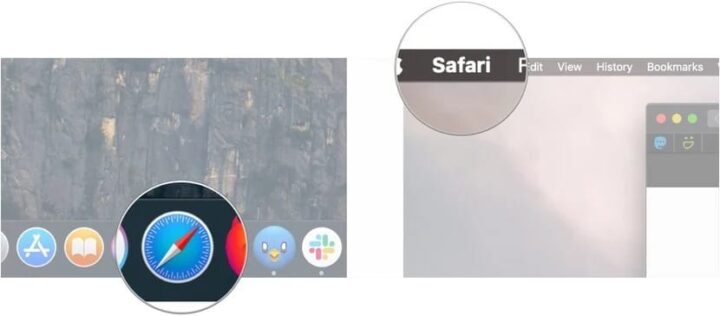
- Click Preferences.
- Then select and Click Advanced.
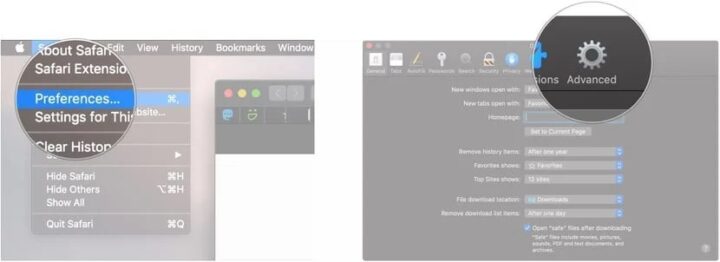
- Check the box next to Show Develop menu in the menu bar.
- Close the Preferences window. The user agent choices will be grayed out and unselectable if you don’t.
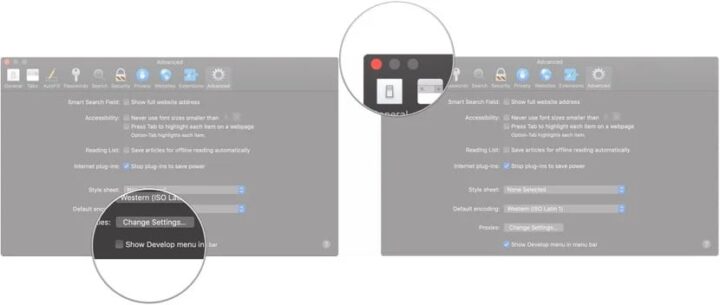
- Click Develop.
- Hover over User Agent.
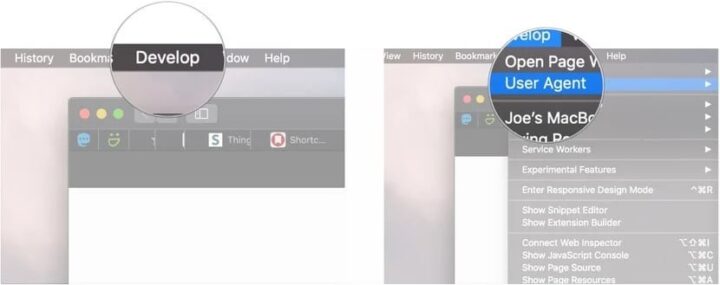
- Click on the user agent of the browser you need. If you need to pretend that you’re using a PC, choose Microsoft Edge, Google Chrome — Windows, or Firefox — Windows.
- Click Other… if you need to enter a custom user string.
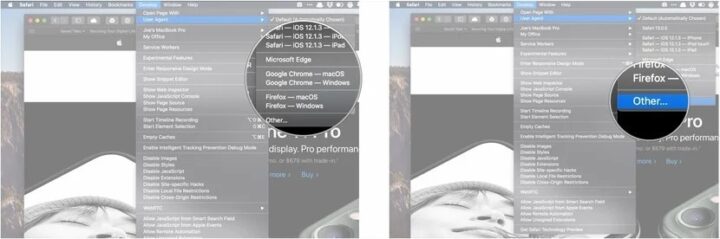
- Enter the user agent string for your desired browser/operating system combination.
- Click OK. Your page will reload with the appropriate user agent.
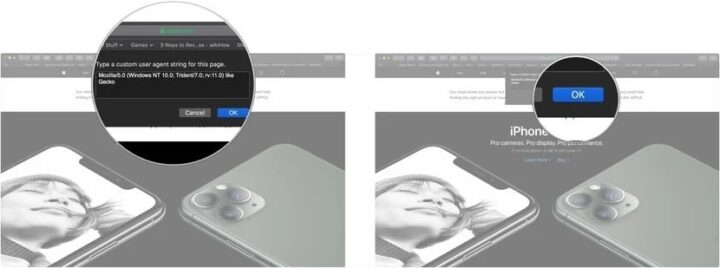
Queries?
That’s it! So this is the way you can view websites on your Mac that require Internet Explorer!If you have any queries or doubts about masquerading Safari as a Windows web browser, please do comment .Also like, share and subscribe to get more how-to articles, tech articles!