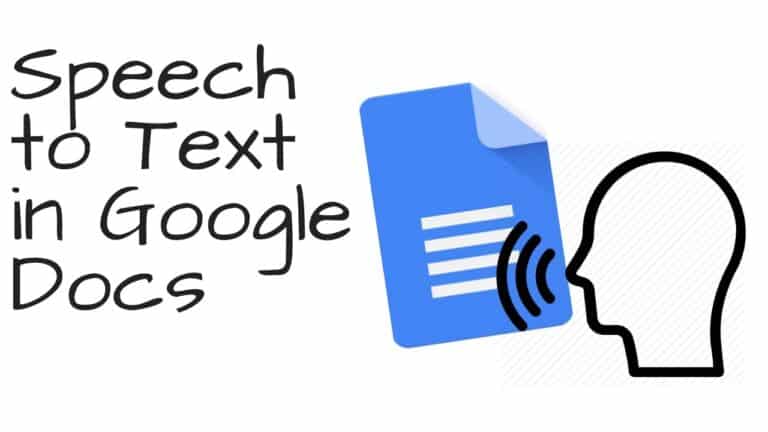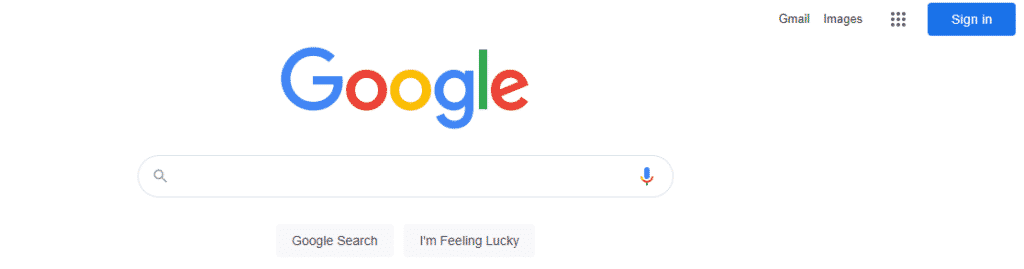Writing is a challenging activity, especially when you have to type thousands of words per day. It becomes increasingly difficult to maintain the efficiency and quality of your writing. I know how painful it is to type thousands of words as a content writer. You write a few hundred words and then feel the urge to stretch, change your stance, or even lie down for a while to recover. When I get tired of typing, I turn to talk with speech-to-text software. This method of discussing your way through the paper is not only simple, but it is also more efficient and productive, and it allows you to stretch, lay down, or stretch without disrupting your daily work. I feel that converting speech to text using Google Docs is a superior alternative to typing and can help you generate more innovative thoughts.
What will we see here?
Now that you have a basic understanding of the technology and the system’s benefits and cons, let’s move on to our main topic and learn how you may utilize speech to text in Google Docs and text to speech in Google Docs.
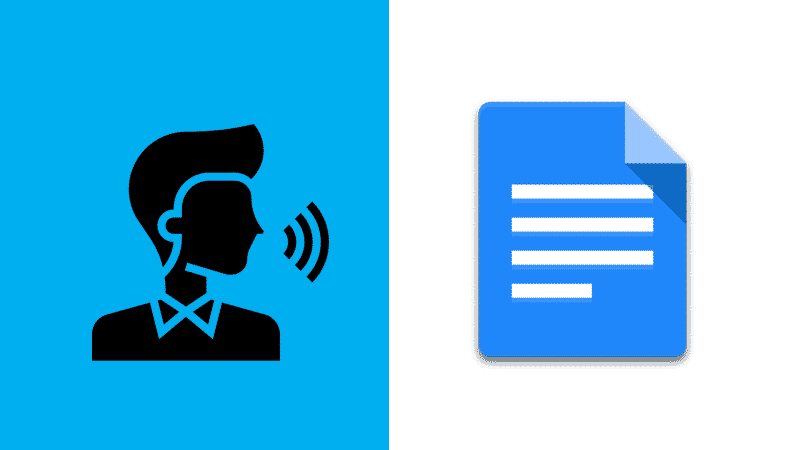
In Google Docs, how do you use Android Speech to Text?
1: Make a Google Document
The first step in using speech to text in Google Docs with Android is to create a new Google document, which requires a Google account. To create a new document, simply click on the “+” sign in the bottom right corner of the app.
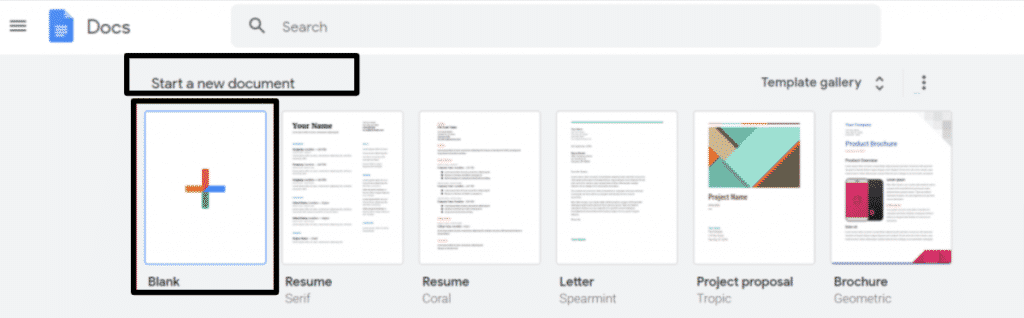
Once the document is formed, you may begin typing it; however, with a small screen (compared to desktop or laptop computers), it is not the easiest chore to type a long document on Android smartphones. As a result, you could change to “Voice Typing.” On your Gboard, you’ll see a “Voice Typing” option.
2: Voice Typing
Voice typing is just a more convenient, better, and faster option to write on an Android device. It’s widespread behavior, and you’ve probably seen a lot of individuals talking on their phones for that reason. So, once you’re in voice typing mode, just start dictating to the software and let it handle the rest.
In this scenario, advice is to utilize a headset and be in a quiet spot to assure the text’s quality.
3: Text Enrichment
Even better, you may use speech-to-text software to create more than just text; you can also considerably enrich the content by inserting photos, tables, and other features. There are a variety of formatting options available to assist you in enriching the final result.
How to Enable speech to text Functions in Google Docs on Chrome OS?
The speech-to-text recognition technology is also available for Chromebooks, where it may be used as a substitute for typing in Google Docs. You can even run web searches using voice commands right into your browser using this technology. Because your queries or commands must be sent to Google’s web servers for conversion, you must have a working internet connection.
How Do You Use Google Docs’ Speech to Text on Chrome OS?
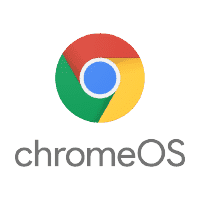
To execute text-to-speech conversion in Google Docs on Chrome OS, follow the steps outlined below:
1: Voice commands for web browsing
- Navigate to www.google.com in your web browser.
- When you arrive at the Google landing page, tap the “Microphone” icon next to the tap box.
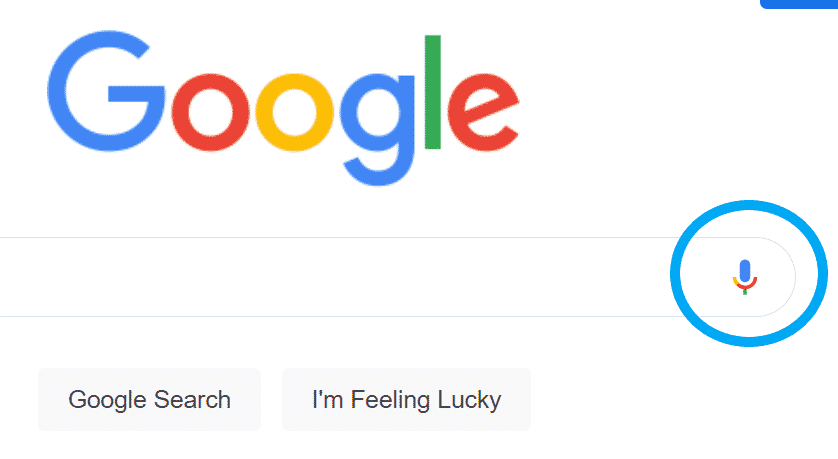
- When you tap the “Microphone” icon, you will be prompted to “Speak Now.”
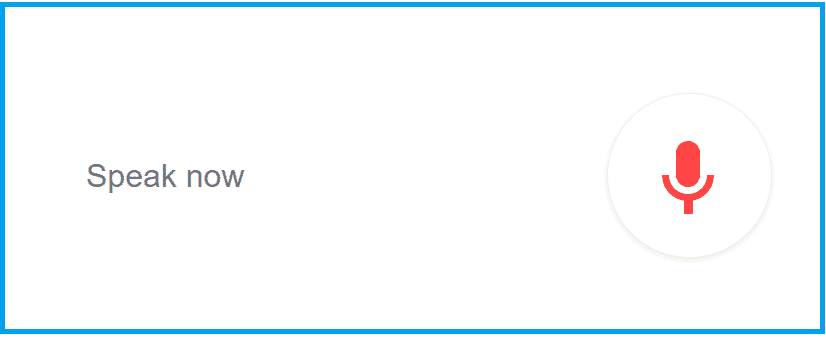
- Begin speaking; your words will display on-screen.
- When you finish speaking, the command will be used as a search query.
2: Conversion of speech to text
If you want to use the speech to text option in Google Docs, online forms, or elsewhere, you must first enable it by following the steps below:
- 1. On the Chromebooks, go to “accessibility settings.”
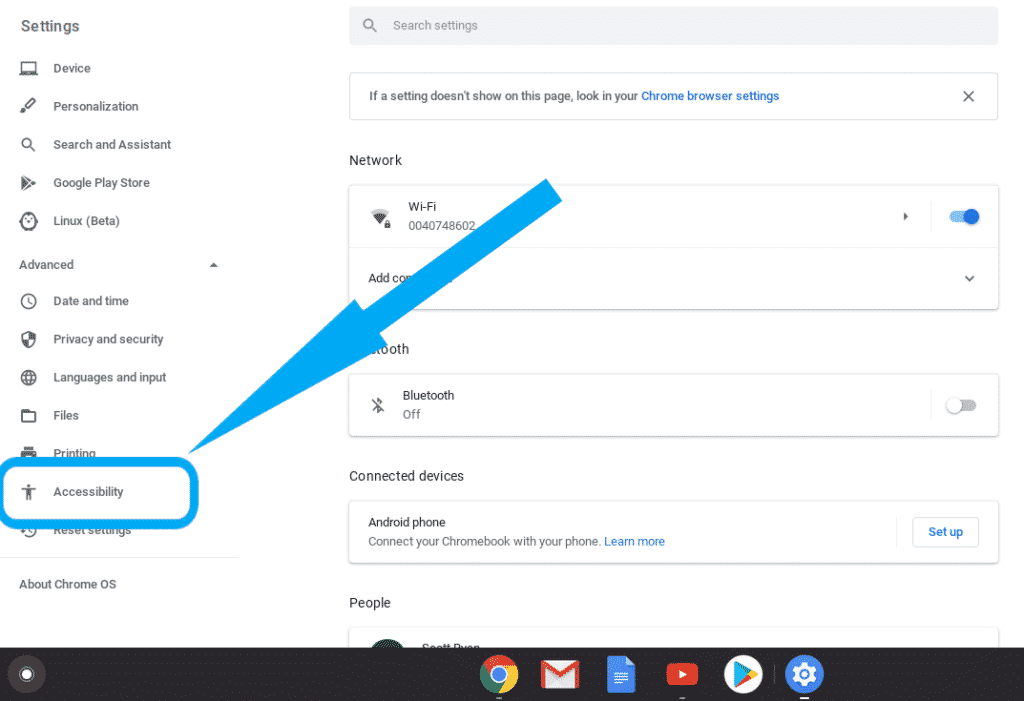
- 2. Select Settings>Advanced>Manage accessibility features.
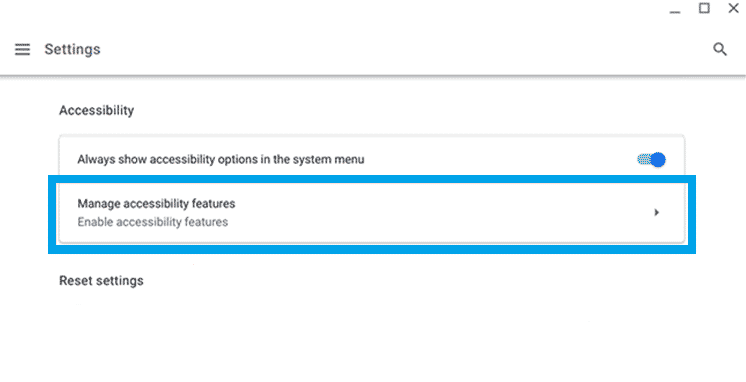
- 3. Once in the accessibility feature, navigate to the “keyboard and text input” section.
- 4. Click the “allow dictation” button here (speak to type)
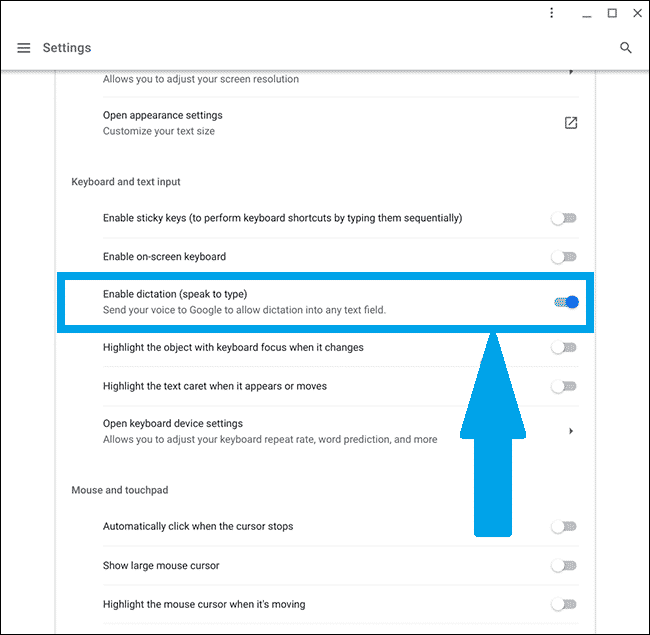
- 5. A microphone symbol can be found in the bottom right corner.

- 6. To enter text, click the microphone button whenever you wish to talk.
- 7. When you finish speaking, the dictation is automatically terminated.
How can I use a browser add-on to convert speech to text in Google Docs?
Speech Recognition is also enabled using a third-party Add-on for Google Docs on the web. The Add-on, unlike the Chrome OS on-screen keyboard, only works within a Google Doc; the Chrome OS on-screen keyboard works with all text fields.
- Open a Google Doc, pick Add-ons, and then Get Add-ons to install the Speech Recognition Add-on. Then, search for Speech and click the Add Free option to add it.
- To start speech recognition, go to the Add-ons menu, select Speech Recognition, and click Start.
- To the right of your document, a sidebar will emerge.
- Choose your tongue and dialect, then press the blue Start button to begin speaking.
How can you use text-to-speech in Google Docs on an Apple or Windows computer?
Apart from Android and Chromebooks, Windows and iOS devices also support speech recognition technology. The speech recognition technology on iPhones and other Apple mobile devices work very similarly to Google Voice Typing. Simply tap the microphone icon on the keyboard to begin speaking. Alternatively, similar to Chromebooks, you would need to activate dictation on Mac OS.
For Microsoft devices, you must update the system settings to enable the capability, and you must also spend some time training the system for voice recognition before it is ready to use.
How can you save voice typing from Google Docs Cloud?
To download the voice typing on Google Docs Cloud, you will need the most recent version of Chrome and a microphone. Simply follow the instructions outlined below:
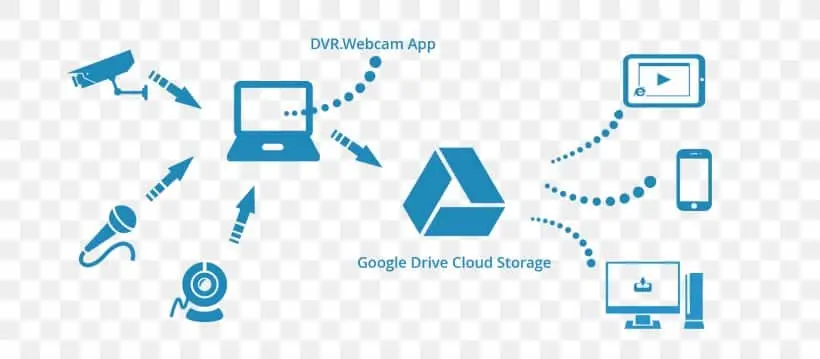
- Sign in to your Gmail account and go to docs.google.com.
- Launch Chrome and create a new Google Doc.
- Navigate to Tools>Voice Typing.
- Language options include 40+ languages and dialects.
- To use your microphone, click the “microphone” icon and then “Allow.”
- Begin speaking.
Conclusion
That ends our article here!
Voice composing programming has worked drastically as of late. Before, organizations needed to put resources into costly correspondence programming if they needed a useful voice composing experience. And, surprisingly, then, there were limits on what such programming could accomplish.
Today, Google’s voice-to-text programming empowers organizations to join voice composing into their tasks for nothing. The product surely isn’t the best accessible, however for most associations, Google’s voice composing will more than get the job done. We imagine that the broad rundown of voice orders makes the product engaging for managers and representatives the same.
Do comment and share. Subscribe to remain refreshed with all the Latest News, Offers, and Special Announcements Regularly.