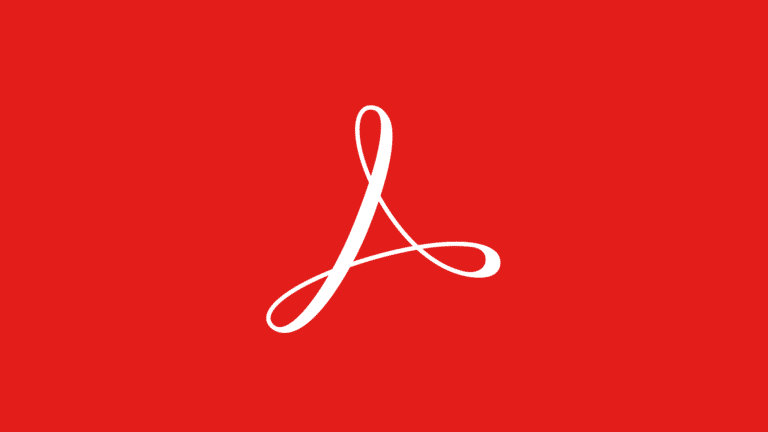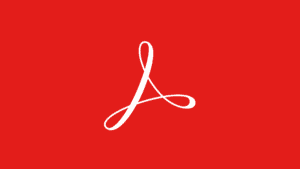Adobe Acrobat remains the gold standard and the most expensive PDF editor. It’s important to learn the differences between Adobe Acrobat Standard DC and
Both versions include the desktop application and access to
What will you see here?
What is Adobe Acrobat Standard DC?
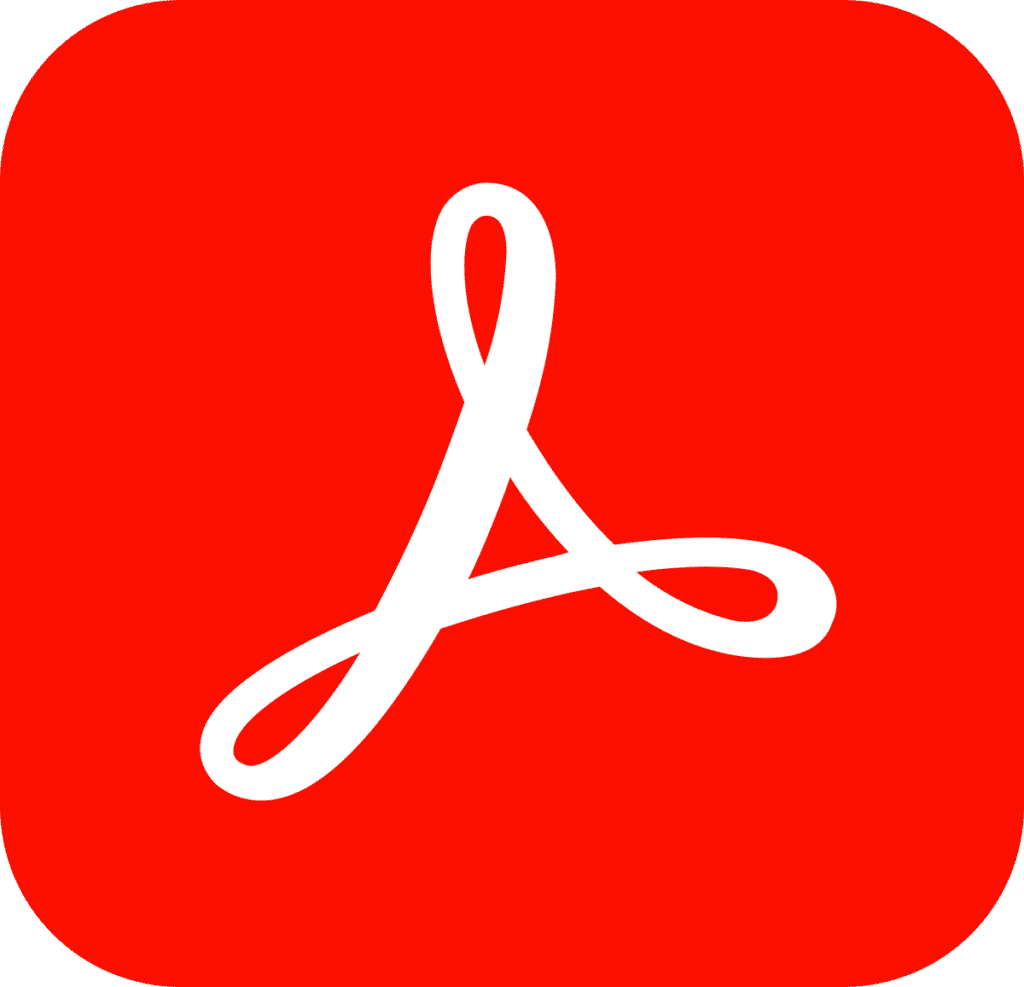
Adobe Acrobat Standard DC is forever free, and the Acrobat Reader mobile app is now more capable than ever. It comes with all the features you need to view, sign, annotate, and share PDFs from anywhere. You can do considerably more with Acrobat Standard DC. Using your tablet, you may export, create, edit, organize and merge files.
Difference between Adobe Acrobat DC Standard and Pro
Once you’ve mastered the fundamentals, there are a few important distinctions between Acrobat DC Standard and Pro that may impact your decision.
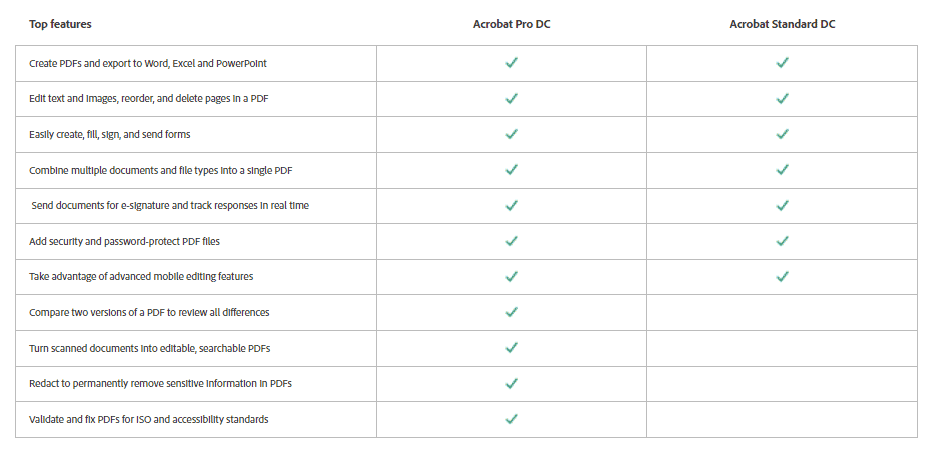
Pricing
Both versions are available as monthly or yearly subscriptions, with Acrobat Pro DC’s expanded features costing a little more. Acrobat Standard DC has a monthly membership fee of $23. If you sign up for a yearly subscription, the price drops to $12.99 monthly or $155.88 annually. A monthly membership to Acrobat Pro DC costs $25 monthly. Whereas a yearly subscription is $14.99 monthly, or $177.88 invoiced annually.
Enhanced editing
While Acrobat Standard DC has ample editing features for most personal and corporate needs, Acrobat Pro DC adds a few more to that. For example, Pro DC allows you to redact sensitive information from files to keep it concealed from certain viewers. This is more useful rather than completely removing it.
One can now add Audio, video, and interactive objects to PDFs with Acrobat Pro DC. Pro DC is the only edition that supports Bates numbering if you deal with legal documents. Perhaps most crucially, Acrobat Pro DC allows you to edit images and texts on your phone or tablet. Moreover, one can rearrange, remove, and rotate PDF pages, and fill and e-sign PDFs.
Searchable scanned documents
The capacity to turn scanned paper documents into searchable, editable PDFs is an essential function for many users. One will require Acrobat Pro DC for this. It recognizes text in several languages, making it simple to locate and change data in the document.
Document comparison
If you send out a lot of papers for review, to know the completion of all modifications you’ll need a quick way to ensure it. Only
Operating system support
For Mac users, this will be the decisive factor. Only Acrobat Pro DC is Mac OS and Windows compatible; Acrobat Standard DC is just available for Windows.
Similarities between Adobe Acrobat DC Standard and Pro
Because many of the most important features are accessible in both versions, it’s easier to start with how Acrobat Standard DC and Pro DC are comparable. Both
Basic PDF editing is available in both versions. Pages may be added, deleted, reordered, and extracted; pictures and text can be edited; also can remove sensitive material permanently; page numbering, watermarks, headers, and bookmarks can be added; and PDFs can be converted to Microsoft Office files as well as a variety of image formats.
You may also exchange and collaborate on documents using Acrobat DC Standard and Pro DC. You may add markups and comments to documents and fill out forms. Moreover, you can gather e-signatures, and receive real-time activity notifications by sending them as an email attachment or a link to the document on
Why choose Adobe Acrobat Pro DC over Acrobat Standard DC?
Adobe Acrobat Pro DC is the most comprehensive PDF solution available today, with supports many devices. An Acrobat Pro DC subscription streamlines the process by giving full Acrobat 2020 Pro capabilities across all devices. You may generate, edit, and manage PDFs from nearly anywhere, at any time. This can be done utilizing almost any Internet-connected device if you pay a monthly membership rather than a one-time fee. Also, you’ll get free access to the newest features, security upgrades, and updates when you subscribe.
Create PDF Files with anything
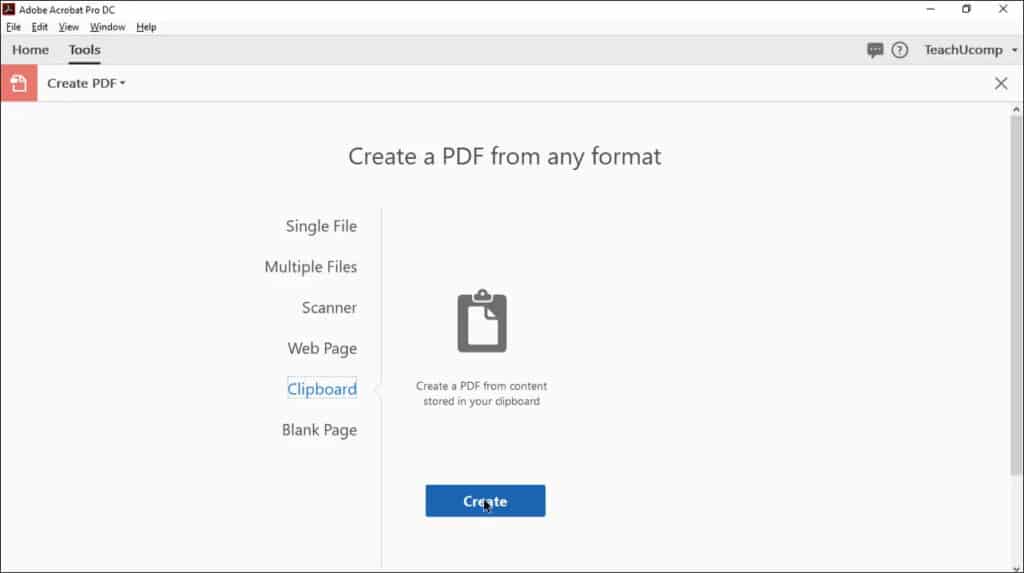
With an integrated virtual printer in Windows 10 and macOS, you can print almost anything as a PDF file. However, there are several limits and downsides to the technique.
While the “Convert Web Page to
Edit PDFs from a Single Platform
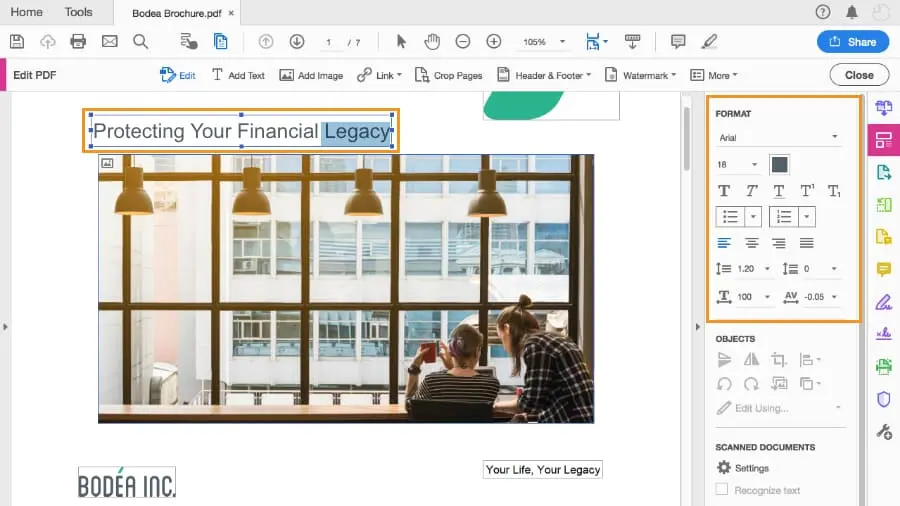
You can save documents in PDF format using Microsoft Excel, PowerPoint, and Word, which is good if you only require a single document. When you need to make changes, especially if they’re on cloud storage services, you’ll have to go back to those apps and download and re-save many files separately. You can manage all of your documents, including those on Google Drive, Dropbox, OneDrive, and other cloud storage services, with Acrobat 2020. One can edit, rotate and rearrange text and photos and can include other media such as video and audio clips.
Secure and Optimize PDFs
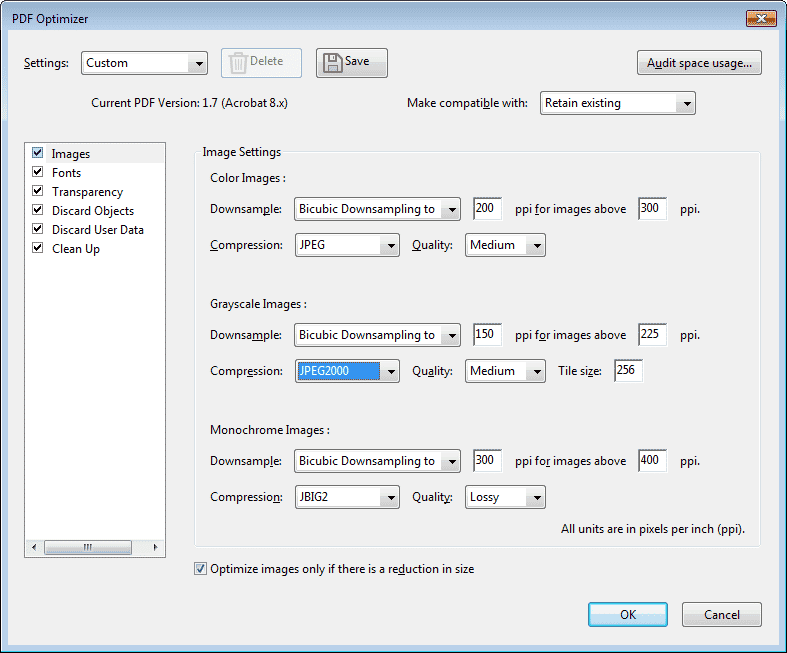
One can password-protect and redact sensitive papers with only a few clicks with the help of Adobe Acrobat DC Pro and not with
After you’ve completed safeguarding your document, use the Optimize PDF tool to reduce the file’s size so it can be emailed and shared. You may vary the quality settings to see how well-compressed photos are kept. Preflight tools are available to Acrobat Pro users, and they assist assess if a document is valid for print output by comparing it to preflight profiles and offering remedies for various concerns.
Collaborate Easily
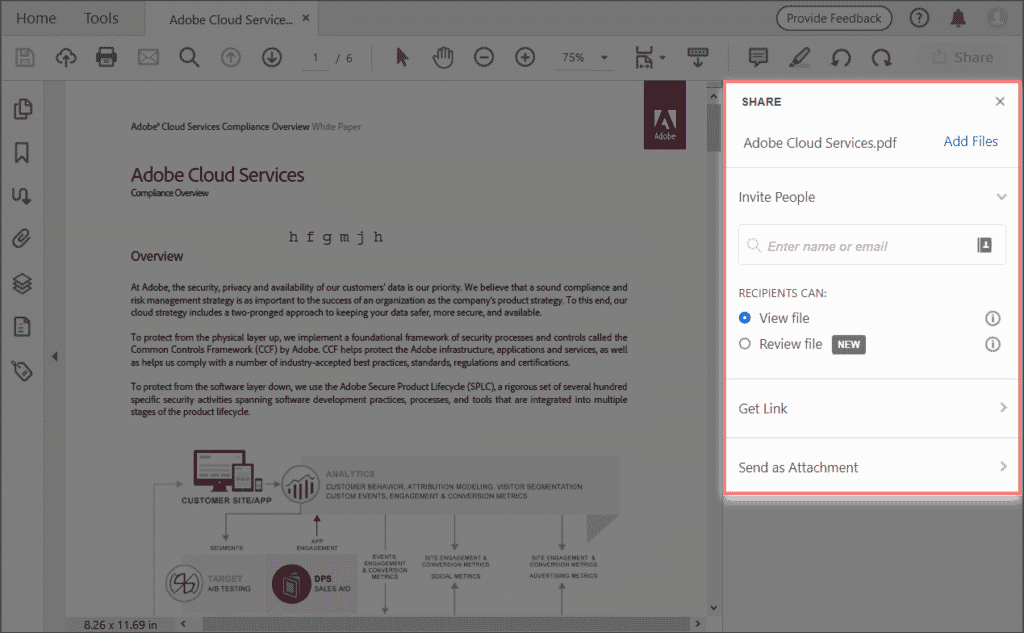
The Send for Review feature in Acrobat helps to organize input from numerous authors. Reviewers are sent an email invitation containing a link to the review document, which they may open with a variety of modifying tools. To begin, the Sticky Note and Highlight tools are used to make notes and highlight sections that need to be edited. Both feature multiple color possibilities, as well as the ability to change the opacity of notes and the line weight of highlights to make them stand out more. Underlining, strikethrough, and adding text with pop-up notes, where you may type in recommended material without making modifications to the document, are all markup features. To save time typing, you may even record and add an audio remark to a document.
A Text Comment tool, for example, allows you to add styled free-floating text to components such as captions. The Text Box tool adds apparent comments to a page, which may be made even clearer by drawing on the document in various colors with a pencil. All functions may be used on scanned documents and photos, however, text editing must be done with the inbuilt OCR. Page number, date, type, author, checkmark status, and color can all be used to sort comments. For more effective cooperation, they may be filtered and searched.
Auto-Complete Documents
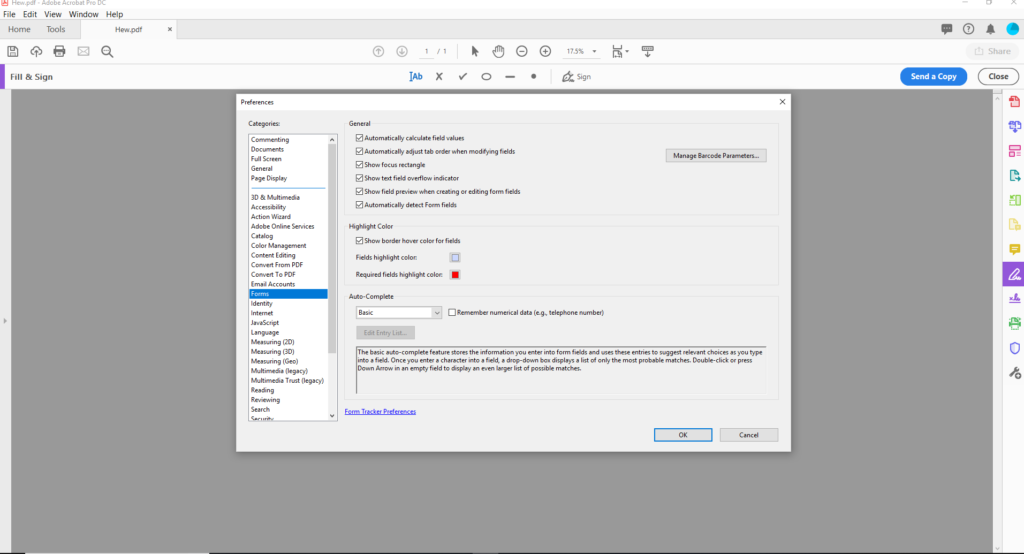
For many people, Acrobat 2020’s Fill & Sign tool is among the most useful features. It enables you to digitally finish documents that lack electronic form fields. You may use the Form tools to add custom fields to existing PDFs that will auto-populate personal data depending on your computer profile. One can add Signatures using
Conclusion
If you’re a Windows user who only uses PDF to create, modify, and transfer documents, Acrobat Standard DC provides more than enough capabilities. Acrobat Pro DC is best suited to corporate users and those with specific requirements, such as securing sensitive data. For Mac users, it is the only option.
Read More:
- The Best PDF Editor Apps For iPhone!
- How to convert pdf to word?
- How to convert PDF into JPG files?
- Best Free PDF Reader for making, managing, and securing your PDF files!
- Best Adobe Acrobat alternatives: For Easy PDF editing!