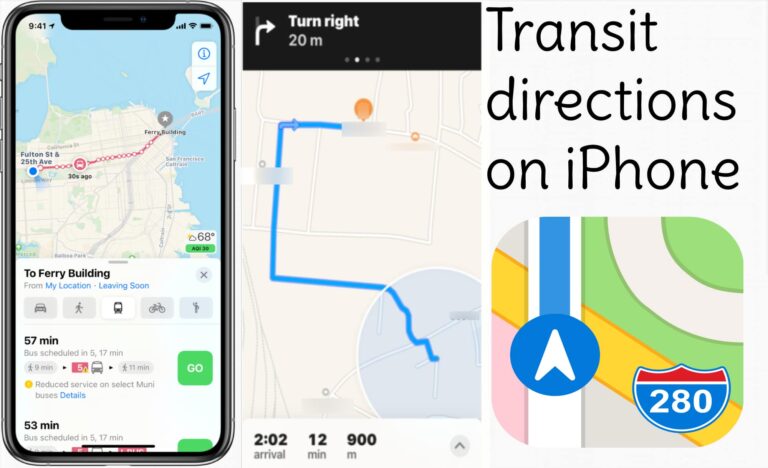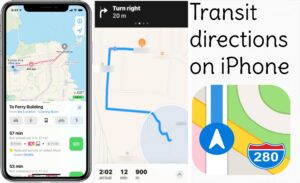With all the new Apple features for Maps, you can now search for transit routes for your city. Now you don’t need to take your car to drive through the city, you can check for the transit routes which will even show you the stops for specific lines. If you don’t know you to find this, don’t worry! We have your back. Here is how to find the best transit route in iPhone Maps directions.
What you will see?
Highlight stops for a specific transit line in iPhone Maps directions
If you are new to a city and don’t know much about the routes and stops for the transit lines, then Maps can help you. You can check the stops for a transit line to get a better idea for reaching your destination in iPhone Maps directions. Here is how you can highlight the stops:
- Open the Maps app on your iPhone.
- Search for the directions for your destination in Maps.
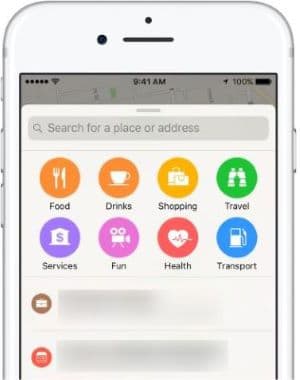
- Click on the Transit mode icon in your search result.
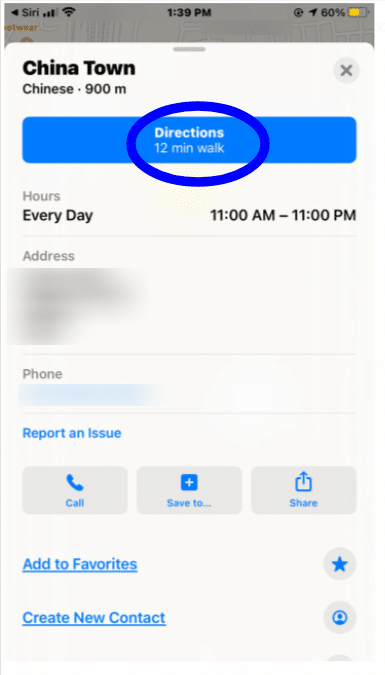
- Click on Go then you see the stops for the route.
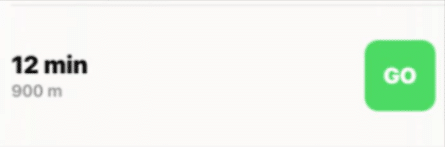
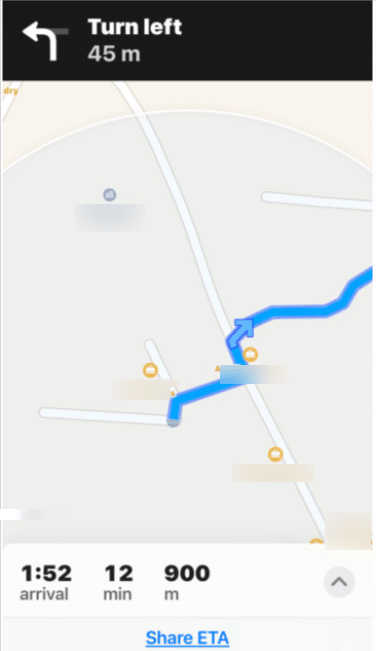
- When you click on a stop in the route, the name for the stop will show up.
- Then, you can scroll down to check other transportation options from that stop.
Check the reviews from other people about a particular stop
If you are new to a city, going on public transportation might sometimes feel unsafe. The new feature of Apple Maps is here to help you. You can now see what other people think about the stop you are headed to. People can leave a review with a picture of the stop and you can check them out in iPhone Maps directions.
- Open the Maps app on your iPhone.
- Search for the directions for your destination in Maps.
- Click on the Transit mode icon in your search result.
- Click on Go then you see the stops for the route.
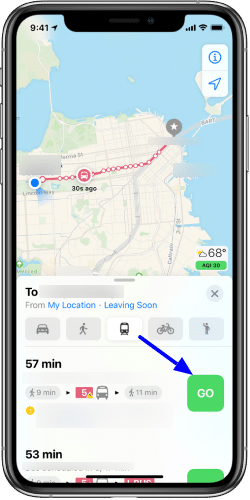
- When you click on a stop in the route, the name for the stop will show up.
- Then, you can scroll down to check the review in iPhone Maps directions, photos of the place as well as the Wikipedia entry for the stop.
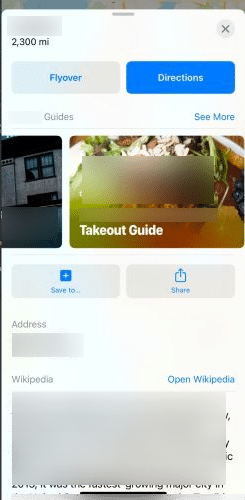
Filter transit directions by type in iPhone Maps directions
If you are not regular, travelling on a bus might seem out of your league. But major cities have many transit routes for you to choose from. So you can easily opt for the routes you are more familiar with. Here is how you can filter transit directions by type in iPhone Maps directions:
- Open the Maps app on your iPhone.
- Search for the directions for your destination in iPhone Maps directions.
- Click on the Transit mode icon in your search result.
- Click on Go then you see the stops for the route.
- When you click on a stop in the route, the name for the stop will show up.
- You can pull the panel up and scroll down and click on Prefer Trips Using.
- When you click on a transit vehicle the search results will be filtered out.
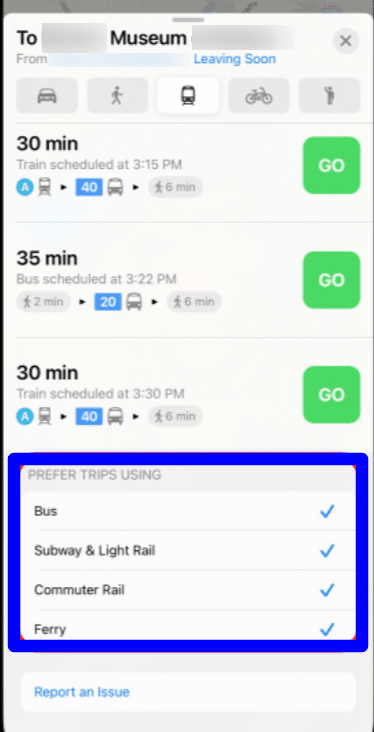
Conclusion
With Apple launching new features on maps, it’s now easier to travel in public transport in an unknown city. You can check the transit routes as well as the stops on that route. If you click on one of the stops, you can see further information about the stop. If you feel unsure or unsafe about that stop, you can even check the reviews and photos that other people have left. You can check for other transit routes from that stop too. Moreover, you can even filter your search with the type of vehicle route you prefer.
If you have questions, you can ask us in the comments section below.