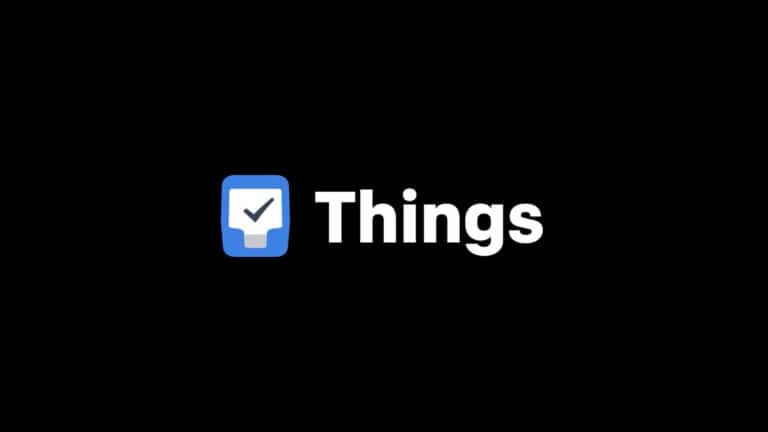Things 3 is a task management app and manager that helps users meet their daily and long-term goals. They aimed to make the program user-friendly while adding powerful and valuable features.
Because of its minimalist design and affordable one-time payment, Culture Code’s to-do program, things 3, has been a niche favorite among Mac devotees for years. Things made their way into iOS devices early on, with an iPhone version released soon after the App Store. Debuted and a dedicated iPad app debuted the same year the tablet was released. Things 3 were rightly praised for their simple design and usefulness. Things 3 is beautiful. But lacks critical features expected to see in the top to-do applications, such as collaboration capabilities. And location-based reminders and a web app.
What will you see here?
What is the price of Things 3?
To access Things 3, you must purchase the applications separately, and each app is sold separately. Things offer macOS software ($49.99), an iPhone and Apple Watch app ($9.99), and an iPad app ($19.99). If you get the entire set, it will cost you around $80. By downloading a version from Things’ website, you can enjoy a free 15-day trial of the Mac program.
When you buy the applications, you own them forever. There is no premium service tier, pro plan, or subscription. You pay once and own the applications forever. There’s always the possibility that you’ll have to buy a new version or pay to upgrade for the next big release. But as previously said, the firm has no plans to produce “Things 4” anytime soon.
Is the pricing for Things 3 reasonable? The price is reasonable if you get two to three years out of it. Comparing Things 3’s pricing to other to-do list applications is challenging because most demand a monthly fee rather than a one-time purchase. Todoist Pro, for example, costs $5 per month or $48 per year. Toodledo’s Standard plan costs $36 per year or $3.99 per month. While Premium costs around $72 per year or $5.99 per month. TickTick Premium costs $2.99 per month or $27.99 per year.
Track Your Tasks with Things 3
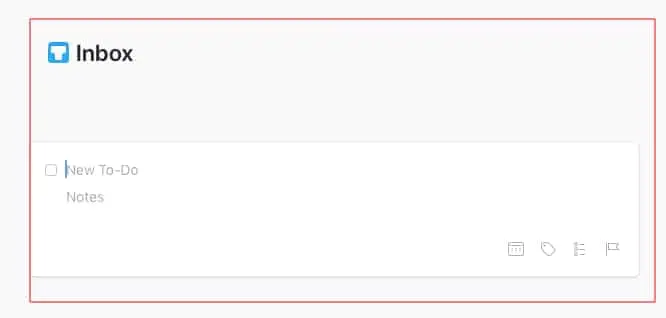
If you have a lot to do, you need a tool that helps you determine what to accomplish today. It reminds you when critical chores are due and removes activities from your screen that you don’t need to worry about. That concludes Things 3.
A new task in Things can include a title, notes, several dates, tags, and a subtask checklist. You just need a title; anything else is optional but may be helpful.
Once you’ve created a list of items, you may rearrange them by dragging and dropping them. And check off the ones you’ve completed with a single click of the mouse. Checked items are kept on your list for the remainder of the day to give you a sense of progress and success.
Track Your Projects:
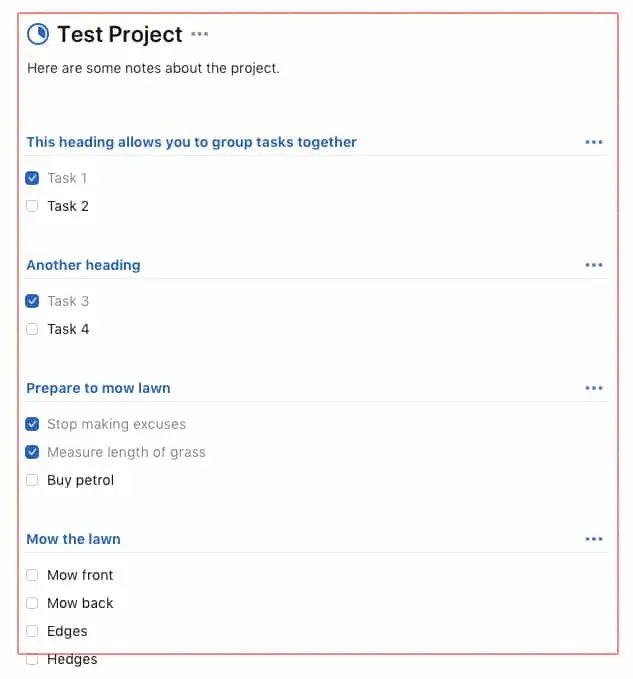
A project is something that needs more than one step to complete. Productivity must list all of the steps required to complete a job. Simply adding your project to your to-do list as a single item might contribute to delay. Because you can’t finish it in a single step, it’s not always clear where to begin.
Assume you want to redo your bedroom. It’s helpful to list all the steps: pick colors, buy paint, move furniture, and paint the walls. Simply saying “Paint bedroom” will not motivate you to begin, especially if you do not own a paintbrush.
A project in Things is a single set of tasks. It begins with a title and description; you may further organize your activities by adding headings. When you drag and drop a heading to a new position, it moves all related tasks.
Things show a pie chart next to the project title as you check off each finished item to indicate your progress.
You may have specific jobs with several phases you do not consider worthy of being turned into projects. You could utilize Things’ Checklist functionality to add subtasks to a single to-do item in this situation.
Track Your Dates
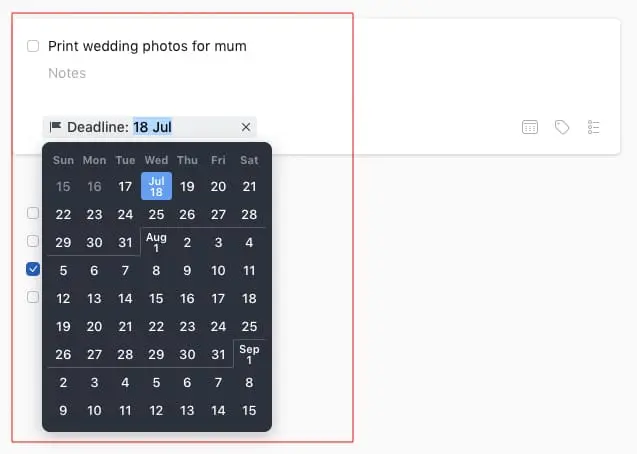
Not all tasks are assigned a date. Many jobs must simply be completed when possible – ideally in this century. Other jobs, however, are strongly related to dates. And Things is quite adaptable, giving a variety of methods to interact with them.
The first kind of date is the one we are all familiar with: the due date, sometimes known as the deadline. We’re all aware of deadlines. I’ll visit my mother on Thursday to photograph my daughter’s wedding. I still haven’t printed the photographs, so I put them on my to-do list and set a deadline for Wednesday. It’s pointless to publish them on Friday since it’s too late.
Any work or project can be assigned a deadline. This is something that most task management tools do. Things are taken a step further by allowing you to enter a few different dates.
Organize Your Tasks and Projects
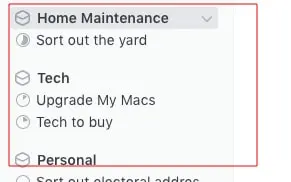
You may load Things 3 task management app with hundreds, if not thousands, of tasks if you start using it to manage every aspect of your life. That may soon escalate very quickly. You must arrange and organize your work. This is possible using Things’ areas and tags.
An Area of Focus is a means to identify yourself, not merely arrange your work. Make a section for each job in your professional and personal life. A task or project can be connected with an area, and any projects related to an area are displayed beneath the left plane but can be dismissed.
Each job and project may be further grouped using tags. When you tag a project, the tag is automatically applied to all tasks in that project. Tags can be arranged in a hierarchical order.
Features
To get Things 3 task management app, go to the Apple App Store on your device of choice. You’ll need payment information linked to your App Store account to activate the app and establish an account. Then you may begin utilizing it.
The recognizable feature we consider in this app is the ability to create tasks. You can enter any task into the displayed text area. After you’ve added tasks, you may do things like insert comments to offer context.
Any tasks you enter will be saved in the Inbox until they are assigned to a list, area, or project. You can, for example, categorize individual tasks as “work,” “vacation,” “fitness,” and so on. You can also add reminders for each task so that the app will notify you when it is due.
Compatibility
- iPhone requires iOS 12.1 or later.
- The iPod touch requires iOS 12.1 or later.
Is Things 3 a one-time purchase?
Because Things 3 task management app is a one-time payment at the time of download with no extra expenses, Apple’s App Store does not allow us to offer you a free trial.
Does Things 3 sync with Google Calendar?
Things 3 task management app cleverly expands on this concept by connecting your calendar. Connect to your Google account or another calendar provider to see your daily appointments, followed by any scheduled activities.
What is inbox in things3?
Everything you want to do should wind up in one location, and that place is the Inbox. It’s acceptable if you haven’t yet decided how or when to complete these additional tasks. What’s important is to get them out of your head and into your Inbox so you can review them later.
Conclusion
Things 3 task management app is a well-organized software; nonetheless, it falls just short of being a flawless app. Nothing is better than Things 3 if you need personal to-do software that works flawlessly with iOS and macOS.