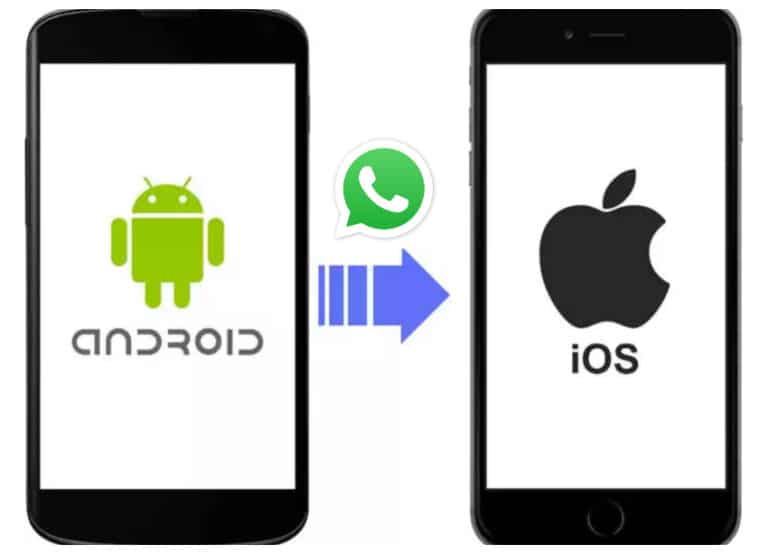According to a new upgrade from WhatsApp, you can transfer WhatsApp data from Android to iPhone. The capability was added to Apple’s Move to iOS app through collaboration between WhatsApp and Apple. Technically, it remains in beta at present, and according to WhatsApp, a week or two will pass before it rolls out completely. Transferring your WhatsApp chat to your new iPhone is one of the essential things when switching from an Android to a new iPhone. Because Android and iPhone use different operating systems, going from an iPhone to a new smartphone is the sole option for transferring WhatsApp chat history.
What Will You See Here?
Mechanism
Unfortunately, unless both devices run the same platform, WhatsApp does not officially provide any way to move data effortlessly from one device to another. The most popular instant messaging applications, like WhatsApp, do not support data migration from Android to iOS or vice versa. This includes conversations and media.
Because iOS and Android’s backup mechanisms operate, WhatsApp cannot transfer conversation data between operating systems. On Android, WhatsApp backs up its data using Google Drive, but on iOS, it utilizes iCloud. Because of this, WhatsApp data cannot be synced across Android and iOS. Conversely, Telegram backs up the data in the cloud, making it simple to log in from many devices and sync across operating systems.
Most of your priceless memories are stored on WhatsApp because it is a popular messaging network. So, the first thought that would come to mind while switching phones is how you can transfer WhatsApp info from Android to iPhone. Unfortunately, there isn’t a formal way to switch from WhatsApp on Android to WhatsApp on iPhone. But don’t panic; there are alternative ways to move WhatsApp to your latest smartphone.
Via AnyTrans

You can rapidly transfer WhatsApp data from Android to iPhone using the transfer and backup program AnyTrans. To relocate your messages, simply follow the instructions.Â
- Connect your iPhone and Android to the computer via USB cords after downloading AnyTrans, and choose the “Social Messages Manager” mode.
- Select “WhatsApp to device” and then select “Transfer immediately” to continue.
- To transfer WhatsApp Data from your old device to your new iPhone, pick your Android as the origin phone and your iPhone as the target phone. Then click the following button.
- To proceed, you must adhere to the pop-up directions shown on the AnyTrans tool.
- Simply choose Next on display with Steps 1 through 4 printed.
- Be careful to adhere to all of the instructions listed on the screen.
- These techniques mainly involve creating a backup of your WhatsApp chats, which you can then extract and move to your iPhone by installing a customized version of WhatsApp.
- If you haven’t already, sign in to WhatsApp on your Android device, hit the Restore button, and then select Next in AnyTrans.
- Your WhatsApp data will now start to transfer to your iPhone using AnyTrans. After this procedure, your conversations will be transferred from your Android phone to your iPhone.
Via Move to IOS

Be sure to download the Move to iOS app from the Google Playstore and the most recent version of WhatsApp for Android.
- Connect your iPhone and Android phone to a single Wi-Fi network and a power source.
- The first condition will let the devices transfer information more efficiently, while the second will ensure neither runs out of power during the transmission.
- On your Android phone, launch the Move to iOS app and follow the on-screen instructions until you reach a screen that requests a passcode.
- Pick your language and nation during the iPhone’s first setup screens.
- Choose Set Up Manually from the Quick Start screen.
- Join your Android phone and iPhone on the same Wi-Fi network.
- Follow the instructions, configure Face ID as necessary, and generate a passcode when prompted.
- Choose Move Data from Android at the Apps & Data page.
- Again, heed the instructions. You’ll eventually see a one-time code. On your Android phone, enter that number and then confirm the connection.
- You’ll be induced to choose the data you want to transfer to your iPhone on the Transfer Data screen. Make sure you select WhatsApp from the alternatives that should be displayed. Tap the Start button when you’re ready to initiate the transfer procedure.
- A few moments may pass during the transmission. The amount of data you need to send will determine everything. Your WhatsApp account and the remaining data you choose will be on your iPhone after the transfer is finished.
- After confirming that all your data and info are on your iPhone, factory reset your old Android phone if you’re selling or trading it in.
Using Google Drive
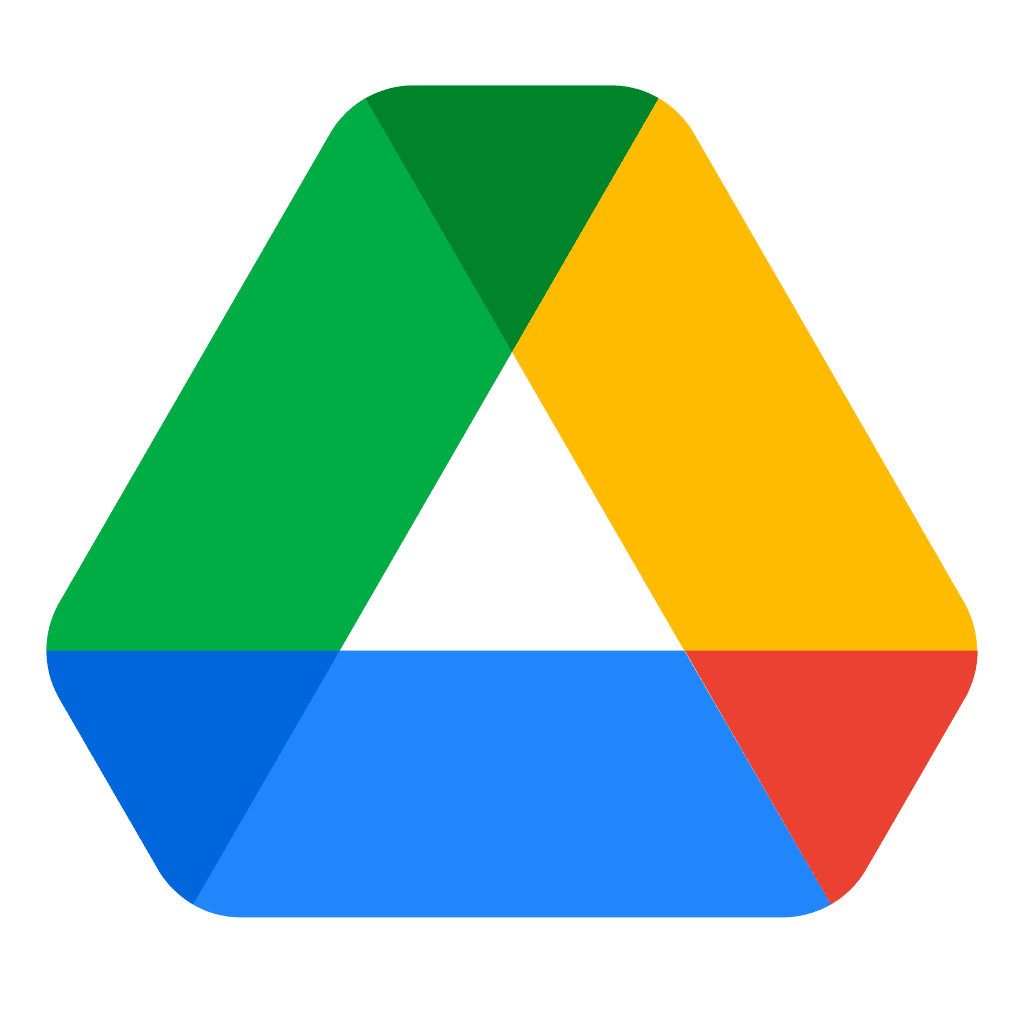
You may use AnyTrans to transfer your WhatsApp backup via Google Drive to your iPhone if you have already taken back up your information on Google Drive. The users who switch from Android to iPhone or cannot recover WhatsApp from Google Drive benefit from it.
- Connect the new iPhone by opening AnyTrans.
- Additionally, launch AnyTrans and attach your new iPhone using a USB cord.
- Navigate to Social Messages Manager and click Restore WhatsApp.
- Select Recover WhatsApp from Google Drive Backup.
- Login to your Google Account to view the history of backups.
- After logging in using your Google account, you may check your whole WhatsApp backups history.
- Continue after selecting a backup file.
- Download files from WhatsApp. Here, you may quickly restore attachments from WhatsApp, such as photographs and audio. Keep reading if you want to recover your calls or texts.
- Decrypt WhatsApp messages and obtain authorization.
- You must complete the on-screen steps to obtain authorization. Once encrypted WhatsApp communications, you may decide whether to restore them.
- Additionally, you may print or copy your conversation history to a computer. You have successfully recovered WhatsApp backup to iPhone.
Via Email Chat
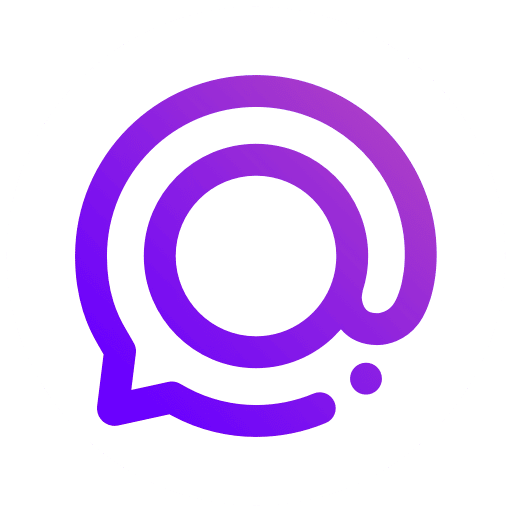
While you cannot simply move WhatsApp from an Android device to an iPhone by taking a backup, there is another option. Free WhatsApp transfers from Android to iPhone are also possible. We can send specific chats from WhatsApp to any contact. You can maintain a backup of specifically chosen chats by emailing them to yourself in this manner. You may still access the same chats on your new iPhone even though you can’t restore them to WhatsApp using this method. Here’s how to use this crucial function to move WhatsApp messages from an Android device to an iPhone.
- Open up any conversation you want to preserve on WhatsApp.
- Select Email Conversation by tapping the More option (the three-dot icon) at the top.
- Choose whether or not to use the media files that are connected. Since email servers only allow 20 MB of messages, it is typically advised to omit it.
- This will launch the default Gmail compose window and attach a text file containing all of your WhatsApp conversations.
- Type in your email address or save it for later.
- Using the same email account, you may download your conversations later and check them on your iPhone 13.
Using MobileTrans
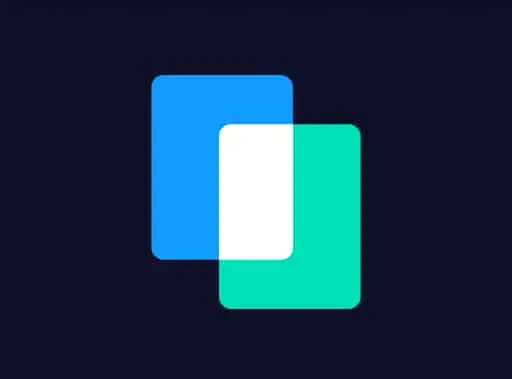
It already covered transferring WhatsApp messages from an Android handset to an iOS device using a specialized Wondershare Dr.Fone software. You may use another tried-and-true technique to move your WhatsApp messages from Android to iOS. Another Wondershare product designed exclusively for transporting WhatsApp data is MobileTrans.
- Install the MobileTrans – WhatsApp Transfer app on your PC first.
- On your PC, open the MobileTrans app and choose “WhatsApp Transfer.”
- Connect your Android and Apple devices to your PC at this time.
- Select “Transfer WhatsApp Messages” from the menu options by clicking WhatsApp in the side menu. The program will automatically identify both your iOS and Android-connected devices. Which device serves as the source and which as the destination is up to you.
- After that, you may switch these positions by clicking the “flip” button.
- Click “Start” after confirming that iOS is the destination device. The data for any existing instances of WhatsApp on your iOS device will be deleted. WhatsApp chat transfers will shortly be completed.
- You will get a warning to remove your devices securely. All the chats are accessible when you open WhatsApp on your iPhone.
Can you move WhatsApp backup from Drive to iCloud?
The experience suggests that Google Drive is the best option for backing up WhatsApp messages on an Android smartphone. However, iCloud cannot decrypt Google Drive’s encryption methods. As a result, moving your WhatsApp data from an Android to an iPhone is not feasible.
Can you download WhatsApp backup from Google Drive?
The WhatsApp app itself is the only place to obtain backup files for WhatsApp. You do not need to download your WhatsApp backup from Google Drive if your Google Drive account already includes the most current backup of your phone number.
Will you lose WhatsApp conversations if you change your phone?
Even if you switch phones, your WhatsApp communication history will remain intact. How do You move the history of the WhatsApp conversations to your new phone?
- Open WhatsApp first, then navigate to Settings > Chats > Chat Backup.
- To back up your conversations locally on your phone, press the green “Backup” button that you will see.
Conclusion
As noted, there are several ways to transfer your WhatsApp data from an Android device to an iPhone. It is simple and direct to transfer the WhatsApp data you need from your smartphone to iOS. Third-Party Apps are also used. Although Whatsapp does not now offer direct data transmission methods, alternative options are readily available.
Moving phones does not directly allow for the transfer of WhatsApp communication between different operating systems. You may transfer WhatsApp data from an Android device to an iPhone without issues. If you want a comprehensive data transfer and management solution while transferring from Android to iPhone, AnyTrans is the better choice. This program allows the transfer of several Android files, including WhatsApp conversations, to an iPhone.