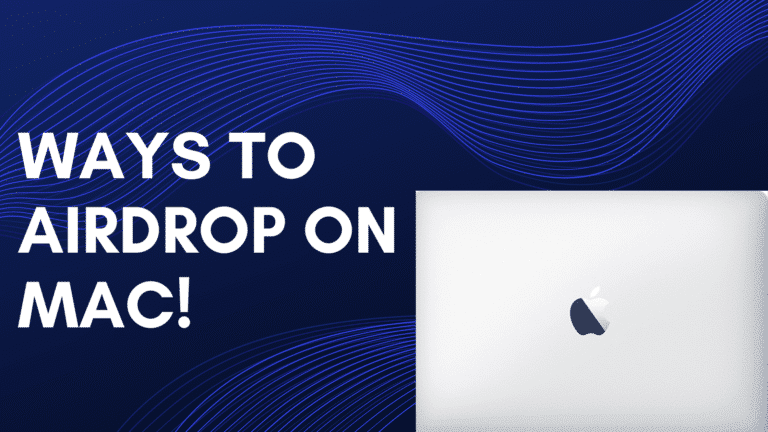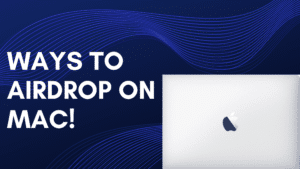AirDrop allows you to transfer almost anything e.g., link of a movie or video. You can also drop songs, videos, texts etc. to other Apple devices. There are many of AirDropping on a particular device. Here are some alternatives/ways to Airdrop on MAC or how to file transfer on Mac:
How to turn on AirDrop on Mac?
AirDrop provides you with the option of enabling it just for your contacts or for everyone. If you select the “Contacts†option, you and your contact must be logges into iCloud. On the other hand, “Everyone†is easier but quite invasive at the same time as anyone can send you any kind of files.
- Open the Finder app on your Mac.
- Click on AirDrop on the left navigation.
- Select Contacts Only to enable only your contacts for AirDropping, Everyone to let everyone AirDrop you, or select Off to disable AirDrop.
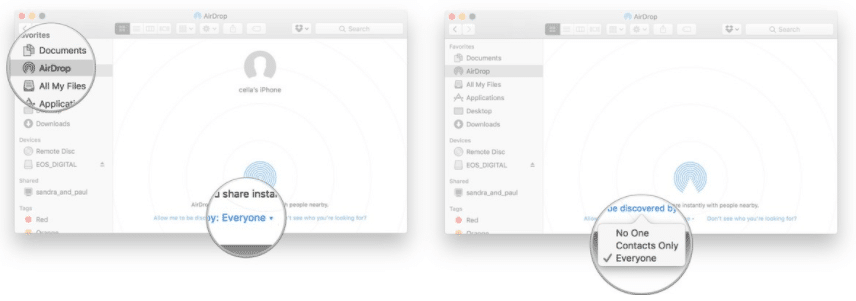
How to AirDrop from your Mac using drag and drop?
The easiest and fastest way to AirDrop from your Mac is todrag and drop. You just need to grab the files you want to AirDrop and drop them into AirDrop.
- Launch the Finder app on your Mac.
- Search for the files you want to AirDrop.
- In the sidebar, drag the files over AirDrop.
- Flutter there until the finder changes to AirDrop window.
- Drop the pictures on the picture of the contact you want to share with.
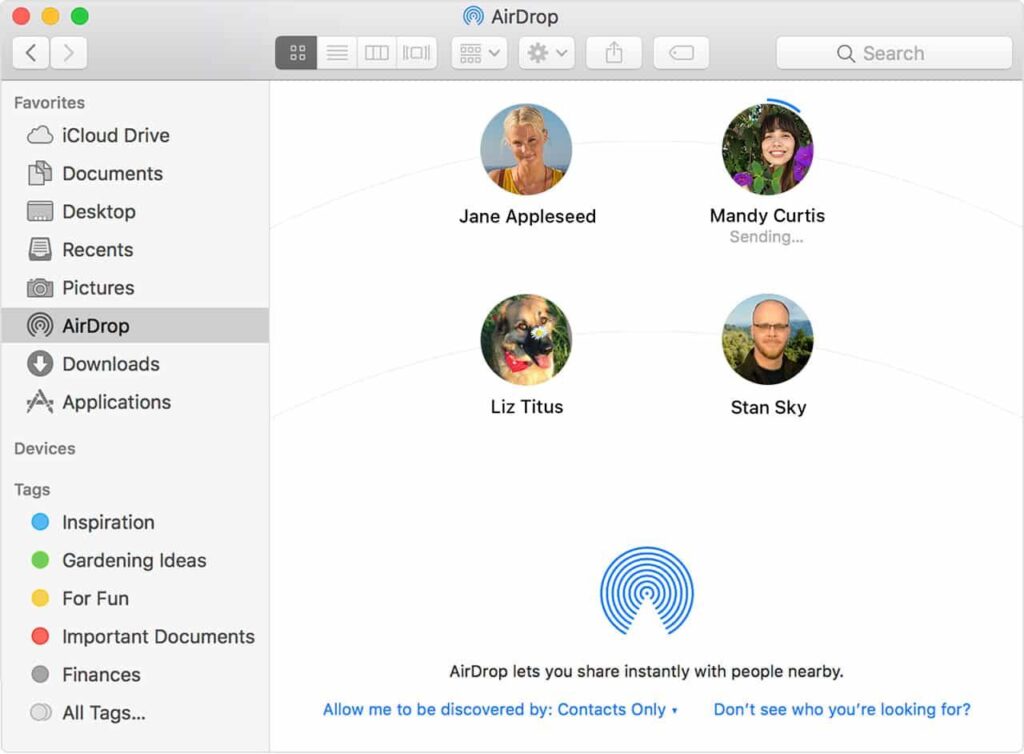
How to AirDrop from your Mac using the Context Menu?
You can also access AirDrop through control/right-click, if you like it that way. Here’s how:
- Launch the Finder app on your Mac.
- Search for the file you want to share.
- Control/right-click on the file and then choose Share from the menu.
- From the sidebar, choose AirDrop.
- Then, click on the picture of the contact you want to share it with.
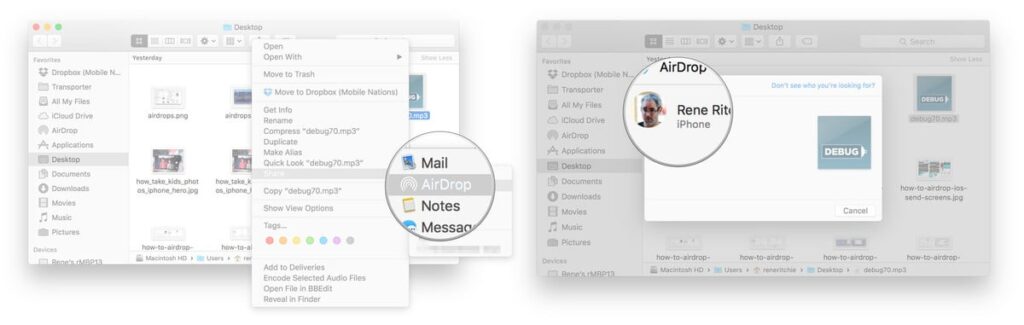
How to AirDrop from your Mac using the Share sheet?
Another way for AirDropping from your Mac is using the Share sheet on MacOS, including Finder and Safari.
- Click on the Share button, situated at the top right.
- From there, select AirDrop.
- Click on the picture of the contact you want to share it with.
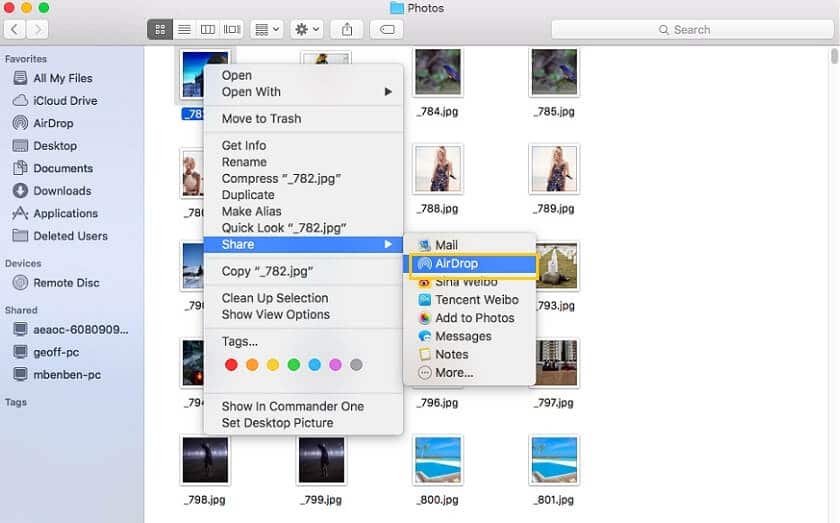
How to turn on AirDrop from Finder?
Mac also allows you to AirDrop through Finder window where you can share various files and adjust AirDrop’s discovery feature.
- Launch the Finder app on your Mac.
- Click on Go and select AirDrop from the top menu bar.
- After that the window will provide you with options like “No one”, “Contacts Only” and “Everyone”. Select according to your convenience.
- Doing this will allow you to see all the nearby devices. Select the picture of the contact you want to share it with.
- Drag files you want to share into the AirDrop to share it immediately.
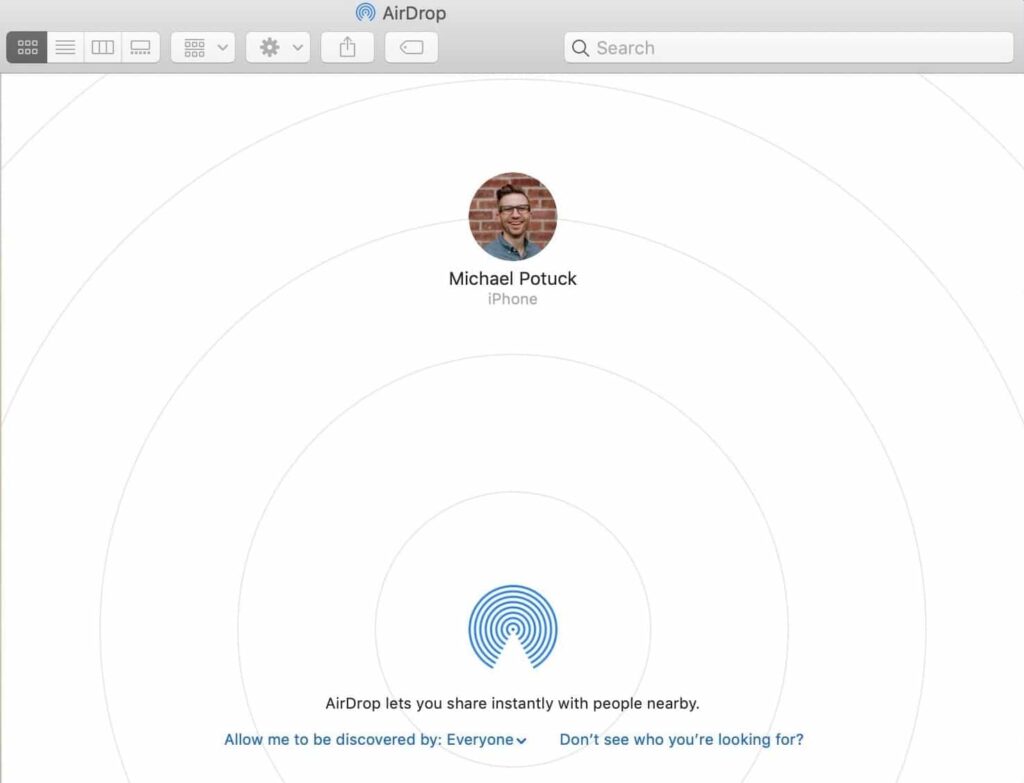
How to AirDrop a photo, video or PDF on Mac?
- Click on the Sharing symbol located at the top of the window for your file.
- From the drop down list, choose AirDrop.
- After that, a new window will open showing all the nearby devices.
- Click on the contact (or device) you want to share the file with.
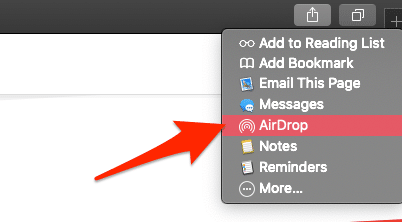
How to AirDrop a Word, Excel or PowerPoint file on Mac?
- Click on the Share button on the top right corner of the window, in Word, Excel or PowerPoint.
- A box will appear with various sharing options. Click on “Send a Copy” at the bottom of the box.
- After that, click on the sharing icon. Choose AirDrop from the drop down list.
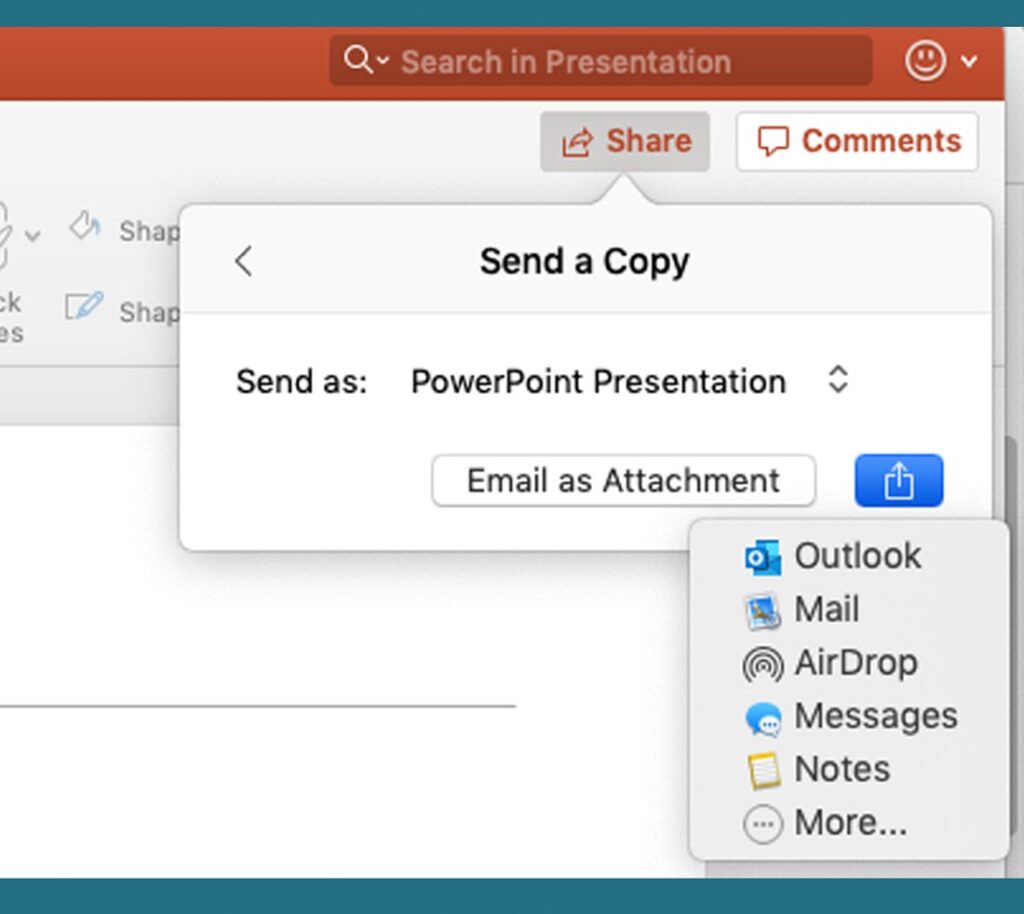
How to receive files via AirDrop on Mac?
There is no complicated procedure for receiving files on Mac while the file transfer on Mac. After you AirDrop files from an iPhone or iPad to your Mac, you will be asked if you want to accept the file. Once you accept, the files will appear in your downloads folder.
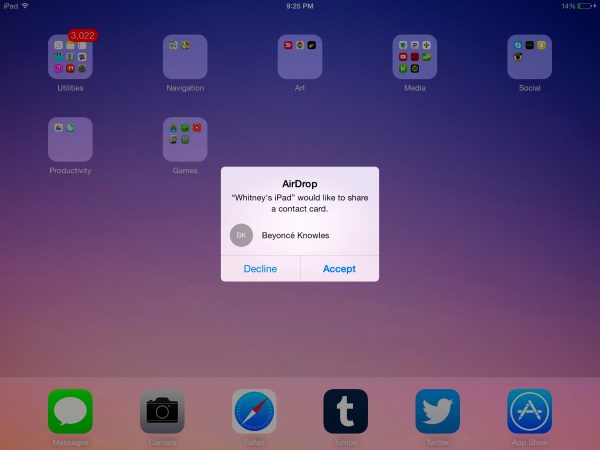
How to import videos from your iPhone onto a Mac wirelessly?
- Open the Photos app on your iPhone.
- Tap Albums at the bottom of the screen. Choose videos by scrolling down to the list of Media Types.
- Tap on Select at the top right of the screen. Scroll and tap on the videos you want to select. A blue check will appear on each video selected. This will allow you to transfer various videos all at once.
- Tap on share icon at the bottom left of the screen.
- After that, choose AirDrop option.
- All the nearby devices will appear on the window, select your device from there.
How to troubleshoot AirDrop on Mac?
If contacts do not show up in the AirDrop interface, try the following solutions:
- Turn Bluetooth and Wi-Fi off and back on to reset the connections.
- Turn off Instant Hotspot to free up the Bluetooth and Wi-Fi connections.
- Temporarily switch to Everyone to remove any chance of contact mismatch.
Conclusion
Thus, above were the ways for file transfer on Mac you need to know. It includes almost all the important points like how to turn on/off Air Drop on Mac, how to AirDrop various files, troubleshooting etc. that one needs before using Air Drop. Just hold onto to those points and you are good to go!
If you have any query, feel free to contact us. Comment in the box, we are here to help you! Like, share and subscribe. Regards!