Apple’s AirPods are fantastic they’re small, sound amazing, and have a long battery life, making them the ideal companion for music, video chats, and pretty much everything else you do on your laptop or PC. So, how do you connect AirPods to laptops PC? After all, it lacks the seamless integration provided by Apple products. The good news is that once you have the know-how, it’s a really simple process. We go through everything you need to learn about connecting AirPods to the Windows 10 laptop or PC, as well as how to handle frequent difficulties.
What will you see here?
How to connect AirPods to a laptop or PC?
Connecting your AirPods to your Windows 10 laptop or PC is simple – connect to it as you would any other Bluetooth device – but you must first manually set the AirPods into pairing mode. Although the AirPods are compatible with any Bluetooth device, Apple‘s smooth pairing procedure is exclusive to the company’s own products.
1. Search for Bluetooth in the Windows 10 Search box and then select Bluetooth and other device settings from the search results. The Windows Settings app should take you to the Bluetooth & other devices section.
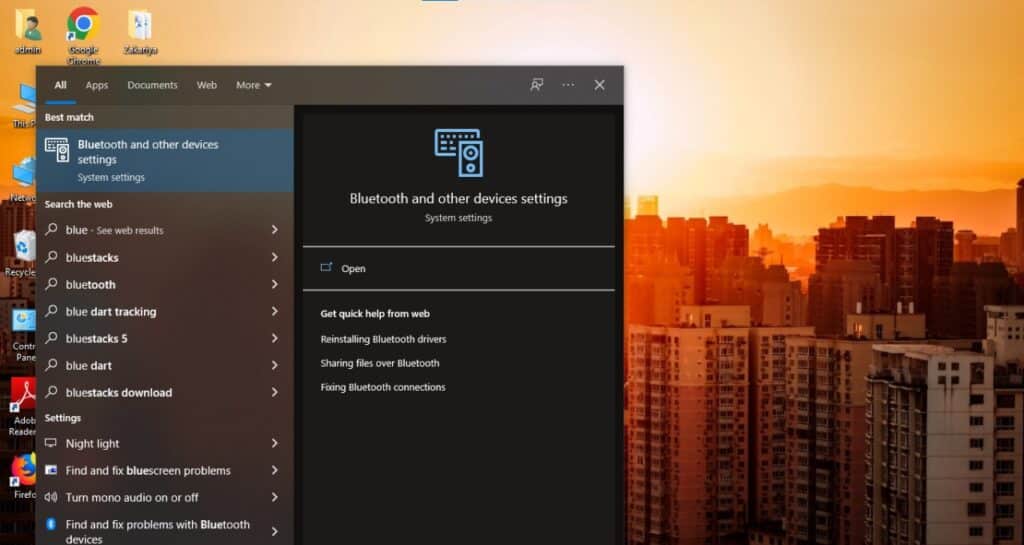
2. Open the AirPods cover, but don’t remove the AirPods just yet.

3. To begin pairing mode, press and hold the button on the back of the AirPods case until the led flashes white.
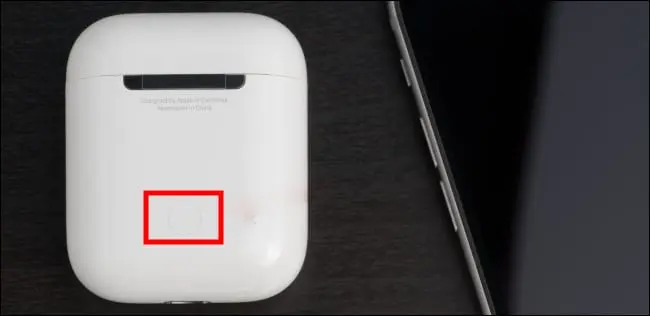
4. Click Add Bluetooth or another device on your laptop or PC.
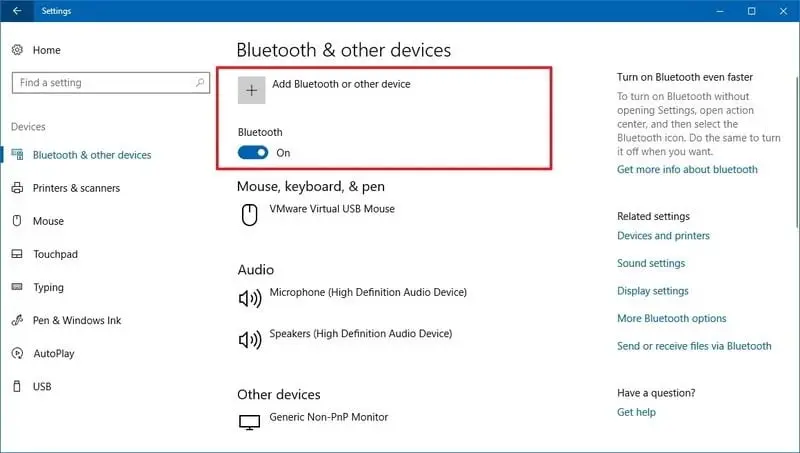
5. Select Bluetooth from the Add a device window.
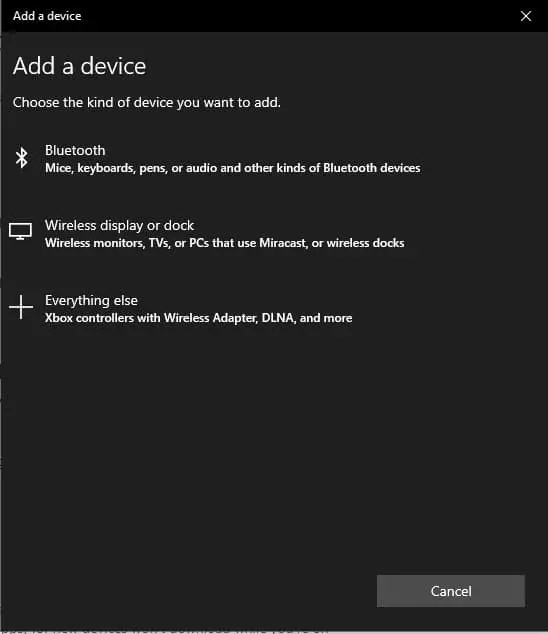
6. Choose your AirPods from the list of devices.
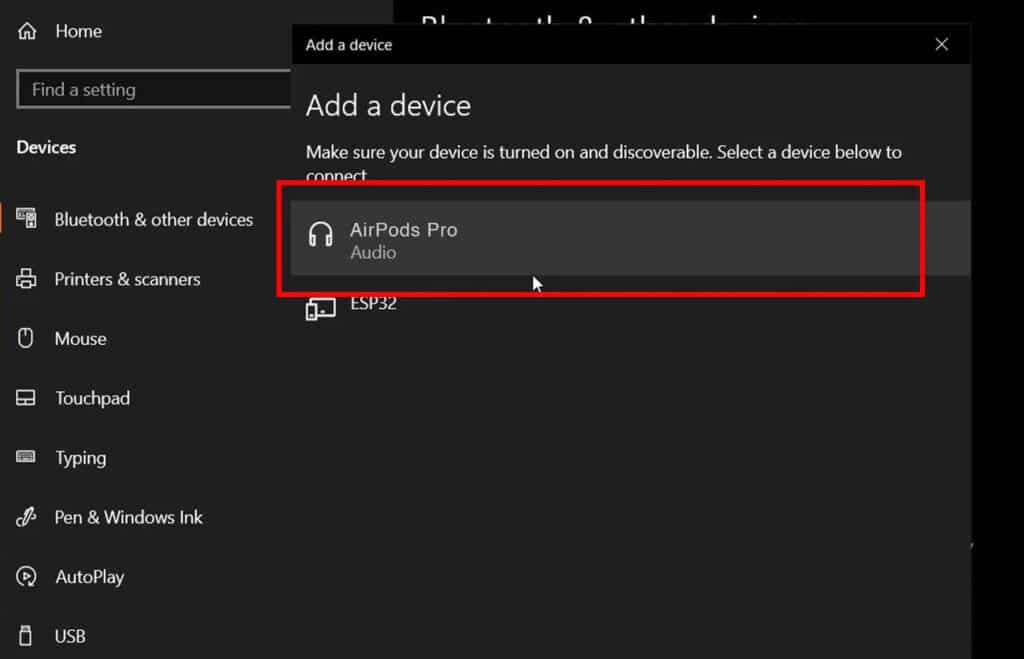
7. If everything went properly, you’ll receive a confirmation message. Close the window and start using your AirPods by clicking Done.
Why can’t you hear anything through your AirPods?
When you connect AirPods to laptops, your audio output should instantly switch to the wireless buds, however, this does not always happen. If you discover that your laptop audio is still being routed through your speakers, there is a simple solution.
1. Open Sound Settings by right-clicking the Sound icon in the toolbar in the bottom-right corner of your display.
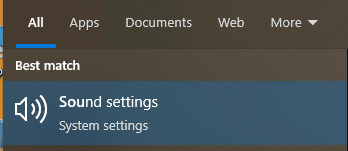
2. Select your AirPods from the dropdown menu under Output in the Sound settings menu.
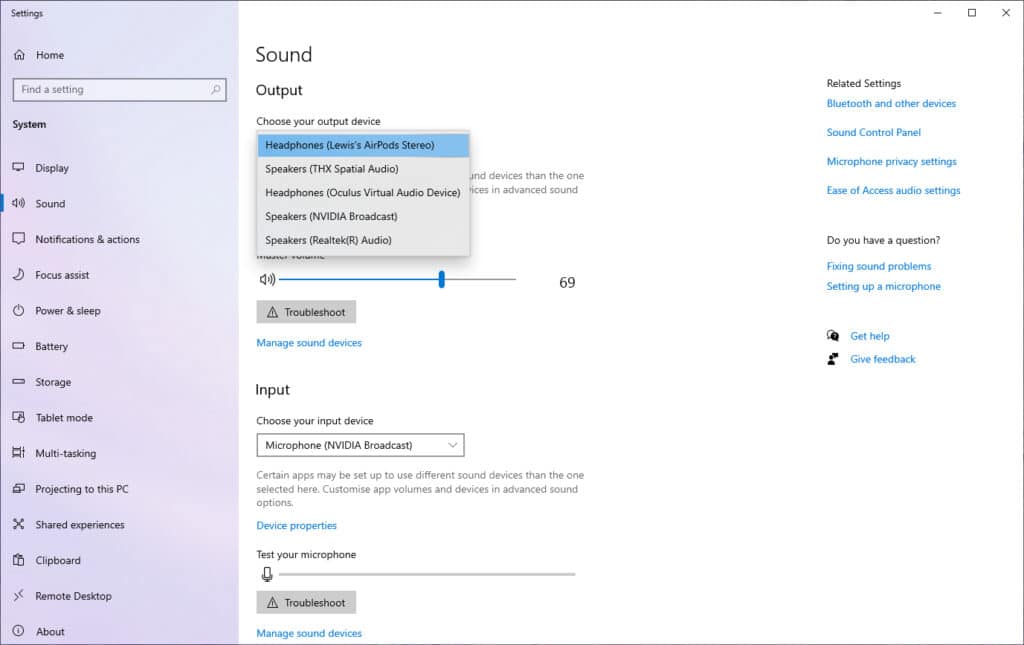
If the audio still does not switch, try closing and restarting the app that is generating the audio. Various Windows software outputs are not updated until the computer is rebooted — this includes some games, music apps, and even browsers. When you connect AirPods to laptops but there’s a simple cure.
Why do your AirPods keep disconnecting?
Bluetooth communication is really convenient, but it isn’t ideal, so your AirPods may occasionally disconnect.
To connect AirPods to laptops, place them back in the case and close the lid for a few seconds. When you pull them out, they should automatically reconnect with each other and your PC, but if that doesn’t happen, you may have to reconnect manually using the Bluetooth devices menu.
If your AirPods keep disconnecting, it might be due to the number of Bluetooth devices connected to your PC or laptop. If you have numerous Bluetooth devices connected at the same time, such as a Bluetooth mouse, keyboard, and your AirPods, the Bluetooth module is likely to be overloaded and unable to provide a reliable connection to all of them.
An easy solution would be to unplug any Bluetooth devices that are not in use and switch to cable peripherals.
Do AirPods Pro and AirPods Max work on PC?
Yes, much like ordinary AirPods, AirPods Pro and AirPods Max are compatible with Windows 10 PCs, including transparency and ANC modes. The pairing method for AirPods Pro is very identical to that of ordinary AirPods, however, for the over-ear AirPods Max, you must hold the noise control button to enter pairing mode and connect AirPods to laptops.
Is AirPods good for PC gaming?
While the notion of utilizing Apple’s in-ear buds to connect AirPods to laptop gaming is appealing, there is too much audio delay. It implies that gunshots and other sounds will be out of rhythm with what’s happening on-screen, which will have a significant impact on the whole game experience. You’ll need the EPOS GTW 270 Hybrid wireless buds, which include a low-latency USB-C dongle designed exclusively for wireless gaming.
Conclusion
Here you have studied how to connect your AirPods to your laptop or else to your PC. Also, there are many answers which can help you to know more things about connecting AirPods to your laptops or PC while you can connect your AirPods to your Windows 10 of your laptop and PC. Also, you can connect it to your gaming laptops and computers. AirPods pro and AirPods max also work on your laptops and PC.
















