You may use an Xbox Wireless Controller to play several PC games without a keyboard or mouse. Some people prefer playing video games with an Xbox controller, especially those that demand precise joystick movements, like platformers or racing games. Since Microsoft has included drivers for its operating system since the debut of the Xbox One controllers, and since Windows and Xbox are both brands of Microsoft, support for Xbox controllers on Windows PCs is quite good. Since the Xbox One and Xbox Series X|S controllers are identical, here is how to utilize your Xbox controller to play PC games. Xbox game controllers are integrated into Windows 11 computers by Microsoft.
What will you see here?
Connect through a USB Cable

The USB cable may connect an Xbox controller to a computer through a wired USB connection. Although it is straightforward, a physical wire is required to secure the controller to your PC. Since your PC will charge, the batteries won’t run out when your Xbox controller is connected to a computer. Even without the batteries, you can use your controller through USB.
Requirements of USB cable according to your PC.
A micro-USB to USB-A cable is required if you use an Xbox One controller. A USB-C to USB-A cable is needed for an Xbox Series controller because it has a unique connector at the top. If your computer has USB-C ports, connect the Xbox Series controller to your PC with a USB-C to USB-C.
Steps to connect using the USB cable
- Connect the controller with the USB end of your USB-to-micro USB or USB-to-USB-C connection.
- Connect the other end with your computer
- Until it turns on, press and holds the controller’s Xbox icon.
Users should be able to use the controller immediately because Windows 11 and 10 should recognise it instantly. The procedures are the same whether you use an Xbox 360 or Xbox One wired controller to attach to your PC.
Connect via Bluetooth
The gamepad and its related game system support wired gaming headsets. It is nearly identical to connecting it with your Xbox Series or Xbox One by linking the Xbox controller to your PC through Bluetooth. However, audio is not sent through the jack when attached to a PC via Bluetooth. When used wirelessly, your Xbox controller’s batteries will decrease.
Steps to connect when your PC supports Bluetooth
Bluetooth radios are already included in a lot of contemporary PCs. This is an easy way to wirelessly link your Xbox controller and PC if your computer supports Bluetooth. The simple steps to Bluetooth connect an Xbox controller to a computer are listed below.
- To switch on the controller, hold down the Guide button.
- Press the Pairing switch for three seconds when the Guide button starts to flash.
- In the system, right-click the Bluetooth icon.
- To add a Bluetooth device, click.
- Select Bluetooth by clicking Add Bluetooth or Other Device.
- Click on the Xbox wireless controller. Hold off until the Bluetooth menu indicates that the controller is linked and the Guide icon is white.
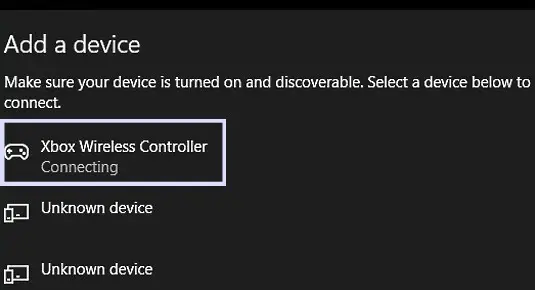
Method to connect when your PC doesn’t support Bluetooth
You can use the following options to link your Xbox controller to the PC if you don’t have a Bluetooth-enabled Xbox controller or if your PC doesn’t have Bluetooth.
- USB Bluetooth Dongles and Xbox Wireless Adapter
If your computer does not support Bluetooth communication, you can use one of the reasonably priced USB Bluetooth dongles available. And Microsoft’s own Xbox wireless adapter connects to the controller through a specific wireless connection.
Connect via Xbox Wireless Adapter

You need to purchase an Xbox Wireless Adapter for Windows 10 if you want to connect your newer one with Microsoft’s exclusive wireless connection rather than Bluetooth and receive headset connectivity. This adapter enables you to wirelessly connect your Xbox controller to your PC through the same unique connection that your Xbox console uses. It is a USB dongle made to connect to your Xbox gamepad without the need for Bluetooth or pairing procedures.
You can purchase Microsoft’s Xbox Wireless Adapter from the link mentioned below.
Requirements of Xbox Wireless Adapter
You must purchase an Xbox Wireless Adapter if you wish to play wirelessly because the original Xbox Elite controller and the first-generation Xbox One controller do not support Bluetooth. The Xbox Wireless protocol is incorporated into several laptops; including the Surface Studio, Surface Book 2, Lenovo Legion Y720, Lenovo IdeaCentre Y710, and Asus G703, therefore a separate dongle is not required. Microsoft does not officially support the Xbox wireless adaptor with Windows 11. Most recent controllers contain Bluetooth technology, while some older ones do not.
Steps to connect via Xbox Wireless Adapter
- Connect your PC to the Xbox Wireless Adaptor.
- By hitting the Xbox button, turn on your controller.
- Hold the Pair button on the Xbox Wireless Adaptor while doing so. There will be a brief burst of light.
- Press the Pair button once more to have the light flash more quickly.
- The little light will continue to be lit after it is attached.
You can utilise this approach if you’re using an Xbox One controller that isn’t Bluetooth-enabled. Otherwise, it is preferable to connect Bluetooth to your computer using a less expensive adapter than the Xbox Wireless adaptor.
What does Xbox controller for PC mean?
Xbox controllers connect with the Xbox system, games, and applications. They frequently serve as a means of navigating the user interface, but depending on the game, they can also carry out other tasks. You may use an Xbox Wireless Controller to play many PC games without needing a keyboard or mouse. Using a USB cord, the Xbox Wireless Adaptor for Windows, or Bluetooth, connect your controller to a Windows device.
Xbox controllers: Are they worth it?
However, the standard Xbox pad’s greatness extends beyond its connectivity. For the price of the controller, the hardware is first-rate. Sticks, triggers, buttons, and the D-pad in the form of a hollow dish all have impeccable tightness.
Conclusion
You can connect an Xbox Series X|S or Xbox One controller to your PC. The easiest method of connecting is with a USB cord. However, Bluetooth wireless connections are also an alternative. Additionally, you may buy Microsoft’s Xbox adaptor to connect to your computer if your PC doesn’t support Bluetooth connectivity.
















