Heat seems to be a natural by-product of a CPU or other elements in a laptop, but if your fans are making a lot of noise and everything seems like it’s on fire inside, there’s a problem. Here are some suggestions for getting back to work – or play , to fix overheating of laptop.
What will you see here?
What are the signs that your Overheating Laptop?
When you’re executing demanding software tasks like graphically intensive games and generating video, it’s not uncommon for fans to spin violently. However, if you’re only using Word to compose a document or a web browser to shop on
Sluggish performance, error warnings, and sudden shutting down are all symptoms that something is wrong, in addition to the fan noise and heated surfaces on the laptop. If you smell burning at any stage, we recommend shutting down the device quickly, removing the battery if there is one, and scheduling an appointment at your local PC repair shop to figure out what’s wrong.
Overheating Laptop Fix 1: Analyze the airflow near your laptop

Fans being obstructed because you’ve placed your laptop on something soft, such as a comforter, but because the vents are blocked with dust & debris, are two common causes of Overheating in any Laptop. Examine your laptop to determine where the fans are located to prevent this. They’re commonly found around the display hinge on thinner devices. But they’re also found on the flanks sometimes and underneath the chassis. If you’re not sure, wait until you hear them start spinning, and then run your fingers over the body to feel for a tiny breeze.
You’ll want to make absolutely sure that the fans’ airflow is precise and that there’s enough room for the hot air to escape. As a result, avoid placing the machine too close to anything that would prevent the air from moving, like books, papers, or partitions.
When you use your laptop in your lap, the softer material like your clothes, blankets, or cushions that you rest it on maybe suffocate the vents and prevent air from exiting the computer. In these circumstances, you should either go to a table or desk. But you can use dedicated laptop rests that sit across your lap, like the Huanuo laptop stand (£24.99/$32), or ones with short legs that work as mini-desks. When you’re in bed, like the Wa-Very Laptop Bed Tray (£21.99/$27.99).
If your laptop is old and straining to keep up with the tasks you’ve assigned it, a cooling stand such as TECKNET Quiet Laptop Cooler (£21.99/$27.99) can at least keep it cool.
Fix 2 :Check that your fans are in good shape

Not only can surfaces and items obstruct fan vents; but they can also become clogged with dust or other debris from around the house or office over time. Check your laptop’s vents for any build-ups which could be the source of the problem. To see if the debris is coaxed out, cautiously hold the little nozzle attached to your vacuum and close the vents.
Those bold enough to take up the device, having in mind that doing so may void your warranty, can inspect the fans for free rotation. If not, try clearing out the area around them with a can of compressed air to see if it helps. Learn how to clean a laptop fan for more inspiration.
How to check if your Overheating Laptop?
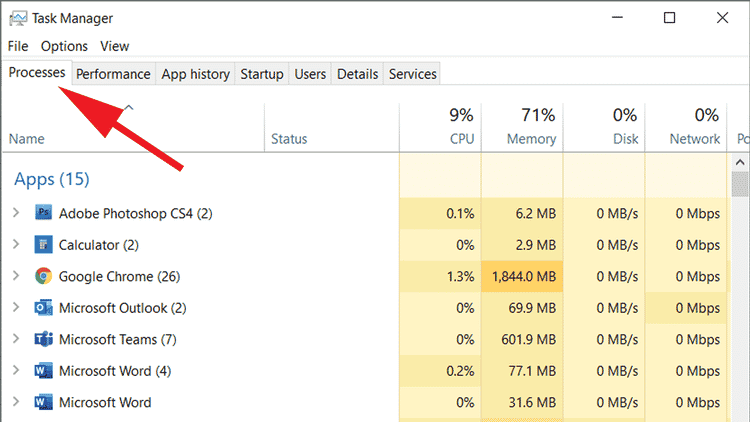
Rogue software or flaws can get a PC stuck in loops and drain resources and overburden the system. Thus the problem isn’t always related to the hardware. Using Task Manager to examine what’s occupying the CPU is one technique to figure out who the offender is.
To do so, hold down the Ctrl-Shift-Esc keys at the same time, or go to the Start Menu & type task manager. Select the top option on the list (should just be Task Manager). Then select the Processes tab & look in the CPU column to see what’s consuming the most resources. If you don’t see these, go to the bottom of a Task Manager window and choose ‘More details.’
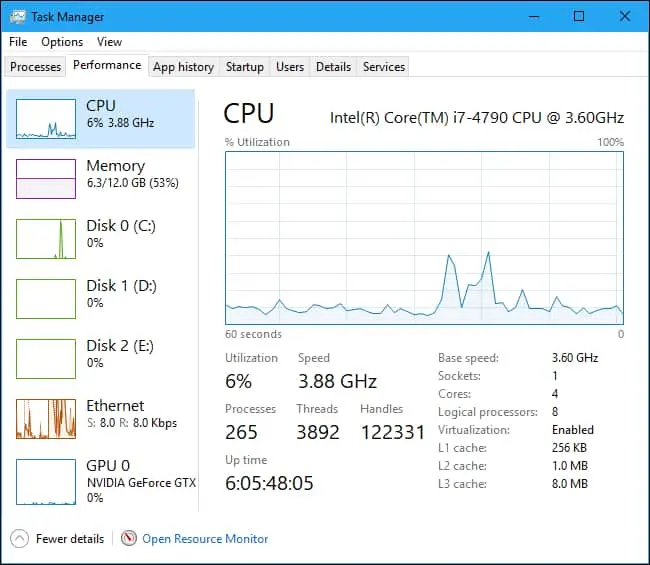
It may be a problem if it’s something you don’t use very often. Select on Performance tab and then the CPU option to examine how the CPU is performing.
Rebooting the computer will often solve issues like this, so give it a shot. It’s also a good idea to run any accessible Windows or installed software updates. As the problem could cause by a bug, updating could fix the problem. If the problem persists, make sure the CPU isn’t overheating as a result of the load. Because this could cause harm if it goes on for too long.
How to regulate the fans on your laptop?
If nothing appears to be out of place yet your fans continue to spin. It’s possible that one of the sensors is malfunctioning & telling the fans to cool down. There are a variety of apps available, most of which are free, that allow you to control how fans act. For additional information, see our tutorial on how to manage fan speed.
Overheating Laptop fix last solution :Book a repair
If the problem remains after you’ve followed the instructions above, you may consider taking the computer to a qualified repairer. To find out which ones are close to you, try Googling PC repair & your zip code. If your PC was purchased recently. It will still cover under warranty, so contact the shop or manufacturer to arrange for repairs.
Conclusion
You’re working on your laptop when it suddenly begins to heat up, slow down, and possibly stall. Is your laptop getting too hot to handle? We’ve all been in that situation. But we need to fix this overheating of laptop .
When you run numerous applications on your laptop at the same time. It can get excessively hot and cause long-term damage. And, with so many of us learning and working from home. It’s more critical than ever to keep your device up to date and secure from harm.
Read more:
- Exchange or repair your Apple product if you don’t have an Apple store near you!
- Best magnetic car mounts for iPhone in 2021- Drive Safe!
- All you need to know about AppleCare+ Plans- Is it worth paying or not?
- How to fix iPad and iPad Pro battery life problems?
















