Currently, you get two options in iPad Pro, i.e., the 12.9-inch and 11-inch, the 10.5-inch iPad Air, a new lower-cost 10.2-inch iPad, and the smaller 7.9-inch iPad mini 5. You still get roughly 10 hours of battery life while browsing the web, checking email, and chatting as in the previous versions. But there are times that you find the battery draining quickly in your new device. Here is how to fix iPad and iPad Pro battery life problems:
What you will see?
Wait for it

When you set up your new device either by restoring backups or installing an update to iOS, your iPad will use a lot of power to download apps, games, mail, photos, etc. The reason behind this is the Wi-Fi radio stays on for a long time, and Spotlight has to index everything. This results in increased power consumption on your iOS device. Thus, just wait for a day or two, so that everything gets downloaded and things will go back to normal. If you still can’t fix iPad and iPad Pro battery life problems, try the things mentioned below.
Test on standby- Fix iPad and iPad Pro battery life problems
Transferring data might be one reason for your battery to drain quickly, the second can be spending a long time playing with new features of your iPad. That’s especially true with things like ProMotion or Apple Pencil, or the new drag and drop or augmented reality (AR) features. All this results in longer usage of your device and increasing the power consumption considerably. So, when you think that your battery doesn’t last you need to check if you are spending more time on your device.
To test if there is actually a problem with your battery, note how much battery life you have left and then put your iPad down for 20-40 minutes. When you pick it back up, note how much battery life you have left again. If you find that there isn’t a big difference then things will return to normal as soon as your usage duration becomes normal. If this is not able to fix iPad and iPad Pro battery life problems, keep reading ahead.
Reset
Rebooting, restarting, or resetting, are like the easiest fix for troubleshooting. Sometimes a reset is all you need to fix all the problems.
- Press and hold down both the Sleep/Wake (on/off) button and the Home button at the same time.
- Keep holding them down as the screen turns off.
- Do this until you see the Apple logo.
- Let go.
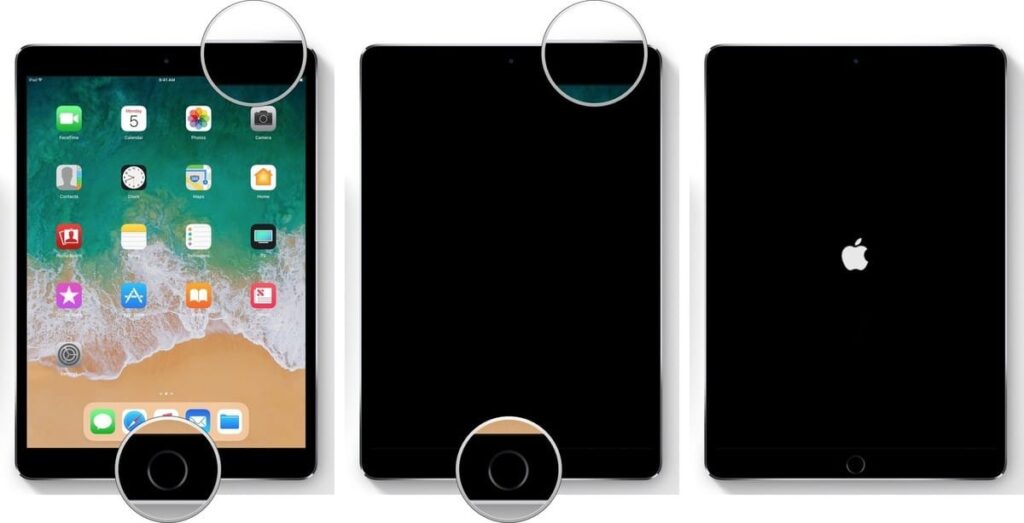
Once your iPad has rebooted, repeat the steps mentioned earlier. If this still doesn’t fix iPad and iPad Pro battery life problems, keep reading ahead.
How to reset your iPad Pro?
The latest iPad Pro models don’t have a Home button, so here is what you need to do to reset your iPad Pro.
- Press and hold the top button and either volume button on your iPad.
- Continue holding them as the screen turns off.
- Keep doing this until you see the Apple logo.
- Release the buttons.
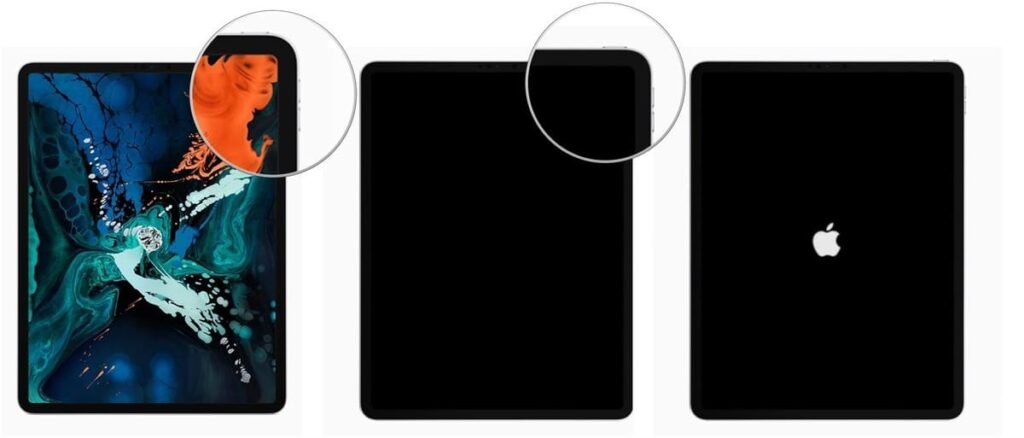
Check usage
You can easily find out about your battery usage and which apps use more battery and how on your iOS device. Here is how to do so:
- Open Settings from your Home screen.
- Tap on Battery. Wait a moment for Battery Usage to populate.
- Click on the Show Detailed Usage button to get a breakdown of foreground and background power usage.
- Tap on Last 7 Days to get a broader look at power consumption over time.
Although you might not be able to understand it completely, you can remember some tricks. If you see iCloud Photo Library there, and you’ve just upgraded, that means you’re downloading thumbnails and the battery consumption will return to normal when you’re done. If you see Facebook there and it says 4% on screen and 40% in the background, know that something has gone wrong.
You can try force quitting the app to return to your normal battery consumption. Here is how to do it:
- Double-press the Home button to bring up the fast app switcher.
- Swipe to the app you want to force quit.
- Touch the app card and flick it up and off the screen.
In the latest models, swipe up from the bottom of the screen until the App Switch appears. Although, if you find an app consistently causing a problem, re-install it or switch to an alternative app or the web app version of the service for some of your activity.
Restore as new- Fix iPad and iPad Pro battery life problems

Sometimes restoring from an old backup, especially a backup of a different device like an iPhone, can be less than ideal. With new advancements, your old builds might cause a problem in your new device. If you think that this is the main reason for battery drainage, then set up your device as new instead of restoring the data. Although it might seem to be a problem, if nothing else works, this is the only way you can fix iPad and iPad Pro battery life problems.
But you don’t need to worry about losing all your data with this. Most of your data now syncs from the cloud, including iCloud Keychain for passwords. You will have to set a lot up again, including entering passwords and settings, and you will lose all your saved data like game levels, but in most cases, your battery life will be better than ever.
Battery packs
If you are someone who needs an extra battery life than provided one on your iPad, you can get an external battery. Battery packs can come in all shapes and sizes and can often charge multiple devices, even at once. Also, you can use it to charge iPhone, Apple Watch, AirPods, and more!
Lowering power on the iPad- Fix iPad and iPad Pro battery life problems
Although you don’t get a power-saving mode in your iPad as you do in your iPhone, you can do these steps to reduce power consumption. This can help you to fix iPad and iPad Pro battery life problems:
- Turn down the screen brightness.
- Set Auto-Lock to 1 minute.
- Use headphones instead of the speaker to listen to audio or music.
- Turn off Lock screen notifications so it stops lighting up your display.
- Also, Turn off push for mail and use fetch instead.
- Turn off Background Refresh for apps.
- Use the best, strongest internet connection possible, whether that’s Wi-Fi, LTE, or dropping down to 4G/3G. (Poor signal means the radio has to power up to catch it.)
Contact Apple
Sometimes you can’t solve the problems on your device yourself. If you have AppleCare or AppleCare+, you should absolutely book a Genius Bar appointment and avail yourself of it. If you don’t live close to an Apple Store, you can call 1-800-MY-APPLE in order to set up a mail-in repair.
Conclusion- Fix iPad and iPad Pro battery life problems
There can be many reasons for increased power drainage. One of the reasons might be the increased usage of your iPad. With all the new and interesting features of the latest models, it is understandable to use it more than ever. Another reason can be restoring data from your older device. This means there is a lot of downloading going in the background which uses much of your battery. You can solve this by reducing the usage of your device to normal or by resetting it or force quitting an app which is causing problem.
If you have any questions you can ask us in the comments section below.
















