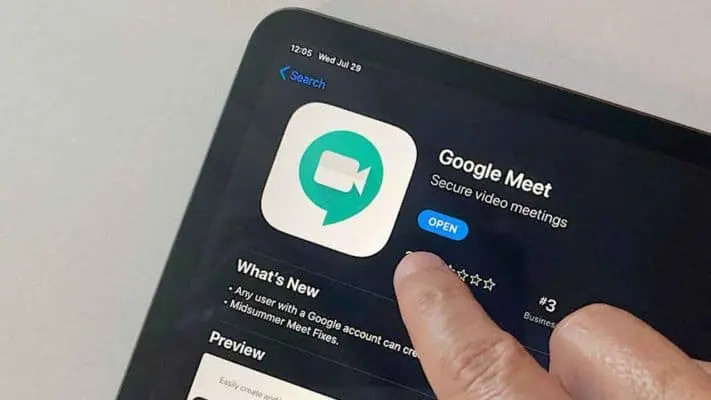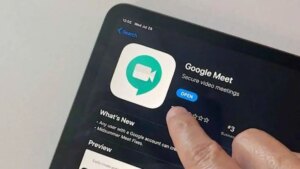With the pandemic, the use of virtual platforms to hold meetings have risen up, and Google Meet is one such platform. But if you don’t know how to use it, we have your back. Here is everything you need to know about Google Meet.
What you will see?
Google Meet
Google Meet is a video conferencing tool that is a part of the Google Workspace suite. The best part is that you don’t need to download other heavy apps to make Google Meet work. Even having a Google Chrome browser is optional, as it works across all operating systems.
Pros
- Many features available for free tier
- Includes document collaboration
- No need to install the app
- Recordings are saved to Google Drive.
- Integrates with Google Workspace and other Google apps
- Solid security
- Accessible and user friendly interface
- Video conferencing for up to 250 people
Cons
- To access all the features you need Google Workspace subscription
- No transcription feature
- No virtual meeting assistant
- Lacks built-in remote control
- Google-centric setup won’t suit everyone
Price and Plans
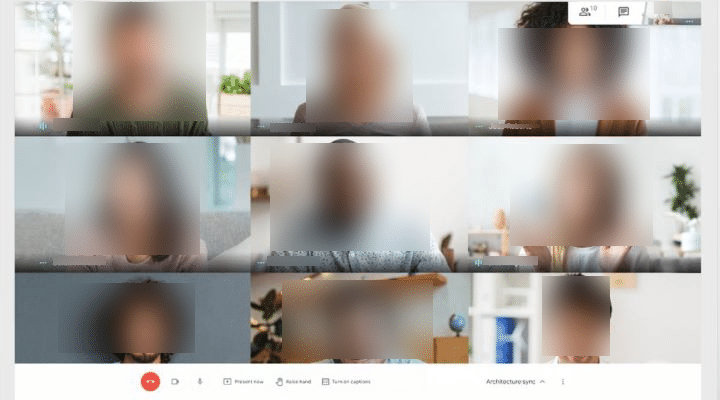
Even though you get so many features in the free tier, if you want to access all the features, you will have to use them through Google Workspace. The Workspace covers most of its strengths and tightly integrates with the other tools in the suite. For the paid version, here are the different plans available:
- Business Starter Edition– It will cost $6 per user per month and allows you 100-participant video meetings with no recordings. You get 30GB of storage space per user. You can use this for storing the files created with the other Workspace apps.
- Business Standard Tier– It offers the great features for small business and costs $12 per user per month. It allows video meetings for up to 150-participant and even supports meeting recording. Mroevr, you get moer storage up to 2TB per user.
- Business Plus– This costs $18 per user per month and gives you 5TB per user storage. You can have video meetings with up to 250 participants and access video recording and attendance tracking.
- Enterprise Tier– This doesn’t have transparent pricing, so you will have to negotiate a custom deal with Google. But the negotiation is worth it as it includes high-end data and endpoint security. You even get in-domain live streaming and noise cancellation.
If you think that the cost is much higher then remember that the price is for Google Workspace. So this not only includes Google Meet but also the complete set of office and collaboration tools. If you want to try the video conferencing tool first, you can get a 14-day trial.
Features
The best part of Google Meet is that, unlike other video conferencing software, you don’t need to download it to get started. The other thing is you can even use it for free with your personal Google account. This makes the tool more accessible as most of us already have a Google account. However, to invite people without a Google account to a meeting you will need a Google Workspace subscription. Moreover, you can easily use other Google apps from the Workspace. For instance, you can use Google Calendar and set the time, date and duration for a new Google Meet video conference.
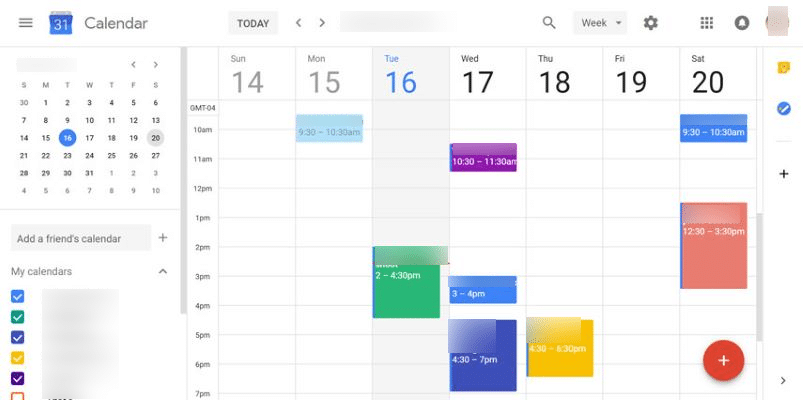
After creating the meeting, you can automatically send invitation emails. While the video meets you can share your screen with another participant. Also, you can access the in-call messaging and the meet even has accurate live captioning. This comes in handy during large meetings. If you are the host, you can pin, mute, and remove any participant. Moreover, you can report any kind of technical or abuse problems in meeting to Google’s security team.
Get Started with Google Meet
To get started, you can simply go to the Google Meet page and click Start a Meeting. On the page, you will see the invite link. All you need to do is copy the invite link and send it to the one that needs to join. If you have Workspace, you can get started in several ways. You can invite a group of people with the help of Google Calendar. When you add a meeting, you will get the option to add Google Meet to the invite. By doing this, the meeting is automatically set up at the time you set and all invite recipients get a link to it via email.
Otherwise, you can go to the Google Meet page and start an instant meeting by creating an invitee list. If you create a later meeting, you will get a link that you can send to your intended invites via email. This will also automatically create a meet in each invitee’s Google Calendar. Although, if you want to access Google Meet through your mobile, you will need to download the app. You need to do this for both iOS as well as Android.
Web Conference
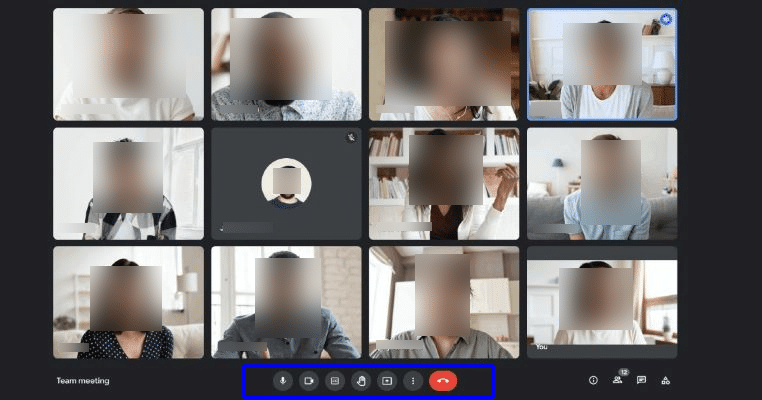
In the Enterprise version, if it is your first meeting, you will be asked if you want to enable noise cancellation. The noise cancellation provides a decent cancellation of the background noise of devices like fans. Moreover, for the video, you have two options. First is the standard view in which the active speaker is visible whereas in the tile view you get a 49-by-49 grid of all active participants. You can adjust this from the autohidden button in the upper right-hand corner of the screen.
At the bottom of the screen, you can see a popup with the meeting details. This shows sign-on information and also the clickable clipboard copy option. In this popup, you can see any attachments that are added to the Google Calendar invite. This helps you to quickly collaborate on any attached document. Above this, you can see the microphone, video controls and a hang-up button. On the right-hand side, there is a raise your hand icon. Other than this, you even get a closed captioning option. When turned on, the captions will show up in your meeting recordings. However, it is not always completely accurate so you cannot use it as a full-on transcription feature.
Present and Collaborate With Jamboard
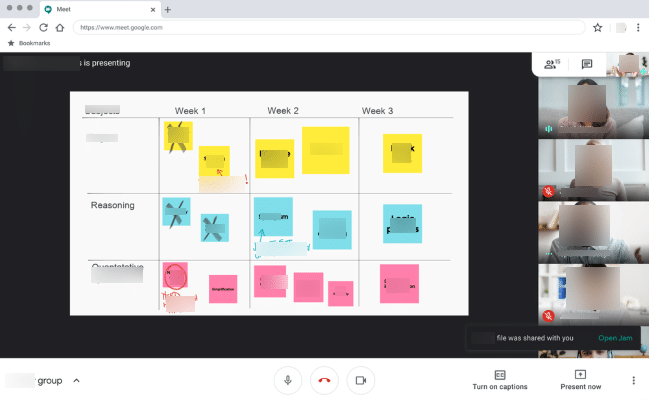
On the toolbar of Google Meet, the last button is presentation. When you click on this, you can share a window, tab, or your entire screen. When you share your screen, all video windows will move to the right or bottom. Although, while on this mode you cannot access the whiteboarding feature alongside the window you are sharing. Thus, you need to go to a separate browser app called a Jamboard. Another setback is that you cannot allow another user to annotate your screen. Even though you can do this from Chrome Remote Desktop, it is heartbreaking that you cannot do it in the Meet itself.
Tools and Settings
Google Meet’s troubleshooting features include tools that will help you to diagnose overall network stability and the session’s traffic load on the network. Even though you can do the diagnostics you will still need a real network monitoring tool for making your adjustments.
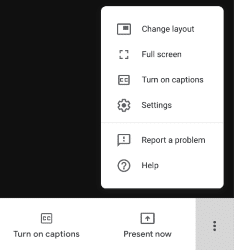
Here is everything you will find in the Settings option:
- Backgrounds feature– This built-in tool helps you to hide your background and put a more pleasing background for others to see behind you. The best part is you can even add your own image. Also, if you don’t want a fancy background, you can simply blur your background.
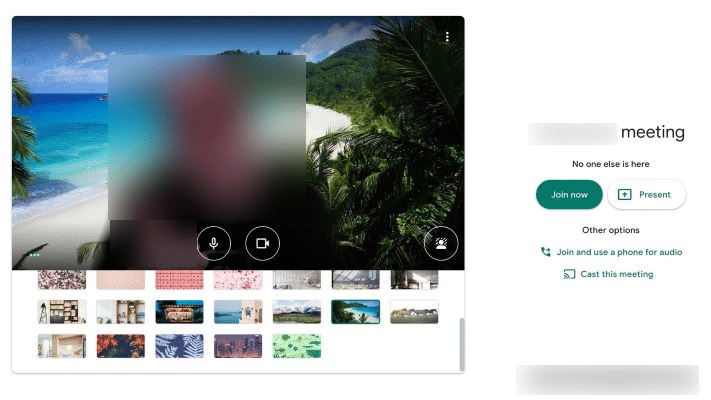
- Record Meeting– You can record your meetings and as the meeting ends the resulting recording goes to your Google Drive where it’s encrypted by default.
- Captions– You can turn on/off the captions for your meeting. These captions are almost correct but sometimes they are not accurate.
Interface and experience
Google Meet has an organized and user-friendly interface for both web browsers and mobile app. You can find all the tools laid out on the bottom of the tab. Thus it is easy to access for both free and paid versions. Moreover, you get a seamless connection without any lag or drop in connection. So, Google Meet is a reliable option for large conference calls.
Support
As you get three different plans for the Google Workspace, the Support package varies for each. It offers technical support and dedicated response times for priority cases. Also, the number of participants and the amount of customer support available depends on your plan. If you have a free plan, you can access Google’s online resources and community forums. For other plans, you get 24/7 Standard support. Whereas, you get Enhanced support on the Standard and Plus plans with some extra price. Moreover, you get Enhanced Support with the Enterprise plan 24/7 without any extra charges and you can even purchase top-line Premium support.
Security
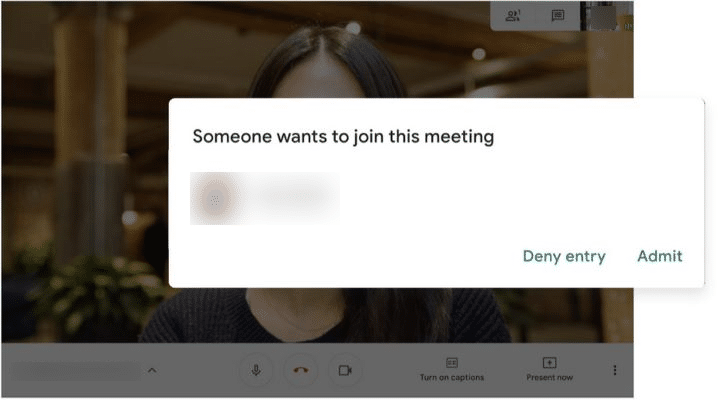
You get rock-solid security despite any plan are using with Google Meet. Google fully encrypts all data during meetings to keep tight security in both web and app meetings. Not only this, to access a call, you will need an invite with a meeting link. Whereas for phone dial-ins you will also need a meeting PIN. As the host, you can even set up two-step verification.
Google Meet has a knocking function, which when turned on by the host, every attendee needs permission from the host before accessing. It is just like knocking on a door, so each invited person must ‘knock’ before they can enter. Although, with expensive Google Workspace plans you get really advanced security features and services.
Conclusion
Google Meet is undoubtedly one of the best video conferencing tools with an excellent feature stack. The best thing about Google Meet is that you can access a lot of features even in the free version. It is an affordable and easy to use tool that is gaining popularity in small businesses. It has three different subscription plans for Google Workspace which allows you a different number of participants and storage space. Moreover, you can access it on both web browsers as well as a download the app on your mobile. You don’t need to download extra apps to make it work and even Google Chrome is optional. Paired with Google Workspace you get an elaborate stack of tools for your work.
If you have any questions, you can ask us in the comments section below.