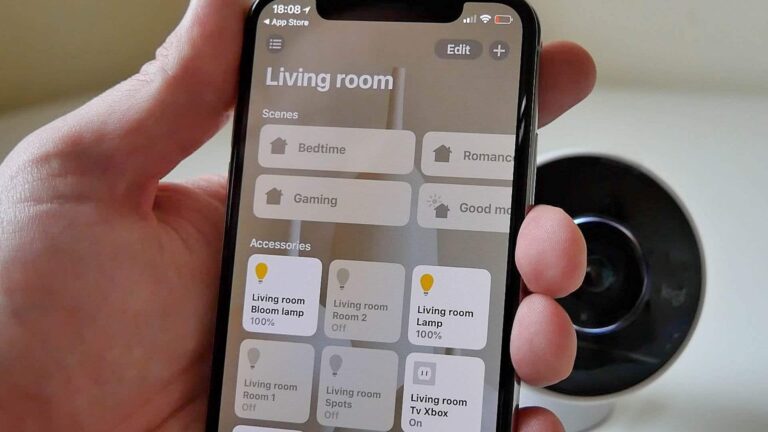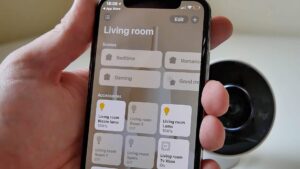If you want to give access to your home to others, you can invite them to your HomeKit home. Everything is just a few clicks away, you can give access to guests, roommates, friends, and family for different accessories. Here is how to add users to your HomeKit home:
What you will see?
How to invite people to your HomeKit home on iOS and iPadOS?
- Firstly, Go to the Home app on your iOS device.
- Tap the House Icon in the top left corner of the screen.
- Tap Invite… under the People section.
- Further, Type in the Name of the person you’d like to invite.
- Tap Send Invite in the top right corner.
- Lastly, You’ll know you’re successful if the person appears in the People section with the words Invitation Pending beneath their name and profile photo.
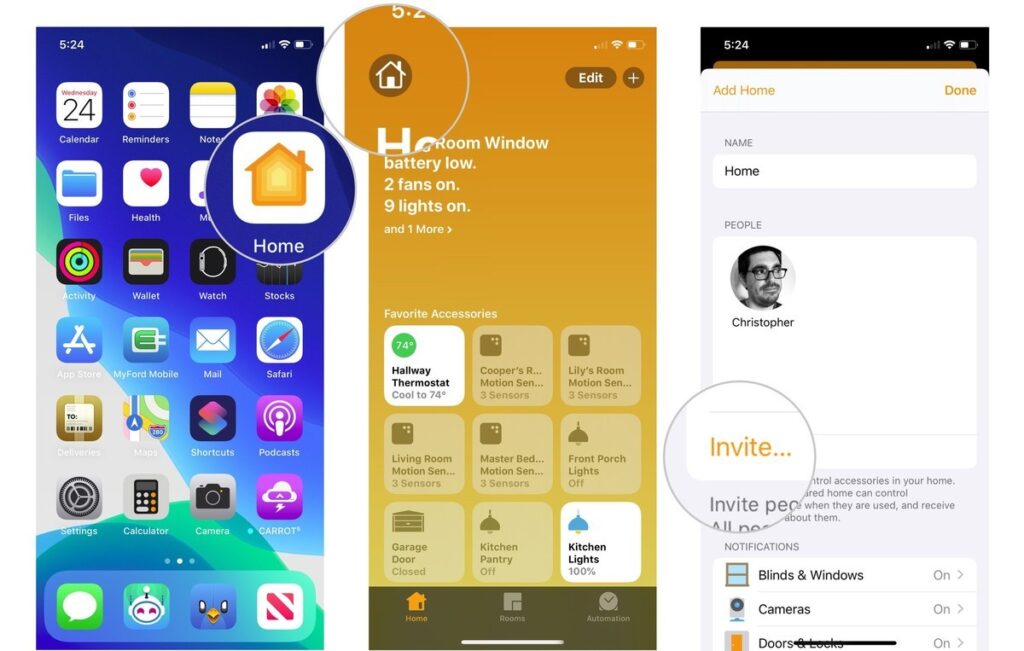
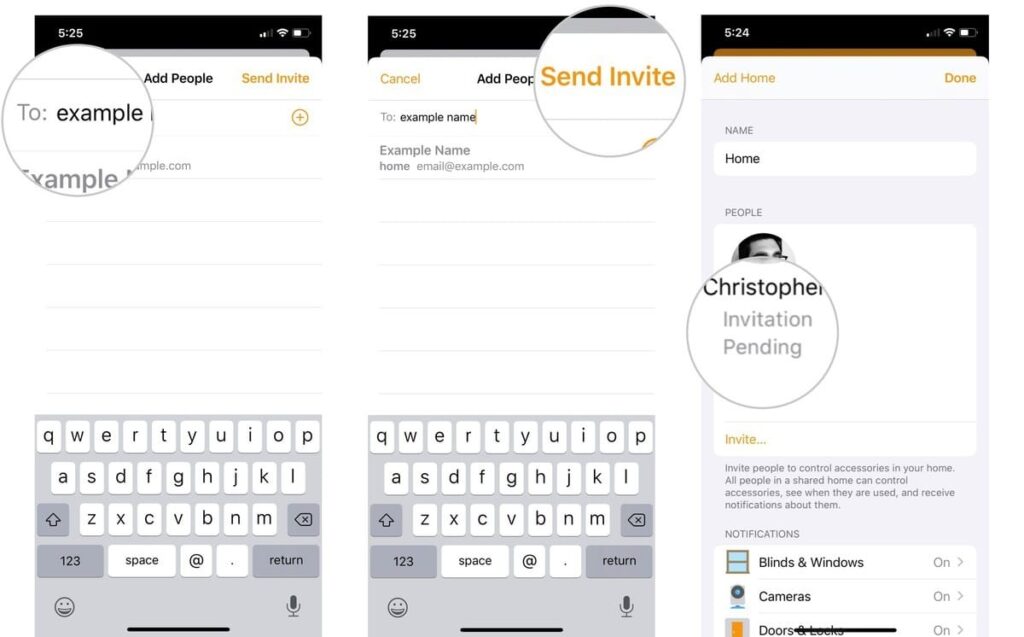
Invite people to your HomeKit home on iOS and iPadOS 14
There are occasional updates for iOS, iPadOS, watchOS, tvOS, and macOS from Apple as closed developer previews or public betas. The beta updates contain new features, and pre-release bugs that prevent the normal use of your iOS device, and are not for everyday use on a primary device. Thus, it is recommended to stay away from developer previews unless software development is needed. Also, use public betas with caution.
- Firstly, Go to the Home App in your iOS device.
- Tap the House Icon in the top left corner of the screen.
- Click on Home Settings from the bottom of the menu.
- Further, Tap Invite People…
- Type in the Name of the person you’d like to invite.
- Tap Send Invite in the top right corner.
- Lastly, You’ll know you’re successful if the person appears in the People section with the words Invitation Pending beneath their name and profile photo.
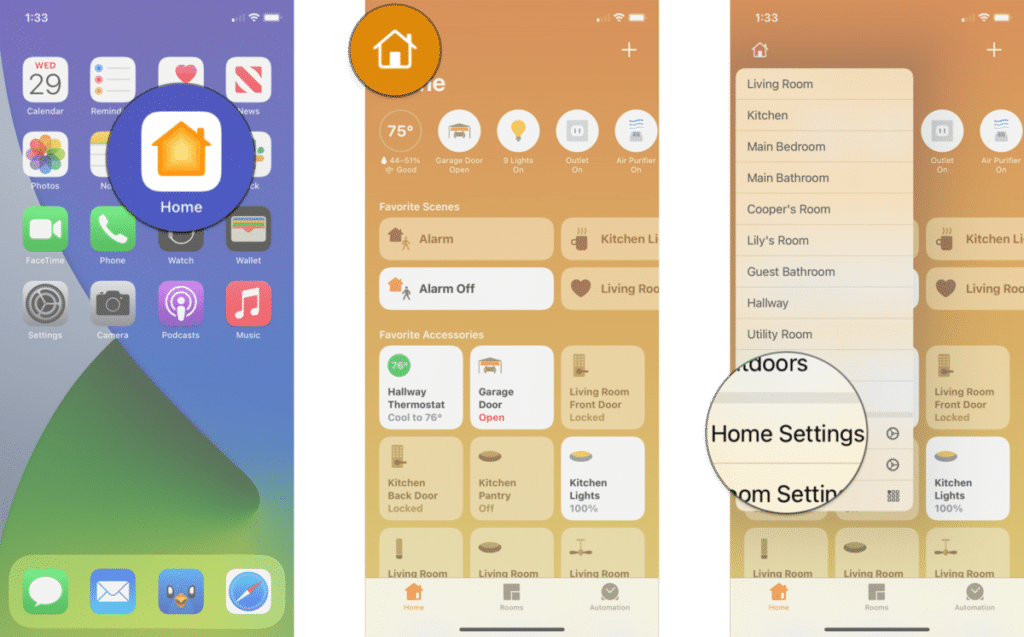
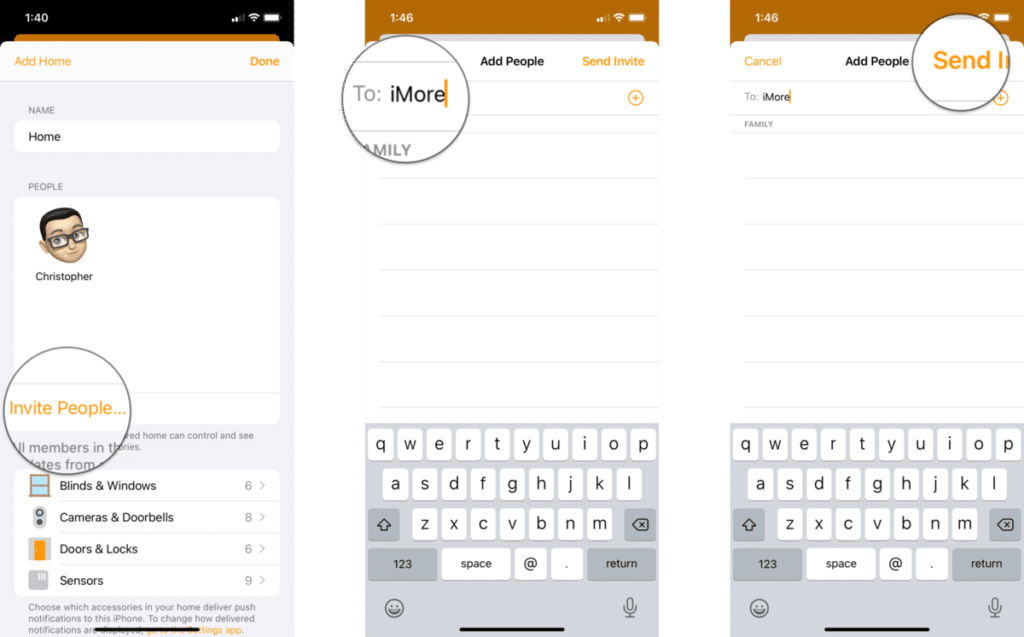
How to invite people to your HomeKit home on macOS Big Sur?
There are occasional updates for iOS, iPadOS, watchOS, tvOS, and macOS from Apple as closed developer previews or public betas. The beta updates contain new features, and pre-release bugs that prevent the normal use of your iOS device, and are not for everyday use on a primary device. Thus, it is recommended to stay away from developer previews unless software development is needed. Also, use public betas with caution. This is how to add users to your HomeKit home on macOS Big Sur:
- Firstly, Go to the Home app on your device.
- Click the House Icon on the top.
- Tap on Home Settings.
- Click Invite People… present on the bottom of the tab.
- Type in the Name of the person you’d like to invite.
- Click Send Invite from the top right corner.
- Lastly, You’ll know you’re successful if the person appears in the People section with the words Invitation Pending beneath their name and profile photo.
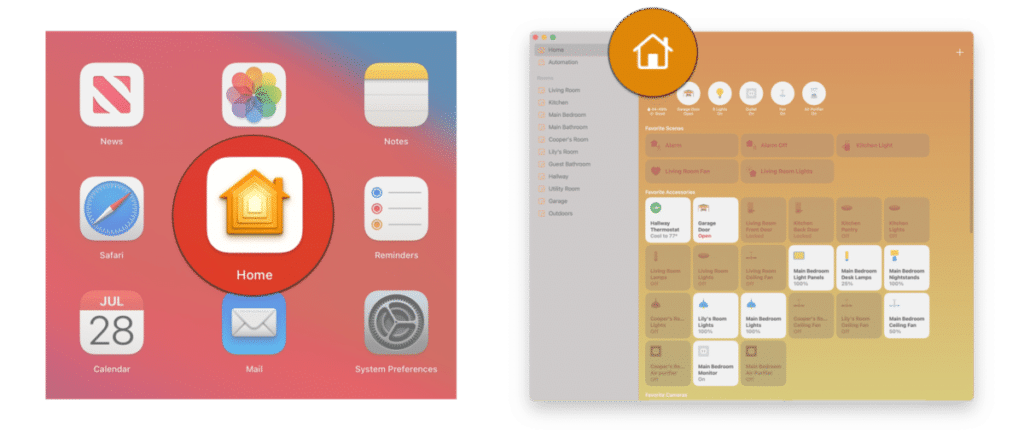
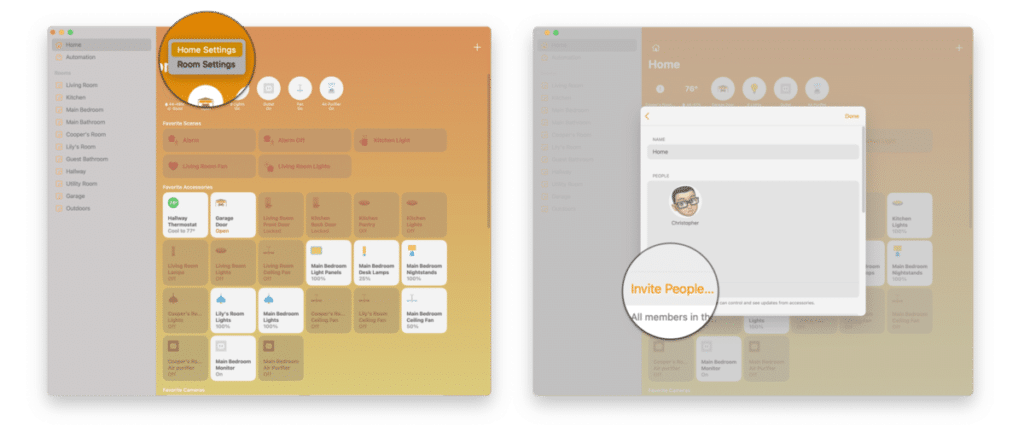
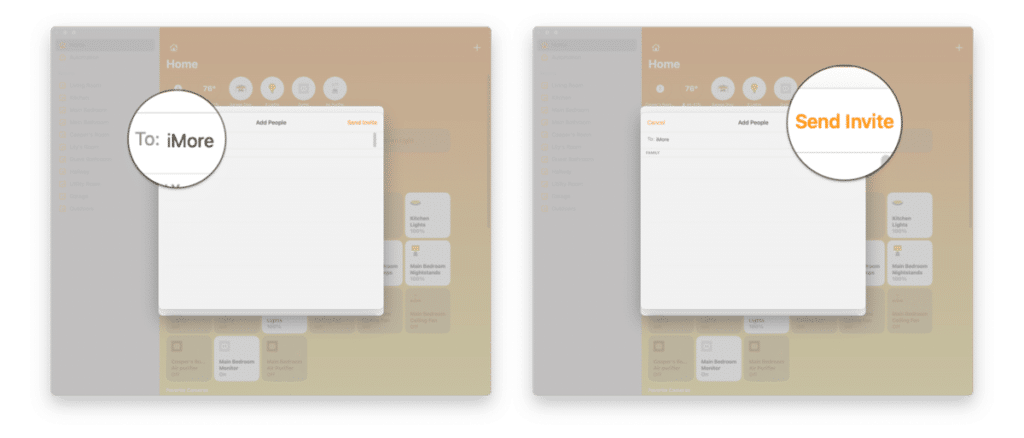
Adjust a person’s permissions on iOS and iPadOS
There are different levels of control you, as the owner of the HomeKit home, can give to those you invite. Here’s how you adjust permissions you can give:
- Firstly, Go to the Home app on all the devices.
- Tap the House Icon in the top left corner of the screen.
- Tap the Profile Photo of the person whose permissions you want to adjust present on the tab.
- Further, Toggle Add and Edit Accessories. This gives users the ability to edit accessories, scenes, and people invited to the HomeKit home.
- Tap Control Accessories Remotely.
- Lastly, Toggle Control Accessories Remotely. This gives users the ability to control home accessories while they’re away from the HomeKit home.
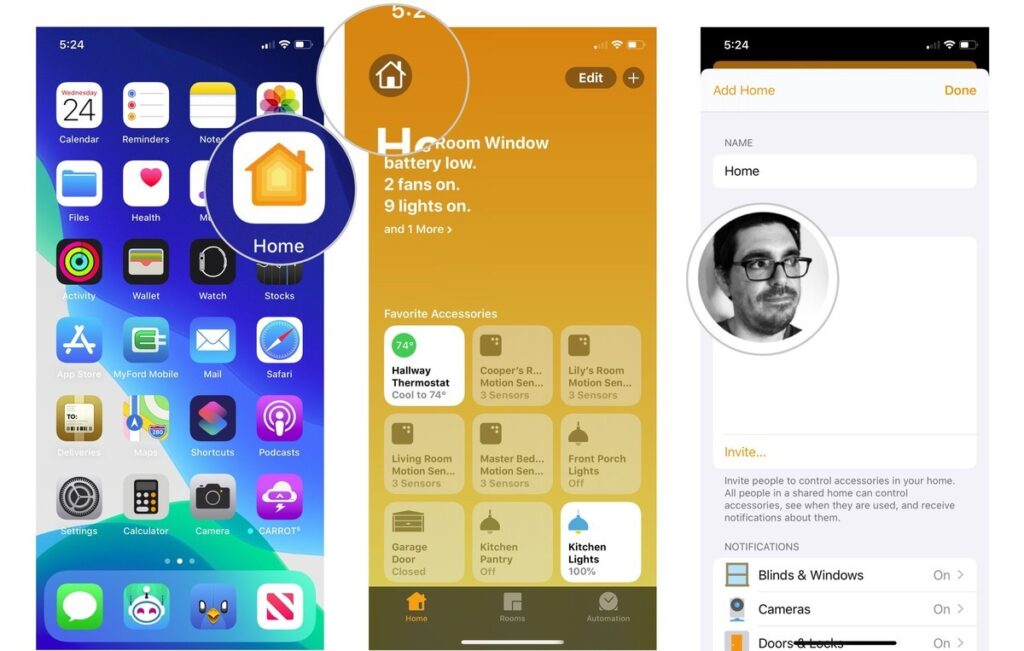
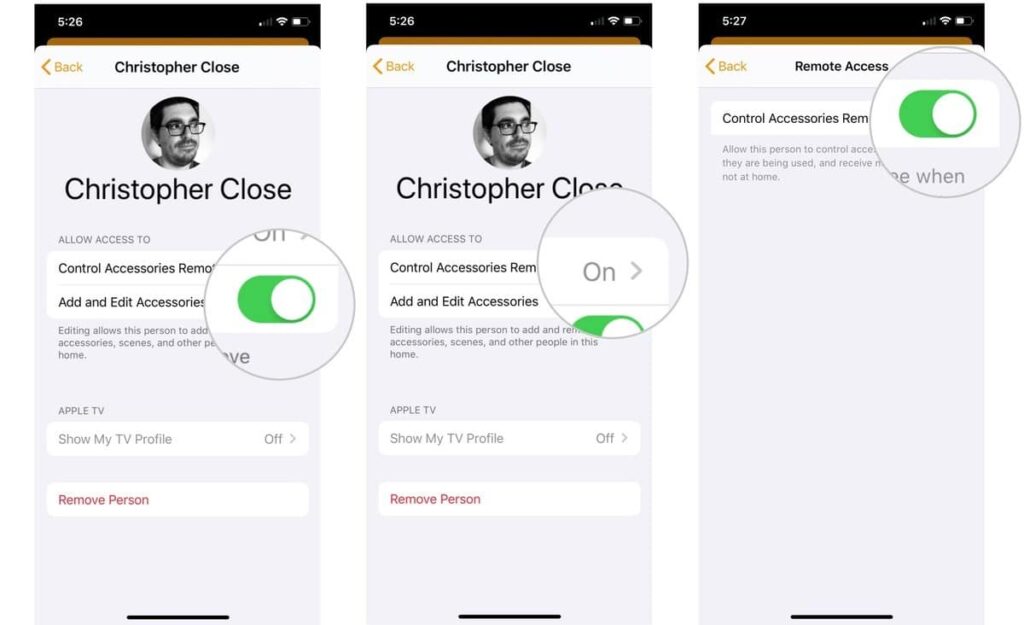
Adjust a person’s permissions on iOS and iPadOS 14
- Go to the Home app on your device.
- Tap the House Icon in the top left corner of the screen.
- Click on Home Settings from the bottom of the menu.
- Tap the Profile Photo of the person whose permissions you want to adjust.
- Further, Toggle Add and Edit Accessories. This gives users the ability to edit accessories, scenes, and people invited to the HomeKit home.
- Tap Control Accessories Remotely to access a toggle for enabling controls outside of the home.
- Tap Cameras to manage access to HomeKit camera feeds and recordings.
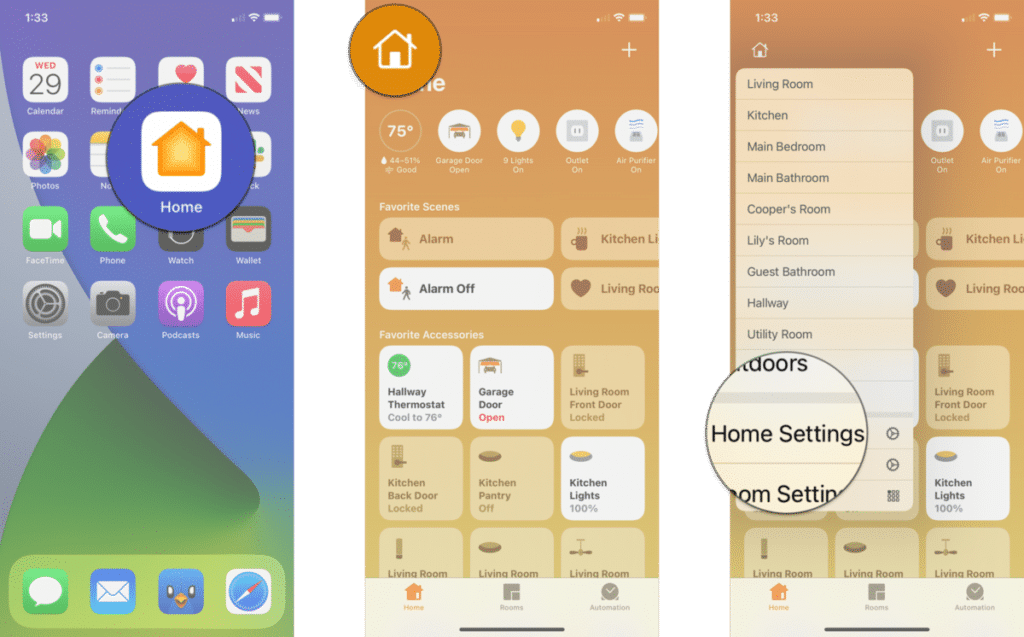
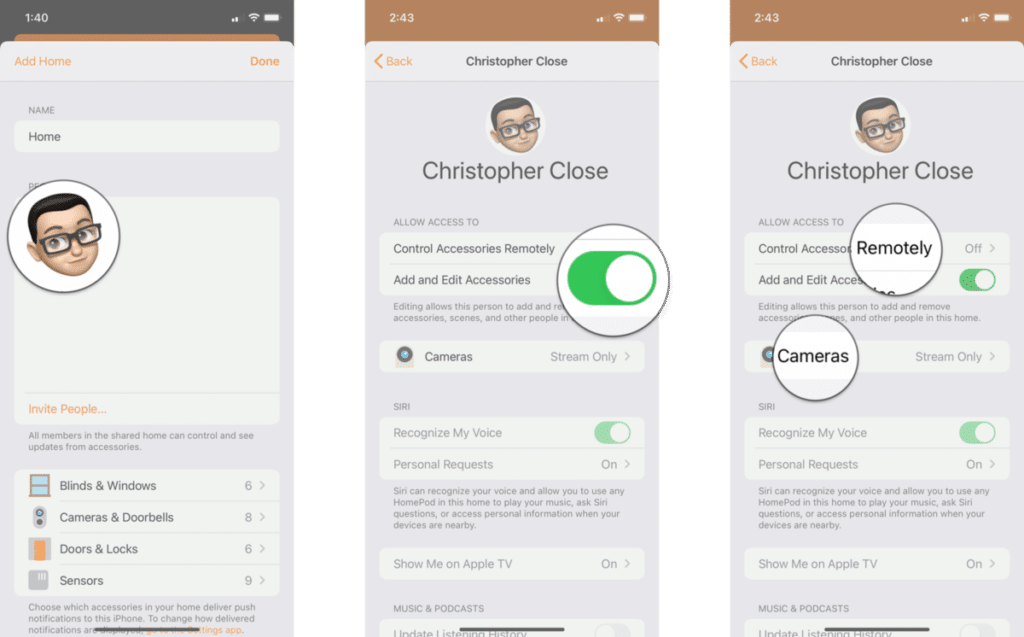
How to adjust a person’s permissions on macOS Big Sur?
- Go to the Home app on your device.
- Click the House Icon on the top.
- Tap on Home Settings.
- Click the Profile Photo of the person whose permissions you want to adjust.
- Toggle Add and Edit Accessories. This gives users the ability to edit accessories, scenes, and people invited to the HomeKit home.
- Click Control Accessories Remotely to access a toggle for enabling controls outside of the home.
- Click Cameras present on the menu to manage access to HomeKit camera feeds and recordings.
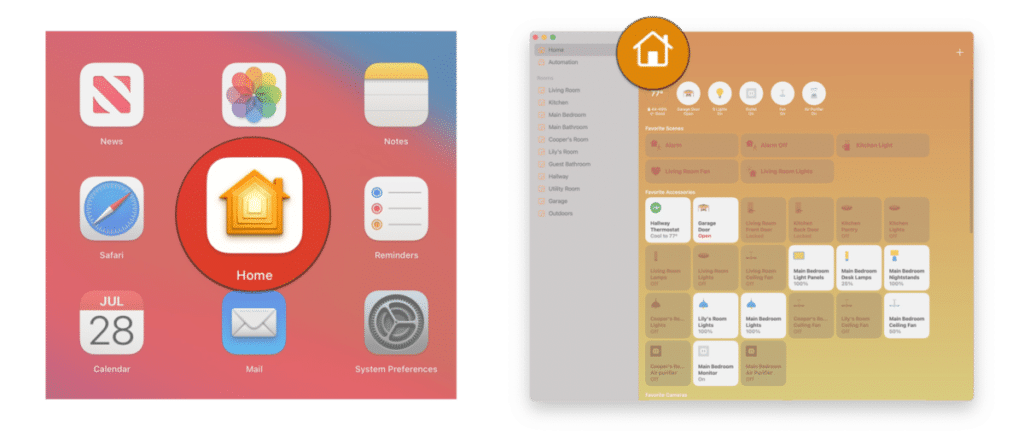
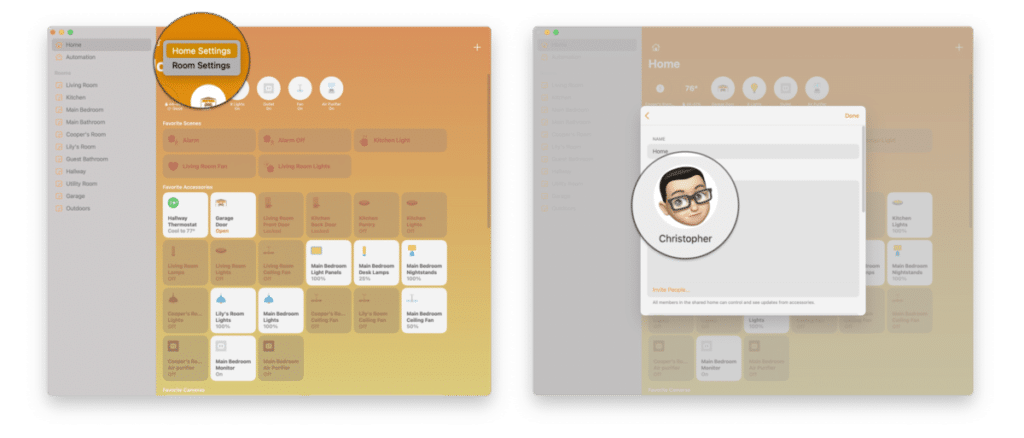
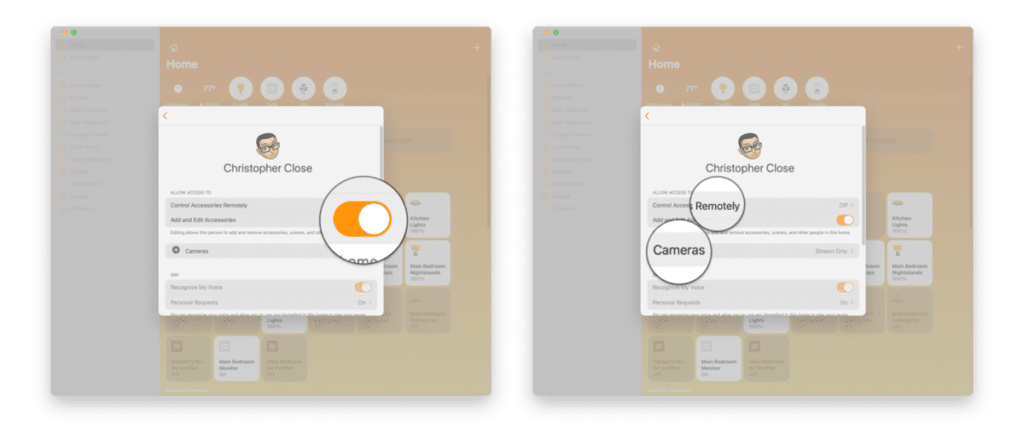
Conclusion
It is not necessary that you live alone in your home. Thus, why limit the access to your home just to you. You can allow access to your roommates, friends or family and set the level of control too. Moreover, you can add users to your HomeKit home by simply inviting them. Your Home app has got your back. You just need to add the users in your Home app and send them an invite to join your Home. You can also allow some level of access to your guests too.
If you have any questions you can ask in the comments section below.