TikTok keeps rolling out cool stuff, and the latest buzz is all about the AI Expand filter. This nifty feature adds a whole new dimension to your photos by stretching out the background and blending it seamlessly with your original shot. A TikTok filter that uses AI to jazz up your photos. It’s like that Photoshop trick people used on ancient paintings but for your TikTok pics. Now you can use that techie magic to give your photos a unique twist.
TikTok is blowing up with over 1 billion monthly users. Moreover, there are a bunch of cool filters and effects that turn your videos into works of art. The AI expansion filter is stealing the spotlight, making your videos look cinematic with just a few taps. We’ve got your back. This article will walk you through using TikTok’s AI expansion filter, so you can make your videos pop in the crowd!
What will you see here?
What is an AI expansion filter?
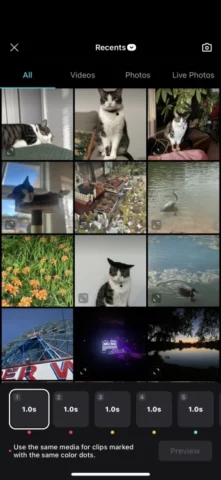
Check out this awesome trend circulating on platforms like TikTok it’s all about the fantastic AI expansion filter. This nifty feature acts like a digital enchantment for your pictures and videos. Fueled by the power of artificial intelligence, it works its magic by elongating the borders of your visuals, resulting in a significantly larger and more captivating appearance. This isn’t your typical filter; it delves deep into your content, comprehends its essence, and then enhances it with an extra touch.
The AI analyzes the colors, textures, and elements present in your original video or image, ingeniously generating additional content that seamlessly blends in. For instance, if you capture someone in a forest, the AI skillfully introduces more trees and plants, creating an illusion of an endless woodland.
Suddenly, your videos transform into cinematic scenes! The supplementary elements introduced by the AI make your content pop, providing it with a cinematic grandeur. It’s as if your video is a glimpse into a much larger world, giving it a remarkably cool and attention-grabbing appearance. Brace yourself to elevate your content using this AI expansion filter—it’s like an undercover tool for enhancing the visual appeal of your creations!
Why use the AI expansion filter?
TikTok’s AI expansion filter has become a hot favorite among creators for a few good reasons. First off, it’s like a magic touch for your videos, turning them into cinematic wonders with that widescreen charm. The way it adds depth and interest is pretty cool too—simple videos suddenly become visually intriguing, thanks to the simulated background that layers on some extra eye candy.
But it’s not just about making your surroundings look better. Do you have a dull backdrop? No problem. This filter covers up the boring bits, making it seem like you shot your video in a much more interesting place. And here’s the real kicker: the AI doesn’t play by the rules of reality. However, It crafts these bizarre, dreamlike scenes that wrap around your main footage, giving your content a mysterious and captivating vibe.
And it goes beyond just videos. This tool can enhance your pictures by crafting an entirely fresh environment around them and introducing dimensions and backgrounds that previously didn’t exist.
Further, In a world where everyone’s trying to stand out on TikTok, this filter is like a secret weapon. It takes your everyday videos and turns them into attention-grabbing gems, making it a must-have tool for any TikTok creator looking to make a mark in the world of short and snappy entertainment.
How do you use an AI expansion filter?

Embarking on the marvels of artificial intelligence becomes effortless, all thanks to TikTok’s user-friendly AI extension filter. With just a few taps, you can delve into the domain of cutting-edge technology. Additionally, adhere to this uncomplicated manual to unleash the complete capabilities of AI, ensuring a seamless and accessible experience.
Step-by-step instructions for utilizing the AI extension Filter:
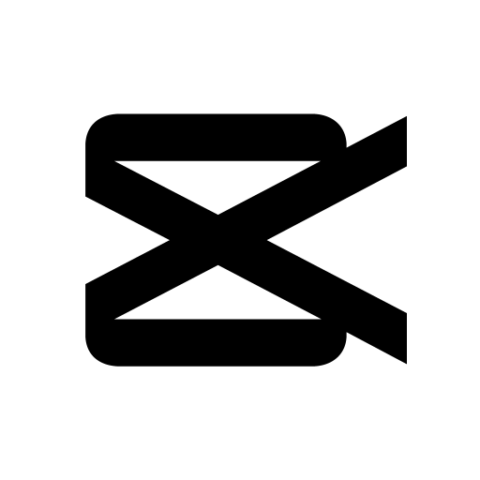
- Acquire CapCut:
- Open the Google Play Store or iOS App Store on your mobile device.
- Locate the application named “CapCut.”
- Proceed to download and install CapCut.
- Launch TikTok and Discover Sample Video:
- Initiate the TikTok app on your device.
- Utilize the search feature to locate videos featuring the AI extension effect. Experiment with searching for terms like “AI magnify” or “green screen impact.”
- Identify videos that exhibit the CapCut emblem and a “Try AI Extension Template” option.
- Click on the “Try AI Extension Template” Option:
- Upon finding a video of your liking, tap the button positioned above the username that prompts “Try AI Extension Template.”
- This action will direct you to CapCut’s AI-driven template for the extension effect.
- Employ Filters in CapCut:
- CapCut will launch, offering an array of creative possibilities.
- Tap “Use Filter” located at the bottom of the screen to integrate the template into your ongoing CapCut project.
- Opt for Images:
- Personalize the template by selecting the small images in the timeline.
- Incorporate your photos into the template, choosing up to 6. Opt for images with distinct foregrounds and backgrounds for optimal results.
- Preview and Customize:
- Press the play button to preview how the filter enhances your images.
- Fine-tune the sliders to adjust the extent of expansion and the level of smoothing, tailoring the outcome to your preferences.
- Export and Distribute:
- After refining your creation, click the export button.
- Save the edited video to your camera roll or effortlessly share it on TikTok.
- Elevate Your TikToks:
- Embrace the trending AI extension effect to distinguish your TikToks.
- Streamline your content creation process and amplify your influence with these straightforward steps.
Tips for using AI expansion Filter
Optimizing the use of the AI filter becomes effortless with these suggestions. Initially, opt for images with uncluttered backgrounds—those devoid of excessive elements. The AI functions more effectively when it can distinctly discern foreground from background. Therefore, opt for solid hues or distinctive textures.
Subsequently, position yourself in proximity to your subject. When your subject dominates the frame, the AI performs more adeptly. Hence, brings the camera closer. Be mindful of the frame’s periphery. Elements like strands of hair or trees along the edges may not align seamlessly after the AI processing, especially if they are slender or intricate. Adjust the smoothing parameter. This governs the gradualness of the AI’s enlargements. Lower settings yield gradual alterations, while higher settings delineate clear demarcations between the original and modified portions.
Experiment with varying perspectives when capturing images. It can influence how the AI expands elements. A diverse array of data enhances the AI’s functionality. Additionally, consider incorporating transfer learning—an expedited method of training a model by commencing with one that is pre-trained. Fine-tuning is another technique, involving subtle adjustments to an existing model to enhance its proficiency in a specific task. This refinement can elevate performance without necessitating a fresh start. By adhering to these guidelines, your AI filter outcomes will be distinctive and captivating.
Creative ways to use AI expansion Filter

Going beyond just spicing up regular shots, some clever folks use AI in cool ways to make their videos tell interesting stories.
Imagine immersing yourself in a video where the focus extends beyond the confines of the frame. Utilizing advanced AI technology, content creators can craft a visual experience that transports viewers into a vast and expansive world beyond the constraints of the small screen.
However, what if someone walks through a crowd, but thanks to the AI magic, it seems like they’re part of this huge gathering of people? It’s like the video is hinting at a bigger story—something more than what you see right there.
AI can get kind of crazy. It might take someone strolling down a city street and, with a little digital wizardry, plop them into a different scene—maybe an alien world or the dreamy clouds in the sky. It might seem weird, but it’s also pretty fascinating. So, with AI, these creators are turning regular videos into surprising, eye-catching tales that go way beyond the usual stuff.
Can you reverse the TikTok AI filter?
While there is concern about the potential for users to bypass the AI filter and access restricted content, rest assured that this isn’t a cause for alarm. Contrary to worries, it’s not possible for other users to undo the AI filter on your video. However, Distractify suggests exercising caution when using the AI art tool for processing photos, as it may still pose some safety risks.
Conclusion
TikTok’s cool new AI expansion filter makes your videos look super fancy, turning even simple clips into awesome visual masterpieces. Furthermore, It’s easy to figure out how to use it—just a few taps between TikTok and CapCut, and you’re good to go.
Moreover, By carefully orchestrating your camera setups and experimenting with various perspectives, you enhance the visual impact of the digitally generated enlargement. Further, Infuse ingenuity into your filming approach, and you’ll craft an illusion that extends beyond the initial frame, suggesting a richer narrative.
So, get yourself CapCut, grab some interesting shots, and take your audience on a journey beyond what they see through your camera. However, All it takes is a quick tap on “expand,” and you’re opening up a whole new world of possibilities for your videos.
















