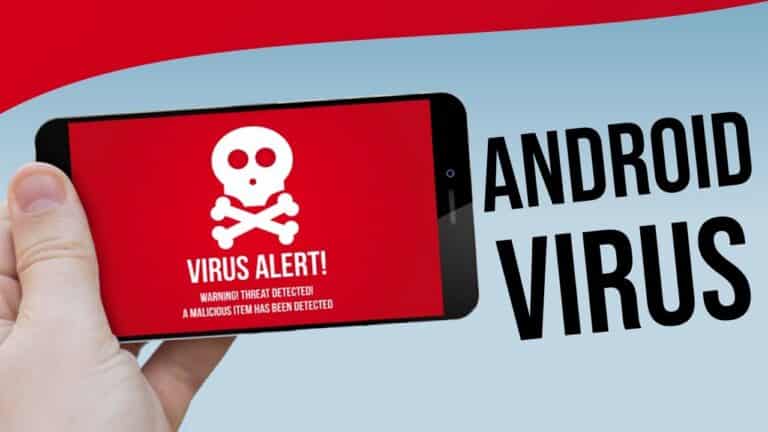Android viruses are becoming more common by the day. There are many of them out there, and while you may anticipate them to slow down or stop your phone from operating, the most recent spyware is far more intelligent. So it’s better to remove Viruses from your Android phone as soon as possible.
Malware may infect your Android phone in the same way that it can infect your PC. It slows down your system and causes faults that make using your phone difficult. You must act quickly to secure your phone and yourself. There are measures you can do to remove malware and secure your phone in the future, whether you downloaded an infected app or visited a corrupted website.
Some, like EventBot, will disguise themselves so well that you don’t even notice they’re there. However, they will steal your data, submit bogus reviews on your behalf, and perhaps empty your bank account in the background.
In this article, we will show you some important steps to remove Viruses from your Android. The info below should be applicable regardless of who manufactured your Android phone.
What will you see here?
Does My Phone Have a Virus?
While Android infections are uncommon, dangerous apps can occasionally find their way into the Google Play store. Because Google does not evaluate third-party apps, they are more likely to pose a security concern. Malicious apps degrade your phone’s performance and reveal your personal information, such as credentials or payment details.
If your phone has a virus, it may become extremely sluggish or use an unusually large quantity of data. Alternatively, you may detect unlawful in-app transactions. If your smartphone has a virus, it will not notify you of the issue or give assistance.
A virus is extremely simple to eliminate, and in most situations, no data is lost. Nevertheless, it’s a good thing to keep your data safe and frequently back up your smartphone.
How to Remove a Virus from your Android Phone?
If you know when the issue started, you can manually uninstall the infected program. You’ll almost certainly need to boot into Safe mode first, as this prevents any third-party programs from launching. If you attempt to delete an infected app in regular mode, you will most likely be denied permission.
To remove a virus, restart your smartphone in safe mode and then uninstall any apps you don’t recall installing. If you don’t see a Safe mode option on your phone’s Power choices screen, try holding the volume down while rebooting the phone. If you see Safe mode in the lower-left corner of the screen, that means it worked. However, if not, search for your phone’s make and model, as well as safe mode, to receive exact instructions.
1. On your smartphone, press and hold the Power button, then tap and hold Power off. Tap OK on the Reboot to safe mode screen.
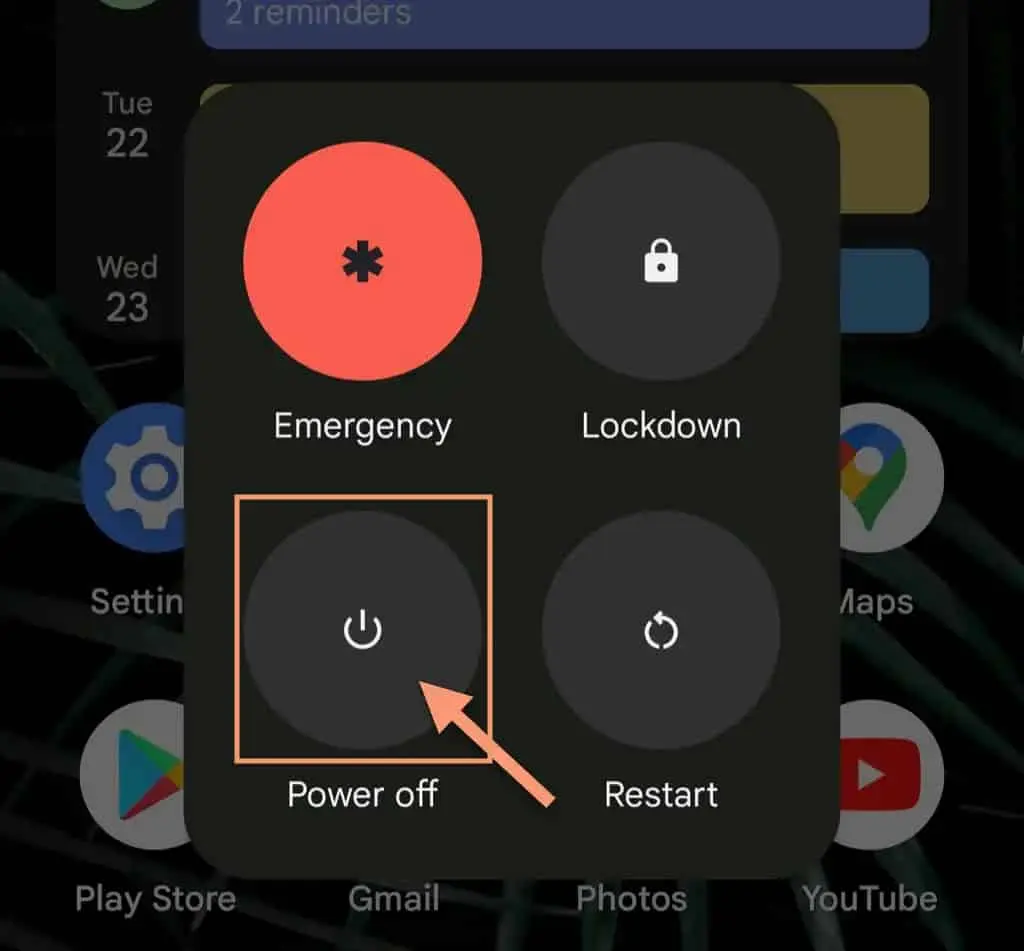
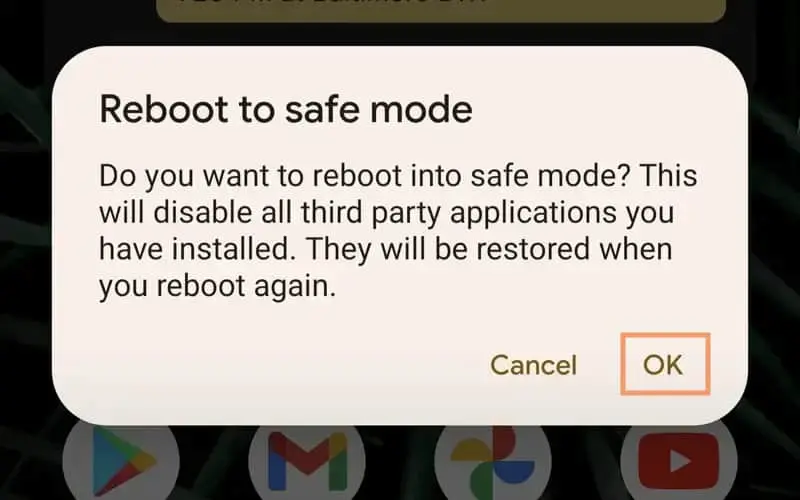
2. Go to Settings > Apps while in safe mode.
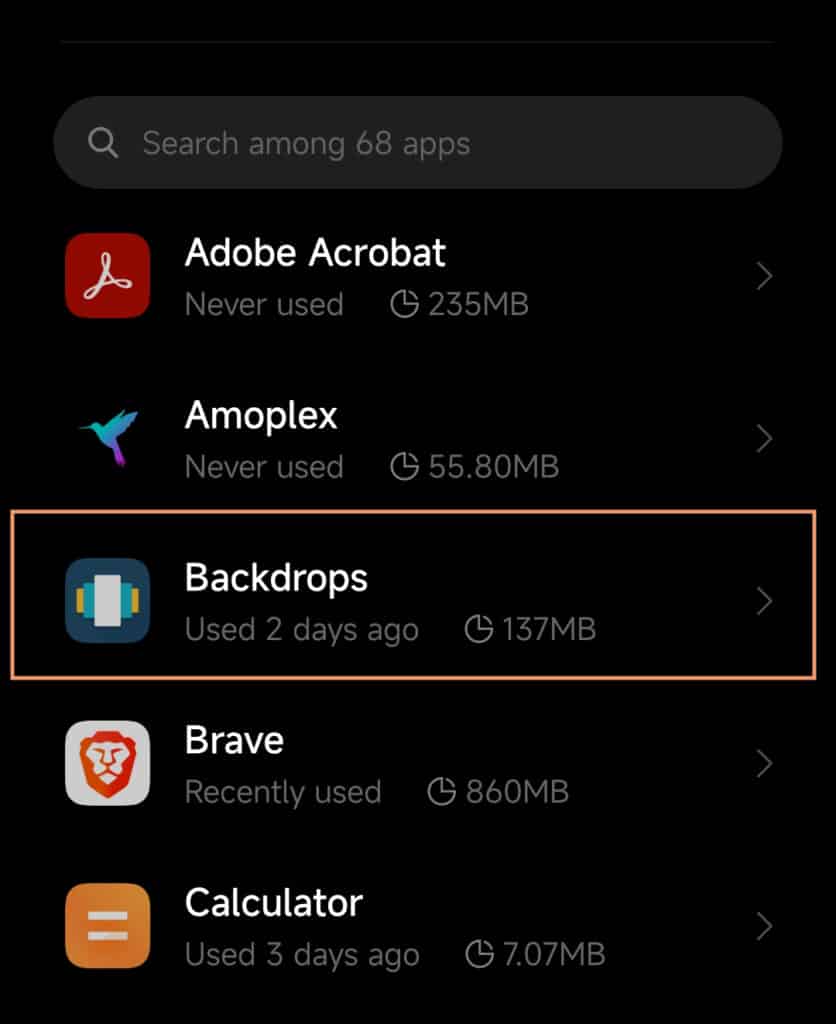
3. Examine the list for programs that you did not download or that appear suspicious. Tap Uninstall after selecting the program you wish to uninstall.
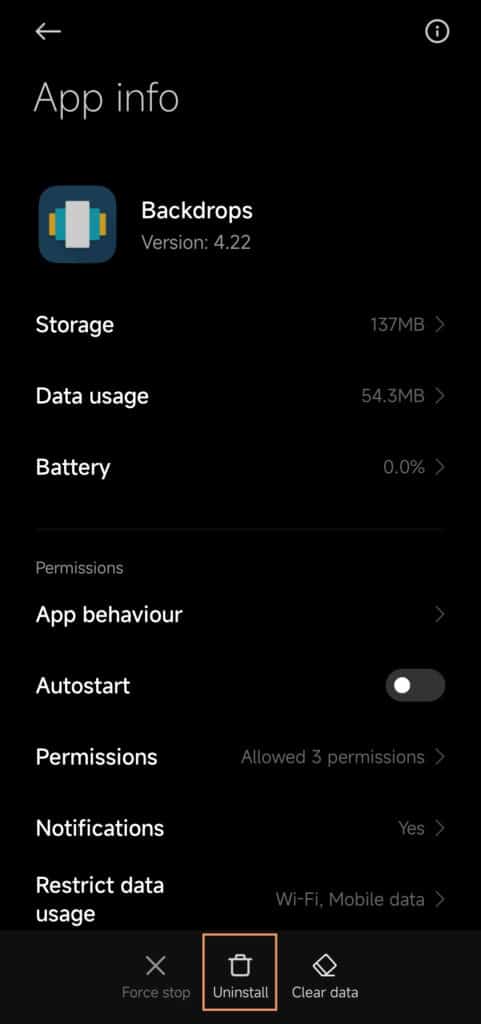
4. Restart your phone to leave safe mode. Hold down the Power button and then press Restart.
Perform a Factory Reset to remove Viruses from Android Phone
If everything else fails, you may factory reset your Android, reverting it to the state it was in when you first received it. If you follow this path, you’ll have to reinstall most of your applications and lose any data that hasn’t been stored up.
Tips to Avoid Viruses on Android
Here are a few techniques to keep malware off your Android device:
- Install Android upgrades as soon as they become available to ensure that you get the most recent security patches.
- Allow Google Play Protect to scan your phone for viruses on a regular basis.
- App clones that seem like legal programs but have a different developer’s name should be avoided.
- Download an Antivirus app from a reputable security firm.
Avoid Installing Apps Outside of the Google Play Store
One of the greatest strategies to avoid Android infections is to avoid installing apps from sources other than the Google Play Store. If you wish to utilize a program that isn’t on Google Play, make sure you get the APK file from a reliable source.
Avoid Installing cloned apps
Although installing apps from Google Play is secure 99 percent of the time, harmful malware has been discovered within apps there. Avoid installing programs that look to be copied from unknown providers, or apps that simply do not accomplish what they claim to do.
Install an antivirus app to remove viruses from your Android
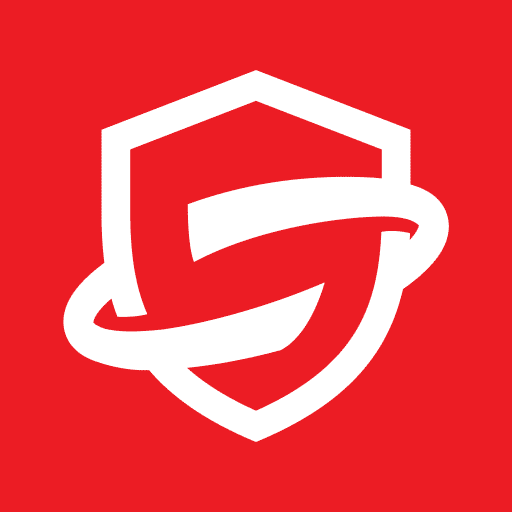
You don’t need to install antivirus on Android, but it may provide peace of mind if you’re worried about infections, and the applications frequently include other useful features as well. Be aware that Android antivirus might occasionally indicate false positives. However, if you know an app is safe, you know it is safe. Bitdefender is a recommended antivirus app for Android, but there are lots of other alternatives for mobile protection software.
Conclusion
If you’ve done everything above and your device is still slow, consider that it might be due to old age or a new software update that isn’t playing nicely, which is slowing things down. Remember to always keep the software up to date with the newest version. Your devices should be doing this automatically. However, you may manually check for updates on a regular basis. Without these frequent software upgrades, your phone is far more vulnerable to assault.
Read More:
- Contactless door opener by iSOUL-A must-have essential in this Covid-19 pandemic!
- Best disk cloning software to clone your SSD or HDD in 2025!
- Best Internet Security Anti-Virus Suites you can purchase in 2025 for enhanced protection!