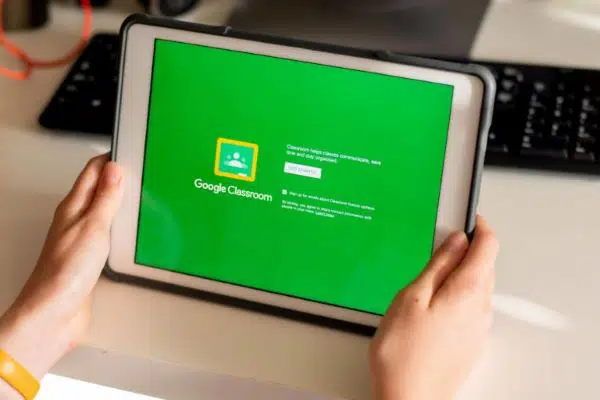Google Classroom is a robust platform for virtual education with different types of plans to suit everyone. Even in the free plan, you get almost every feature. Here is a review of Google Classroom.
What you will see?
Google Classroom
Google Classroom has been available since 2014 under the name G Suite for Education. Anyone can use Google Classroom free of cost, but only within reason. You can join a class after your school or university has signed up for a free Google Workspace for Education account. Moreover, Google assures the safety and security of the students. The school can decide which services students can use. Thus, allowing you to examine and customize the privacy and security settings to best suit the groups you are teaching.
Also, Google guarantees the users that their data is protected. Google Classroom is more concerned with personalizing students’ learning experiences than with managing them. It is cross-platform compatible and is a blending learning platform that combines numerous Google tools into a single platform.
Pros
- Free
- Easy to use
- Google tools ecosystem integrated
- Simplifies student work evaluation
- Clean interface that’s easy to learn
- Powerful media sharing tools
- Integration with G-Suite
Cons
- Google ecosystem limited
- Lacks features other learning management systems offer
- Less Google Meet integration
- No direct contact for support
- Cannot be licensed separately
- Bugs in the Android app
- Issues with assignments not saved
Features
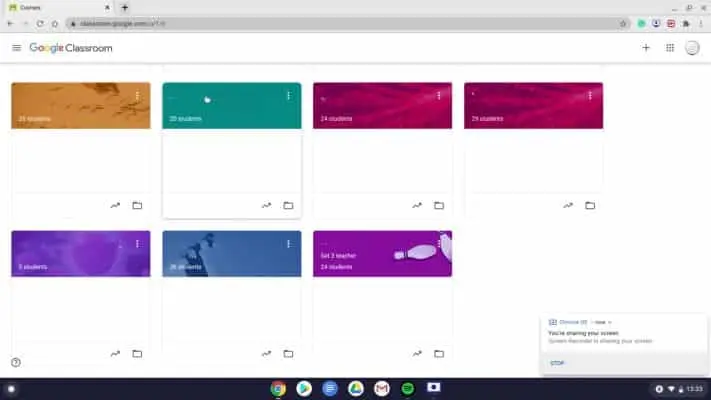
While Google Classroom has been available for a while, when schools were closed down due to the pandemic, there was an acute demand for remote education. At that time, Google’s technology became the solution. It is a cloud-based platform, providing a way for students and teachers to interact. It tries to provide a virtual learning platform including classroom instruction, one-on-one interactions amongst students and teachers, and homework assignments. Google Classroom is simple to use and runs on almost every device that can run a browser window. This includes iOS, Android, Windows, Mac, Chrome, and pretty much any other device that can run a browser window. This approach is well suited to the hardware and what a rising proportion of students who already use Chromebooks.
When a teacher logs in, they will see a section for each of their classes, with courses distinguished by colors and banners. They can choose a banner image, give the class a name, and you’re ready to go. Students can get notifications through email when resources are shared with them all at once. As a result, a teacher can share and annotate a Google Doc, Sheet, or Slide while also keeping track of when it was provided to pupils. There are tons of features to make any teacher feel right at home. Even on the free tier, a teacher can manage multiple classes at once. Moreover, students can submit their homework via an image capture, and you can add new students via an easy-to-use link. A scorebook is even available to track students’ progress.
Performance
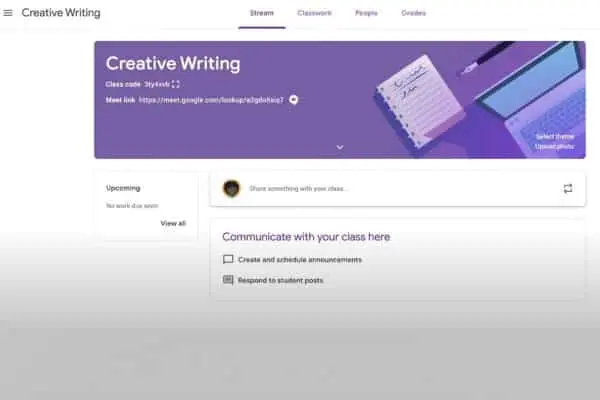
Google Classroom has a main page where activity is present in a feed, including posts from students, recently added resources, tasks, and more. The arrangement has three sections: Classwork, People, and Grades. Teachers can use Google Forms to construct assignments and tests, as well as ask questions, utilizing Classwork. All students and instructors, including those who haven’t answered your request to join, are displayed in People. Grades is a chart that displays assignments and students, as well as where teachers enter marks.
Students can remark on each other’s pieces depending on the settings, which can help with interaction. Google Slides might be better integrated, as moving between it and a file that a learner is writing on can be problematic. This is a minor multi-tasking annoyance. The teacher can demonstrate how to accomplish this and help pupils who are less technologically advanced. Make announcements is a basic, social media-style tool that lacks rich-text formatting. However, you can attach links, YouTube clips, and documents to make it quite helpful. You can enter topics into these announcements to make them even more useful.
You can easily choose a title, add guidelines, add files, choose a marking category, or provide a point value and deadline when creating assignments. Teachers can boost engagement with the use of questions. Assign a question to the class or to individual students, with the option of a short answer or a multiple choice answer. Teachers can use Google Forms to generate self-grading as well as multiple-choice tests. You can set a specific time to publish Announcements, Assignments, and Questions or send them out instantly. This flexibility allows teachers to plan and prepare ahead of time.
Grading
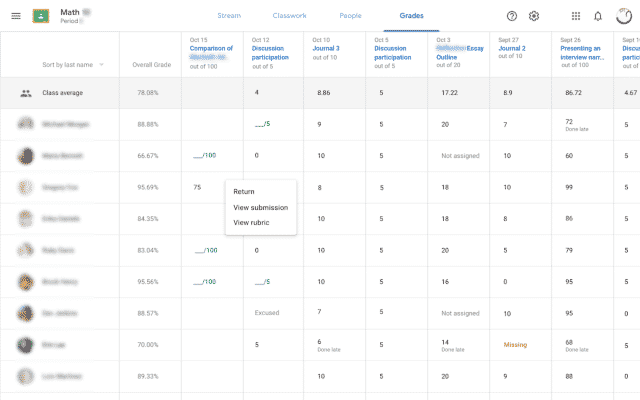
Teachers can keep an at-a-glance marking sheet in Google Classroom by using grading charts. Teachers can use this to share grades with students directly while maintaining privacy so that the marks of other students aren’t visible. The marks are put into the chart manually. However, having the grades from the assignment doc automatically fill this chart would be a nice option. Teachers can instead work on the chart and the homework at the same time. This is like the real world with a logbook open as marking happens. Teachers can create an order, with up to 50 criteria per order and 10 performance levels per criterion. Moreover, teachers are able to create a weighted grading system. Google keeps track of the category as the teacher grades individual assignments. Teachers may set how much of a student’s grades they can view.
Plans and pricing
Google offers the Google Workspace for Education to accredited educational institutions for free in order to assist education. Institutions that meet the criteria must submit an application and receive approval. Classroom, Docs, Gmail, and Chat are just a few of the features available in this free tier. Upgrade plans are available, but they are only accessible as part of a package from Google, not as a stand-alone option for Classroom.
The Standard Tier costs $3 per student, per month, with a complimentary teacher licence included for every four student subscriptions. The features include a security center and control for advanced devices and apps. Moreover, it also includes a log export for Gmail and Classroom for analysis and insights. The Teaching and Learning Upgrade for the employees at $4 per month. To begin, Google Meetings is now available for meetings with up to 250 participants and live streaming with up to 10,000 people. It goes on to discuss advanced capabilities for Google Meet, such as polls, breakout meetings, and Q&A sessions, as well as Classroom add-ons and plagiarism checks.
The Education Plus package costs $5 per student each month and includes one faculty license for every four students enrolled. It includes all of the features of the lower plans, plus the ability to live stream a Google Meeting with up to 100k participants. It also has quick support with a faster response time. Moreover, you get personalized domain cloud search and lineups that can be directly synced from a Student Information System to Classroom.
Support
Using Google Classroom for assistance is as confidential as using any other Google service. Although, there isn’t a toll-free number we can contact if we don’t agree with a Google search result. There is a lot of help available for Classroom, but it is not direct contact. Therefore there is no phone number, email address, or
Conclusion
Google Classroom is a valuable cloud-based platform for connecting teachers with their students for online education. It has cross-platform support and tools that can support a live stream lecture with up to 100k participants. Although, there is some issue with the Android app, continuous membership fees for increased levels, and a lack of direct assistance. Overall, Google Classroom is a fully functional learning platform that’s easy to use. This is a simple way for teachers to plan and execute lesson resource sharing, assignments, and grading. Everything is well-organized and accessible from a variety of devices. Google Hangouts is even available for live video interactions with the class.
If you have any questions, you can ask us in the comments section below.
Read More!
- Best iPads for students in 2021- Studying made fun!
- Google Meet- Everything you need to know!
- How to use Google Hangouts Meet for group calls?