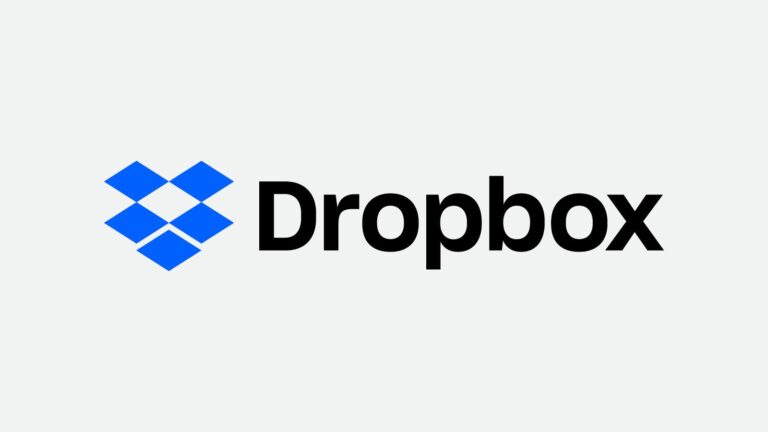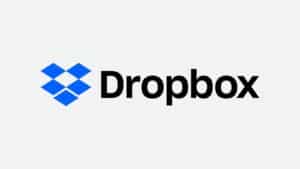Dropbox is a file hosting service that is sometimes known as “cloud storage.” Dropbox is one of the oldest and most famous cloud storage services available today, although there are several competitors, such as Microsoft OneDrive, Box, Sync, and Google Drive. It can store any form of content, from PDFs to videos, and is essentially the digital version of a flash drive, but with much more advantages. Let’s take a look at some of Dropbox’s most used applications and how to make the most of them.
What will you see here?
How Dropbox work?
When you sign up for Dropbox, you get a set amount of storage space in an internet server known as “the cloud.” After installing the Dropbox software on your PC, mobile device, or both, any files stored locally in your Dropbox will be transferred to the Dropbox server as well.
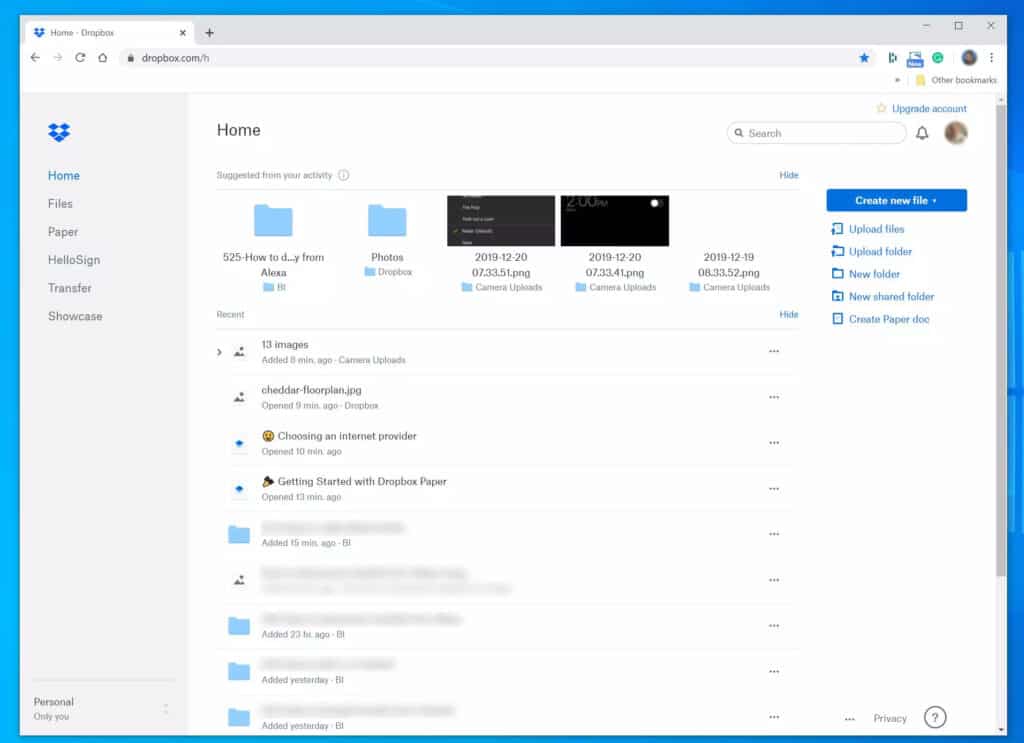
If you make modifications to these files in one location, the changes are automatically replicated elsewhere. By syncing your Dropbox files locally and online, you can effortlessly view and share them with others from anywhere.
Host Files on Dropbox
The first step in using Dropbox is to sign in. You can establish an account by giving your name and a valid email address, or you can use your Google account to log in. After that, you’ll be able to access Dropbox.com. It will direct you to download the desktop version so that you may access your files on your computer even when you are not connected to the internet. Return to the online Dropbox site once this is complete. This is how it should look:

To upload a file, go to the right and click the ‘Upload File‘ button. You may also drag files to your Dropbox folder on the desktop version. You receive 2GB of storage with the free, basic Dropbox, so feel free to upload as many files as you like before hitting the limit. Your data will be visible in both the online and desktop versions and will be automatically backed up. This is how it appears on the PC version:
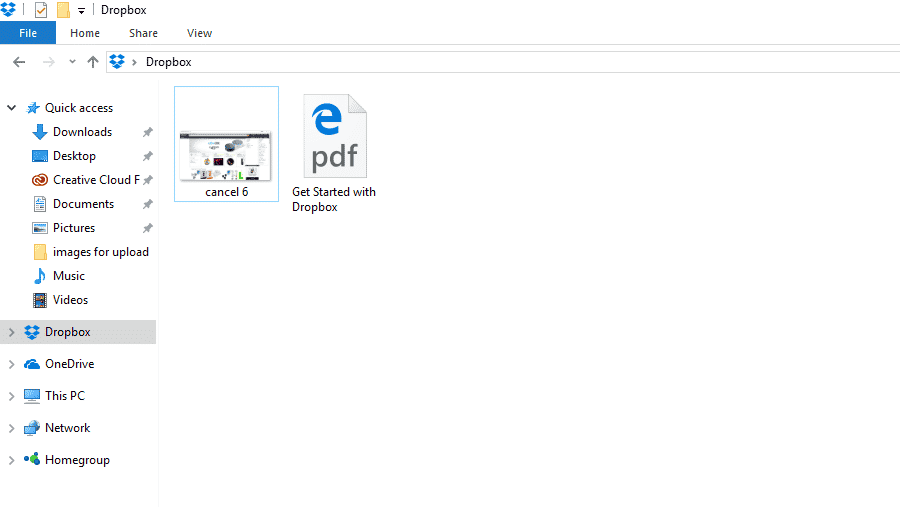
Share Files on Dropbox
After you’ve added your files, you may begin sharing them using Dropbox! It is quite easy and convenient. Simply right-click your file on the desktop and pick ‘copy Dropbox link‘:
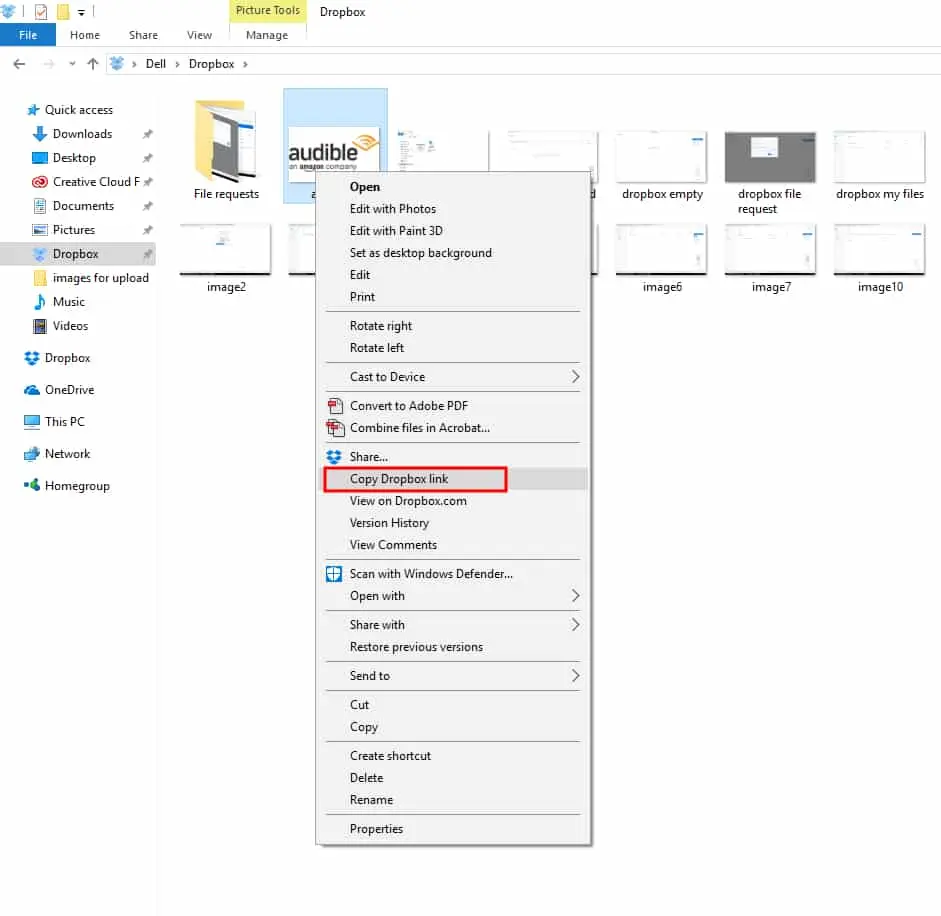
A link will be copied, which you can then paste and email to anybody you choose.
Open your file online and click the ‘Share‘ option at the top. Then, to transmit your file directly, click ‘copy link‘ or enter an email address:
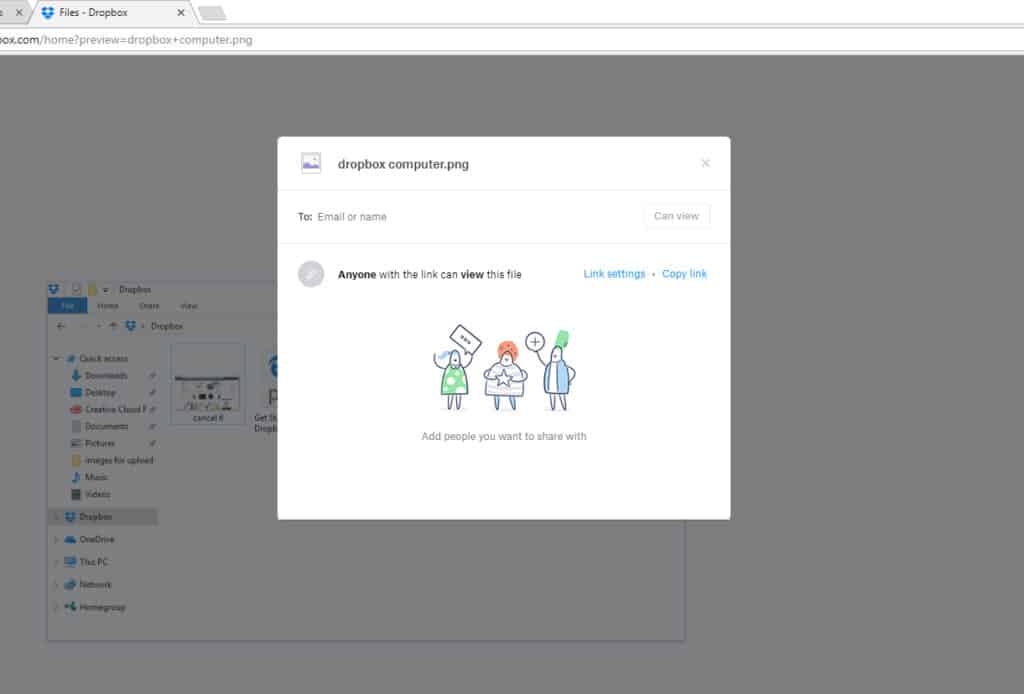
Once you’ve shared your file, anybody can access it. The link does not require a Dropbox account to be opened.
Dropbox also allows you to set up Shared Folders. Return to your homepage and click the ‘Share Folder‘ button in the top-right corner:
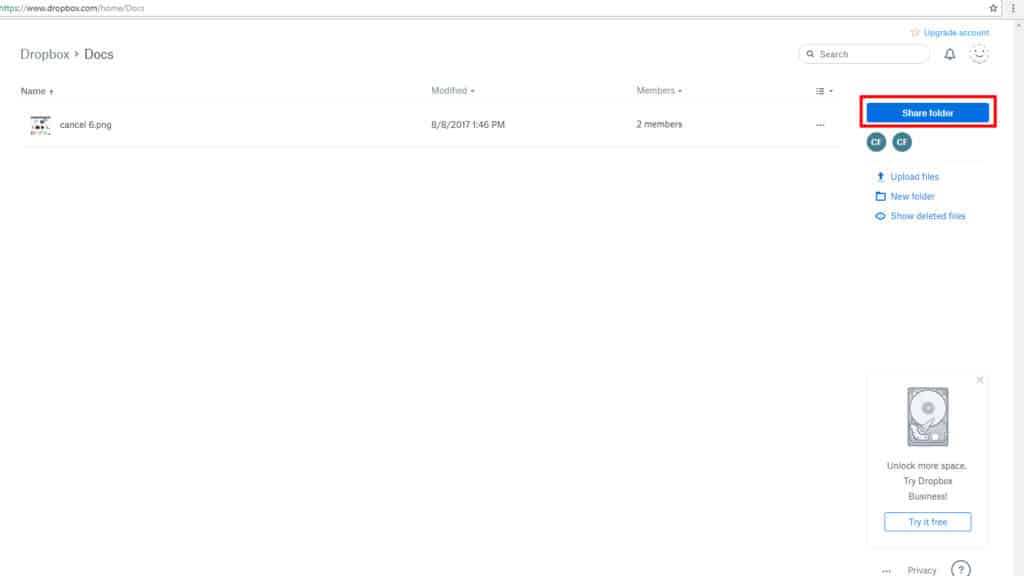
A dialog will appear, prompting you to either create a new folder or share an existing one. Choose your favorite selection and press the ‘Next‘ button.
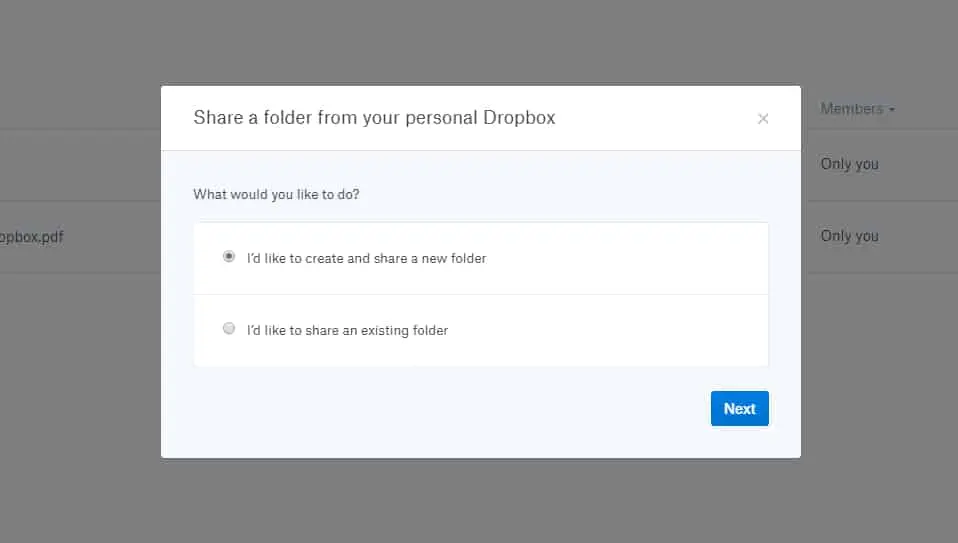
Give your folder a name and input the email addresses of the people you wish to share it with. It will subsequently be included in the ‘Shared Folder’ category. If you’re working on a team project or want your coworkers to have better access to work materials, this may be quite handy. The people you’ve shared your files with will be able to download the content, leave comments on it, and update it.
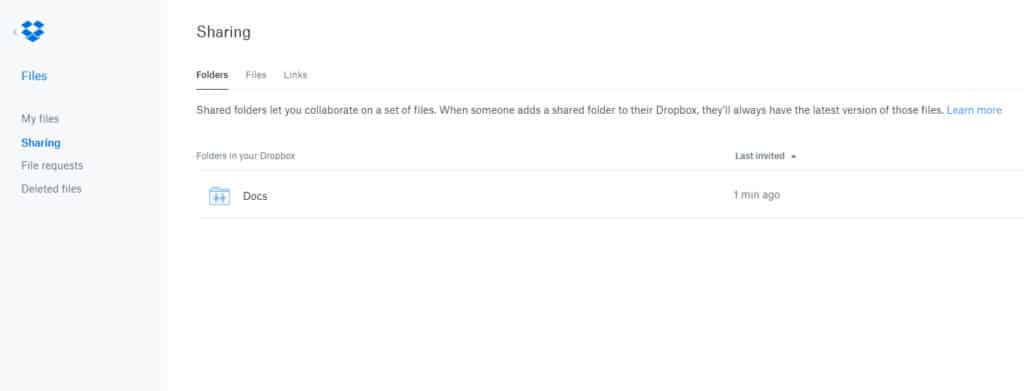
You may also exchange URLs in a similar manner.
Recover deleted files
There’s also a useful feature that allows you to retrieve lost files up to 30 days after they were deleted. If you realize you accidentally deleted a file, navigate to ‘Deleted Files’ on the left. All files removed in the previous 30 days will be listed:
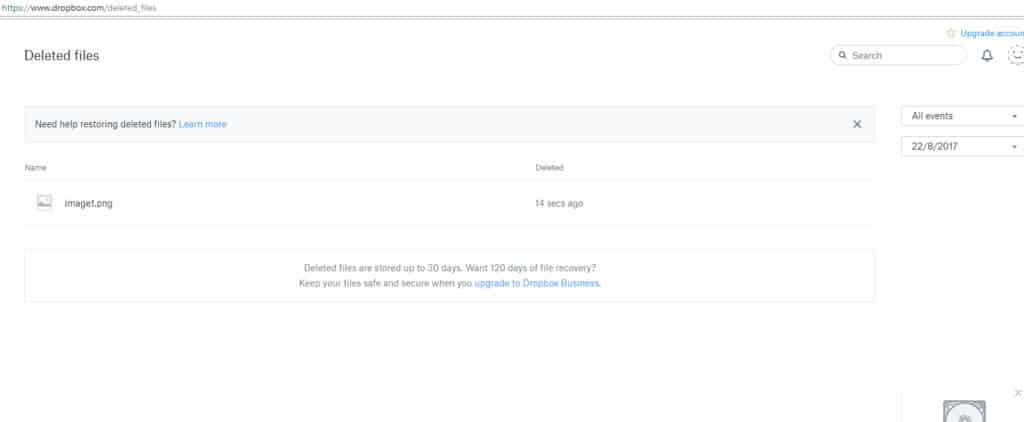
When you click on the file you wish to restore, the following box will appear:
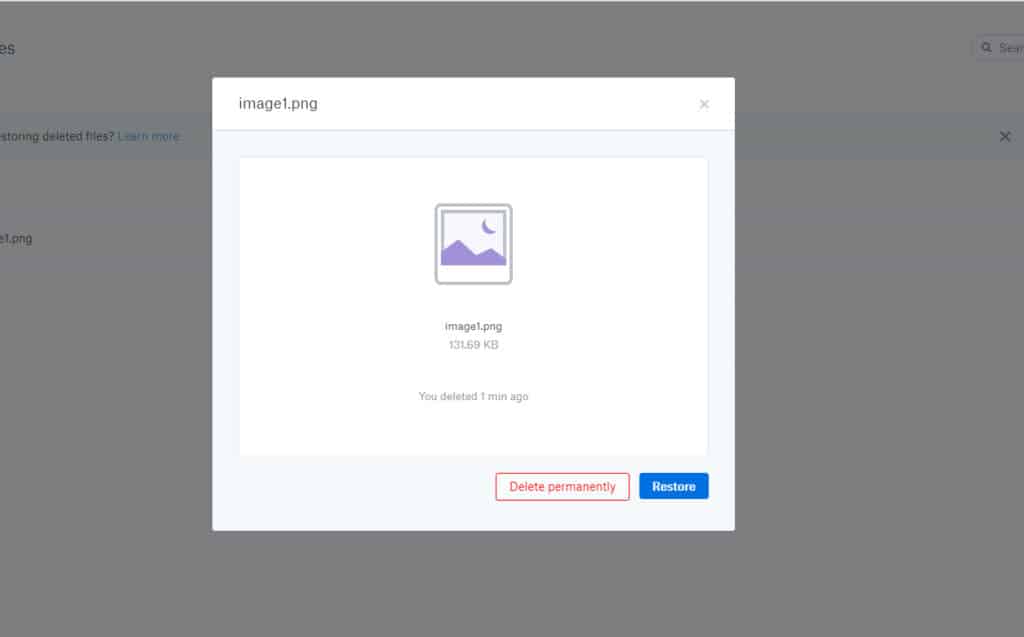
Select restore and your file will be in your storage again.
Is Dropbox safer than Google Drive?
Dropbox is by far the superior cloud storage option when compared to Google Drive. It narrowly edges out Google Drive in terms of security, but its somewhat simpler file sharing and faster synchronization make it a better service, especially for individuals who work on a large number of papers.
Is Dropbox owned by Google?
Dropbox is an independent firm, and a modest one at that when compared to a behemoth like Google. It has amassed 8 million corporate clients who appreciate the ease of use of its file sync and sharing capabilities.
Conclusion
Its free edition provides for 30 days of recovery. If you believe you will require more, you may subscribe to Dropbox Plus. For £6.58 per month, you get 1 TB of storage, 120 days to restore lost files, and a slew of other options, including the ability to password-encrypted files. Dropbox also has a Business edition that begins at £10 per month if you believe this might be handy at work.
Read More:
- Dropbox-Everything team needs, a Cloud Storage.
- Easy ways to transfer photos from your Mac to your iPhone!
- How to move your files from Dropbox, Google Drive, or OneDrive to iCloud Drive on a Mac?
- Save Mail Attachments on iPhone and iPad!
- How to Recover Deleted Photos In Windows, iOS & Android?