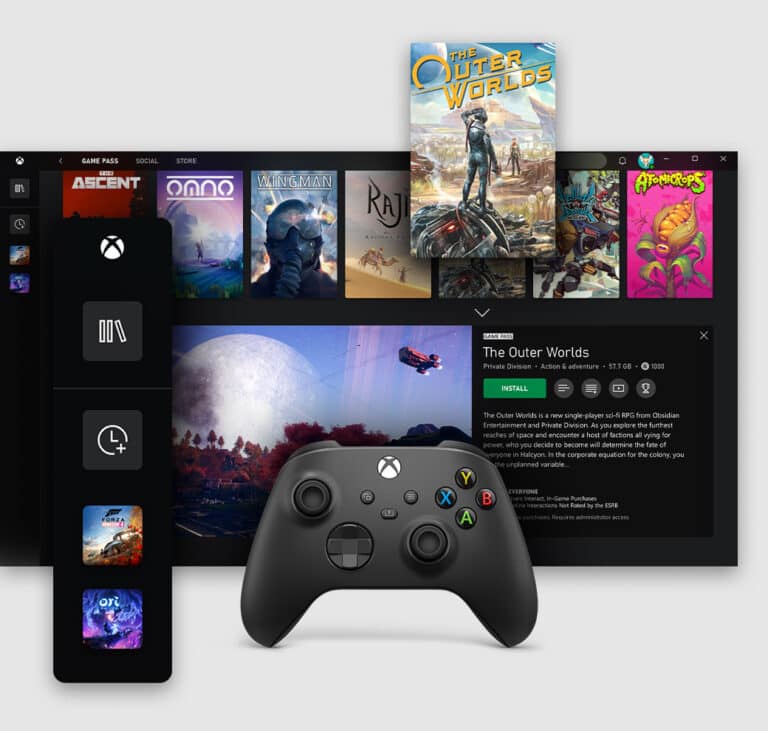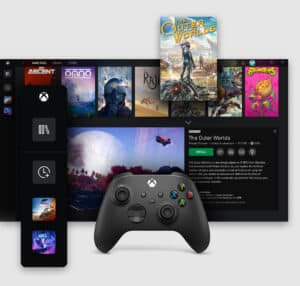For a long time, digital videogame purchases lacked one of the most basic features of physical copies: the opportunity to return a purchase if you change your mind. Thankfully, this is beginning to change. For a long time, Valve & Sony have offered digital refunds for purchases made on Steam and the PlayStation Store, and Microsoft has now followed suit. The business offers refunds for digital copies of Xbox and Windows games and Xbox One & Windows 10 games and applications purchased through the Microsoft Store, but it’s unclear how gamers should apply for them or what conditions they must meet. Don’t worry, we’ve got everything you need to learn about receiving a refund from Microsoft Store, whether you’re using Xbox One or Windows 10 PC.
What will you see here?
Which Xbox and Windows games qualify for a refund?
Microsoft’s refund policy applies to Xbox and Windows 10 games and applications purchased through the digital Microsoft Store – you can’t buy a game from another vendor and then try to receive a refund from Microsoft.
Even if you buy your game via the Microsoft Store, keep in mind that you won’t be able to claim a refund for any item you buy unless you meet certain requirements.
Most importantly, you could only request a refund if you have a valid cause for doing so, such as purchasing the wrong item by mistake, the game you purchased not working, someone else purchasing it by using your account, a billing problem, or simply wanting to cancel a pre-order. You may need to speak with a customer support representative to explain or substantiate the problem, so you can’t simply request a refund because you didn’t enjoy a game as much as you anticipated.
Only within 14 days of purchase are games and apps eligible for a refund, or if you’ve played less than 2 hours throughout all accounts – you can’t spend 40 hours in a big RPG and then demand a refund!
Only the base games are eligible for refunds, not downloadable material, season passes, or add-ons.
Finally, you must request a refund at least one day after the game’s release date, and you must have downloaded and opened the game at some point once – they want to make sure you’ve tried it out.
The majority of the limits are in place to avoid system abuse. That means you shouldn’t use this as a quick way to get two-hour demonstrations of any game you want to try.
Canceling a subscription on Xbox
On Xbox, you can cancel a subscription using either an Xbox and Windows games with the Xbox console or Microsoft’s web portal. To cancel membership from your Xbox, follow these steps:
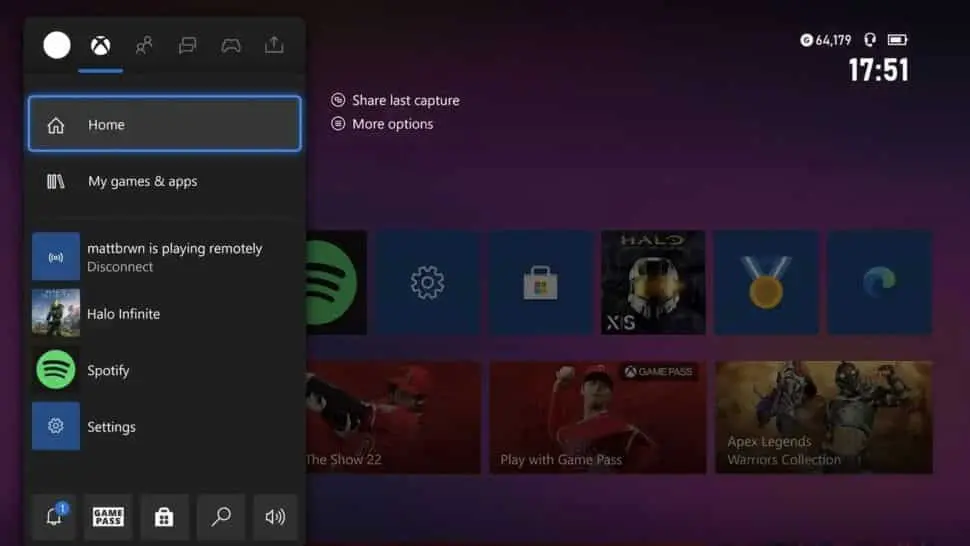
1. Open the Xbox Guide by hitting the “Xbox” button in the center of your controller on your Xbox console.
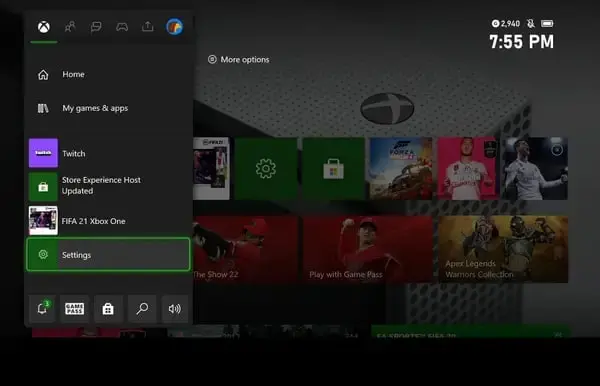
2. To open Xbox Settings, go to the “Profile & system” tab in the Xbox Guide and select the “Settings” option.
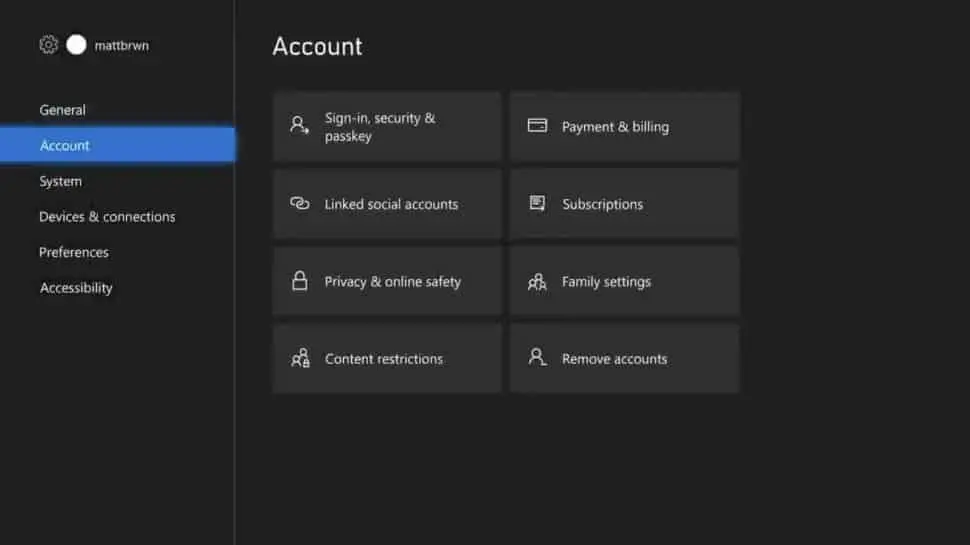
3. Navigate to the “Account” page on the left-hand side of the screen in the Xbox Settings app.
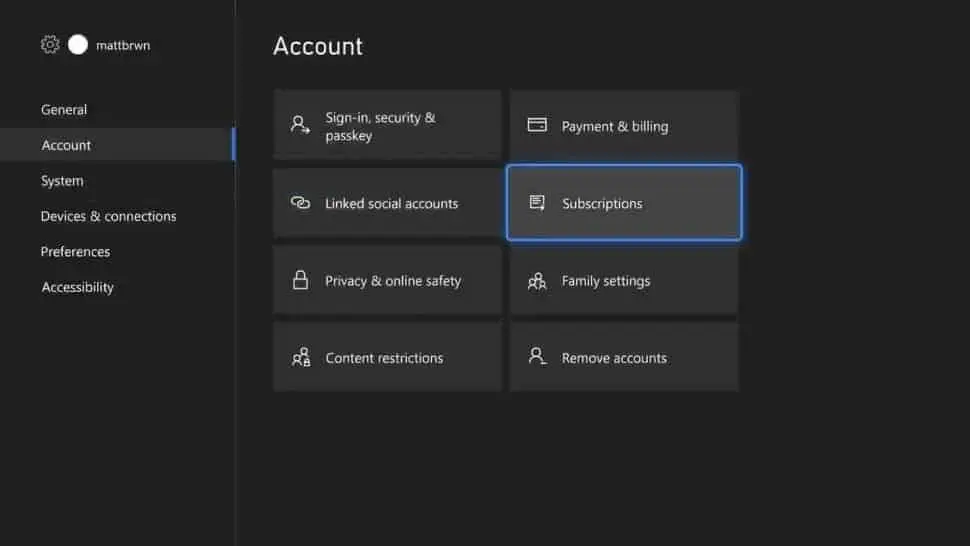
4. Navigate to and access the “Subscriptions” page in the right-hand column on the “Account” page of Settings (if enabled, you’ll have had to input your Xbox PIN).
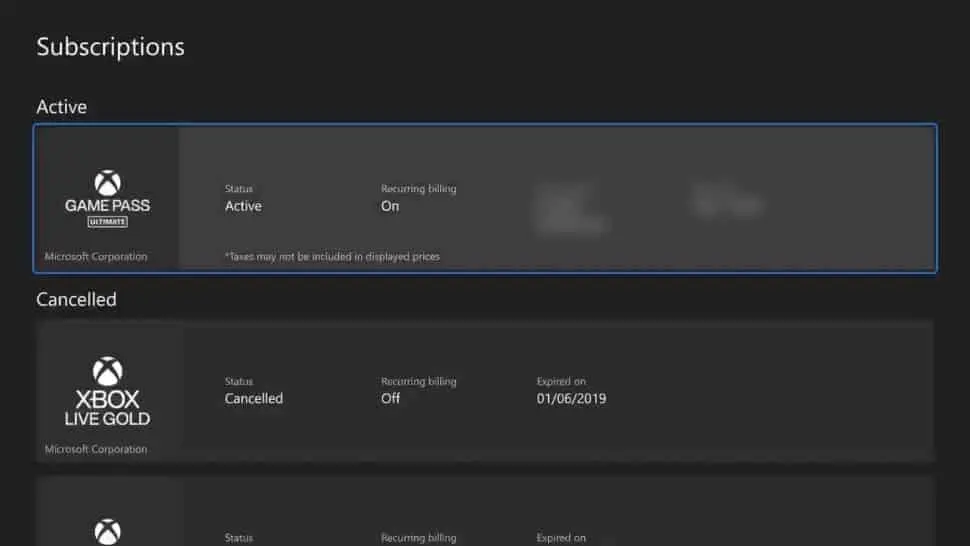
5. Locate and pick the subscription you want to cancel from the set of possible options on the “Subscriptions” page (active subscriptions will be listed first).
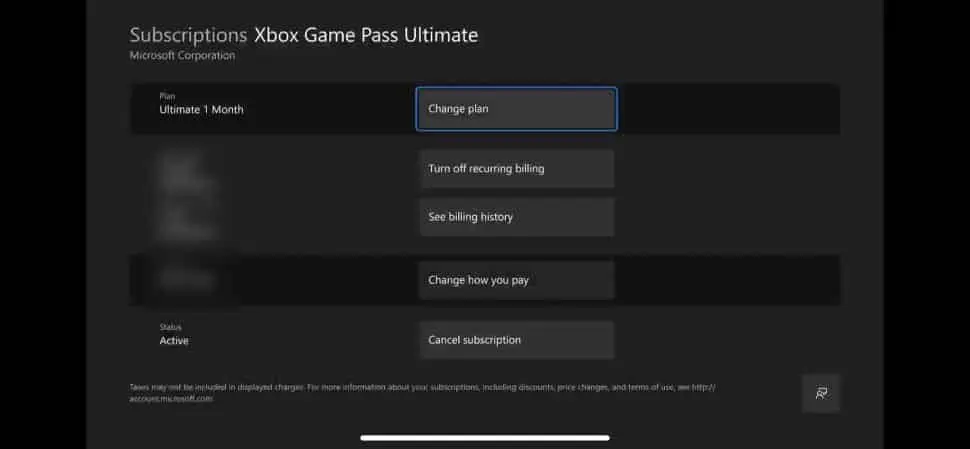
6. Choose the option you want from the options offered on the page outlining your subscription of choice (“Turn off recurring billing” is near the top of the page, and “Cancel subscription” is near the bottom.)
What is the procedure for getting a refund from Microsoft Store?
Thankfully, getting a refund via the Microsoft Store for XBox games is very simple – at least for digital purchases.
Simply go to the Xbox Refund Request Solution (you know, it’s a creative name) and follow the instructions, making sure you’re logged into your Microsoft account and also have the necessary order number handy.
You may receive a refund right away, but Microsoft will most likely want to verify the cause for the refund, in which case you should be contacted by a Microsoft representative within 72 hours of registering. Getting an Xbox and Windows games refund.
Conclusion
Firstly, self-service refunds are an essential new feature for Microsoft’s Windows Store & Xbox Store, which was secretly released this week. Digitally purchased apps and games will soon be eligible for a refund if customers act swiftly enough.
Currently, the feature is only available to Xbox Insiders. But it will soon be available to all Xbox One & Windows 10 users.
“You spoke, and we listened,” says a new message in the Xbox Insider app. “To give gamers more options, you’re changing things to the Microsoft Store buying process by making it easier for customers to return digital products like games and applications through account.microsoft.com.”