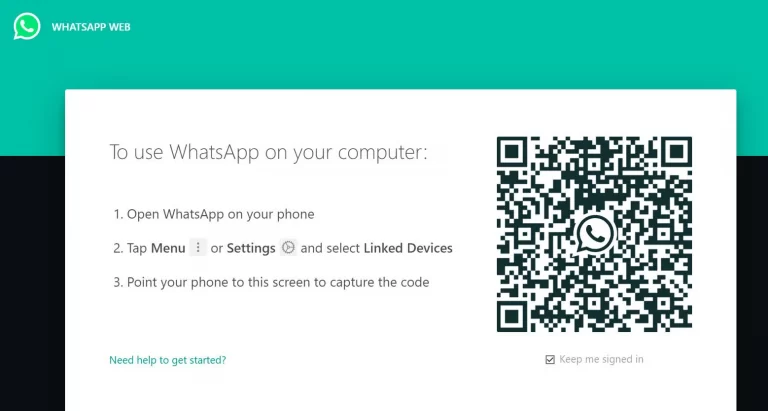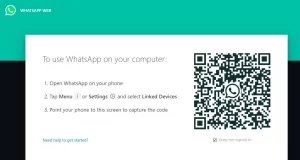Daily, WhatsApp transmits 7 billion messages, yet typing each message on the phone isn’t as efficient as typing on a computer or laptop keyboard. The great news is that one can access WhatsApp on even a Windows device in 2 ways, including through the WhatsApp web on a computer, or Whatapp web on Laptop or tablet.
This is perfect for keeping in touch, especially while at work, however, it may also be used when your phone’s battery dies if you don’t have access to one.
It functions because of WhatsApp’s new multi-device functionality, which lets anyone use the application on up to 4 ‘companion devices.’ Other phones aren’t allowed, but there is a loophole if you truly want to access WhatsApp on two devices. Computers or a Facebook Portal are required instead.
For most people, WhatsApp Web is a considerably more appealing option, as it allows you to not only read and answer messages on every device but also share and receive photographs and videos. The best thing is that it’s absolutely free to use and only takes a brief setup before remaining signed in till you deliberately log out.
Even though the web application isn’t the safest option in terms of security, one can now use a browser add-on to check whether it’s safe to use.
What you will see here?
How to operate the web version of Whatsapp web on Computer, Laptop or PC?
First and foremost, you need to have the WhatsApp application on your phone in order to access the WhatsApp web on a computer or WhatsApp web on laptop. If you do not even already have the WhatsApp app installed on your phone, do so now and log in to the WhatsApp account.
1. Follow the steps below to access WhatsApp Web once you’ve logged in to the WhatsApp account on the phone.
2. Connect to the internet by turning on your device.
3. Launch your preferred browser.
4. In the URL bar, type web.whatsapp.com.
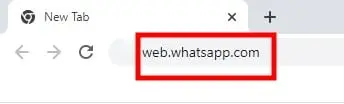
5. The WhatsApp web’s home page will appear on a computer, laptop or tablet. There you will see QR Code.
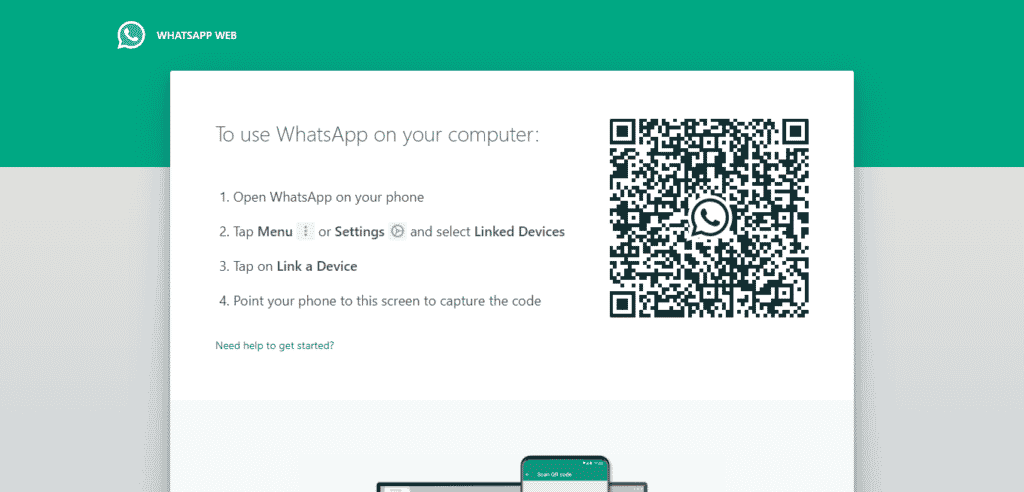
6. Next, on your phone, launch WhatsApp.
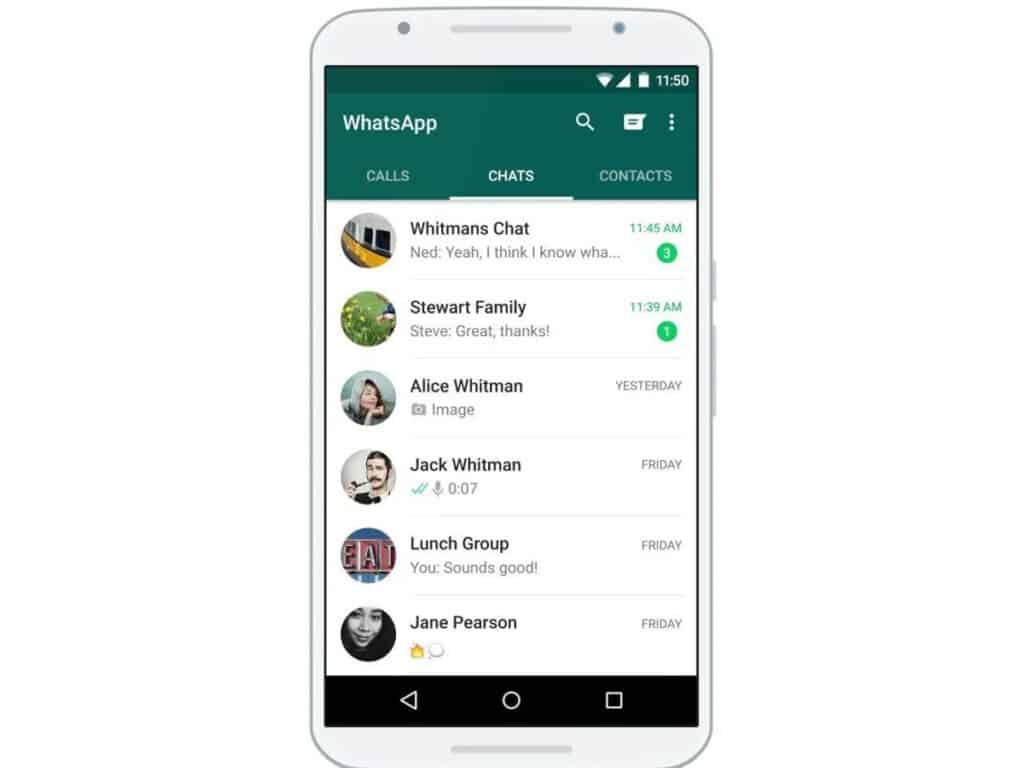
7. Click the three-dot in the top right corner of the Chats tab.

8. A dropdown box will appear. From there, choose “Linked devices”.
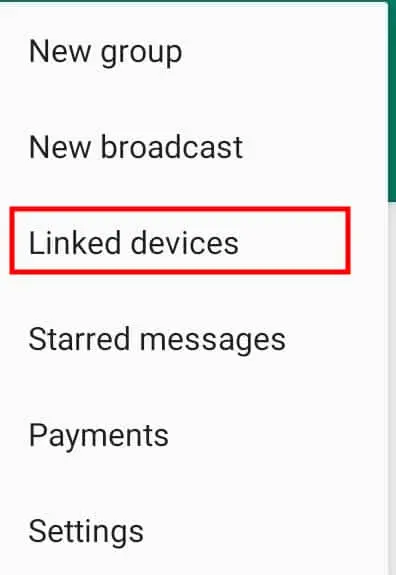
9. Afterwards, click on “Link a device”.
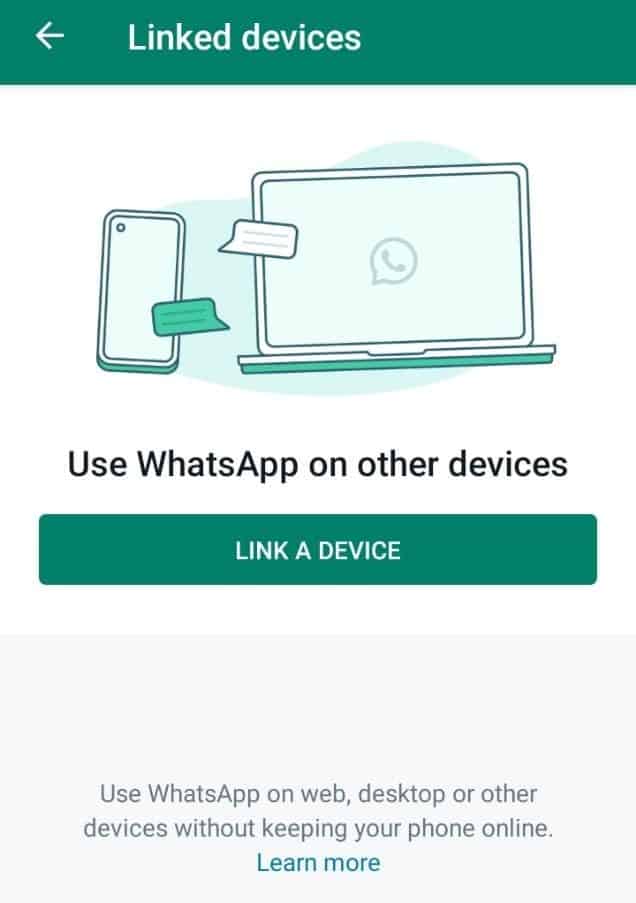
10. QR code scanner will open on your mobile phone.
11. Lastly, scan the QR code that appeared on the device you wish to use WhatsApp on.
After successful scanning, you are ready to roll. You will get access to all your chats and media on the desired device.
How to install the desktop version of Whatsapp?
Instead of checking in via the WhatsApp web on Computer, WhatsApp also has desktop software for PC or Mac that adds added features like full notification functionality for desktop chirps. It’s an easier alternative if one is going to use WhatsApp Web on a regular basis, and it is easy to download via whatsapp.com/download.
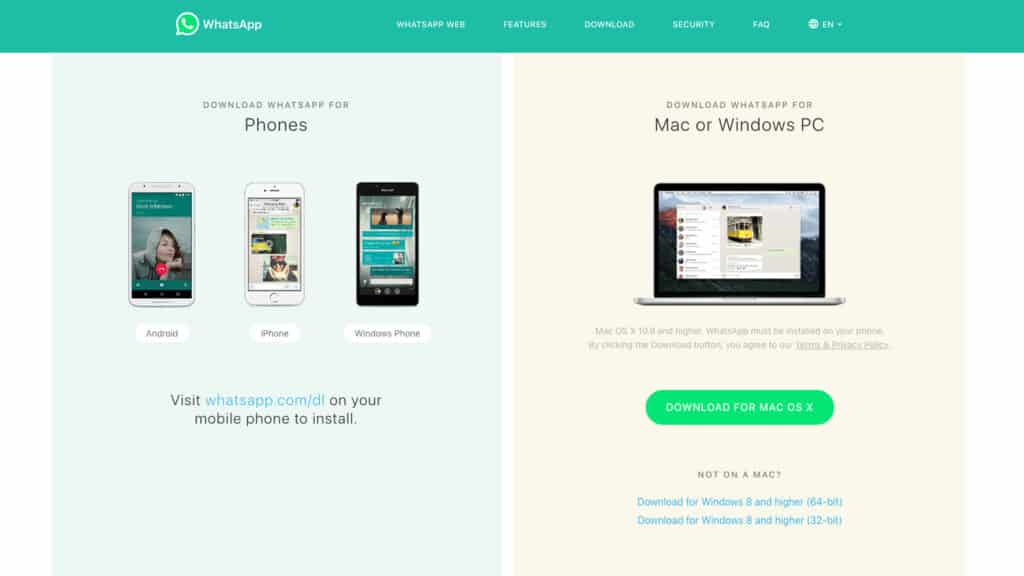
To get the installer files from the internet, hit the green Download button. Find the file (it should be in the Downloads folder) then double click it to install it.
Follow the steps shown in the installer for a Windows PC, whereas drag the WhatsApp logo into the Applications folder for a Mac to complete the installation.
When you open the WhatsApp desktop application, you’ll get a very identical WhatsApp Web experience. You’ll be asked to scan a QR code, just like the browser version, so grab your mobile, enter the settings menu, and select Linked Devices. Then, using the phone’s camera, aim it at the QR code that appears onscreen.
The desktop app, like the browser version, keeps you locked into WhatsApp until you want to log out. You can now talk with your WhatsApp friends on a PC or laptop, including the ability to share and receive video and more, as well as enter messages considerably faster using a PC or laptop keyboard.
Conclusion
Whatsapp now allows users to access Whatsapp on their desired devices through web such as a Computer, Laptop, or Tablet. Using WhatsApp on the device of your choice will also enhance your typing speed. Compared to a mobile phone one can type fast on a computer or laptop using a keyboard. Thus by using this one can access Whatsapp on multiple devices. Also you can access your documents on your computer without using an email. The documents of computer you need on your mobile and the documents of your mobile you need on your computer both.