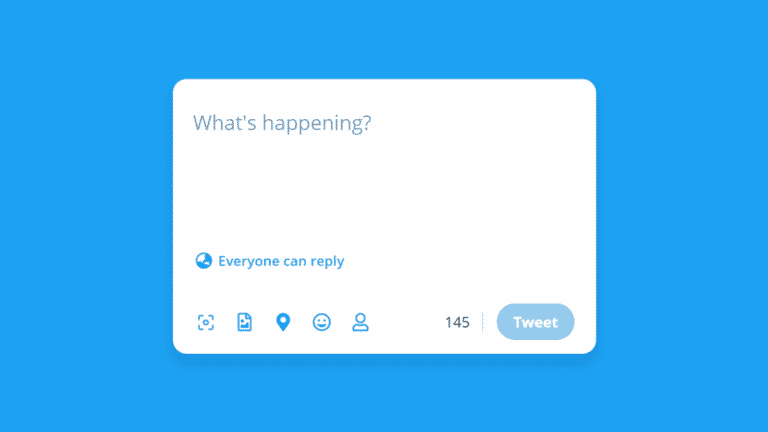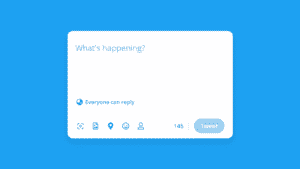With Twitter, you can connect with people all over the world via short messages known as tweets. If you are new and don’t know the whats and hows of posting on Twitter, here is a guide for you on how to post tweets on Twitter.
What you will see?
Start a conversation by sending a Tweet
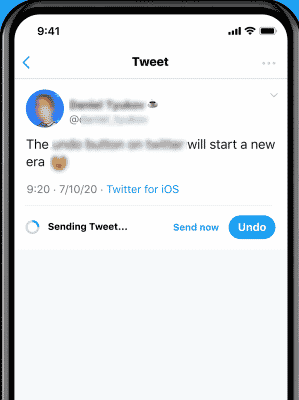
A Tweet is a text, photo, video, GIF, or link-based message sent to Twitter. Tweets are divided into two categories: replies and retweets. These are three methods for starting a Twitter conversation:
- Join in on a current discussion. When you do this, add to the discourse. The other individuals in the conversation will notice and ignore you if you say something solely to be social.
- On Twitter, make a mention or a reply to someone. It’s crucial to understand the difference between a mention and a response. A mention is simply a tweet that includes the person’s username. A straight reply to one of the person’s tweets is known as a reply. The username is still included in the reply, but mentions and replies are distinct. Mention the person if you want to start a conversation that isn’t related to any of the recent tweets. You can mention someone in the upper left corner, where it says “Tweet To So And So.” Reply to a person’s tweet when you want to continue a conversation started by that person.
- Post a query. You can post tweets on Twitter on a popular subject, conduct a Q&A, or ask a trivia question. No matter what question you tweet, the only method for someone to respond is for them to reply to you.
Where do Tweets appear?
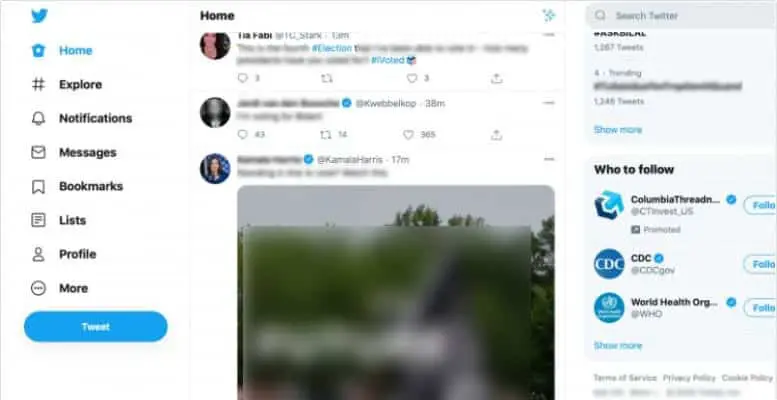
Your profile page and Home timeline display all of your Tweets. Your Tweets can also be found in other people’s Home timelines or through searches.
How to tweet?
Tweet right from your timeline
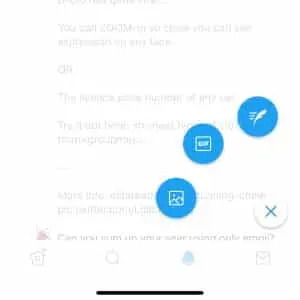
Tweeting is as simple as a few taps from your Home timeline. To begin, tap the Compose icon.
Tweet with words or media
Tweets can be up to 280 characters long, with up to four photographs or a single GIF or video. Moreover, you can also include a hyperlink.
Choose who can reply to your Tweet
Even if your Tweets aren’t password-protected, you can choose who replies to each one:
- Everyone
- People you follow
- Only people you mention in the Tweet itself (with an @username).
How to post tweets on Twitter?
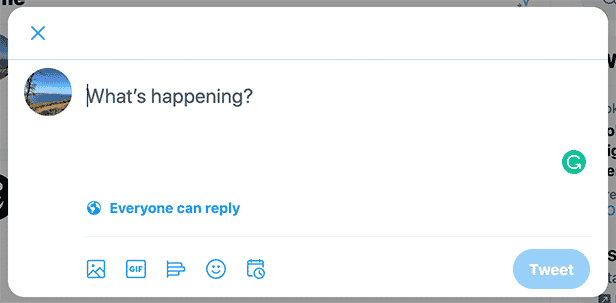
- Firstly, in the Compose Box at the top of your Home timeline, type your Tweet. Or you can click the Tweet icon in the navigation bar.
- In your Tweet, you can include up to four photographs, a GIF, or a video.
- Lastly, to submit the Tweet to your profile, click the Tweet button.
Click the X button in the top left corner of the compose box, then Save to save a draft of your Tweet. To post your Tweet at a later time, click the Calendar icon at the bottom of the compose box. Furthermore, you can then make your schedule choices and then click Confirm. Click Unsent Tweets from the Tweet compose box to access your drafts and scheduled Tweets.
Tweet source labels
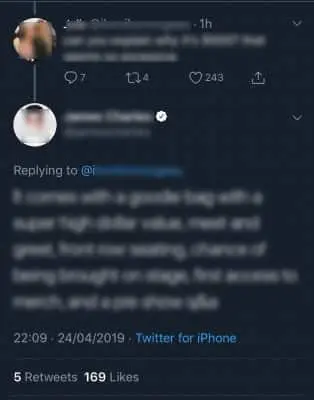
Tweet source labels provide you with more information about how a Tweet was created. This additional information about the Tweet and its author gives context. However, if you don’t identify the source, you should study more about it before deciding how much you believe the information.
- Firstly, to view the specifics of a Tweet, click on it.
- The label for the account’s Tweet’s source can be found at the bottom of the Tweet. Twitter for iPhone, Twitter for Android, and Twitter for Web are some examples.
- Tweets with the Twitter for Advertisers label are made using the Twitter Ads Composer, regardless of whether they are sponsored or not. Across all ad forms, paid content has a Promoted badge.
- A third-party client name may appear in some situations, indicating that the Tweet was sent from a non-Twitter application. Third-party client programs are sometimes used by authors to manage their Tweets, manage marketing campaigns, assess advertising performance, give customer service, and target specific groups of people to advertise to.
- Third-party clients are software programs used by authors that are not linked with the Tweet content and do not reflect the opinions of the Tweet content. You can post tweets and campaigns directly, or a program can automate them in specific cases.
What to Tweet?
Talk about what’s happening
Tweeting is a lot of fun. You can begin by responding to the question Twitter poses when you try to compose a Tweet: What’s going on?
Speak to your interests
Your Tweets can reveal a lot about you. If you’re stumped for topics, consider your favorite hobbies or interests, your profession, or even the most recent news on which you have opinions.
Add some spice
Try some of these other options to spice up your Tweets when you want to convey yourself beyond words:
- Add a hashtag or emoji
- Add photos or video
- Share a link to something you find interesting
Deleting Tweets
Remember that you can only delete Tweets that you’ve sent yourself. You cannot delete Tweets sent by other accounts. Instead, you can unfollow, ban, or mute accounts that you don’t want to receive your Tweets.
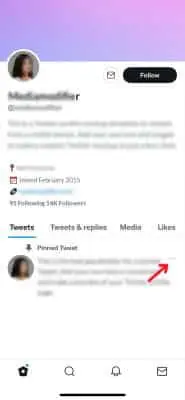
- Go to the Profile page in your account.
- Find the Tweet you wish to delete and delete it.
- Toggle the settings icon.
- Select Delete Tweet from the drop-down menu.
Add a hashtag to your Tweets
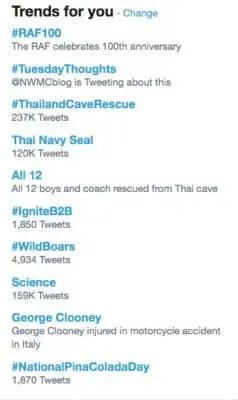
Hashtags are a keyword or phrases (without spaces) preceded by a # in a tweet. Hashtags are used to link conversations. They also assist you in finding articles related to a particular topic. To see all the Tweets in a conversation, tap a #.
How to mention someone in your tweet?

- In the Tweet compose box, type your message.
- When addressing a specific account, type the “@” sign before the username(s).
- To post, click or hit Tweet.
- The icon to post will say Reply if your Tweet is a reply.
- Lastly, the username in your Tweet will become a link to the account’s profile page after it is published.
How to post a reply?
- Firstly, locate the Tweet to which you want to respond.
- Select the reply icon.
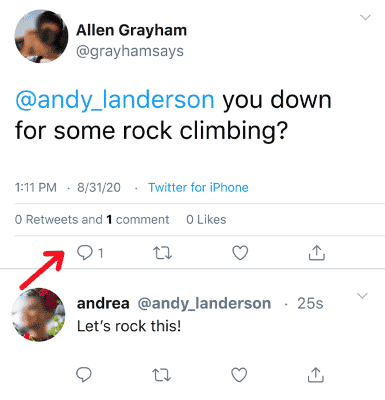
- A compose box will appear; put your message in there.
- Lastly, click or touch Reply to send it.
Hide a reply
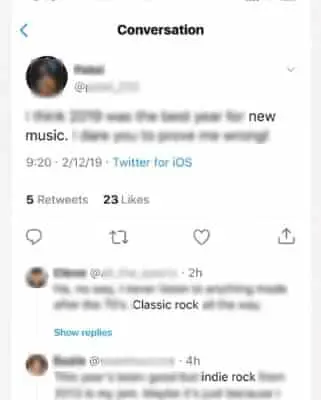
- Click or press the icon from a reply to one of your Tweets.
- Confirm that you want to conceal the reply.
- To see your hidden replies, go to the bottom-right corner of your original Tweet.
- There click or tap the hidden reply icon.
Unhide a reply
- The secret reply icon can be accessed by clicking or tapping it.
- Unhide a reply by clicking or tapping the icon next to it.
- Unhide the response by selecting it.
Conclusion
Being a beginner, the most basic tasks seem difficult. If you are not sure how to post tweets on Twitter, all you need to do is to click on the Compose Icon on your Home timeline. This will open a Compose Box on your screen. Here you can type whatever you want to share with others. Moreover, you can use popular hashtags to link your conversations. Additionally, you can even mention someone by using @ if you are replying you a tweet. You can talk about some popular topic or whatever is on your mind.
If you have any doubts, you can ask us in the comments section below.