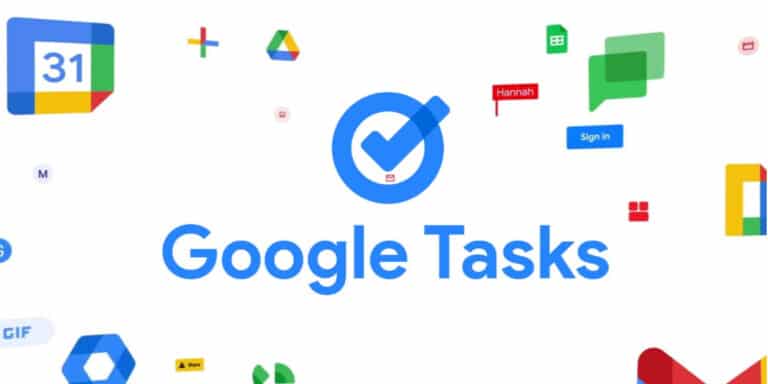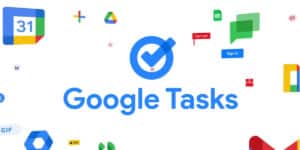One of the various to-do list apps available is Google Tasks, which aims to make your business and personal life a little more organized. These apps range from straightforward checklist generators to complex, highly integrated solutions connecting numerous third-party services, calendars, and communication channels into a single administration area.
Google Tasks is attractive if you’re looking for a straightforward to-do list tool. Anyone with a Google account, which is the majority of active internet users, can use it for free. The platform connects effectively with other Google products, and the user interface is simple. However, other shortcomings exist, such as the lack of collaboration tools.
What will you see here:
Integration of Google services
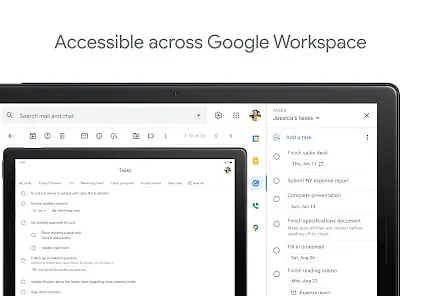
If one is looking for a simple to-do list tool, Google Tasks is a fantastic choice. It is free for everyone with a Google account, which would be the majority of people who use the internet regularly. The platform’s user interface is easy to use and integrates well with other Google products.
Tasks are located in the right-side window of the Gmail website, alongside other cloud-based services like Google Calendar and Keep. When clicked, an interface with all the features slides out and closely resembles the mobile app.
This gives you rapid access to the service from your desktop, laptop, or Chromebook and acts as a connection point for the Google Calendar reminders and any tasks you enter directly from Gmail.
The service makes an effort to import every reminder put up through Google Calendar automatically. If the device they were made on was signed into the very same account, this also applies to voice-activated reminders made using the Google Assistant.
With just one click of the “Add to tasks” button, located above “Snooze” and “Move to…” at the pinnacle of the Gmail window, users can also add the body of an email to a task. When you click it, the task will be named using the topic of the corresponding email, and an automatic link to the task’s information will be added to the original email. After the task is created, any different due dates, notes, and times can be added.
Features
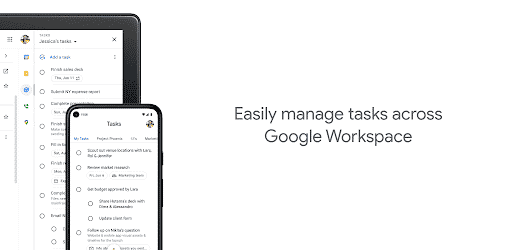
Google Tasks is available as a stand-alone mobile app and as an added function on other Google services. To get the optimum use of the software, we advise selecting the latter. You may easily download it from the Apple App Store or Google Play Store.
You must connect the app with the Google account following the download, which is relatively simple.
The first function you ought to pay attention to is adding tasks. For this, a plus sign (“+”) button is prominently displayed inside a circle. Simply click it and enter whatever assignment you desire. The task can have a due date, wherein the app will remind you when it’s time to do it. If you want this feature, make sure the Google Tasks app has permission to transmit notifications in your phone’s settings.
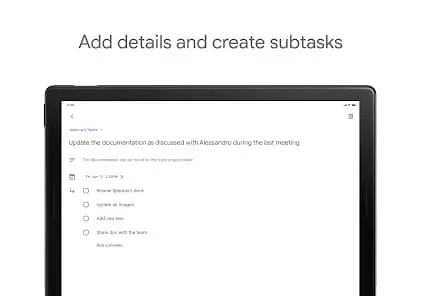
Each task has room for several subtasks. You’ll see an “add subtasks” button when you click on a task to enter its menu. Subtasks are tasks that are a component of a more significant, frequently more difficult task. A typical example of a subtask within the main task of “onboarding a new client” is “creating a new account for the client.”
You may make as many task lists as you like on the app. Sorting jobs manually could be difficult if you have many of them, but the software lets you do it automatically.
Google Tasks doesn’t offer much more than the ability to add tasks or subtasks and receive reminders, which is a drawback. You can do much more with other task management tools.
Supported widgets and wearables
In response to iOS finally joining Android in supporting home screen widgets, Google got on board and developed widgets for many of its most well-known applications, including Tasks.
A smaller 2×2 version, as well as a larger 4×2 version of the home screen widget, are also supported by Tasks. Above, you can see both of these. A list of current tasks, including subtasks, is provided in the expanded version, along with dates. These can be tapped to open the Tasks app directly. Additionally, it offers a button for adding new tasks directly within the app.
Due to space constraints, the smaller widget only offers access to a condensed list of open tasks, with the similar ability to tap it to open the Tasks app directly. Both perform as expected and give you instant access to most of your open tasks without needing to open the Tasks app constantly.
Google Tasks offers a straightforward notification for wearables, similar to the one seen above, that will appear at the time and date you specified when setting the task. The task will go to the Completed area on the app’s home screen after you tap “Complete” on the notification. The task will show up in your app as overdue if you choose to ignore the notification and leave it unfinished.
This is the complete range of Google Tasks’ capabilities on Apple’s wearables since it is not a native Apple Watch app. Oddly enough, Google’s wearables with the Android Wear logo don’t have official support.
Interface and use
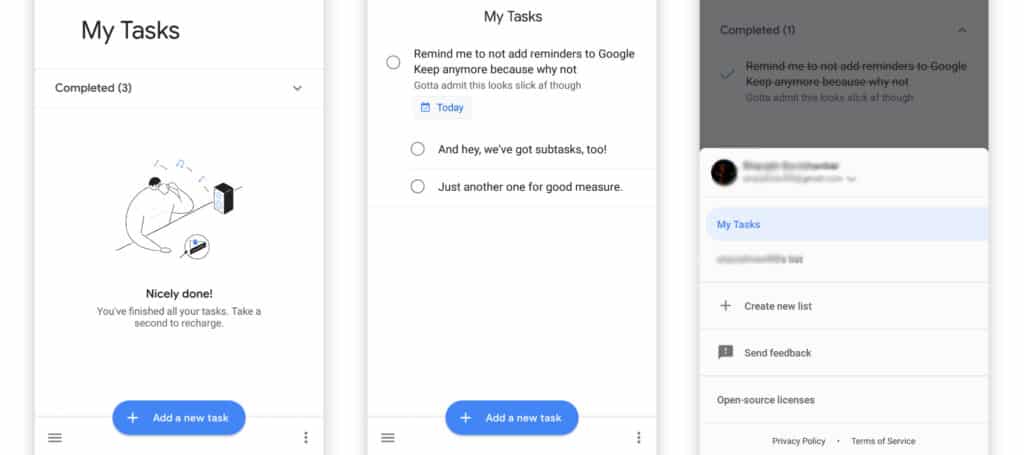
A factor where Google products consistently excel is the ease of use. Google Tasks lives up to the company’s well-deserved reputation for producing exceedingly simple software. Any novice may take up the app and become familiar with it in minutes. There isn’t a significant learning curve because there aren’t many features.
Task management performance
Most users won’t require much more than Google Chores to manage their tasks personally. It won’t assist enterprises in replacing things like Asana for multi-user task management because it isn’t as sophisticated or tightly integrated as Microsoft To-Do or other comparable solutions.
Most of us are simply attempting to manage our projects, family responsibilities, and the numerous ongoing errands that occasionally feel overwhelming. Because it manages its duty with the perfect blend of simplicity and flexibility, Google Tasks is the most effective tool in your time management toolbox.
For those who depend on Google’s services to combine our critical communications and organize our schedules—work and home schedules—looping in Gmail and Google Calendar reminders offer just enough integration. Furthermore, the availability of Tasks’ entire range of integrations across iOS, desktop, Android, and digital assistant platforms makes them almost universal.
Customer Support
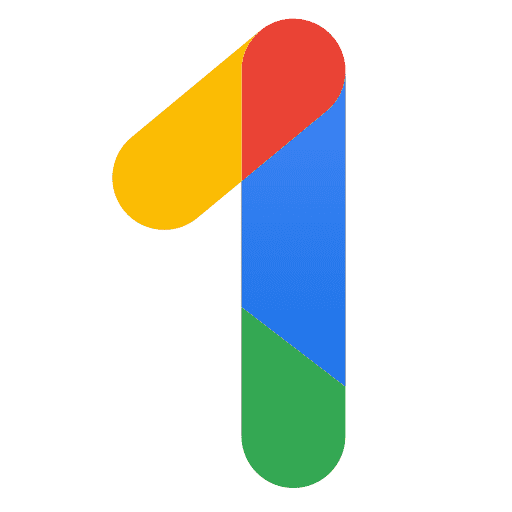
For Google’s consumer apps, there is typically no direct customer service. It can only be accessible by purchasing a Google One subscription, with benefits like direct contact with Google’s customer service agents.
The company’s official help page has numerous tutorials and user manuals for each Google product. We believe that Google Tasks is so easy to use that you hardly ever require customer help.
Which is better, Google tasks or Google Keep?
If you want an app that can take notes, choose Google Keep because that is what it is for. The software provides simple reminder options, which occasionally can be helpful. Google Tasks is the tool you need in your digital life if you want to add tasks and receive notifications about them.
Which is better, a to-do list or Google Tasks?
Although Google Tasks already has some restrictions, you are not limited to using the service. Choose Google Tasks if you only want to utilize a tasks app for personal or inconsistent use. If you are concerned and see a potential for something, choose To do list.
Conclusion
One would go elsewhere if you’re looking for a to-do list manager that is all-powerful, collaborative, and expandable. However, one can try Google Tasks if they share a superficial level of personal needs for a to-do manager — and probably those of most users.
You have nothing to lose and a tonne of organizational nous because it’s a free service. Consider upgrading to Microsoft’s To-Do or another similarly complex program or platform if you feel it may be too simplistic. Or, if it’s too complicated, think about making a simple checklist using your preferred note-taking app, including the one that came pre-installed on your phone.