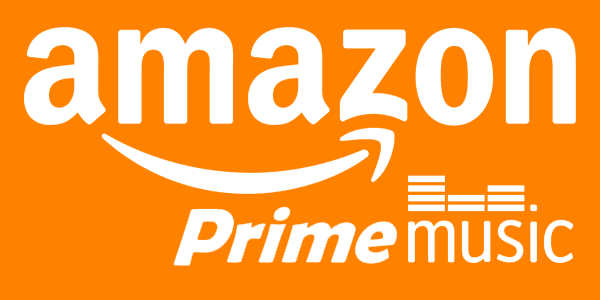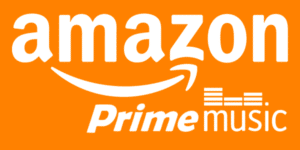With over a million songs from a wide variety of artists in its catalogue,
Log into the Amazon Music app for iPhone and iPad
To listen
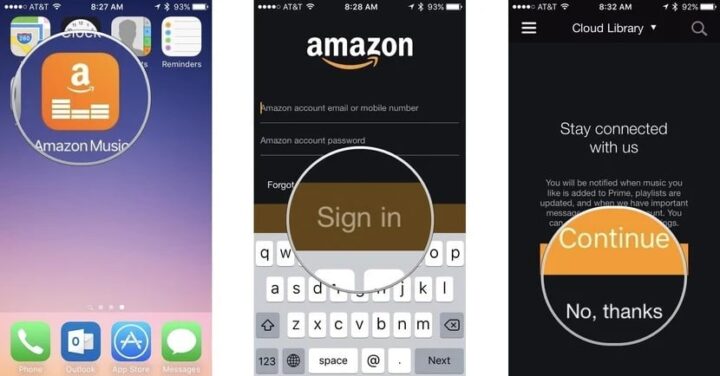
- Download the
Amazon Music App if you don’t have .If you already installed the app, go to the app. - log in to your
Amazon Prime account and you’ll be able to listen to all the musicAmazon has to offer. - Enter the email address and password associated with your
Amazon account - Tap Sign In.
- You’ll be asked if you wish to receive notifications about new content.
- Tap Continue to be added to the
Amazon Music mailing list or tap No, thanks to skip this step. - After you’ve logged in, you’ll be able to listen to all content that is in your
Amazon Prime music library. - If you don’t have content. You can browse Prime music and add it to your library from within the app.
Find and add music in the Amazon Music app on your iPhone or iPad
If you are new to
- Select the Menu icon in the upper left corner of the screen.
- Tap Prime Music.
- Tap on a song, album, or playlist. The app provides a number of music discovery options based on your previous music listening or buying experience. You can also browse new and popular music, or search for content directly.
- To search for content, tap the Search icon in the upper right corner of the screen.
- Enter the search term you wish to find and then tap on the content.
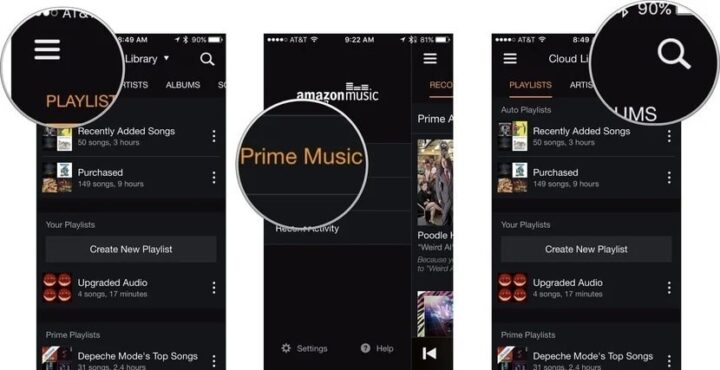
- To listen to content without adding it to your
Amazon music library, tap the Play icon. - To add content to your
Amazon music library, tap Add all Prime songs. Music will automatically save to your music library.
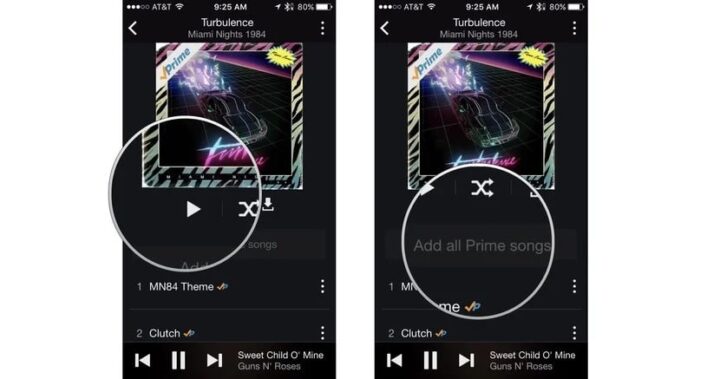
Listen to music with Amazon Music on your iPhone or iPad
Once your music library is has tunes in it, you can select and play songs all day from the
- Tap the Menu icon in the upper left corner of the screen.
- Tap on Your Library.
- Select content by playlist, artist, album, song, or genre.
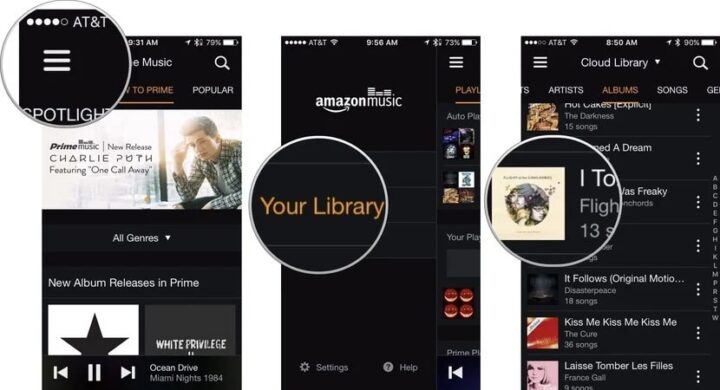
Create Playlist
- To create a new playlist, tap Create New Playlist under the Playlists section.
- Enter a name for the playlist.
- When content appears, tap the plus (+) icon next to a song or album to add music to your playlist.
- Tap Done in the upper right corner of the screen when finished.
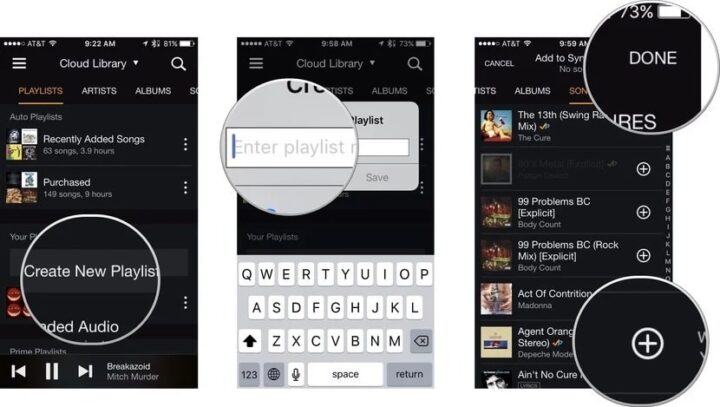
Play Pause
- Tap Play to start playing music.
- Afterwards,tap the Pause icon to pause a song.
- Tap the Fast Forward or Rewind icon to skip a song or replay it from the beginning.
- Drag your finger across the tracking bar just below the album artwork to move to a specific point in a song.
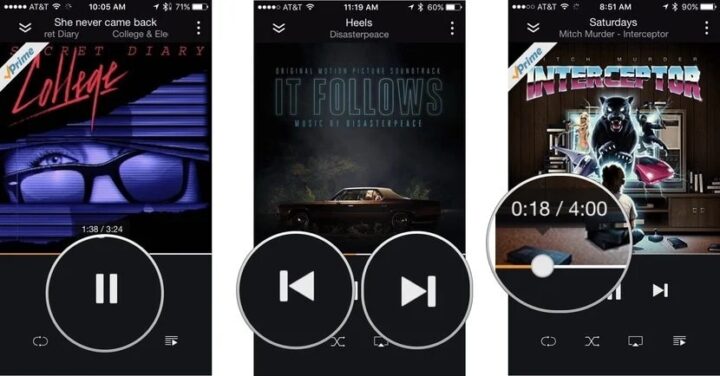
Loop
- Tap the Loop icon at the bottom left corner of the screen to replay the current song over and over again.
- Tap the Shuffle icon next to the Loop icon to shuffle the album or playlist.
- Then Tap the Share icon next to the Shuffle icon to play music through a connected speaker or Apple TV.
- Tap the Up Next icon in the bottom right corner of the screen to see what you’ve already listened to, what you are currently listening to, and what is coming next.
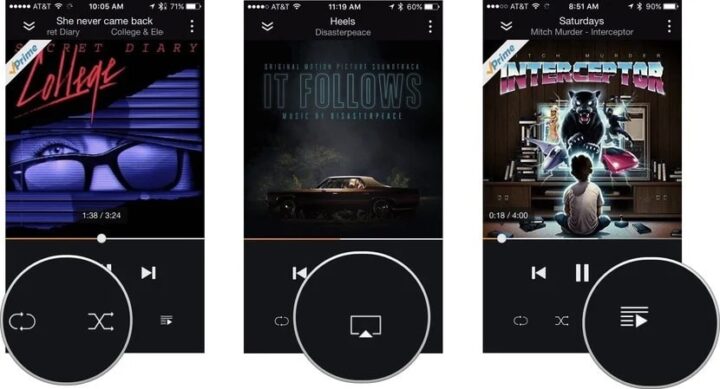
Up Next
- While in the Up Next section, you can change the song order and remove tracks by tapping the Edit button in the bottom left corner of the screen.
- Tap the red minus button on the left side of a song to delete it.
- To move a song to a different location on the playlist, touch and hold the menu icon on the right side of a song until it hovers.
- Drag the song to its new location.
- Tap Done when finished.
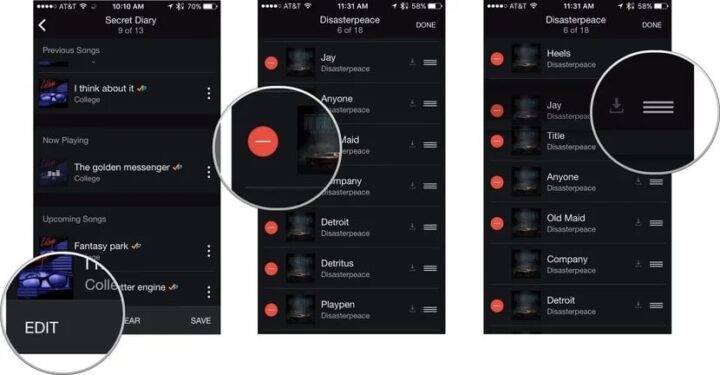
Download music for offline listening on your iPhone or iPad
If you want to avoid draining your data plan, or you’re spending time in cellular dark zones like subways and airplanes, you can download music from
- Select the content you wish to listen to offline.
- Tap the Download icon on the right side, just below the album artwork. It’s a down arrow pointing into a box. Wait for content to finish downloading.
- Tap the Back arrow in the upper left corner of the screen to go back to your music library.
- Then click Cloud Library at the top center of the screen.
- Tap on Offline Library on the lower portion of the transparent window that pops up.
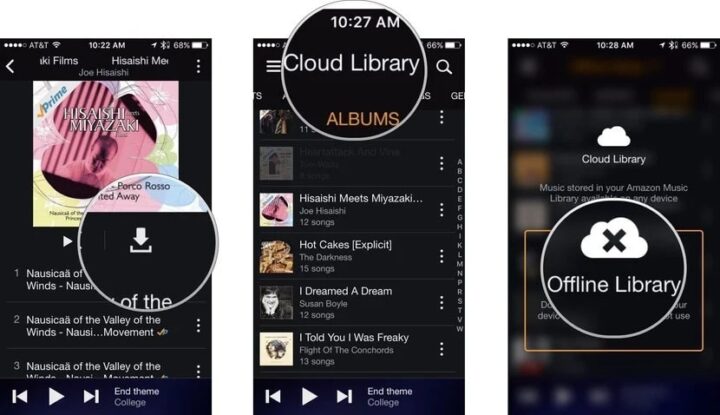
- Tap on the music you wish to listen to offline.
- Then select Play icon.
- To remove Prime music from your device, tap the three dots to the right of an artist, song, album, or playlist.
- Tap Delete from device.
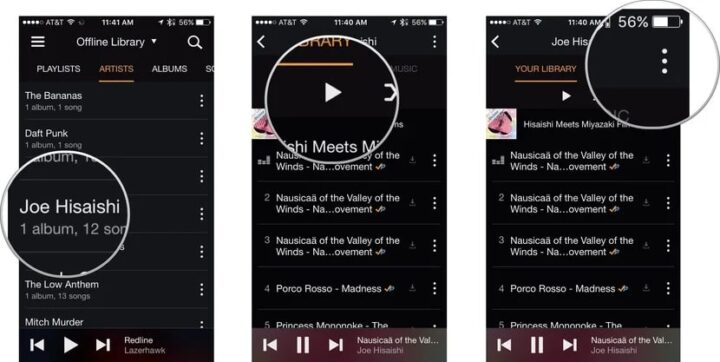
To Conclude:
Amazon Music is a streaming service included with your Prime membership at no extra charge. For Prime members it features more than 2 million songs — including thousands of stations and top playlists — all ad-free. What’s more, you can listen offline and with unlimited skips. We’ve got it all covered on how you can listen
If you have any more queries, please do contact us .Comment in the box ,what you liked most about