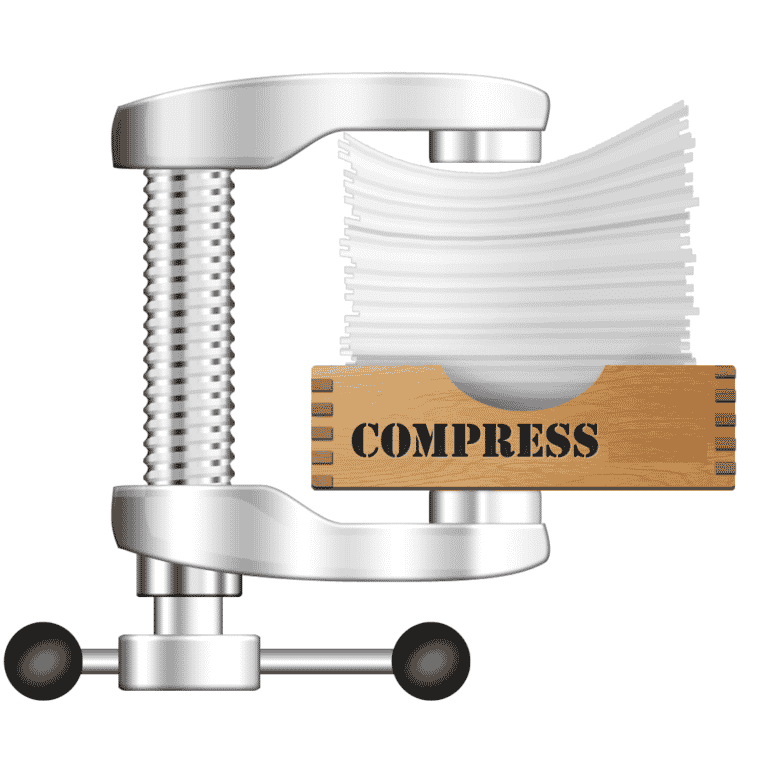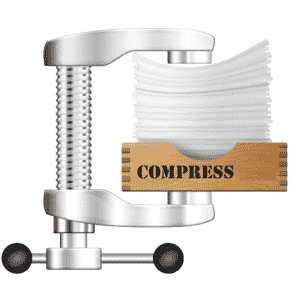With the ability to operate with numerous compression tool types, the best file compression software offers a straightforward solution for compressing data for convenient storage.
Sharing and archiving data is simple with the correct file compression software. Although the necessity to compress files for storing data has decreased due to the increasing capacity of hard drives, SDDs still cost substantially more per gigabyte than typical spinning hard drives, so compressing files may still be highly beneficial.
When you wish to transfer many files by email and keep them under the attached size limit, share these via a service like WeTransfer, or send it to a remote cloud server, compression comes in handy.
That’s not all: compression software comes with a slew of other functions in addition to reducing file sizes. Perhaps the most useful feature of compression software is the ability to encode and password-protect data.
The most used compression format is ZIP, however, there are a variety of others. When downloading and exchanging files, you never know which type you’ll run into, so having a tool that can handle many types on hand is a good idea. Here, look at some of the top programmes, focusing on those with the best compression rates and the most file formats supported.
What you will see here!
WinZip – Compression tool

WinZip is one of the most well-known brands in the world of software utilities, and it is still one of the greatest file compression tools available after over 30 years.
However, you may be wondering how you can justify paying for a compression tool when there are so many free options. In the end, everything comes down to your priorities, but you get a lot of value for your money.
Apart from supporting a broad range of archive files, WinZip also integrates with a number of products, including Office, allowing you to zip as you work.
Other extras include the ability to divide big zip files to suit diverse media, powerful file-sharing options, cloud support, and a comprehensive zip management system that competes with Windows Explorer. The interface adapts to mouse and keyboard settings as well as touchscreen devices, and backup and security options are included to keep your information safe.
WinZip is a fantastic tool to have in your software toolbox, and it’s versatile enough to function the way you want it to — you may generate and extract files using the programme interface or the programme window.
7-Zip

WinZip’s open-source competitor, 7-Zip, is well-known. Despite its minimal interface, it has a big user base since it is easy to use and performs well, which is more than enough for most people.
7-Zip boasts its own compression format, 7Z, which generates smaller archives, despite the fact that it can utilize the standard.zip format. 7-Zip reduced the 30MB test folder to 25.8MB using the zip format but compressed it to 22.1MB using the 7Z format.
Strong encryption is provided by 7-Zip, which covers both password-protecting files and encrypting file names. It also interacts with the right-click menu in Windows Explorer. It allows you to compress any file with a single mouse click. For those who prefer the Windows command prompt, there’s even a command-line version.
The disadvantage is the long wait for this rather minor boost. It took nearly two minutes to compress the folder into a 7Z file, compared to 15 seconds to compress to ZIP.
Hamster Free Zip Archiver
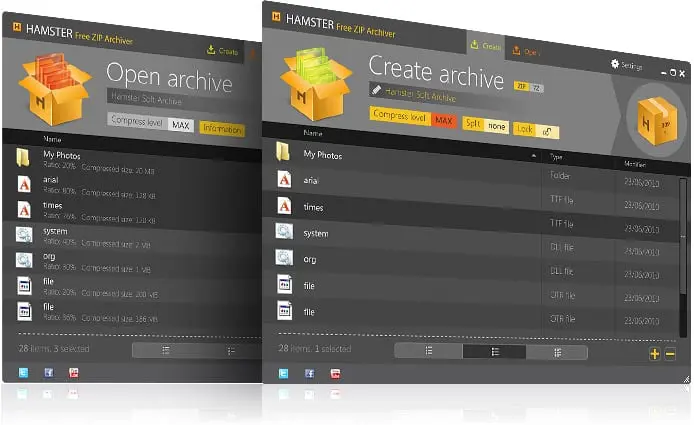
Because of its appealing user interface and lively GIF animation, Hamster Free Zip Archiver offers a terrific first impression, especially when contrasted with the all-business 7-Zip and PeaZip. Hamster feels fresh and new right away, and it’s a joy to look at and use.
Simply drag and drop the objects you wish to add into the app’s main page to generate a compressed file. Then, at the top of the window, select Settings to adjust the compression ratio, format, and other variables using a well-organized menu.
The 30MB folder was reduced to the typical 26MB size by Hamster. Hamster, like PeaZip, allows you to divide compressed files and send them to someone else to reassemble. Users didn’t like the suspicious-looking Russian adverts, and the company’s support personnel didn’t respond to our numerous emails. So you may as well contact your hamster for tech help.
WinRAR

In certain areas, WinRAR is as well-known as WinZip because of its proprietary RAR format, which delivers remarkable amounts of compression. RAR archives can be extracted by most compression tools, but only WinRAR can (officially) produce them. This exclusivity comes at a comparable cost to WinZip.
Of course, WinRAR can be used to reduce files into a variety of other compressed formats, and it has the advantage of being accessible for almost every platform.
The user interface isn’t very favorable, and even if you use the Explorer context menu to build or extract archives, newcomers may be confused by the sheer amount of choices and settings available. However, there is a wizard mode that simplifies the majority of activities.
WinRAR’s most compelling feature is obviously complete RAR compatibility. Its encryption, speed, self-extracting archive generation, and themes make the trial version well worth trying to see whether this is the compression tool for you.
PeaZip

PeaZip (for Windows and Linux) is another free compression application with a simple interface but a lot of power and security features.
It can convert archives between formats in addition to conventional compression and decompression options. This file compression program also includes AES256-based encryption, two-factor authentication, and a password manager for those concerned about security.
You may utilize the main program interface, or fall back in love with the right mouse button and use the context menu, much like the other compression tools in our roundup.
PeaZip is a compression program that can build – and extract – RAR files in some ways. PeaZip can use WinRAR to achieve complete RAR functionality if you have it installed. Although no warning notice will appear, you should not use WinRAR once the trial time has ended, either on its own or through PeaZip.
Zipware

Zipware is another app with a trendy, yet simple, look. A series of icons at the top of the window provides rapid access to the different features.
The software supports a broad range of file formats, including ZIP, 7Z, RAR, and many others. Zip wire, on the other hand, produces ZIP, 7-ZIP, and EXE archives, as well as multi-volume archives for bigger data.
You may provide the program access to the Windows Explorer context menu during installation. It means you can extract or compress files by right-clicking on them. You may also password secure files, which is useful if you need to transfer more sensitive information. The speed and compression are good for Zipware.
What is the best way to compress files for free?
- Open the PDF compressor
Adobe Acrobat Online. - To upload a PDF, click “Select” or drag and drop the file from your computer onto the website.
- Select the compression setting you desire, then click “Compress.”
- To save the file to your device, click “Download.”
Is there a zip extractor that is free?
ZIP Extractor is a free programme that allows you to create and read ZIP files on your PC or in Google Drive. RAR, 7z, and TAR files, as well as password-protected files, are also supported.
Conclusion
Utility software includes compression tools. These technologies also allow us to compress and decompress files. Storage space is a vital aspect of a computer, and keeping it up to date is crucial. As a result, we employ compression technologies to reduce the size of large files.
Compression has several advantages, including reduced storage hardware, data transfer time, and network connectivity. This can help you save a lot of money. Compressed files require far less storage space than uncompressed data, resulting in considerable savings in storage costs.
Data compression is the process of lowering the amount of space required to store data. Although computer storage is very cheap. The cost of storage is growing fast as the amount of data grows. That is why data compression is such a trendy topic these days.
Read More:
- How to compress a PDF and reduce its file size?
- How to compress a file on your Mac?
- WinZip Registry Optimizer: Optimise your Windows registry for maximum speed!
- Compress Videos on iPhone using various apps and software!