Since manufacturers began including high-quality cameras on smartphones, we haven’t stopped documenting priceless life events. How simple is it to move photos across devices, especially those using different operating systems, such as an iPhone and an Android phone, despite significant advancements in digital imaging and mobile connectivity? You will ultimately need to know how to transfer pictures and images, whether you own both or transition from iPhone to Android. You won’t have to lose all those files since we will demonstrate how to accomplish it.
The good news is that the functionality offered by the two operating systems is almost equivalent, thus switching from an iPhone to an Android phone is a terrific idea. The most recent Android version offers more to offer in several ways.
What will you see here?
Can I transfer data from iOS to Android?
Yes, you can backup all of the data on your iPhone at once to the cloud using the Google Drive app for iOS. This means that it will automatically sync your contacts, calendar events, and photographs and videos to Google Photos, Contacts, and Calendar for you.
How do you move contacts, calendars, photos, and videos from iPhone to Android using Google Drive?
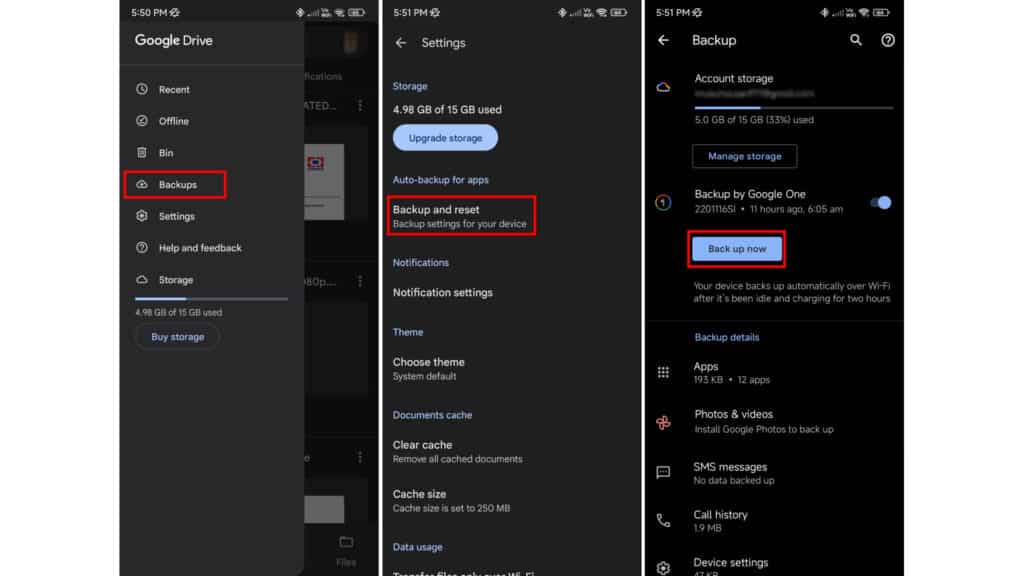
Download the Google Drive app for iPhone from the App Store if you haven’t already. Start it up and log in using your Google account. Make sure to upgrade the app to the most recent version if you already own it.
Keep in mind that we’re just referring to paid recordings, not any personal videos in your camera roll.
- Select Settings from the three horizontal lines in the upper left corner.
- Click Backup.
- To choose choices, tap each item in the list.
- Select Start Backup.
Your phone must be plugged in and connected to Wi-Fi. The procedure could take many hours, as stated in the warning.
You’ll need to have enough free Google Drive storage if you want the original full-resolution pictures and videos because they count against your allotted space. You may obtain infinite free storage if you only choose “High Quality.”
Transfer photos from iPhone to Android using a computer
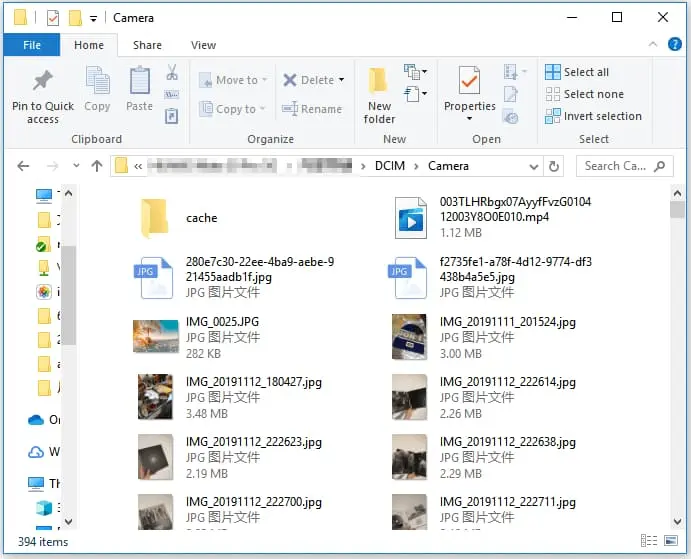
Copying and pasting your photographs from the iPhone’s default photo directory to the Android image folder is the quickest and simplest method of doing so. For this procedure, you’ll need a PC and USB cords for your iPhone and Android phones. Make sure both handsets’ device drivers are installed so that they may be recognized.
- Join your iPhone to your computer.
- Unlock the phone and turn it on.
- The PC will ask for permission to view your photographs and movies. Press Allow.
- Click the Start Windows button on your computer.
- Activate the Photos app.
- Choose Import.
- Hit From a connected device.
- Read instructions. You may now select the locations and photographs you want to import.
- Hit Import after making your selections. Let the computer take care of itself.
- Join your Android device on your computer.
- Open the notification shade on your phone.
- You should notice a warning that reads using a USB to charge this gadget. On it, tap. When it grows, tap on it once again.
- Choose Android Auto / File transfer.
- Navigate to the folder where you saved the pictures on your computer. Select them, right-click on them, and select Copy.
- Find your Android phone on this PC, then open the DCIM folder on it. Within DCIM, you may access folders as well as create new ones.
- Place your photographs where you want them and then choose Paste from the context menu.
- Once the transfer is complete, you’re done!
Praise be if you want to keep using your Apple email account, which you can do.
How do you move photos and videos from iPhone to Android using Google Photos?
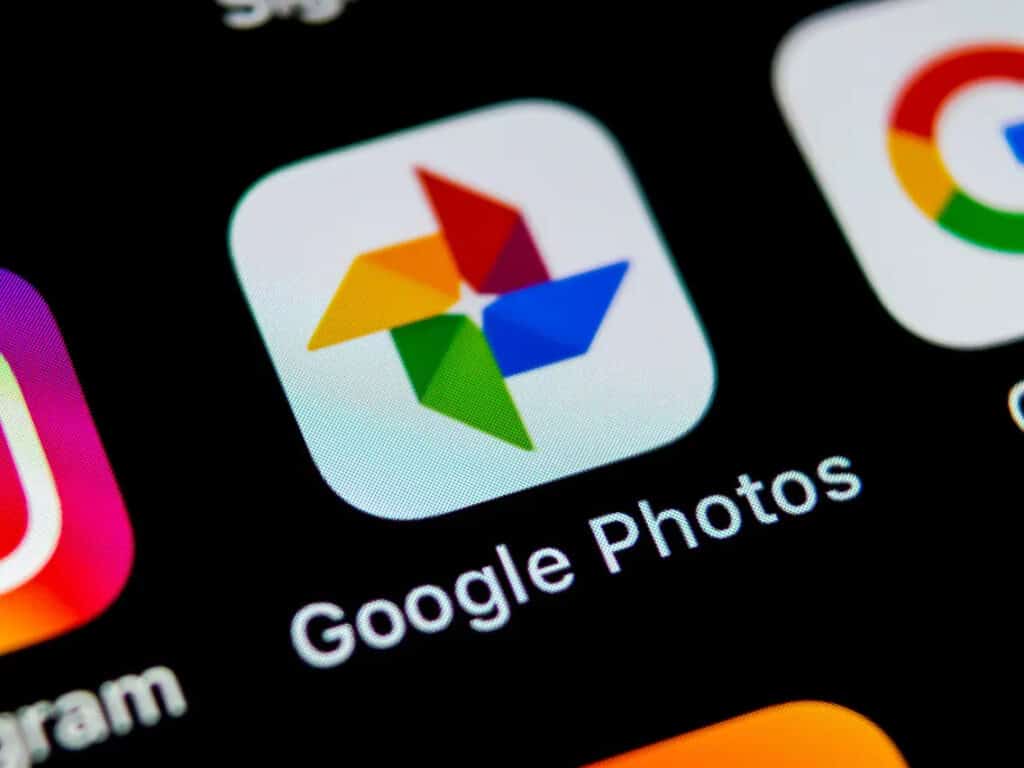
The Images app is yet another fantastic option for transferring photos from an iPhone to an Android device, and Google also offers cloud services. Google Drive is different from Google Photos in that it is designed to store whatever file you throw at it. Google Photos, on the other hand, is specifically designed to save pictures and videos.
Up until July 2021, Google Photos allowed for limitless “high-quality” image uploads. Your Google storage space is now depleted by submitted photographs. For people who wish to stop worrying about backing up and recovering images, it’s a really useful tool. Any phone may be configured to submit photos and videos automatically. After that, all your devices will just need to have the app sync.
1. Download Google Photos from the Apple App Store on your iPhone.
2. Log into your Google account and open Google Photos.
3. During setup, Google Photos will ask you if you wish to sync high-quality photos. Proceed to do so.
4. Give it some time; this procedure will take some time.
5. Let’s now switch to your Android phone. On the majority of Android devices, Google Photos is pre-installed. Download it from the Google Play Store if yours doesn’t already have it.
6. Open Google Photos.
7. There will be all of your pictures! You are, of course, under no obligation to download them if you choose not to. These pictures might be stored in Google Photos.
8. Click or touch on a photo to download it.
9. In the upper right corner, select the three dots menu button.
10. Click “Download.”
Can I Bluetooth photos from iPhone to Android?
However, as Apple prohibits the transmission of material to and from non-Apple devices, Bluetooth does not function for the transfer of photos from an iPhone to an Android phone.
Does AirDrop work with Android?
Sadly, that’s where the simplicity ends—you can’t use AirDrop to transmit files from Apple phones to Android, for example, or the other way around.
Conclusion
You now know how to move data from an iPhone to Android smartphone in three distinct methods. Which one, and why, do you prefer? Do you prefer another one even better than this one? We’ll concede that having a built-in Bluetooth photo transfer feature from iPhone to Android would have been nice. We are unable to accomplish that, sadly, because Apple’s environment is very closed off. Please use the comments area below to contact us if you have something to add or say.
















