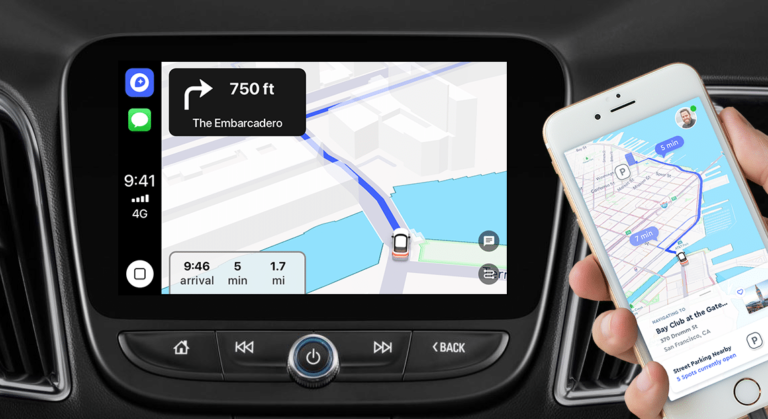Whenever you drive, two of the most important things you need, a good music playlist and the Maps give you directions. Whenever you are going for a trip with friends or family you always go for Apple Maps with CarPlay. But sometimes using CarPlay can get tricky. Don’t worry, we have made things simpler for you. Here ‘s how you can get directions and use Apple Maps with CarPlay:
What you will see?
What’s new with iOS 14?
With the new iOs 14 and iPadOS 14, there are some new features coming up. With this, you can now find cycling tracks or paths in your city. Moreover, you will also find routes for electric vehicles. There are chances that this new release will also have travel guides with automatic updates to add new places. Also, for CarPlay you will now get wallpapers.
Use Apple Maps with CarPlay
- Open Maps in CarPlay and wait till it detects your current location.
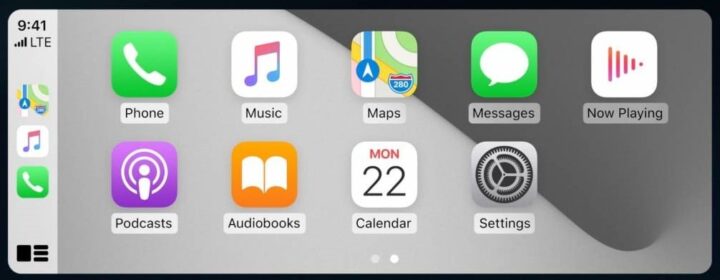
- You will see a 2D map with your location, you can zoom in or out to check the neighbourhood. Also, you can change the map into a 3D map.
- Click on the Destinations tab, to search for a location. CarPlay will give you suggestions for places to visit nearby according to your current location.
- You will see different icons on the screen for Parking, Gas, Food, Coffee, etc. When you click one of these, it will show a list of the places near your current location.
- You can add your frequently visited places to your favourites on your iPhone or iPad. Then with CarPlay, you can directly access the directions for the location.
Search for specific locations
There are two ways to search for a specific locations. You can either click on Destinations or use the Search option.
Use Destinations
- Click on the Maps icon on CarPlay.
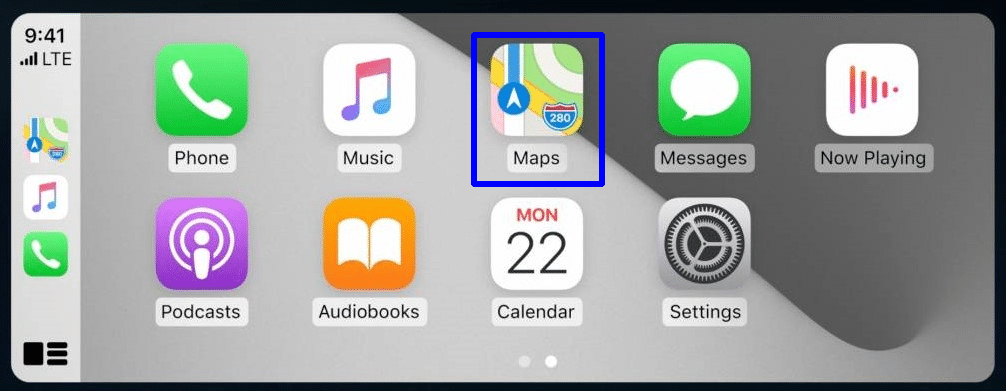
- Click on Destinations.
- Then click on the location you want to go from the recent destination or search in the tab.
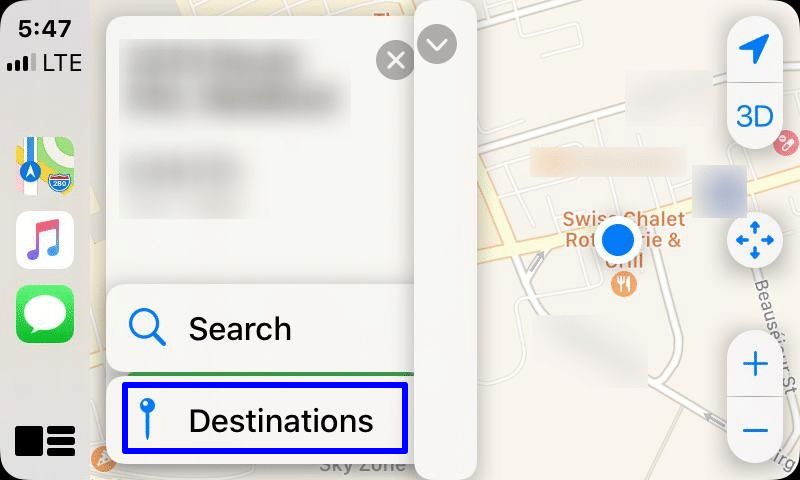
Use Destinations- Use Apple Maps with CarPlay
- Click on the Maps icon on CarPlay.
- Click on Search.
- There you will find different suggestions for locations near you, like Gas Station, Cafe, Foor, etc. Click on the one you want to select.
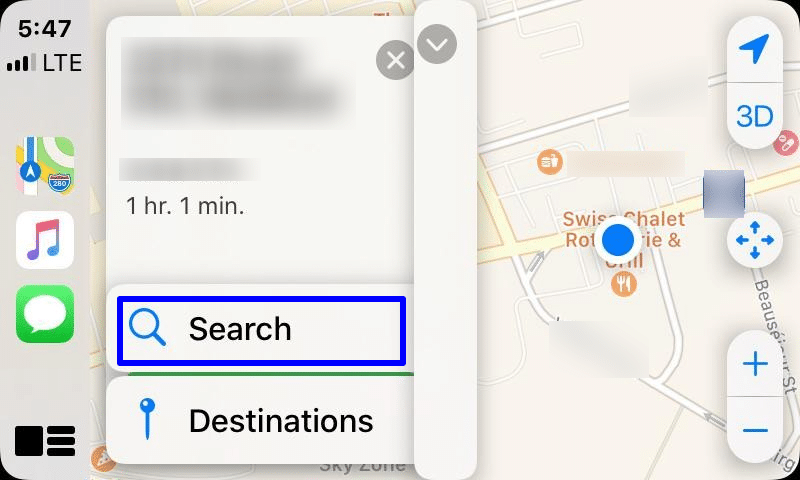
- Or you can click on the mic, below the search option. You can use Siri and give a voice command to search for a location.
- Otherwise, click on the keyboard icon and type the location to search for it.
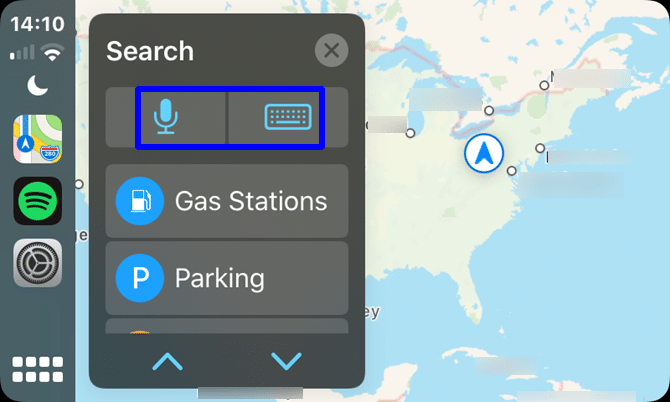
Get directions with CarPlay
- Search for the location you want to go to on your CarPlay.
- Select the route to drive along to reach your destination.
- Click on Go to start the journey. You can even choose a different route and click Go for it if there is an option.
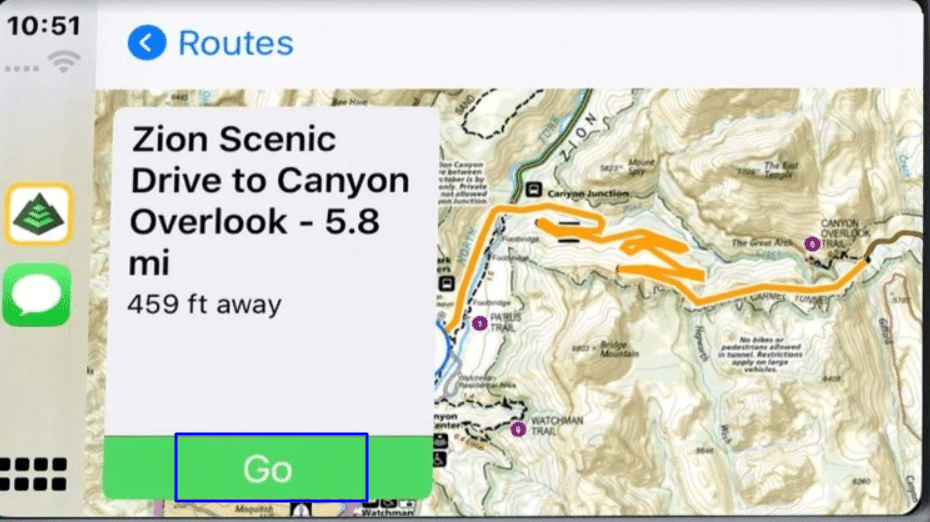
Conclusion!
With CarPlay you can easily search for the location you want. You can zoom in and out to check the nearby locations. When you search for a destination, Maps will suggest places like gas stations, parking, food, etc., near you. Moreover, you can search for a location on your iPhone and when you click on Go, your CarPlay will automatically start showing you the directions. You can select the microphone in the search option and give a voice command to Siri to find you the location and then get the directions. After you get the location, you can select the route you want to drive on and click on Go to start the journey.
Read More!
- Connect iPhone to a car with carPlay, Bluetooth and USB!
- Delete search history and destinations in Maps on iPhone, iPad and Mac!
- Find locations and get directions on iPhone with Maps App!
- Use Siri to get directions and maps on iPhone and iPad!